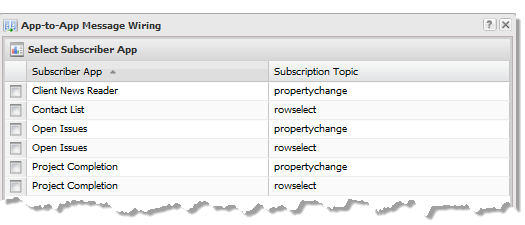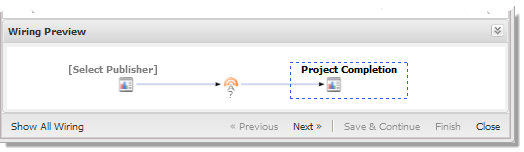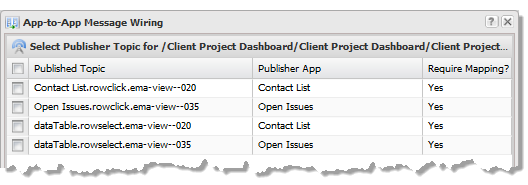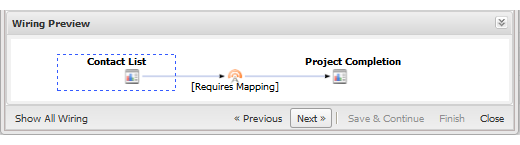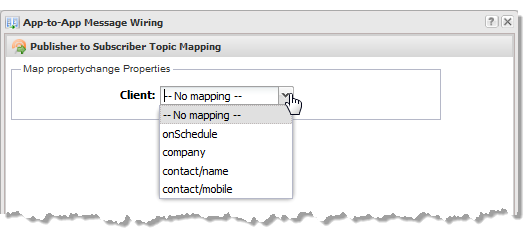Wiring App Interactions in a Workspace
Wiring interactions allows the apps in a workspace to react to events in other apps in the same workspace. This interaction, also known as inter-app communication, is based on publishers and subscribers.
Note: | In some specific situations, apps may also automatically have events wired. |
Apps may publish information about events that occur to them, such as a user clicking a row in a grid or entering input parameters in a form. Publishing an event sends a message with the event payload to other, interested apps in the workspace.
Apps define their interest in receiving event updates by subscribing to the event, known as a topic. Subscriptions define which apps in the workspace receive messages for events when they occur. Subscribing apps use the payload information to update their own data, change selection highlighting or perform some other appropriate action.
For more information on published and subscription events, see
Events and Topics for Wiring Basic and Custom Apps.
To wire interactions
1. Find and open a workspace or start a new workspace with at least two apps that should be wired to work together.
2. Click  Wire.
Wire. This opens the App Wiring wizard.
3. Click  Create New Wiring.
Create New Wiring. The App Wiring wizard lists the apps in this workspace that have defined topics they can subscribe to along with their name for the subscription.
Basic apps generally have two subscription topics:
 propertychange
propertychange subscription that uses the published message to update input parameters for the app and refresh its data.
 rowselect
rowselect subscription for their associated DataTable that updates what is shown as selected in the app.
See
Subscription Topics for Basic Apps for more information on the events for these subscription topics.
4. Check the box for the appropriate topic for the app or DataTable that should receive updates from another app.
This is the subscriber which now shows in the wiring preview:
5. Click Next.
The App Wiring wizard lists the apps or associated DataTables that have defined topics they can publish along with the name of the published topic. See
Publish Topic Messages for Events in Basic Apps for more information.
Tip: | The events that charts or some other views publish are not always immediately visible for wiring. For example, the Cell-Click event is not available in apps with a grid of data until you click in at least one row of the grid. If no publisher information displays or the publish event you want to use is not listed, close the App Wiring wizard and try clicking appropriate areas in the apps or performing other tasks that should publish events. Then try wiring again. |
6. Check the box for the app or DataTable that should send updates to the subscriber app.
This is the publisher which now shows in the wiring preview:
7. Click Next.
8. If mapping is required, select the appropriate publish topic fields that should be mapped to subscription topic fields.
Note: | If the publish topic field you want to map does not appear in the list of available fields for mapping, you can return and select the datatable.rowselect publish topic associated with the publish app. This topic includes all fields for the mashable or mashup results, not just those that are included in the view. |
9. Click Finish to save this wiring and close the App Wiring wizard or click Save and Continue to save this wiring and continue wiring apps.