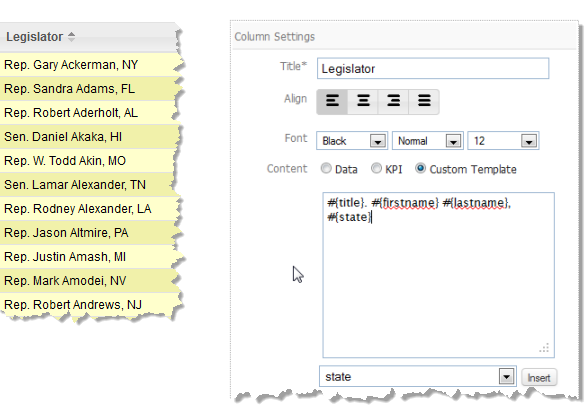Use Templates to Combine Data, Add Literal Text or Add HTML Tags
You can combine data from several fields into a single value, add literal text or add HTML tags to data and assign the result to a column using templates. Templates combine tokens, identifying a field, with optional literal characters or HTML markup to build the data and format it.
Note: | HTML within the template can override other formatting options such as font size or alignment. |
Tokens to identify a field are shown in the form #{path/to/the/field}.
Select the column from the list where you want to combine data and:
1. Set the Custom Template option for the content.
2. If needed, delete the default token which defines the field currently assigned to this column.
3. Enter literal characters or HTML markup wherever you want within the overall template.
In this example, both the period and the comma in the template are literal characters and #{title} is a token for the legislator’s title field.
4. To add data from other fields to the template, select the path to the field you want and click Insert.
5. Continue adding literal characters, HTML markup and tokens for other fields until you are satisfied with the template.