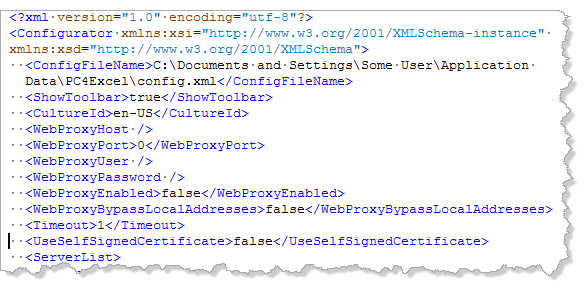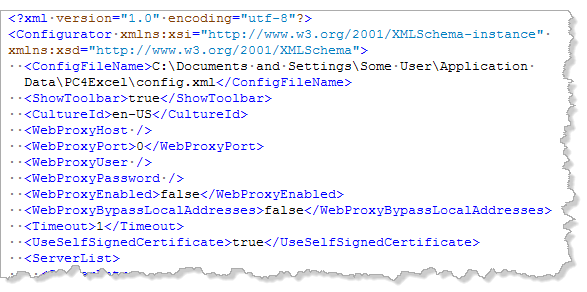Configuring the Connection to Presto
You define connection information for Presto that is used when you import mashup or mashable results from Presto, when you register worksheets as spreadsheet mashables in Presto or when you update spreadsheet mashables with updates from your worksheet.
To configure the connection
1. Click  Configure Connection.
Configure Connection. The configuration window opens with default information to connect to a Presto Server running on your computer.
2. Enter the URL to the Presto Server you want to use to import, register or update mashable information sources.
The URL should have a host name or an IP address and a port, such as http://127.0.01:8080. Contact your Presto administrator for Presto URLs.
For connections to the Presto Server that use HTTPS and SSL, your computer typically has a personal certificate already installed to support secure connections and no additional configuration is needed. If your organization uses self-signed certificates, however, you must:
This file is in an XML format that should look something like this:
b. Find the line with <UseSelfSignedCertificate>false</UseSelfSignedCertificate> and change the value to true.
The file should now look like:
c. Save your changes to this file.
3. Enter your User name and Password for Presto.
You can click Test at this point to determine if Excel can connect to the Presto Server. If needed, set proxy server configuration before you test the connection.
4. Optionally, change the Timeout period. Enter the number of minutes that Excel should continue trying to connect to the Presto Server.
5. If you use a proxy server to connect to the Presto Server, define proxy server configuration in the Proxy Settings tab:
a. Set the Enable Web Proxy Settings option.
b. In Address, enter the host name or number for the proxy server.
c. Enter the Port number for the proxy server.
d. If the proxy server requires you to log in, enter the User name and Password for the proxy server.
e. If you only use the proxy server to connect to remote Presto Servers but you also sometimes connect to a local Presto Server, set the Bypass web proxy for local addresses option.
With this option set, Excel will use the proxy server only when you import, register or update to remote Presto Servers.
6. Click OK to save this configuration.
 Configure Connection.
Configure Connection.