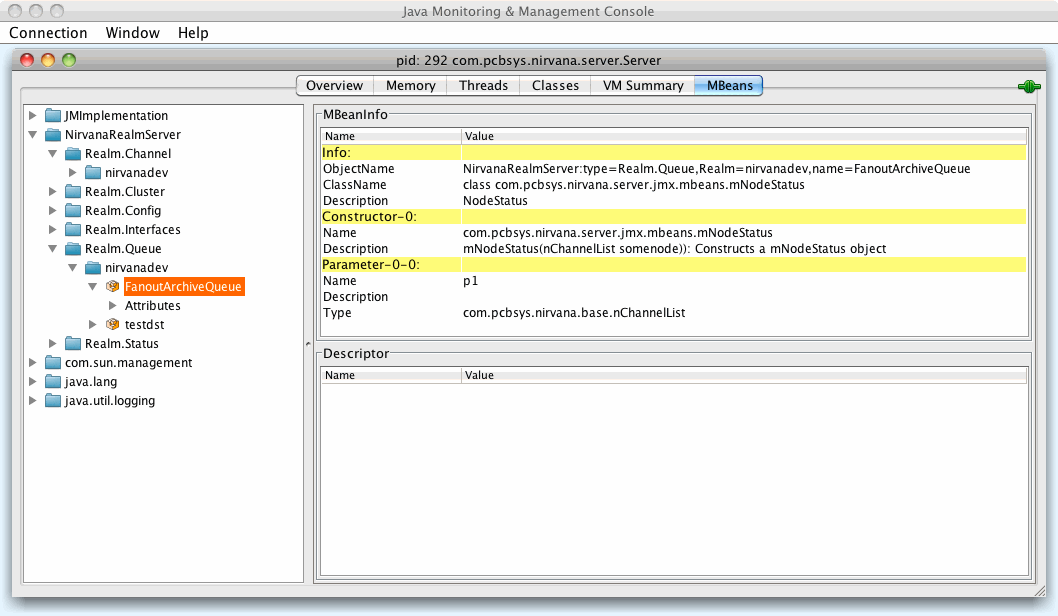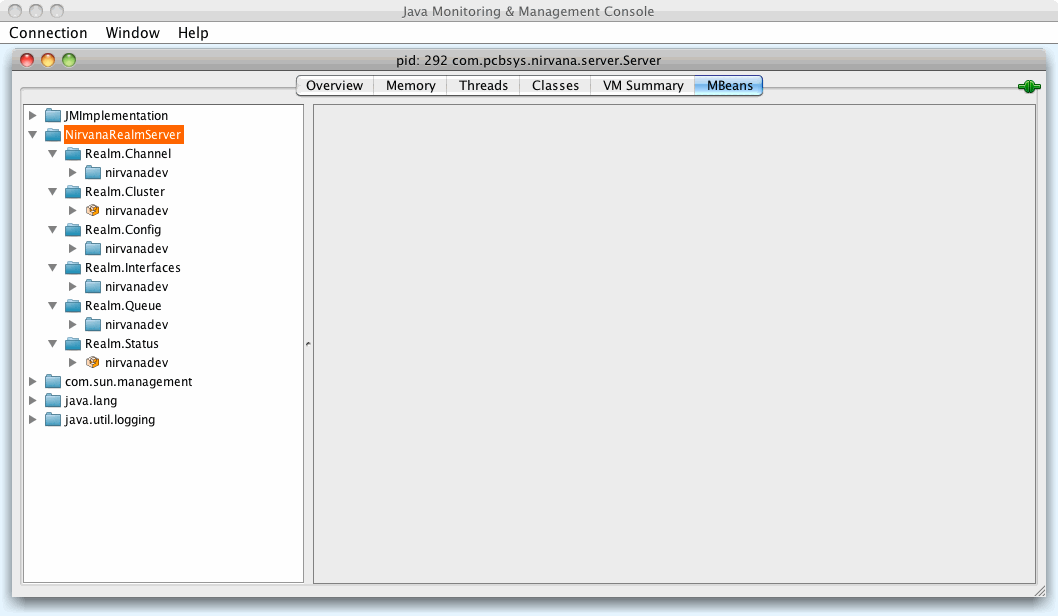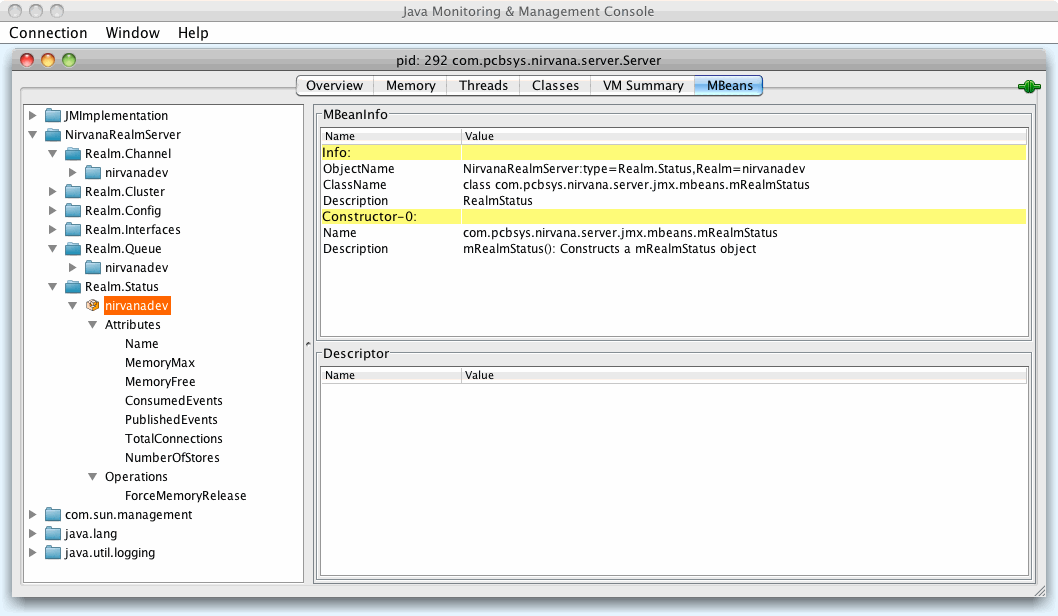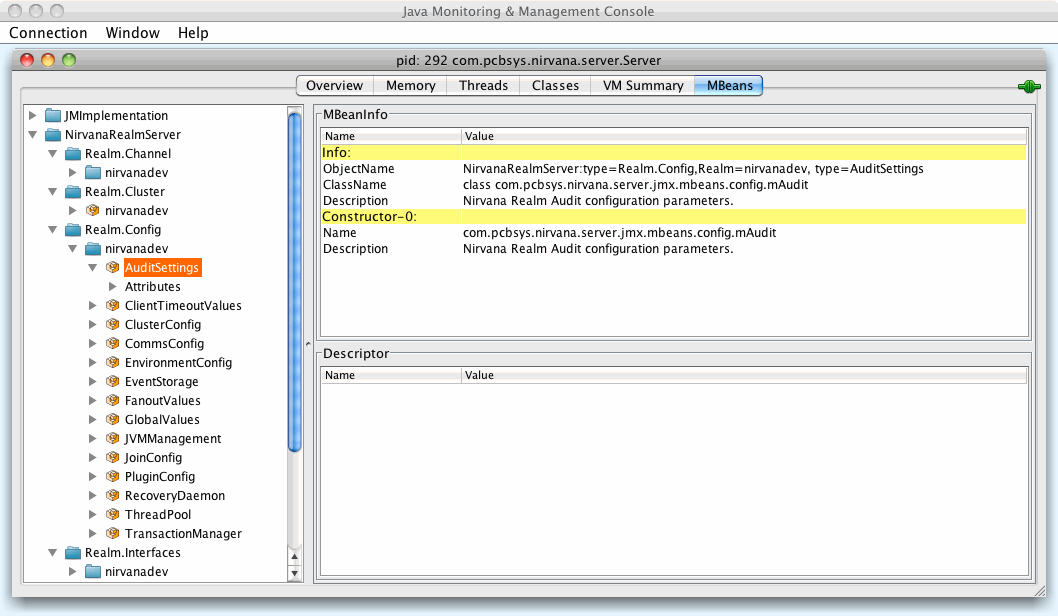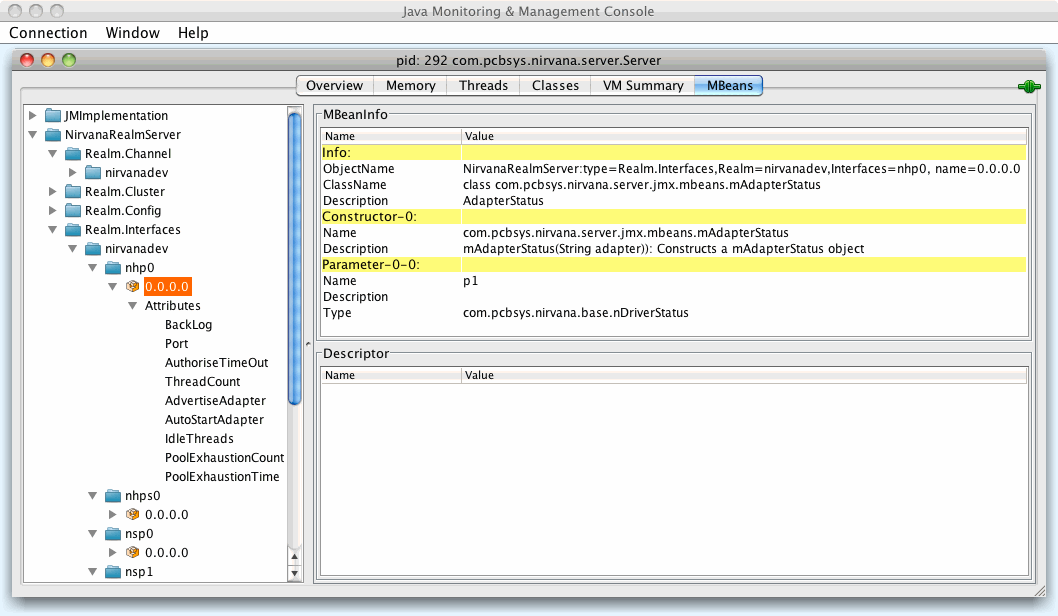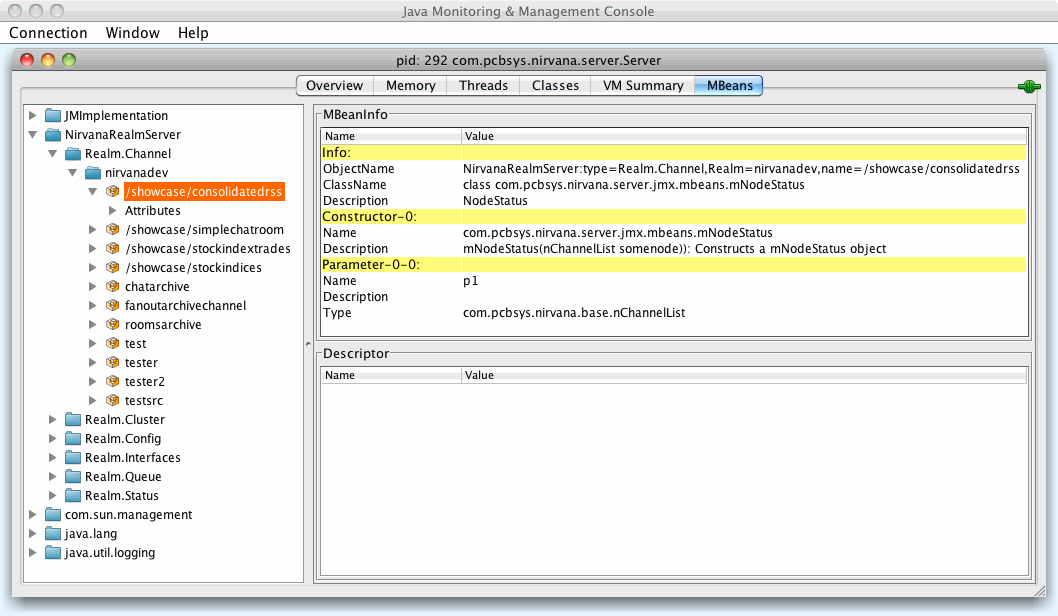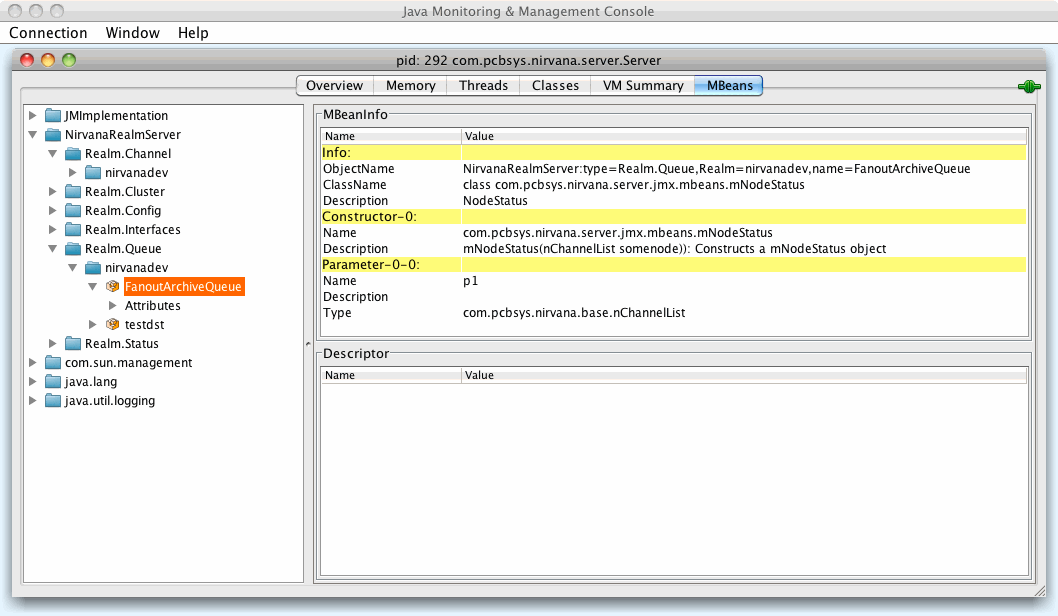JMX Administration and Management
In addition to Universal Messaging's Administration API, a series of JMX beans enable monitoring and management via any JMX container. The following image illustrates a JConsole view running on Mac OSX:
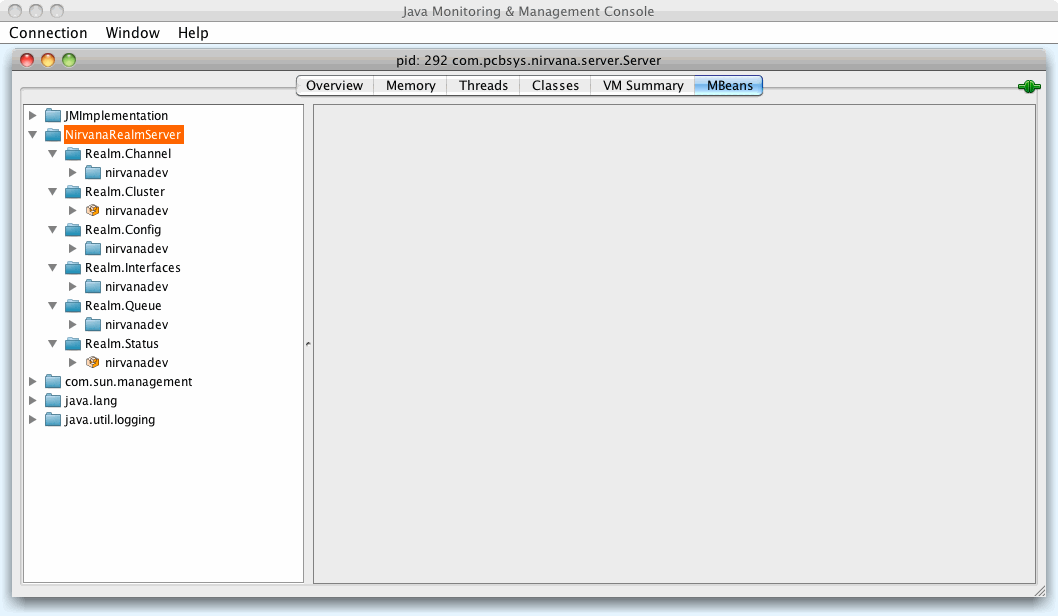
In order to connect to Universal Messaging over the network using JConsole or another tool that supports JMX, you must first enable the realm configuration property EnableJMX.
For information on setting this property, see the section
Realm Configuration of the Enterprise Manager documentation. Additionally, the following JVM system properties need to be added to the Server_Common.conf file:
wrapper.java.additional.991=-Dcom.sun.management.jmxremote
wrapper.java.additional.992=-Dcom.sun.management.jmxremote.port=9010
wrapper.java.additional.994=-Dcom.sun.management.jmxremote.authenticate=false
wrapper.java.additional.995=-Dcom.sun.management.jmxremote.ssl=false
Note:

The port can be freely chosen, as long as it is not already occupied (otherwise Universal Messaging will not start).

If you start JMX by passing JVM system properties that are different from the Universal Messaging configuration shown above, Universal Messaging will not be aware of this change and the Enterprise Manager will not show the proper URL.
Start JMC (Java Mission Control), or whatever tool is your favorite, and connect with the following JMX server URL:
service:jmx:rmi:///jndi/rmi://localhost:9010/jmxrmi
If you wish to enable authentication or SSL, please consult the JMX documentation or contact our support team.
Universal Messaging offers the following JMX beans:
Universal Messaging Realm Status JMX bean
The Universal Messaging Realm Status JMX bean enables access to data visible in the Enterprise Manager Realm Status view. The following image illustrates how the JMX bean looks when accessed via JConsole on Mac OSX:
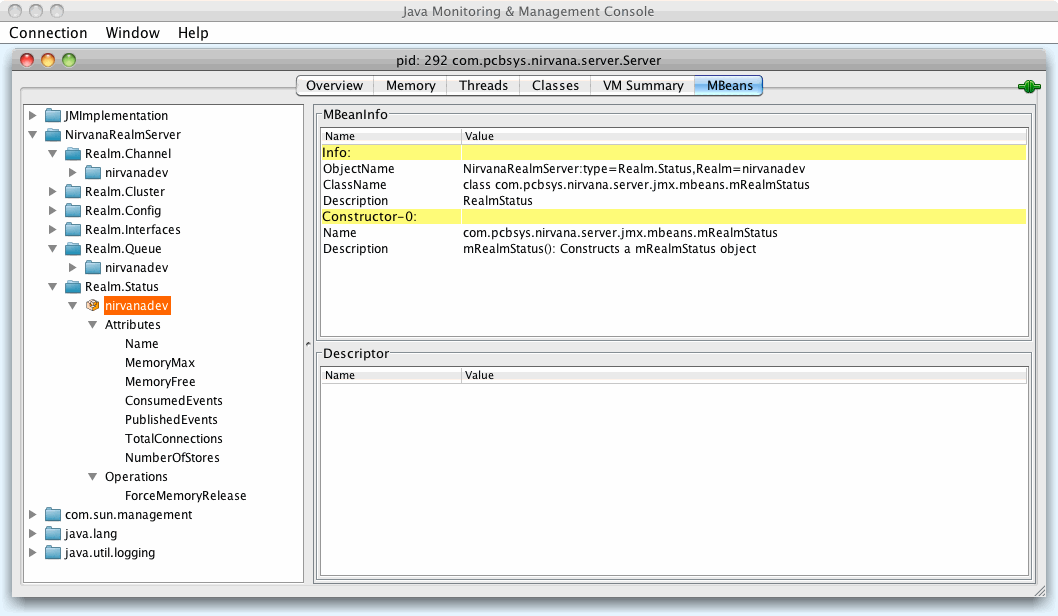
Universal Messaging Realm Cluster JMX bean
The Universal Messaging Realm Cluster JMX bean enables access to data visible in the Enterprise Manager Cluster Status view. The following image illustrates how the JMX bean looks when accessed via JConsole on Mac OSX:

Universal Messaging Realm Configuration JMX bean
The Universal Messaging Realm Configuration JMX bean enables access to data visible in the Enterprise Manager Realm Configuration view. The following image illustrates how the JMX bean looks when accessed via JConsole on Mac OSX:
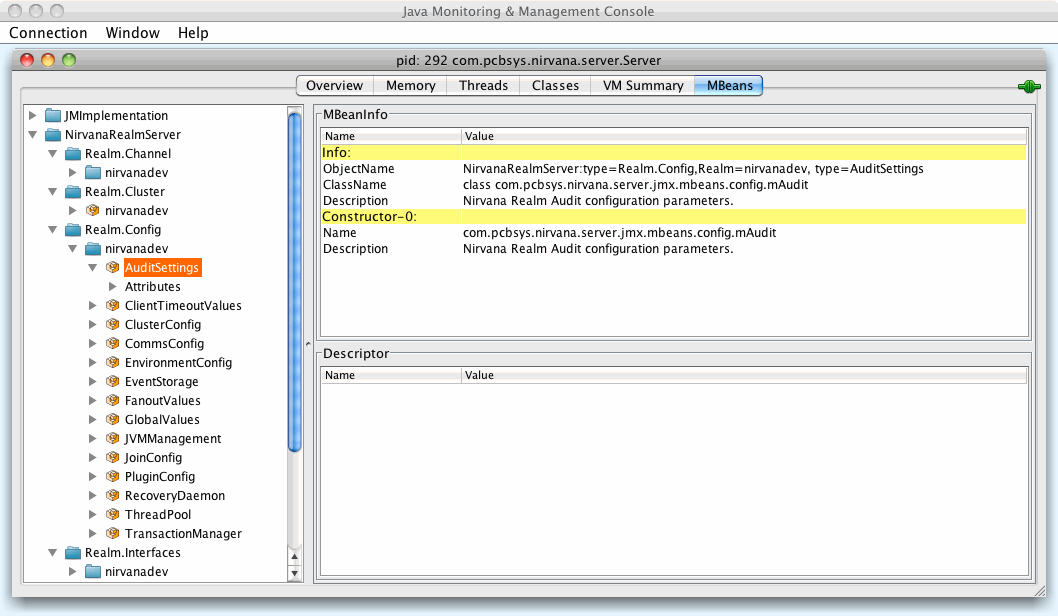
Universal Messaging Realm Interfaces JMX bean
The Universal Messaging Realm Interfaces JMX bean enables access to data visible in the Enterprise Manager Realm Interfaces view. The following image illustrates how the JMX bean looks when accessed via JConsole on Mac OSX:
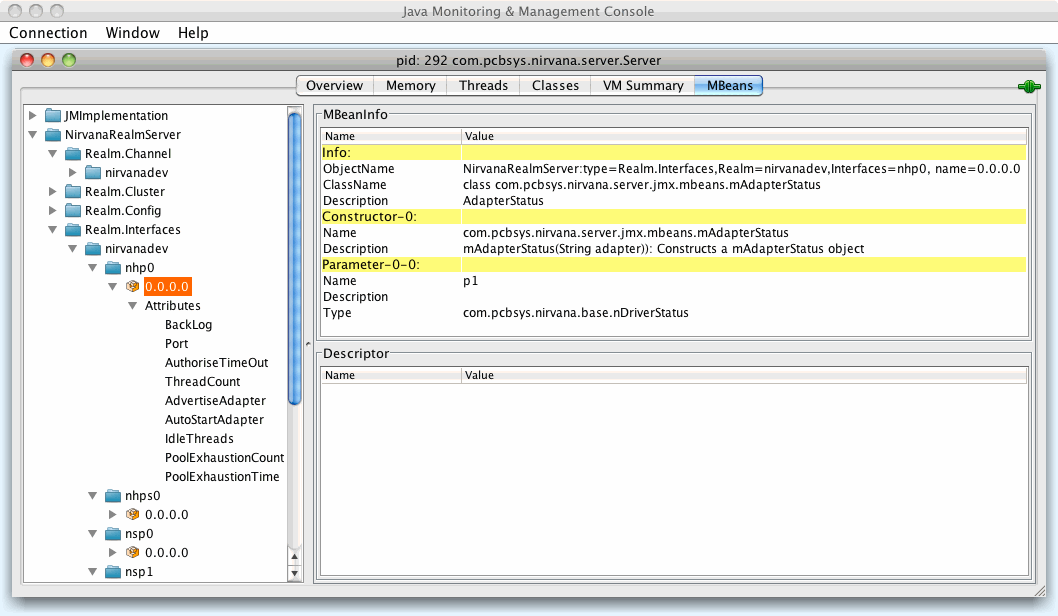
Universal Messaging Channel JMX bean
The Universal Messaging Channel JMX bean enables access to data visible in the Enterprise Manager Channel Statu view. The following image illustrates how the JMX bean looks when accessed via JConsole on Mac OSX:
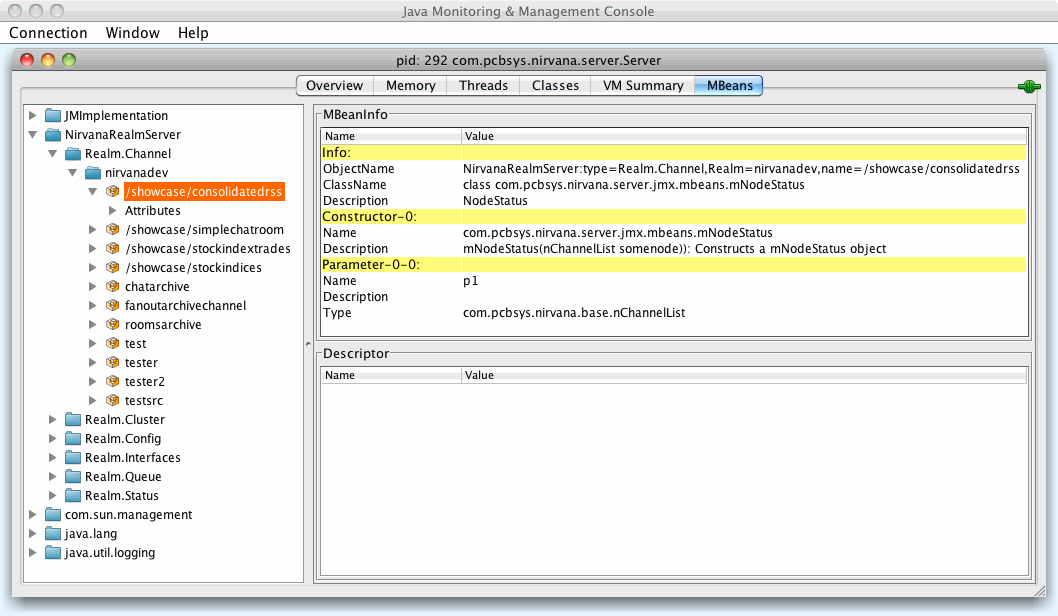
Universal Messaging Queue JMX bean
The Universal Messaging Queue JMX bean enables access to data visible in the Enterprise Manager Queue Status view. The following image illustrates how the JMX bean looks when accessed via JConsole on Mac OSX: