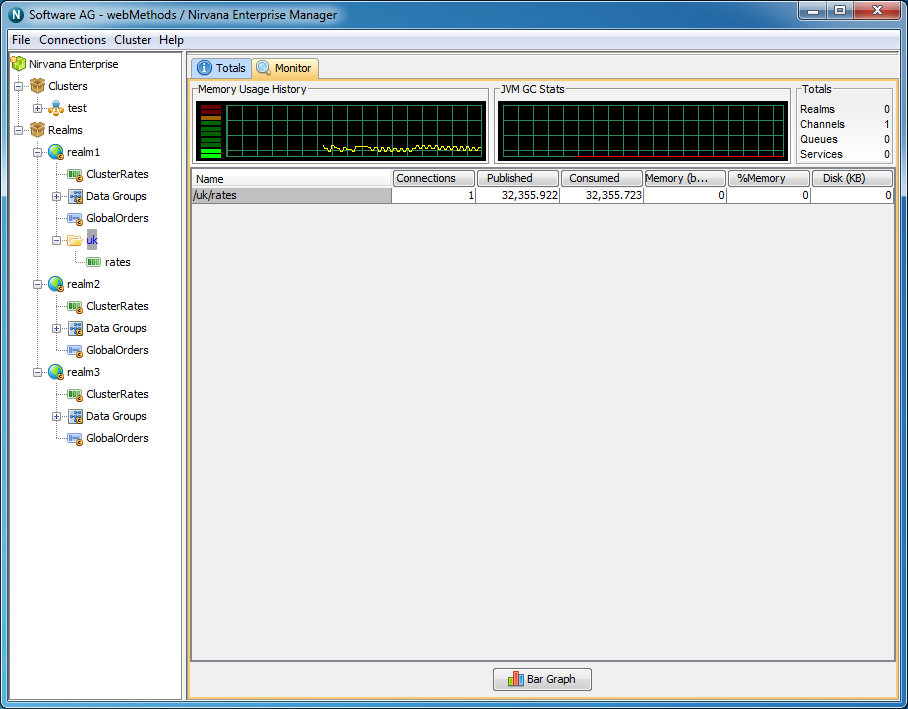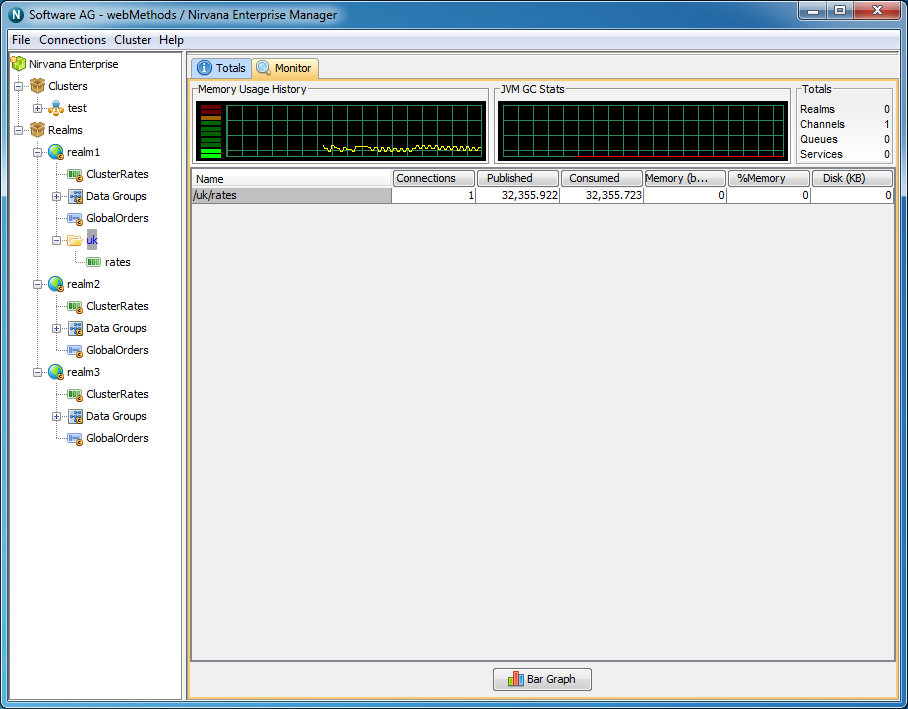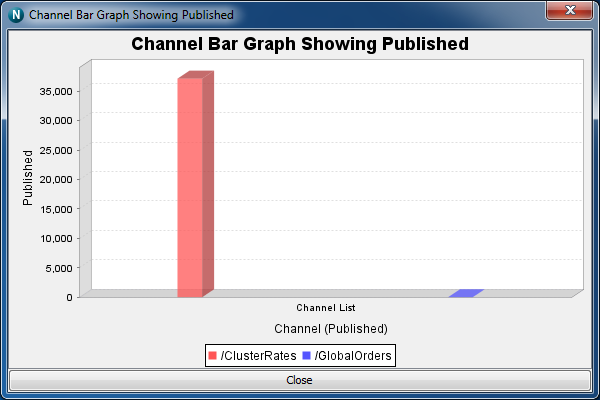Container Monitor Panel
When you select a container (folder) from the namespace, one of the available panels to select is labeled 'Monitor'.
The Monitor panel provides a view not unlike 'top' for UNIX systems or task manager for Windows systems. Its main purpose is to present the user with a high level view of usage. The usage is based on channels found within the container node.
The Monitor panel comprises 2 sections. The top-most section contains a real time graph illustrating the realm memory usage in the same way the Realm Status panel (see
Viewing a Realm) displays memory usage. This section also contains a summary showing the number of mounted realms, the number of channels, the number of queues and the number of services.
The image below demonstrates the Monitor panel for a container within a clustered realm.
Channel Usage
The next section of the Monitor panel displays a table showing multiple columns and rows. This table represents channel usage throughout the realm. Each row in the table represents a channel. Channel usage can be measured a number of ways. Each measurement corresponds to a column within the table. By clicking on one of the column headers, all known channels found within the container will be sorted according to their value for the selected column. For example, one of the columns is 'Connections', i.e. the number of current consumers on the channel. By clicking on the column header labeled 'Connections', the table will be sorted according to the number of consumers each channel has. The channel with the most number of consumers will appear at the top of the table.
Each column used for channel usage measurements is described below:
 Connections
Connections - The number of consumers the channel has
 Published
Published - The rate of events published per status interval
 Consumed
Consumed - The rate of events consumed per status interval
 Memory (bytes)
Memory (bytes) - The number of bytes the channel uses from the JVM memory
 % Memory
% Memory - The percentage of overall JVM memory used by this channel
 Disk
Disk - The amount of disk space used by this channel, only relevant for persistent / mixed channels
Monitor Graphs
The monitor panel provides a method of graphing channel usage. It uses a 3D graph package from SourceForge (
http://sourceforge.net/projects/jfreechart/) to display the items in each table as columns in a 3D vertical bar chart. The bar charts can be update live as the values in the tables are updated. Once a column is selected, simply click on the button labeled 'Bar Graph' under either the channel or connections table and a graph panel will appear, as shown in the image below showing a graph of the number of events published for channels within the container.
Right-clicking anywhere within the graph will show a pop-up menu of options. One of the options is labeled 'Start Live Update', which will ensure the graph consumes updates as and when they occur to the table. Once the live update is started, you can also stop the live update by once again right clicking on the graph and selecting 'Stop Live Update'.
You can also print the graph, and save the graph image as a '.png' file, as well as alter the properties of the graph and its axis.