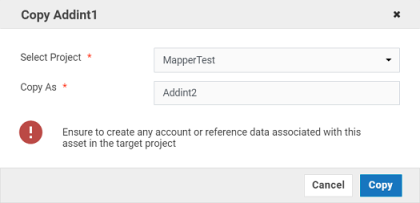The
Integrations page lists Point to Point and Orchestrated Integrations created for cloud-based SaaS applications with other cloud-based applications and also SaaS applications with on-premises applications. The
Name column in the
Integrations page displays the name of the Integration. If you select an Integration and click the Integration name link under the
Name column, the Integration details
Overview page appears for that Integration. To view the last five execution results for an Integration, click
Last 5 Execution Results available in the Integration details page. The
Type column shows whether the Integration is an Orchestration or a Point to Point. The
Uses column displays the Integrations, Accounts, Operations, Applications, Reference Data, Document Types, and so on that are used or utilized to create the Integration. The Integrations list page by default shows a basic view of all the Integrations. To view the references (
Uses column), select the
Show Advanced View check box. Click the

icon to view the components used by the Integration. The
Created On column displays when the Integration was created and the
Created By column displays who created it.
 > Access Profiles > Administrative Permissions > Functional Controls > Integrations can create, update, delete, execute, or deploy Integrations.
> Access Profiles > Administrative Permissions > Functional Controls > Integrations can create, update, delete, execute, or deploy Integrations.