In the First Steps, you learned already how to build pages that are generated by the Layout Painter. This part explains how to integrate Application Designer pages into workplace/portal environments. There are different scenarios that are described here:
Usage of the Application Designer workplace framework that lets you design and implement individual workplaces for your application.
Integrating Application Designer pages into various portal scenarios by opening them with a URL.
Writing a workplace framework on your own - i.e. use Application Designer in order to build your workplace, but not on base of the Application Designer workplace framework.
The information provided in this part is organized under the following headings:
In many cases, you want to run Application Designer pages inside your own environments that are outside of Application Designer.
The requirements of other workplace/portal environments are:
Pages must be accessible by URLs.
There must be a possibility to pass information to pages. For example, user management is provided by a portal management. The result (the name of the user who is currently logged in) should be passed to applications for further processing.
To call Application Designer pages with a URL: normally each single Application Designer page can be called individually with a corresponding URL. "Normally" means that this is true from the Application Designer perspective - maybe it is not completely true from your application’s perspective: one page requires a certain page to be run first, etc.
To call an Application Designer page, simply use the following URL:
http://<host>:<port>/cis/StartCISPage?PAGEURL=<pageURL>
Replace the <pageURL> with the URL of the wanted Application Designer page and it will be opened.
For information on additional parameters that you can pass via the StartCISPage servlet, see Appendix E - StartCISPage Servlet .
You can append any number of parameters to the URL mentioned in the previous section.
Each parameter consists of the sequence
"&<paramName>=<paramValue>".
If you want to pass the customerId to a "customer
detail" page, the URL would look like:
http://<host>:<port>/cis/StartCISPage?PAGEURL=/appxyz/customerdetail.html&customerId=4711
Each parameter is bound to a corresponding property of the page adapter. For example,
the "customer detail" page is hooked on the adapter
CustomerDetailAdapter. Therefore, it must provide a
corresponding customerId property to which the parameter is
passed at runtime:
public class CustomerDetailAdapter extends Adapter
{
...
public void setCustomerId(String value)
{
...
}
...
}
The previous section covered the "normal usage mode" of the Application Designer workplace. But there are extended functions allowing you to more interactively operate with the Application Designer workplace.
These functions include:
Drag-and-drop interface: you can drag and drop icons within the hierarchy of the workplace. You can drop information that was dragged from any content page into the workplace.
Right mouse button interface on workplace nodes.
These functions allow the users to arrange their workplace settings (e.g. functions that are part of their workplace) in a simple way on their own.
This section covers the following topics:
The base of the extended functions is the interface
com.softwareag.cis.workplace.IMFWorkplaceEventListener. The
interface contains methods that are called on certain events. The most important methods
are:
reactOnContextMenuRequest
This method is called when a user presses the right mouse button on a tree node of
the workplace. Your implementation can build up a context menu - just as normal
context menus are built up inside the tree management.
reactOnDrop
This method is called when the user performes a drag-and-drop operation inside the
workplace. Your implementation may copy the dragged nodes below the dropped node or
may open a pop-up menu in which the user is asked about what to do with the dragged
items.
reactOnDropGeneric
This method is called when the user performes a drag-and-drop operation from any
DROPICON control that is part of content pages.
The implementation of the interface is completely "yours". Use the workplace interface you got to know in the previous section to manipulate the workplace, e.g. to access the currently shown tree and to manipulate it.
An instance of the workplace event handler is passed by calling the method
registerMFWorkplaceEventListener inside the
MFWorkplaceInfo class:
MFWorkplaceInfo workplaceInfo = new MFWorkplaceInfo("/HTMLBasedGUI/empty.html",
"../softwareag/styles/CIS_DEFAULT.css");
workplaceInfo.setSynchTabNavigation(true);
workplaceInfo.registerMFWorkplaceEventListener(new XYZ(...));
See the Java API documentation for detailed information.
Among other features, the Application Designer demo workplace framework provides the following:
Right mouse button click on a workplace menu item (copy, cut, paste, etc.).
Drag-and-drop within the workplace menu (to move menu items).
Have a look at the event listener source coding. You can find it in your installation at:
<installdir>/cis/cisdemos/src/com/softwareag/cis/demoworkplace/CISDemoWorkplaceEventListener
A set of functions is available which simplify the usage of Application Designer HTML pages inside a given HTML frameset definition. The functions are not only usable in the scope of workplace/portal management, but can also be used apart from this.
This section covers the following topics:
The basic functions cover the following aspects:
You can define an HTML page containing any kind of frameset you want. In this page, you design the frames, their sizes, their scroll behavior, their behavior when resizing the screen, etc. For each frame which which you want to interact, you define an identifier name.
You open Application Designer pages inside the frames. There are two possibilities:
Open these pages with a URL as described in the previous section.
Open these pages with adapter methods (server-side processing).
This section will focus on the second possibility since the first is just a certain usage of what is described in the previous section. This offers you an explicit control about what happens inside the frames: e.g. a page within frame "A" should be replaced by another page. Before proceeding, the user should be asked whether to store unsaved data (or not).
It is possible to communicate with frames on the client side. This means, you can build up interaction (e.g. you want to update another frame’s content) without any flickering in the target frame.
In the following screen, a page is shown which is divided into three frames:
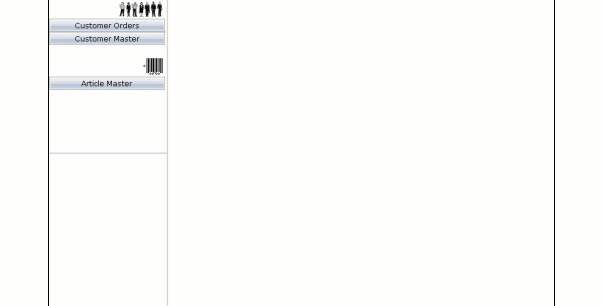
The corresponding frameset definition of the page is:
<html>
<head>
<title>New Page 2</title>
<meta name="GENERATOR" content="Microsoft FrontPage 4.0">
<meta name="ProgId" content="FrontPage.Editor.Document">
</head>
<frameset cols="200,*">
<frameset rows="*,*">
<frame name="lefttop" src="/cis/servlet/StartCISPage?PAGEURL=/cisdemos/frameleft.html">
<frame name="leftbottom" src="blank.html">
</frameset>
<frame name="right" src="blank.html">
</frameset>
</html>
The frameset contains three frames with the IDs lefttop,
leftbottom and right. The lefttop frame opens
the Application Designer page /cisdemos/frameleft.html. This page contains buttons
for some functions and acts like a "menu page".
When choosing the button, the corresponding
Application Designer page is opened in the leftbottom frame:
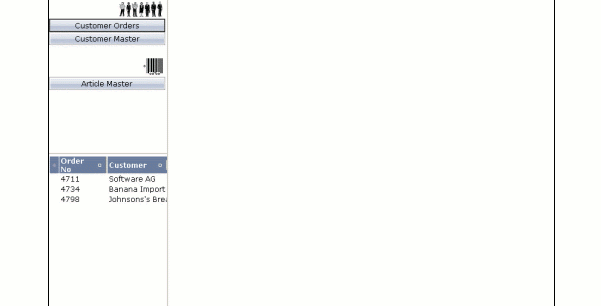
The page shows a list of customer orders. It is a normal Application Designer page. How can it be opened by choosing the button?
The /cisdemos/frameleft.html page (acting as a "menu page") is hooked on to a Java adapter class which looks as follows:
import com.softwareag.cis.server.Adapter;
// This class is a generated one.
public class FrameLeftAdapter
extends Adapter
{
/** */
public void onArticleMaster()
{
// TODO Auto-generated method stub
}
/** */
public void onCustomerMaster()
{
// TODO Auto-generated method stub
}
/** */
public void onCustomerOrders()
{
this.openCISPageInTarget("OpenCustomerOrders.html", "leftbottom");
}
}
By choosing the button, the method
onCustomerOrders is called. This method performs a method
openCISPageInTarget inherited from class
Adapter. The first parameter of the method is the page that is
to be opened; the second parameter defines the ID of the frame in which the page is to
be opened.
The page OpenCustomerOrders.html, which is opened when choosing
the button, is running inside the same subsession
as the page from which it was called. If you need to access the page adapter before
opening the page inside the "leftbottom" frame, use the
findAdapter method inside your adapter.
When selecting an order in the leftbottom area of the previous example, a
customer order page is displayed in the right frame:
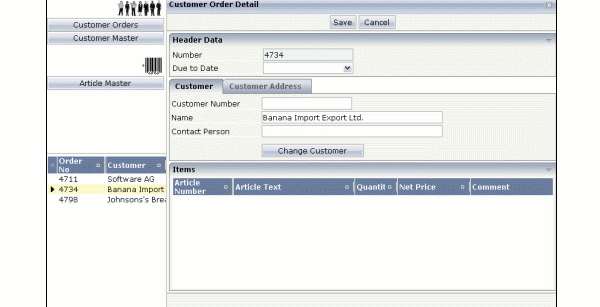
The data from the order you selected is transferred into the corresponding fields of the customer order page. Have a closer look at the details.
This is the source of the adapter for listing customer orders:
import java.util.Iterator;
import com.softwareag.cis.server.Adapter;
import com.softwareag.cis.server.IInteractionSessionMgr;
import com.softwareag.cis.server.InteractionSessionMgrFactory;
import com.softwareag.cis.server.util.SelectableLine;
import com.softwareag.cis.server.util.TEXTGRIDCollection;
import com.softwareag.cis.util.CDate;
public class OpenCustomerOrdersAdapter
extends Adapter
{
// ------------------------------------------------------------------------
// inner classes
// ------------------------------------------------------------------------
public class Order
extends SelectableLine
{
public Order(String number, String date, String customer)
{
m_customer = customer;
m_date = new CDate(date);
m_number = number;
}
// property >orders[*].customer<
String m_customer;
public String getCustomer() { return m_customer; }
public void setCustomer(String value) { m_customer = value; }
// property >orders[*].date<
CDate m_date;
public CDate getDate() { return m_date; }
public void setDate(CDate value) { m_date = value; }
// property >orders[*].number<
String m_number;
public String getNumber() { return m_number; }
public void setNumber(String value) { m_number = value; }
}
// ------------------------------------------------------------------------
// property access
// ------------------------------------------------------------------------
// property >orders<
TEXTGRIDCollection m_orders = new TEXTGRIDCollection();
public TEXTGRIDCollection getOrders() { return m_orders; }
// ------------------------------------------------------------------------
// public adapter methods
// ------------------------------------------------------------------------
public void onOrderSelect()
{
// find the selected item
Order selectedOrder = null;
Iterator iter = m_orders.iterator();
while (iter.hasNext())
{
selectedOrder = (Order)iter.next();
if (selectedOrder.getSelected() == true)
break;
else
selectedOrder = null;
}
if (selectedOrder == null)
return;
// session management: "refresh" subsession
String sessionId = this.m_interactionProcess.getSessionId();
IInteractionSessionMgr iism = InteractionSessionMgrFactory.getInteractionSessionMgr();
iism.removeSubsession(sessionId,"subsession_right");
iism.createNewSubsession(sessionId,"subsession_right");
// prefetch and manipulate adapter inside the refreshed subsession
CustomerOrderDetailAdapter coda = (CustomerOrderDetailAdapter)iism.findAdapterInSubsession
(sessionId, // sessionID
"subsession_right", // subsessionId
CustomerOrderDetailAdapter.class.getName(), // class
"", // pageId, typically ""
findPageApplication()); // application project
coda.setNumber(selectedOrder.getNumber());
coda.setName(selectedOrder.getCustomer());
// navigate to page
openCISPageInTarget("CustomerOrderDetail.html","subsession_right","right");
}
// ------------------------------------------------------------------------
// standard adapter methods
// ------------------------------------------------------------------------
// property >messageType< implemented in Adapter
// property >messageShortText< implemented in Adapter
// property >messageLongText< implemented in Adapter
/** initialisation - called when creating this instance*/
public void init()
{
m_orders.add(new Order("4711","20020706","Software AG"));
m_orders.add(new Order("4734","20020702","Banana Import Export Ltd."));
m_orders.add(new Order("4798","20020604","Johnsons's Bread"));
}
}
With method onOrderSelect, the selected line is determined
first.
In the next steps, frame communication is prepared and finally done. The difference to the previous "simple" scenario is that the page which is opened runs in a different subsession inside the session management of Application Designer.
Remember that each browser instance internally requests one session, and that each
session is divided into various subsessions. Adapters are running inside subsessions.
The subsession is responsible for keeping and releasing resources. It corresponds to one
interaction process which has a defined life cycle - e.g. the data input of a customer
order. For more information, see the section Session Management. Each subsession has an identifier
- in this example, the name of the subsession is subsession_right. You can
also create a unique ID with the class
com.softwareag.cis.util.UniqueIdMgmt.
Our example program first removes the subsession subsession_right.
Everything which is currently managed inside the subsession will be released. Since
there is no subsession when being called the first time, no error will occur.
After releasing this subsession, a new subsession is immediately created. With the
interaction session manager, you can access a method which passes back an adapter
instance inside a given subsession. Like the method findAdapter
of class Adapter, this method returns an adapter object which is
managed inside the same subsession in which the adapter is running. With the interaction
session manager, you can also access adapters inside different subsessions.
The returned adapter instance gets the selected data. Finally, the frame communication
takes place: pay attention that the ID of the subsession has to be passed inside the
openCISPageInTarget method.
The complex way should be your "standard thinking" in this scenario. When dealing with Application Designer pages inside different frames, you have to take care about how you manage your sessions at the server side.
The content which runs inside the frames (e.g. the Customer Order screen) is not aware of these session management dependencies. But the designer of the workplace has to take care of the interaction possibilities inside the workplace.
In addition to the methods openCISPageInTarget, there is an
equivalent method openPageInTarget which you inherit from the
Adapter class. This page opens a normal HTML page inside one
frame.
When working with frames, it is possible to open a client-side communication channel
between frames: by the client, you call an adapter method of an Application Designer page which is
opened in a different frame. This is done by the method
invokeMethodInTarget(methodName,targetName) which you inherit
from the com.softwareag.cis.server.Adapter class.
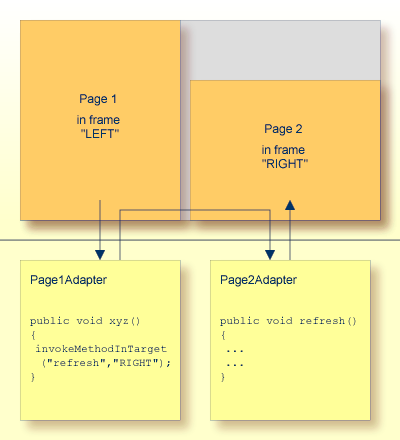
This sounds strange at first: in the adapter processing of frame LEFT, you
call an adapter method of frame RIGHT and the call is executed by the
client - what is the reason for this? The advantage of calling the method by the client
is that the call is initiated by the page which runs inside the target frame. This means
that the target frame sends the request for method execution and updates its content as
a reaction of the request’s response. In other words: you can update pages in other
frames without redrawing the page, i.e. without flickering.
This is a very powerful way of allowing communication between frames - but there are some restrictions which you have to keep in mind:
The frame which initiates the interaction as well as the target frame must be in the same frameset page - in other words: they must share the same "document parent".
The page shown in the target frame must be received by the same server and port as the page which initiates the communication. Otherwise, you will receive a JavaScript security exception - it is (by default) not allowed to establish a client communication between pages coming from different hosts.
The frame communication framework acts upon error situations in a quite tolerant way:
If you invoke a method inside a frame target and the frame does not exist, nothing will be done on the client side.
If you invoke a method inside a frame target and there is no valid Application Designer page inside the frame, nothing will be done.
If you invoke a method inside a frame target and the corresponding "target adapter" does not provide the requested method, the content of the frame target’s page will be synchronized with its adapter. This is similar to defining a BUTTON control and specifying a method which does not exist inside the adapter.
Tip
Only use frame communication if you want to update the content of another frame
page. Do not use this method for "normal" interaction between adapters,
without any changes on the page.
You can call the methods openCISPageInTarget,
openPageInTarget and
invokeMethodInTarget multiple times inside one request, for
example, if there are multiple frames you want to manipulate at the same time.
As you learned in this section, Application Designer provides powerful mechanisms to build flexible workplace/portal scenarios. Be aware that workplace management means more than bringing up some pages into different frames. Workplace management also means, for example, that you take care of opening and closing the session state (in Application Designer: subsession state) and that you have to provide global data (like the currently logged in user) shared by all adapters, etc.