In the Mainframe Navigation view, z/OS active jobs are shown when you expand the Active Jobs folder.
This document covers the following topics:
Before displaying z/OS active jobs, you can define a filter so that only those active jobs are shown which correspond to your filter criteria.
 To define a filter
To define a filter
In the Mainframe Navigation view, select the Active Jobs folder in the appropriate node.
Invoke the context menu and choose .
Or:
Press F3.
The following dialog box appears:
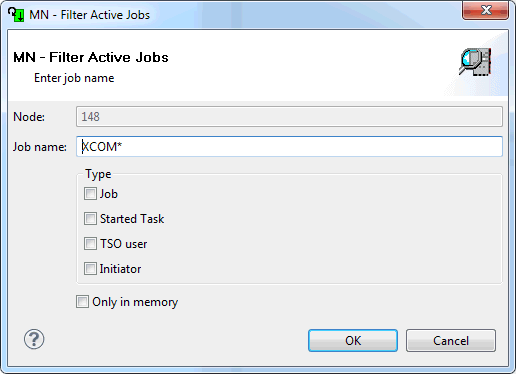
Enter the filter criteria.
| Option | Description |
|---|---|
| Job name | Job name. You can use a combination of strings and wildcards (* and _) to display the jobs matching the job name pattern. |
| Type | If you are only interested in a
specific type of job, you can activate up to three check boxes:
Job (standard operating system job) When none of these check boxes is selected, all information is always shown. |
| Only in memory | Activate this check box to display only in-memory active jobs. |
Choose the button.
When you display the condition codes of a job, they are shown in a read-only editor window.
 To display the condition codes of a z/OS active job
To display the condition codes of a z/OS active job
Select an active job in the Mainframe Navigation view.
Invoke the context menu and choose .
Or:
Press CTRL+ALT+C.
A read-only editor windowappears.
See also Commands for Browsing an Object.