When you start the Software AG Designer for the very first time, you will see a so-called "Welcome" page. From this page, you can install several sample applications for NaturalONE. If the welcome page is not visible, you can open it as described below.
Important:
Before installing a sample application,
open the
NaturalONE perspective and wait until the startup of the local
Tomcat server has completed. When you start NaturalONE for the very first time,
this will take some time. In the Console view, you can
keep track of the Tomcat status.
 To install a sample application
To install a sample application
From the menu of Eclipse, choose .
The welcome page appears.
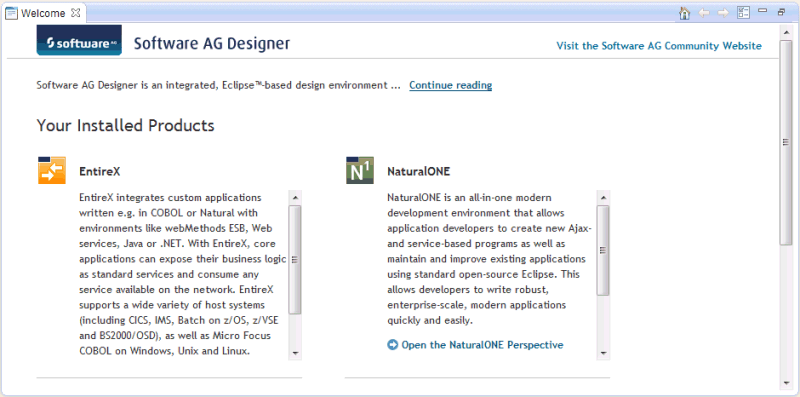
In the NaturalONE list box, scroll down until you see the following links for the sample applications.
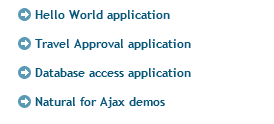
To install a sample application, click the corresponding link in the NaturalONE list box.
The sample application is copied to your workspace. The Navigator view is automatically shown, containing the new sample application as a new project. For example:
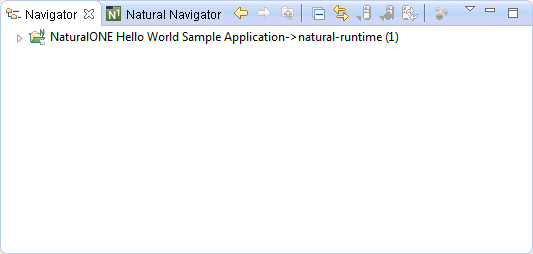
Tip:
To get more space for the views of the Natural perspective,
close the welcome page.
After installing a sample application, it is recommended that you rebuild the project using the command from the menu.
If the command in the menu is currently not active, make sure that Start a build immediately is switched on in the Clean dialog box.