The Natural Construct component for NaturalONE provides access from Eclipse to Natural Construct on the server. This access includes the modeling functionality in the SYSCST library, as well as Eclipse wizards corresponding to a subset of the most common Natural Construct models in your server installation. The Eclipse wizards collect the model specifications and pass this information to the Natural server to generate the code, which is then returned to the local project that was selected as the target on a wizard panel.
This type of code generation is different from the local, non-server based generation implemented using Velocity templates (for example, REQUEST-DOCUMENT Client, Object Maint, Object Browse, and Object Skeleton; see Using the Code Generation Component). The Natural Construct component allows you to use Natural Construct models on the server in NaturalONE, as well as create Eclipse wizards for them (including customized ones).
Note:
To install the Natural Construct
component for NaturalONE, Designer >
NaturalONE > Natural Construct must be selected in the
installation tree for the installer. NaturalONE > Natural
Construct is selected by default when you select
Designer in the installation tree.
This section covers the following topics:
The Natural Construct component for NaturalONE supplies client generation wizards for the following Natural Construct models on the server:
| Model | Generates | For Information |
|---|---|---|
| BROWSE | Browse program that reads a file in logical order and displays record values on the screen. | Browse/Browse-Select Wizards |
| BROWSE-SELECT | Browse-select program that reads a file in logical order, displays record values on the screen, and allows the user to specify which set of commands are executed. | Browse/Browse-Select Wizards |
| BROWSE-SELECT-HELPR | Browse-select helproutine that enables the user to select a field value from a list of valid values. | Browse/Browse-Select Wizards |
| BROWSE-SELECT-SUBP | Browse-select subprogram that is invoked as a sub-function of another program. For example, you can use a browse-select subprogram to perform the Browse action for a maintenance program, in which case, the maintenance program invokes the subprogram without disturbing the current state of the panel. | Browse/Browse-Select Wizards |
| BROWSE-SUBP | Browse subprogram that is invoked as a sub-function of another program. | Browse/Browse-Select Wizards |
| DRIVER | Driver program that executes a helproutine or subprogram for testing purposes. | Driver Wizard |
| MAINT | Maintenance program that maintains a file using a unique key and, optionally, a related secondary file. The Maint wizard generates the code necessary to scroll through the MU/PE fields of a primary file or the records of a secondary file. | Maint Wizard |
| MENU | Menu program that presents users with several choices in the form of a menu. The user enters a code for one of the choices to invoke a predefined function. | Menu Wizard |
| OBJECT-BROWSE-DIALOG | Object-browse dialog component of an object-maintenance process that works with the object-browse subprogram to provide the browse functionality for a Natural object. | Object-Browse-Dialog Wizard |
| OBJECT-BROWSE-SELECT-SUBP | Object-browse-select subprogram and corresponding parameter data areas that provide the browse functionality for a Natural object. This model is similar to the OBJECT-BROWSE-SUBP model, except the generated object-browse-select subprogram can accommodate a client/server environment and a subprogram proxy can be used to access the generated code as a business service. | Object-Browse-Select-Subp Wizard |
| OBJECT-BROWSE-SUBP | Object-browse subprogram and corresponding parameter data areas that provide the browse functionality for a Natural object. | Object-Browse-Subp Wizard |
| OBJECT-MAINT-DIALOG | Object-maintenance dialog component of an object-maintenance process. The dialog component (Natural program) communicates with the user and invokes methods (data actions) implemented by the object-maintenance subprogram. | Object-Maint-Dialog Wizard |
| OBJECT-MAINT-ENHANCED-SUBP | Object-maintenance subprogram and corresponding parameter data areas that update all entities within a Natural object. Similar to the Object-Maint-Subp wizard, the main difference between these wizards is that the Object-Maint-Enhanced-Subp wizard will generate large fields in the object PDA as dynamic fields. | Object-Maint-Enhanced-Subp Wizard |
| OBJECT-MAINT-SUBP | Object-maintenance subprogram and corresponding parameter data areas that update all entities within a Natural object. | Object-Maint-Subp Wizard |
| QUIT | Quit program that releases resources used by an application. It displays a confirmation window that overlays the host panel and gives users the option of quitting an application entirely or resuming where they left off. | Quit Wizard |
| STARTUP | Startup program (often named Menu) that initializes global variables and invokes the main menu program. | Startup Wizard |
To use the Natural Construct code generation features in NaturalONE, the following requirements must be met:
Your NaturalONE environment must be mapped to a server in the Natural Server view that contains a version of Natural Construct 5.3, service pack 8 or higher.
Projects in your workspace must be connected to the server containing Natural Construct; projects mapped to the local Natural runtime environment cannot be used to generate Natural Construct modules.
The target Natural project must be configured to a remote environment. If you select a Natural project that is mapped to a local environment, an error will be displayed. When you change the target project to a valid remote project, the clear subprogram will be called using the connection settings for the valid project.
The setting in the Properties window for the project must point to the Natural Server connection containing the Natural Construct installation. For example:
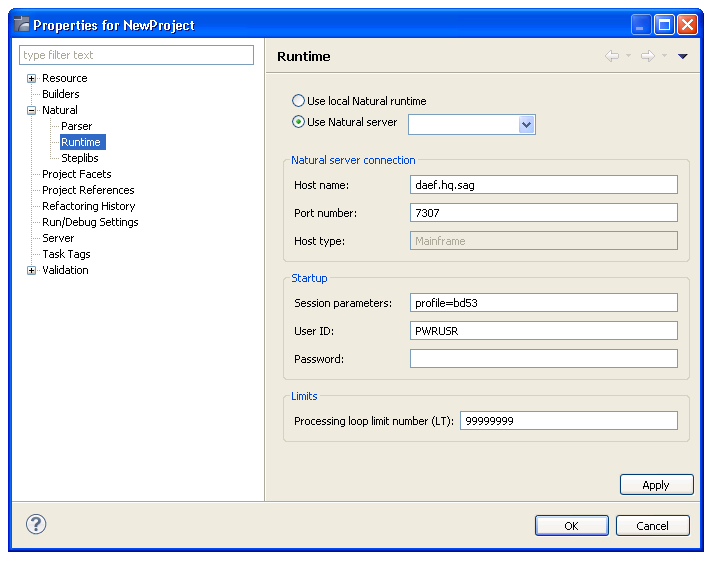
You can use the Natural Server view to copy/paste, delete, or move Natural Construct resources on the server. The action will be performed in the mapped environment for the selected node(s).
This section covers the following topics:
 To perform actions on one or more code frames
To perform actions on one or more code frames
Open the context menu for the code frame(s) in the Natural Server view.
For example:
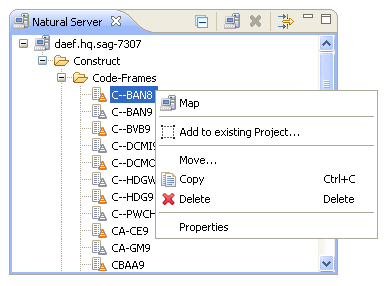
Select one of the actions listed.
The available actions are:
| Action | Description |
|---|---|
| Move | Removes the selected code frame(s) from the current mapped environment and adds it to a target mapped environment. For information, see Move a Code Frame. |
| Copy | Copies the selected code frame(s) to the clipboard in anticipation of a Paste action. For information, see Copy a Code Frame. |
| Delete | Removes the selected code frame(s) from the current mapped environment. For information, see Delete a Code Frame. |
This section describes how to move one or more code frame(s) from the current mapped environment to a target mapped environment.
Note:
A code frame cannot be moved within the same mapped
environment.
 To move one or more code frames
To move one or more code frames
Open the context menu for the code frame(s) in the Natural Server view.
Select .
The Move Objects window is displayed. For example:
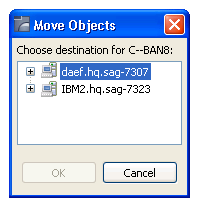
This window lists the connection nodes for the available mapped environments.
Expand the connection node for the environment into which you want to move the code frame(s).
Select the Construct or Code-Frames root node.
Select .
A progress window is displayed while the code frame(s) is removed from the current mapped environment and copied to the target mapped environment.
This section describes how to copy one or more code frames to the clipboard and then paste the frame(s) into a target mapped environment.
 To copy one or more code frames
To copy one or more code frames
Open the context menu for the code frame(s) in the Natural Server view.
Select .
Open the context menu for the Construct or Code-Frames root node into which you want to copy the code frame(s).
Select .
The frame(s) is copied to the target mapped environment.
This section describes how to remove one or more code frames from the current mapped environment.
 To delete one or more code frames
To delete one or more code frames
Open the context menu for the code frame(s) in the Natural Server view.
Select .
A confirmation window is displayed to confirm the action.
Select .
The frame(s) is removed from the current mapped environment.
 To perform actions on one or more Natural Construct
models
To perform actions on one or more Natural Construct
models
Open the context menu for the model(s) in the Natural Server view.
For example:
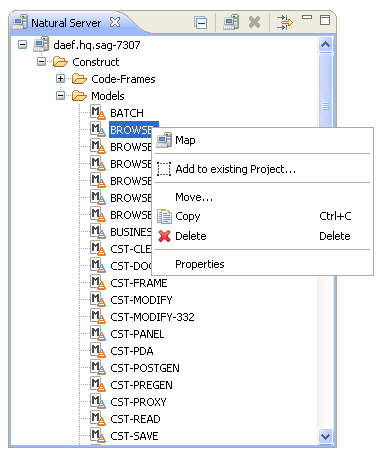
Select one of the actions listed.
The available actions are:
| Action | Description |
|---|---|
| Move | Removes the selected Construct model from the current mapped environment and adds it to a target mapped environment. For information, see Move a Construct Model. |
| Copy | Copies the selected model(s) to the clipboard in anticipation of a Paste action. For information, see Copy a Construct Model. |
| Delete | Removes the selected model(s) from the current mapped environment. For information, see Delete a Construct Model. |
This section describes how to move one or more model(s) from the Models root node in the current mapped environment to a target mapped environment.
Note:
A Construct model cannot be moved within the same mapped
environment.
 To move one or more Construct models
To move one or more Construct models
Open the context menu for the model(s) in the Natural Server view.
Select .
The Move Objects window is displayed. For example:
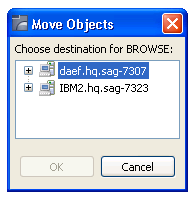
This window lists the connection nodes for the available mapped environments.
Expand the connection node for the environment into which you want to move the model(s).
Select the Construct or Models root node into which you want to move the model(s).
Select .
A progress window is displayed while the model(s) is removed from the current mapped environment and copied to the target mapped environment.
This section describes how to copy one or more models to the clipboard and then paste the model(s) into a target mapped environment.
 To copy one or more Construct models
To copy one or more Construct models
Open the context menu for the model(s) in the Natural Server view.
Select .
Open the context menu for the Construct or Models root node into which you want to copy the model(s).
Select .
The model(s) is copied to the target mapped environment.
This section describes how to remove one or more models from the current domain.
 To delete one or more Construct models
To delete one or more Construct models
Open the context menu for the model(s) in the Natural Server view.
Select .
A confirmation window is displayed to confirm the action.
Select .
The model(s) is removed from the current mapped environment.
When a Construct resource (for example, a Construct model, code frame, etc.) is open in the editor, the Dependencies view displays dependencies between that resource and other Construct resources and/or Natural resources. This section describes the child nodes contributed to the view by the Construct-related resources. The following topics are covered:
Notes:
When a Construct resource is open in the editor, the root node
displays the name of the resource. In caller mode (![]() ), child nodes are contributed to the
Dependencies view for each resource that depends on that
Construct resource. For example, when a code frame is open in the editor, the
child nodes display any Construct models or other code frames that depend on
that code frame:
), child nodes are contributed to the
Dependencies view for each resource that depends on that
Construct resource. For example, when a code frame is open in the editor, the
child nodes display any Construct models or other code frames that depend on
that code frame:
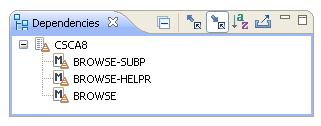
In this example, three Construct models (BROWSE-SUBP, BROWSE-HELPR, and BROWSE) depend on the CSCA8 code frame.
In callee mode (![]() ), Construct and Natural nodes are
contributed to the view for each resource the Construct resource depends on.
For example, when a Construct model is open in the editor, the child nodes will
display any code frames, PDAs, subprograms and Construct models that this model
depends on. For example:
), Construct and Natural nodes are
contributed to the view for each resource the Construct resource depends on.
For example, when a Construct model is open in the editor, the child nodes will
display any code frames, PDAs, subprograms and Construct models that this model
depends on. For example:
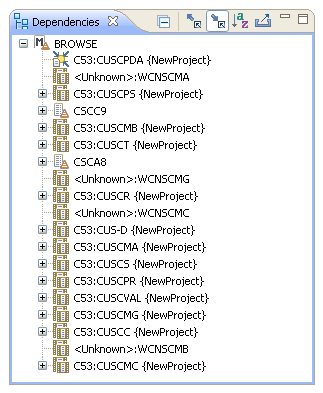
In this example, the Construct model named BROWSE depends on two code frames (CSCC9 and CSCA8), a PDA named CUSCPDA in the C53 library and many subprograms.
When a Natural subprogram is open in the editor, the root node
displays the name of the subprogram, as well as the name of the library in
which it is located. In caller mode (![]() ), child nodes are contributed to the
Dependencies view for each Construct-related resource that
depends on this subprogram (such as a Construct model, code frames, etc.). For
example:
), child nodes are contributed to the
Dependencies view for each Construct-related resource that
depends on this subprogram (such as a Construct model, code frames, etc.). For
example:
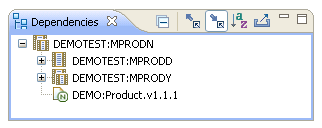
In callee mode (![]() ), a Construct model node is contributed
to the view if the subprogram was generated by a Construct model. For
example:
), a Construct model node is contributed
to the view if the subprogram was generated by a Construct model. For
example:
