This document covers the following topics:
Specific editors are available for the following business service resources:
business service files
domain files
steplib chain files
Each editor provides two tabs. On the first tab, which is always shown by default, you can change the information if required. The second tab is the XML tab, which is read-only and can only be used to view the underlying XML.
Caution:
Always use the editors provided with NaturalONE to edit the
above-mentioned business service resources. Manually editing these files with
different editors can potentially cause problems.
If you want to edit the above-mentioned business service resources, they must be available locally (that is, in the Navigator view). You cannot edit or view them directly on the server (that is, in the Natural Server view). If you want to edit or view the business service resources that are stored on the server, you have to download them first. See Downloading Business Service Resources from a Server. After editing the resources, you can return them to the server using NaturalONE's standard functionality (for example, with the command).
The business service editor is used to view and change the following aspects of the business service definition: subprogram proxy and subprogram used by the business service, description of the business service, and the methods used by the business service.
 To edit the business service definition
To edit the business service definition
In the Navigator view, expand the Business-Services node of your project.
Expand a folder which has the name of a domain.
Double-click a file with the extension .bsrv.
Or:
Select a file with the extension .bsrv, invoke
the context menu and choose .
The business service editor appears. Example:
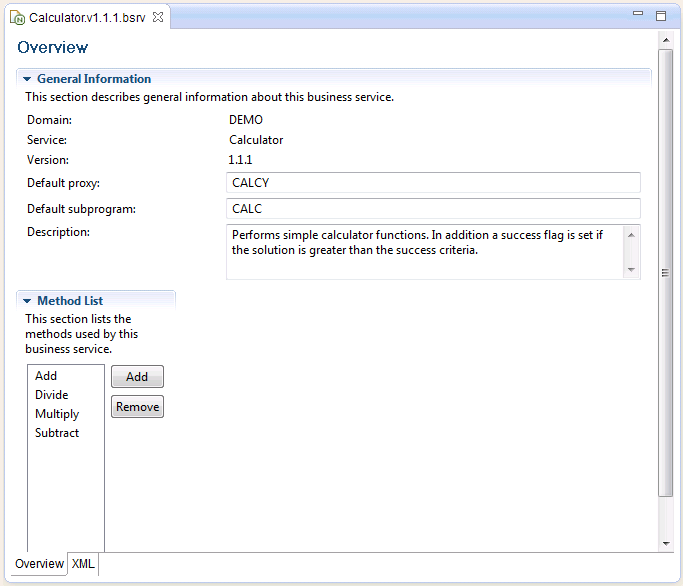
You can change the following general information:
| Option | Description |
|---|---|
| Default proxy | The name of the subprogram proxy used for this
service. This proxy is used by default if a method that is listed in the editor
does not use its own method proxy (see below).
Proxies are used for the communication between the client and the server. They invoke Natural business services from a client. Proxies can only be generated using Natural Business Services on the server, for example, by using the Subprogram-Proxy-Client model. See the Natural Business Services documentation for further information. |
| Default subprogram | The name of the subprogram that implements
the service methods. This subprogram is used by default if a method that is
listed in the editor does not use its own subprogram (see below).
Important: |
| Description | A brief description of the business service. |
To view or change the information that is defined for a method, select the method in the method list.
The lower part of the editor now shows additional information. Example:
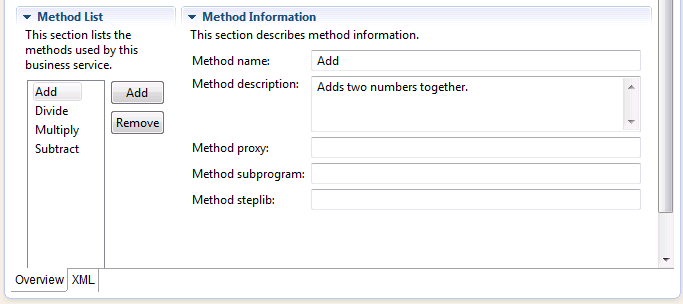
You can change the following method information:
| Option | Description |
|---|---|
| Method name | The name of the method as defined in the
subprogram.
When you have created a new business service that does not use a subprogram, a method with the name "Default" is initially shown in the method list. After you have created the subprogram which implements your methods, you have to change "Default" to the name of an actual method used in your subprogram. |
| Method description | A brief description of the method. |
| Method proxy | The name of the subprogram proxy used for this method. If defined, the method proxy is used instead of the default proxy. |
| Method subprogram | The name of the subprogram that implements this method. If defined, the method subprogram is used instead of the default subprogram. |
| Method steplib | The name of a steplib chain file used by this method. You need only specify a method steplib if the default steplib chain file that is defined in the .domain file is not sufficient. |
You can use the following command buttons:
| Command Button | Description |
|---|---|
| Adds a method. You have to specify the required method information (see above). | |
| Removes the selected method. |
Save your changes using the standard Eclipse functionality (for example, press CTRL+S)
The domain editor is used to view and change the description and to define a different steplib chain.
 To edit the domain definition
To edit the domain definition
In the Navigator view, expand the Business-Services node of your project.
Expand a folder which has the name of a domain.
Double-click the .domain file.
Or:
Select the .domain file, invoke the context menu
and choose .
The domain editor appears. Example:
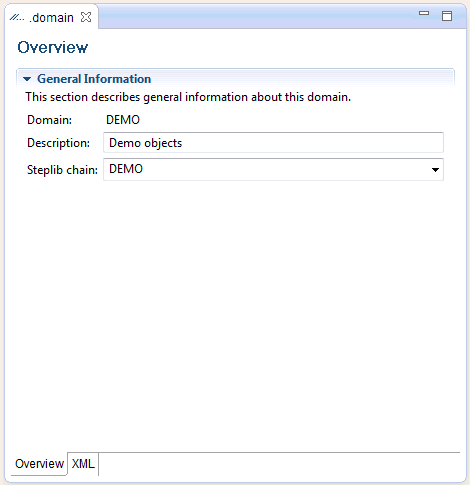
You can change the following information:
| Option | Description |
|---|---|
| Description | The description of the domain. |
| Steplib chain | The name of the steplib chain file to be used.
This corresponds to a file with the extension .steplib in
the _steplibs node of your project.
It is possible to enter the name of steplib chain file that does not yet exist. Keep in mind that there is no plausibility check when editing the domain definition. Such a check is only performed during runtime when the business service is executed. |
Save your changes using the standard Eclipse functionality (for example, press CTRL+S)
The steplib editor is used to view, change and reorder the steplibs in a steplib chain. A steplib contains the subprograms that implement the service methods. You can use any library in your project as a steplib. You can also use libraries from other projects as steplibs.
When a business service is executed, it always accesses information from
the server. Therefore, it is important that the business service can find the
libraries in the appropriate FUSER or FNAT system
file.
 To edit the steplib definition
To edit the steplib definition
In the Navigator view, expand the Business-Services node of your project.
Expand the node.
Double-click a file with the extension .steplib.
Or:
Select a file with the extension .steplib,
invoke the context menu and choose .
The steplib editor appears. Example:

To view or change the information that is defined for a steplib, select the library in the library list.
The lower part of the editor now shows additional information. Example:
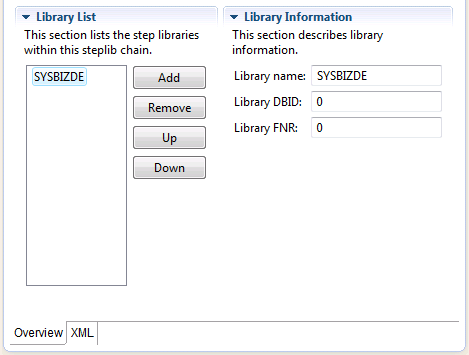
You can change the following library information:
| Option | Description |
|---|---|
| Library name | The name of the library. |
| Library DBID | The ID of the database which contains this
library.
Normally, you need not define a DBID and FNR because all required objects are stored on the server which is defined in the project properties. This is only required in advanced configurations when uploading to the server (for example, when you have defined a business service with several methods where the corresponding subprograms are stored in different libraries, and the libraries are stored in different databases and files). |
| Library FNR | The number of the database file which contains this library. Only required in advanced configurations when uploading to the server. |
You can use the following command buttons:
| Command Button | Description |
|---|---|
| Adds a library to the steplib chain. You have to specify the required library information (see above). | |
| Removes the selected library from the steplib chain. | |
| Moves the selected library up one position in the library list. | |
| Moves the selected library down one position in the library list. |
Save your changes using the standard Eclipse functionality (for example, press CTRL+S)
When a business services resource (for example, a business service file) is shown in the active editor, the Dependencies view shows the dependencies between that resource and other business services resources and/or Natural resources.
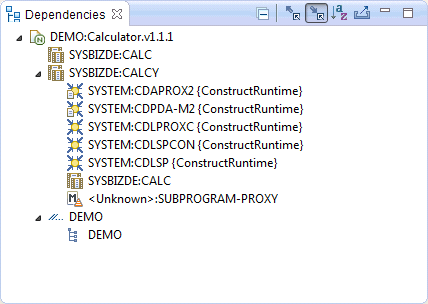
When a supporting resource (domain or steplib) cannot be found locally using the project steplib chain and project references, "<Unknown>" is displayed with the name of the resource. You can download the unknown object using the Open command from the context menu or by double-clicking the object.
If an unknown module is not shipped with the Construct runtime project, either manually download it from the server or create it locally. If the module is shipped with the Construct runtime project, add the project. See the Code Generation documentation for more detailed information on the Construct runtime project.
Object models such as SUBPROGRAM-PROXY are marked with the
following icon:
![]() . These models cannot be downloaded using the
Open command in the context menu (or by double-clicking).
Normally, you would not download such a model unless you want to maintain the
model yourself.
. These models cannot be downloaded using the
Open command in the context menu (or by double-clicking).
Normally, you would not download such a model unless you want to maintain the
model yourself.
For more information on the Dependencies view (for example, on the icons in the local toolbar), see the description of the source editor in Using NaturalONE.