Security for business services is applied at the domain level by associating a group with a domain. Access can then be granted or denied at a domain, business service, and/or method level. When you select the Business Services root node or a domain node in either the Navigator or Natural Server view, details about the current security settings are displayed in the NBS Security view.
This section covers the following topics:
Note:
For more information on defining security, see Server
Security Overview in Natural Business Services
Administration.
By default, the NBS Security view is not available.
![]() To activate the NBS Security view:
To activate the NBS Security view:
Select on the menu.
The Show View window is displayed. For example:
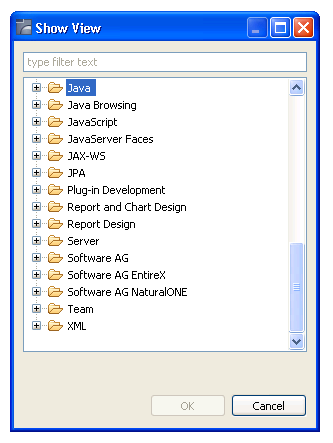
Select Software AG NaturalONE > NBS Security.
For example:
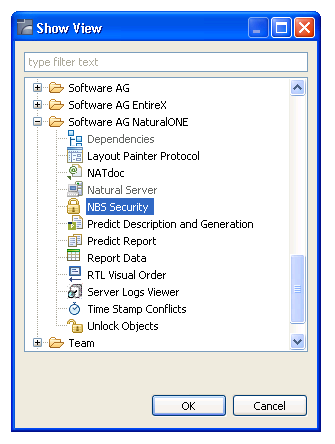
Select .
The NBS Security view is displayed.
Note:
If you reset the perspective, you must re-activate the
NBS Security view.
![]() To define security for a domain:
To define security for a domain:
Expand the Business Services root node in either the Navigator or Natural Server view.
The list of available domains is displayed.
Select the domain you want to secure.
The NBS Security view displays security details about the groups within the domain. For example:
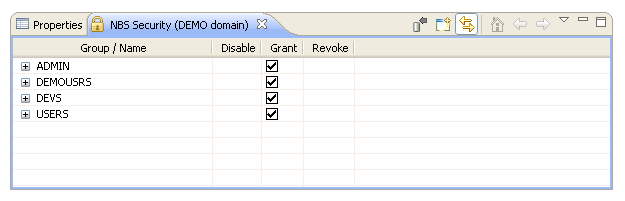
To display the business services within a group, expand the group name. For example:
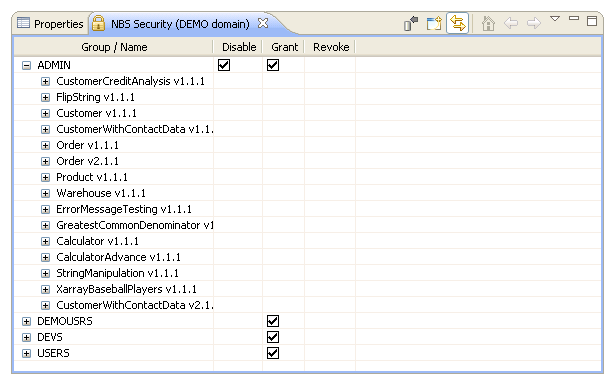
To display the methods defined for a service, expand the business service node. For example:
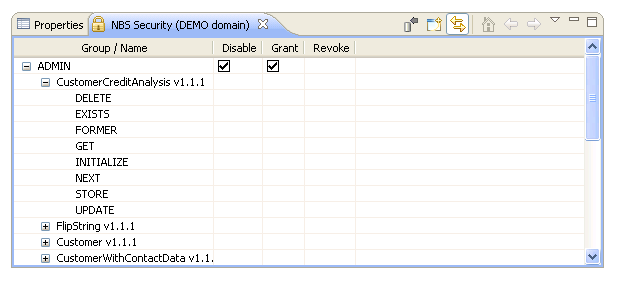
Select a security option at the group, service, or method level.
The security options are:
| Security Option | Description |
|---|---|
| Disable | Temporarily revokes access to a group, service, or method. When the group, service, or method is enabled, the previous settings are restored. |
| Grant | Allows access to the corresponding group. |
| Revoke | Disallows access to the corresponding group. |
Open the context menu for the group, service, or method and select .
For example:
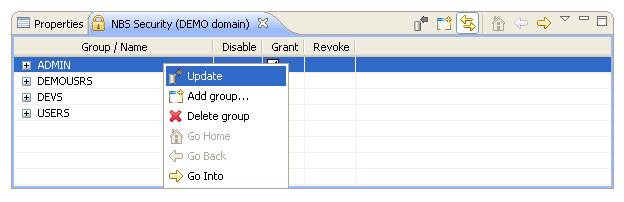
Or:
Select the group, service, or method and select the
![]() toolbar option.
toolbar option.
A progress window is displayed as the security settings are updated on the server.
The following toolbar options are available in the NBS Security view:
| Toolbar Icon | Description |
|---|---|
|
|
Updates the security settings on the server. |
|
|
Displays a window to add a group to the current domain. See Add a Security Group. |
|
|
Synchronizes the domain details in the
NBS Security view based on which domain is currently
selected in the Navigator view. For example, if this
option is on (as in the example) and you select a different domain in the
Navigator view, the details for the new domain are
displayed in the NBS Security view. If this option is off
( Tip: |
You can also use the NBS Security view to add a group to a domain.
![]() To add a group to a domain:
To add a group to a domain:
Open the context menu for one of the groups listed in the NBS Security view.
Select .
Or:
Select one of the groups and select the
![]() toolbar
option.
toolbar
option.
The Security Groups window is displayed. For example:
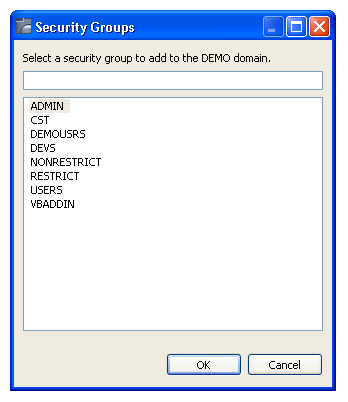
Select the group you want to add.
Select .
The group is added to the domain.
You can also use the NBS Security view to remove a group from a domain.
![]() To delete (remove) a group from a domain:
To delete (remove) a group from a domain:
Open the context menu for the group in the NBS Security view.
Select .
The group is removed from the domain.