You can set the following preferences for the NaturalONE Business Services component:
You can set preferences for the Business Services component in the Preferences window for Business Services.
![]() To set preferences for the Business Services component:
To set preferences for the Business Services component:
Select on the menu.
The Preferences window is displayed.
Select Software AG > Business Services.
The Business Services settings are displayed. For example:
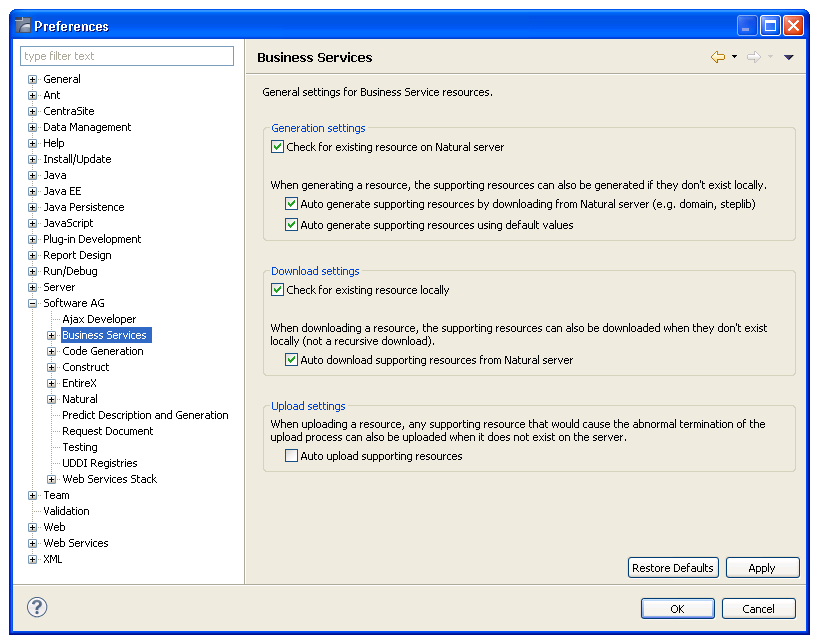
Using this window, you can:
| Option | Description |
|---|---|
| Check for existing resource on Natural server | When this option is selected, the code generator will check the Natural server for the existence of the business service resource being generated and display a warning message if it exists. |
| Auto generate supporting resources by downloading from Natural server (e.g. domain, steplib) | When this option is selected, the code generator will automatically download supporting resources, such as the domain and/or steplib files, from the Natural server if they do not exist locally. |
| Auto generate supporting resources using default values | When this option is selected, the code
generator will automatically generate the supporting resources, such as the
domain and/or steplib file, using default values if the resources do not exist
locally.
Note: |
| Check for existing resource locally | When this option is selected, the code generator will determine whether the selected business service resource(s) exists locally. If it does, a warning message will be displayed. |
| Auto download supporting resources from Natural server | When this option is selected, the code generator will automatically download the supporting resources from the Natural server if they do not exist locally. |
| Auto upload supporting resources | When this option is selected, the code
generator will automatically upload dependent resources, such as the domain
file, if they do not exist on the Natural server.
Note: |
Select to save the preferences.
You can set up default values for the CentraSite connection in the Preferences window for CentraSite. These values will be filled in automatically when the Add Metadata to CentraSite wizard is displayed.
![]() To set CentraSite preferences:
To set CentraSite preferences:
Select on the menu.
The Preferences window is displayed.
Select .
The Preferences window for CentraSite is displayed. For example:
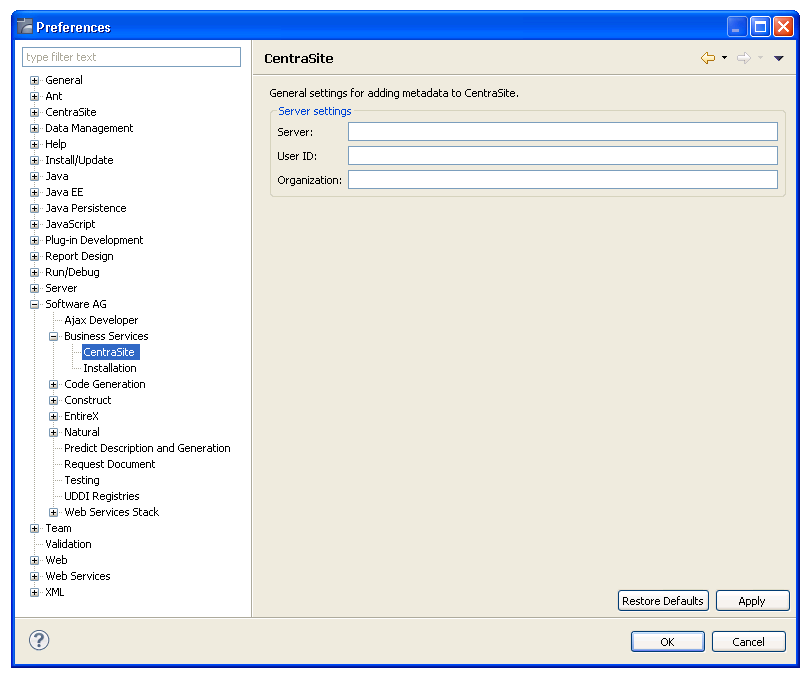
Type the CentraSite connection path in Server.
Type the user identification for CentraSite in User ID.
Type the name of the organization in Organization.
Select to save the preferences.
The Server and User ID values will now be provided on the Add Business Service Metadata to CentraSite panel when it is displayed.
To function properly, certain UI functions require a Business Services installation on the Natural server. For example, the Business-Services root node in the Natural Server view can be used to download Business Services resources from a Natural server to a local Natural project, but only when there is a Business Services installation on the server. By default, these UI functions will be made visible based on the installation of Business Services on the Natural server. To accomplish this, a server call determines which products are installed on the server and the results are cached until Designer shuts down, which allows for only one server call per host|port|session parameter.
You can set installation preferences in the Preferences window for Business Services Installation.
![]() To set installation preferences:
To set installation preferences:
Select on the menu.
The Preferences window is displayed.
Select .
The Preferences window for Installation options is displayed. For example:
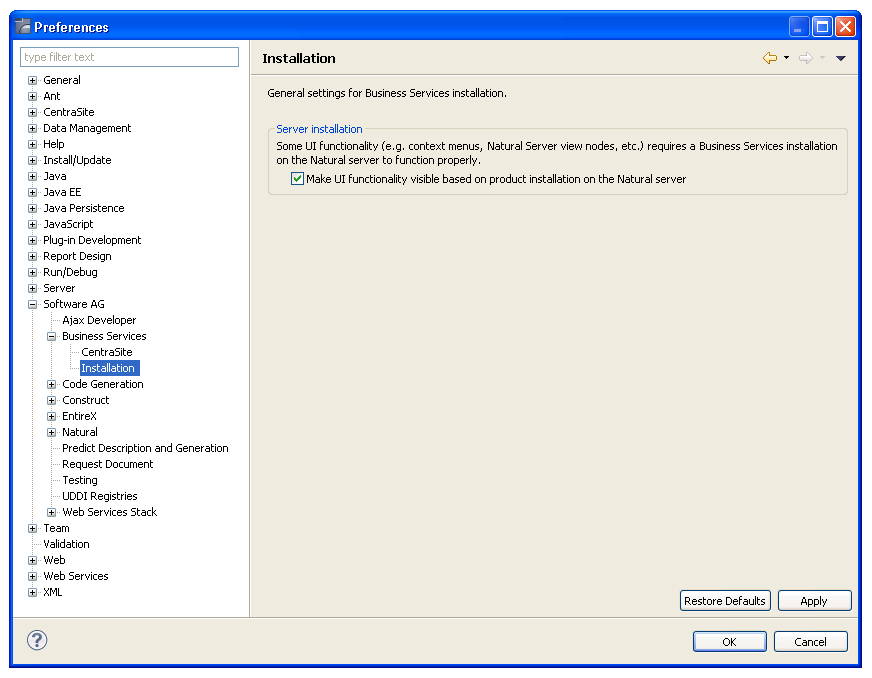
Using this window, you can:
| Task | Procedure |
|---|---|
| Make all UI functions visible, even when Business Services is not installed on the Natural server. | Deselect Make UI functionality visible based on Natural server installation. No server calls will be made to determine which products are installed on the server. |
Select to save the preferences.