This section describes how to edit the information for an existing business service. The business service editors allow you to see and edit all the information for a business service.
Note:
You cannot change the key fields, such as the file or domain
names.
This section covers following topics:
![]() To edit the business service definition:
To edit the business service definition:
Open the ExistingService.bsrv file in the Navigator view.
The business service editor is displayed.
Select a method in the Method List section.
The Method Information section is displayed. For example:
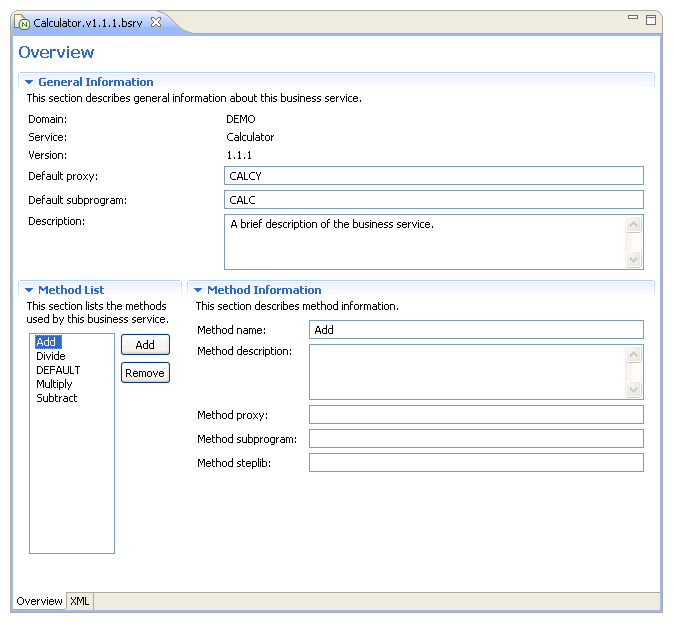
Edit information about the service.
Using the editor, you can:
| Task | Procedure |
|---|---|
| Change the name of the subprogram proxy used for this service. | Type the name of the proxy in Default proxy. |
| Change the name of the subprogram that implements the service methods. | Type the name of the subprogram in Default subprogram. |
| Change the description of the business service. | Type the description in Description. |
| Add a service method. | See Add a Method. |
| Remove a service method. | Select the method in the Methods List section and select . |
| Change details about a method. | Select the method in the Methods List section and change the details in the Method Information section. |
Save the business service.
Note:
You can upload the business service file to the server using
standard NaturalONE functionality.
![]() To edit the domain definition:
To edit the domain definition:
Expand the domain node in the Navigator view.
Open the .domain file for the business service.
The domain editor is displayed. For example:
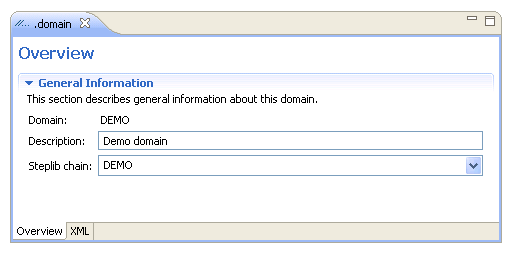
Edit information about the domain.
Using this editor, you can:
| Task | Procedure |
|---|---|
| Change or provide a description of the domain. | Type a description of the domain in Description. |
| Change the default name of the steplib chain (list of libraries that includes the step library containing the subprogram that implements the service method). | Type or select the name of the steplib chain in Steplib. |
Save the domain.
Notes:
![]() To edit the steplib definition:
To edit the steplib definition:
Expand the steplibs node in the Navigator view.
Open the SteplibName.steplib file for the business service.
The steplib editor is displayed.
Select a step library in the Library List section.
Information about that library is displayed. For example:
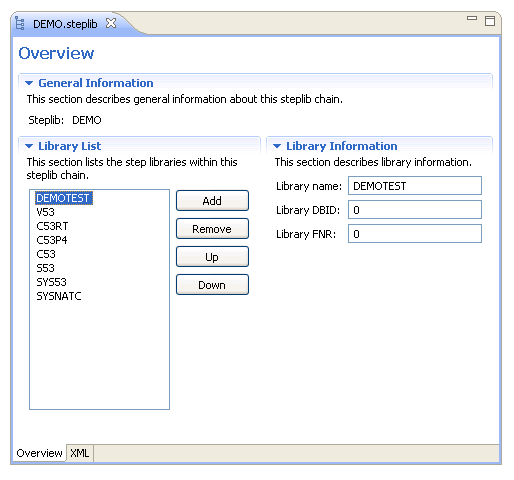
Note:
The DBID and FNR values are not required; they are only used in
advanced configurations when uploading to the server.
Edit information about the steplib chain and step libraries used for the business service.
Using this editor, you can:
| Task | Procedure |
|---|---|
| Add a step library to the steplib chain. | See
Add a Step
Library to the Steplib Chain.
Note: |
| Remove a step library from the steplib chain. | Select the library in the Library List section and then select . |
| Reorder the list of step libraries within the steplib chain. | Select and to reorder the list. |
| Change the name of a step library. | Select the library in the Library List section and change the library name in the Library Information section. |
Note:
The DBID and FNR values are not required; they are only used in
advanced configurations when uploading to the server.
Save the steplib file.
Notes: