This section describes the Object-Browse code generator. The following topics are covered:
The Object-Browse code generator creates the browse subprogram for an object, as well as three parameter data areas:
| Data Area | Description |
|---|---|
| Object PDA | Defines the returned row data. |
| Object key PDA | Defines the search key values. |
| Restricted PDA | Contains private data used internally by the browse object to maintain context. |
![]() To generate an object-browse subprogram and data areas:
To generate an object-browse subprogram and data areas:
Open the context menu in the Navigator view for the NaturalONE project into which you want to generate the modules.
Or:
Open the context menu in the Navigator view for
the library into which you want to generate the modules.
Select .
The Define Object Browse Details panel is displayed. For example:
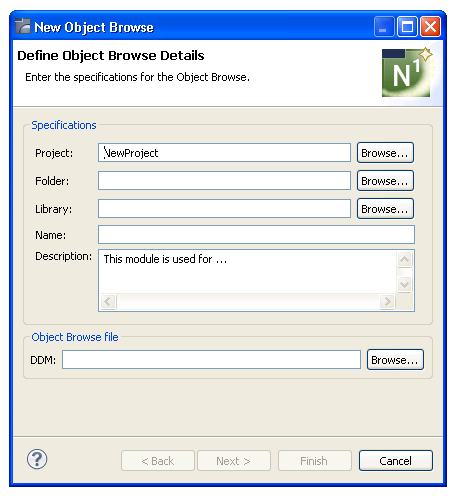
Using this panel, you can optionally:
| Task | Procedure |
|---|---|
| Select another NaturalONE project into which to generate the object-browse modules. | Type the name of the project in Project or select to display a window listing the existing projects for selection. The project must currently exist. |
| Select a folder into which to generate the object-browse modules. | Type the name of the folder in
Folder or select to display
a window listing the existing folders for selection. The folder must currently
exist within the selected NaturalONE project.
Note: |
| Change or provide a description of the object-browse subprogram. | Type a brief description in Description. |
Type the location of the Natural library into which to generate the subprogram and associated modules in Library.
The library must currently exist.
Or:
Select to display a window listing the
existing libraries for selection.
Note:
The libraries listed for selection are based on the current
project.
Type the name of the object-browse subprogram in Name.
Select the DDM for the object-browse subprogram in DDM.
Tip:
The DDMs are typically located in the SYSTEM library.
Select .
The Change Defaults panel is displayed. For example:
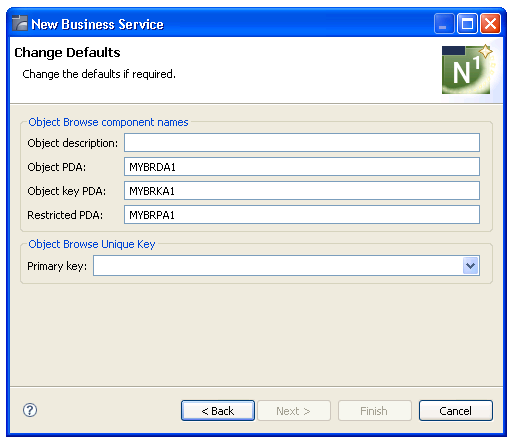
This panel displays the default specification values for the subprogram to be generated. Using this panel, you can optionally:
| Task | Procedure |
|---|---|
| Provide a description of the subprogram to be generated. | Type the description in Object description. |
| Change the name of the object PDA. | Type the name in Object PDA. |
| Change the name of the object key PDA. | Type the name in Object key PDA. |
| Change the name of the restricted PDA. | Type the name in Restricted PDA. |
| Define the primary key field used for browse operations. | Select the field in Primary
key.
Note: |
Select .
After generation, the subprogram and associated modules are displayed in the Navigator view. For example:
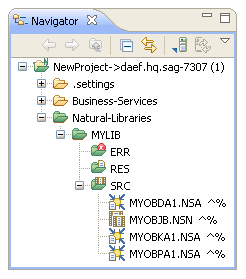
These modules are:
| Module | Description |
|---|---|
| MYOBDA1.NSA | Object PDA |
| MYOBJB.NSN | Object-browse subprogram |
| MYOBKA1.NSA | Object key PDA |
| MYOBPA1.NSA | Restricted PDA |
The subprogram is displayed in the editor view. For example:
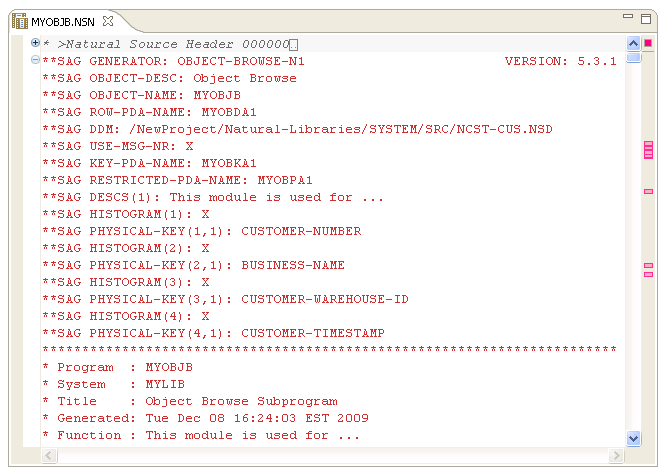
Note:
Save the subprogram and associated modules.
At this point, you can:
Use the NaturalONE Testing option to test the subprogram. For information, see Test a Subprogram Directly in Application Testing.
Define user exits for the subprogram. For information, see User Exits for the Object-Browse Subprogram.
Edit generated source code that is not within user exits. For information about the protected lines in the generated source code, see Using the Source Editor in Using NaturalONE.
Use NaturalONE functionality to upload all generated modules to the server.
The Outline view for the object-browse subprogram displays the available user exits. For example:
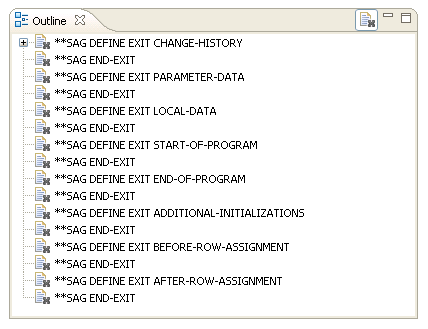
You can use these exits to define additional processing.
Notes: