In the object workspace, the z/OS volumes are shown when you expand the Volumes folder of a z/OS node. Example:
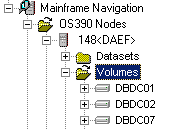
This document covers the following topics:
Before displaying z/OS volumes, you can define a filter so that only those volumes are shown which correspond to your filter criteria.
 To define a filter
To define a filter
In the object workspace, select the Volumes folder in the appropriate server node.
Invoke the context menu and choose .
Or:
Press F3.
The following dialog box appears:
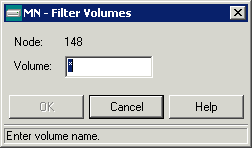
Enter the filter criteria for the volumes that are to be shown. You can use a combination of strings and wildcards (* and _) to display the volumes matching the volume name pattern.
Choose the button.
The number of objects shown in the list view window depends on whether or not a filter has been defined for the z/OS volumes (see Filtering z/OS Volumes).
 To list z/OS volumes
To list z/OS volumes
In the object workspace, select the Volumes folder in the appropriate node.
Invoke the context menu and choose .
Or:
Press F8.
The volumes are shown in the list view window. Example:

The list contains the following columns:
| Column | Description | |
|---|---|---|
| Volume | Volume serial number. | |
| Unit | Unit address. | |
| Series | Device series. | |
| Status | Device status. Possible values: | |
| CHANGE | Device status is changing. | |
| OFFLINE | Device is offline. | |
| ONLINE | Device is online. | |
| Mount Status | Device mount status. Possible values: | |
| MOUNT PEND | Mount is pending. | |
| NOT READY | Device not ready. | |
| REMOVABLE | Device is removable (for example, a tape). | |
| RESERVED | Device is reserved. | |
| RESIDENT | Device is resident (for example, a hard disc). | |
| Free (Cyl,Trks) | Number of free cylinders / unused tracks. | |
| Largest Unit (Cyl,Trks) | Contiguous cylinders/tracks in largest free extent. | |
| Class | Device class. Possible values: | |
| COMM | Communications. | |
| CTCA | Channel-to-channel adapter. | |
| DASD | Direct access. | |
| DISP | Display station. | |
| TAPE | Tape. | |
| UREC | Unit record. | |
| SMS | SMS-controlled device/unit. Possible values: YES, NO. | |
Before displaying datasets on a z/OS volume, you can define a filter so that only those datasets are shown which correspond to your filter criteria.
 To define a filter
To define a filter
Select a volume in the object workspace or list view window.
Invoke the context menu and choose .
Or:
Press CTRL+F3.
The following dialog box appears:

Enter the filter criteria.
| Option | Description |
|---|---|
| Dataset name | The datasets that are to be shown. You can use a combination of strings and wildcards (* and _) to display the datasets matching the dataset name pattern. |
| Password | System password if volume is protected. |
Choose the button.
The number of objects shown in the list view window depends on whether or not a filter has been defined for the datasets on a z/OS volume (see Filtering Datasets on a z/OS Volume).
 To list datasets on a z/OS volume
To list datasets on a z/OS volume
Select a volume in the object workspace or list view window.
Invoke the context menu and choose the command.
Or:
Press F8.
A list of datasets contained in the catalog is shown in the list view window. Example:
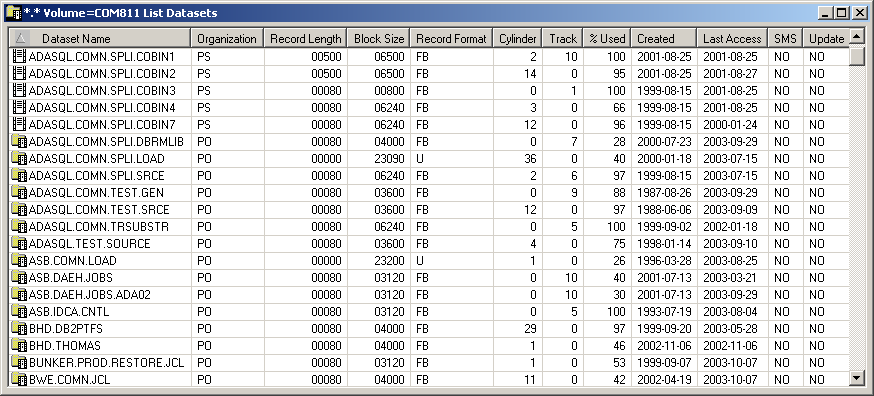
The list contains the following columns:
| Column | Description | |
|---|---|---|
| Dataset Name | The name of the dataset. | |
| Organization | Dataset organization, for example: | |
| DA | Direct access. | |
| PO | Partitioned dataset (PDS). | |
| POE | Partitioned dataset (PDSE). | |
| PS | Sequential dataset. | |
| Record Length | Logical record length in bytes. | |
| Block Size | Block size in bytes. | |
| Record Format | Record format, for example: | |
| F | Fixed length record. | |
| FB | Fixed blocked record. | |
| FBA | Fixed blocked record, ANSI control characters. | |
| U | Unformatted record. | |
| V | Variable record. | |
| VB | Variable blocked record. | |
| Cylinder | Size of dataset in cylinders. | |
| Track | Size of dataset in tracks. | |
| %Used | Percentage of dataset used. | |
| Created | Dataset creation date. | |
| Last Access | Date of last access. | |
| SMS | Is this an SMS-controlled device/unit (YES, NO)? | |
| Update | Has the file been updated since the last backup (YES, NO)? | |
You can display information about a z/OS volume.
 To display the properties of a z/OS volume
To display the properties of a z/OS volume
Select a volume in the object workspace or list view window.
Invoke the context menu and choose .
Or:
Press ALT+ENTER.
A properties dialog box appears.
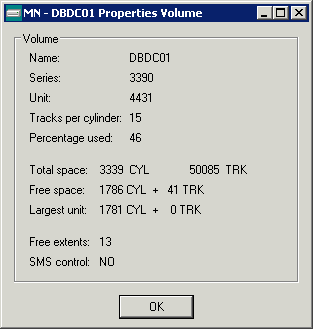
The following information is shown in this dialog box:
| Option | Description |
|---|---|
| Name | Volume serial number. |
| Series | Device series. |
| Unit | Unit address. |
| Tracks per cylinder | Number of tracks per cylinder. |
| Percentage used | Percentage of disk used. |
| Total space | Total number of cylinders on disk pack. |
| Free space | Number of free cylinders and tracks on disk pack. |
| Largest unit | Number of cylinders and tracks in largest free extent. |
| Free extents | Number of free extents on disk pack. |
| SMS control | SMS-controlled device/unit (YES, NO). |