In the object workspace, z/OS active jobs are shown when you expand the Active Jobs folder. Example:
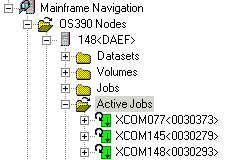
This document covers the following topics:
Before displaying z/OS active jobs, you can define a filter so that only those active jobs are shown which correspond to your filter criteria.
 To define a filter
To define a filter
In the object workspace, select the Active Jobs folder in the appropriate node.
Invoke the context menu and choose .
Or:
Press F3.
The following dialog box appears:
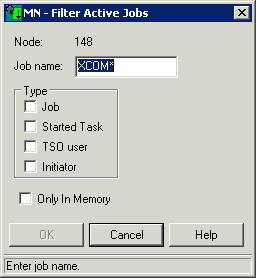
Enter the filter criteria.
| Option | Description |
|---|---|
| Job name | Job name. You can use a combination of strings and wildcards (* and _) to display the jobs matching the job name pattern. |
| Type | If you are only interested in a
specific type of job, you can activate up to three check boxes:
Job (standard operating system job) When none of these check boxes is selected, all information is always shown. |
| Only in memory | Activate this check box to display only in-memory active jobs. |
Choose the button.
The number of objects shown in the list view window depends on whether or not a filter has been defined for the z/OS active jobs (see Filtering z/OS Active Jobs).
 To list z/OS active jobs
To list z/OS active jobs
In the object workspace, select the Active Jobs folder in the appropriate node.
Invoke the context menu and choose .
Or:
Press F8.
The active jobs are shown in the list view window. Example:
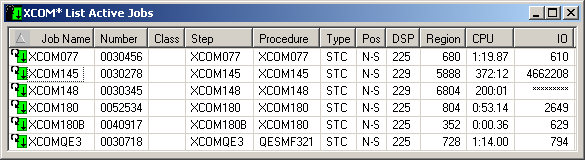
The list contains the following columns:
| Column | Description | |
|---|---|---|
| Job Name | Name of the job. | |
| Number | JES job number. | |
| Class | JES2 batch initiator class(es) (JOB- or INI-type jobs only). | |
| Step | Name of the step currently being executed. | |
| Procedure | Name of the procedure currently being executed. | |
| Type | Type of job. Possible values: | |
| INI | Job entry system initiator. | |
| JOB | Standard operating system job. | |
| STC | Started task. | |
| TSU | TSO user. | |
| Pos | IN | Job is in memory. |
| N-S | Not swappable. | |
| OUT | Job is not in memory. | |
| DSP | Dispatching priority. | |
| Region | Amount of real storage used by address space in Kbytes. | |
| CPU | CPU time in minutes consumed by the address space. | |
| IO | Number of I/Os performed so far. | |
Different types of files are shown when you list the sysout datasets for an active job. The names of these files start with the following characters: JC (input JCL), SI (sysin data) SM (system messages) and SO (sysout data).
 To list sysout datasets of a z/OS active job
To list sysout datasets of a z/OS active job
In the object workspace, select an active job in the folder.
Or:
Select an active job in the list view window which shows a list of
active jobs.
Invoke the context menu and choose .
Or:
Press F8.
The sysout datasets of the active job are shown in the list view window.
For a description of the columns in the list view window, see Listing z/OS Sysout Datasets.
When you display the condition codes of a job, they are shown in a browse window.
 To display the condition codes of a z/OS active job
To display the condition codes of a z/OS active job
Select an active job in the object workspace or list view window.
Invoke the context menu and choose .
Or:
Press CTRL+ALT+C.
A browse window similar to the following appears in the content pane.

See also Commands for Browsing an Object.
You can instruct Mainframe Navigation to display a message when the active job has terminated.
Follow mode can be active for one job only. If it is activated for a second job before the first job has terminated, only the second job will be followed.
 To turn on follow mode for a z/OS active job
To turn on follow mode for a z/OS active job
Select an active job in the object workspace or list view window.
Invoke the context menu and choose .
When you turn off follow mode, a message is no longer displayed.
 To turn off follow mode for a z/OS active job
To turn off follow mode for a z/OS active job
Select an active job in the object workspace or list view window.
Invoke the context menu and choose .