In the object workspace, the z/VSE active jobs are shown when you expand the VSE Active Jobs folder of a z/VSE node. Example:
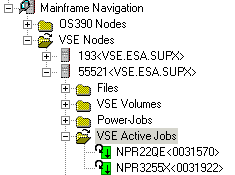
This document covers the following topics:
Before displaying z/VSE active jobs, you can define a filter so that only those active jobs are shown which correspond to your filter criteria.
 To define a filter
To define a filter
In the object workspace, select the VSE Active Jobs folder in the appropriate node.
Invoke the context menu and choose .
Or:
Press F3.
The following dialog box appears:
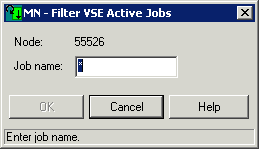
Enter the active jobs that are to be shown. You can use a combination of strings and wildcards (* and _) to display the jobs matching the job name pattern.
Choose the button.
The number of objects shown in the list view window depends on whether or not a filter has been defined for the z/VSE active jobs (see Filtering z/VSE Active Jobs).
 To list z/VSE active jobs
To list z/VSE active jobs
In the object workspace, select the VSE Active Jobs folder in the appropriate node.
Invoke the context menu and choose .
Or:
Press F8.
The active jobs are shown in the list view window. Example:
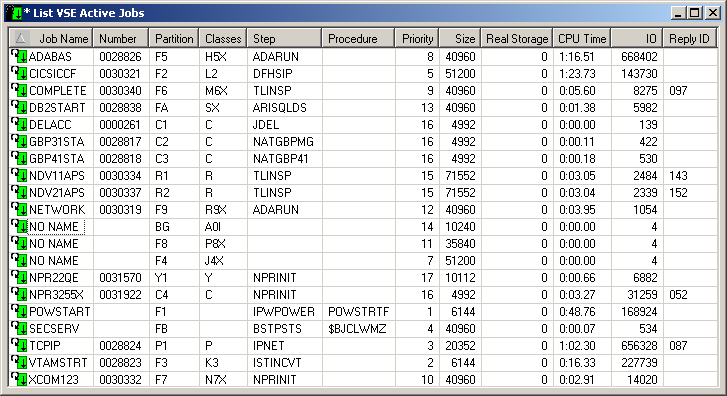
The list contains the following columns:
| Column | Description |
|---|---|
| Job Name | Job name on the job card. |
| Number | Job number assigned. |
| Partition | Partition number (ID). |
| Classes | Job class(es) serviced by this partition under the control of z/VSE/POWER. |
| Step | Name of the step currently being executed. |
| Procedure | Name of the procedure currently being executed. |
| Priority | Dispatching priority. |
| Size | Partition size in Kbytes. |
| Real Storage | Amount of real storage allocated by z/VSE to the partition in Kbytes. |
| CPU Time | CPU time consumed by address space in minutes. |
| IO | Number of I/O operations performed so far. |
| Reply ID | Outstanding operator reply ID associated with the job. |
You can instruct Mainframe Navigation to display a message when the job has terminated.
Follow mode can be active for one job only. If it is activated for a second job before the first job has terminated, only the second job will be followed.
 To turn on follow mode for a z/VSE active job
To turn on follow mode for a z/VSE active job
Select an active job in the object workspace or list view window.
Invoke the context menu and choose .
When you turn off follow mode, a message is no longer displayed.
 To turn off follow mode for a z/VSE active job
To turn off follow mode for a z/VSE active job
Select an active job in the object workspace or list view window.
Invoke the context menu and choose .