PDS Members
In the object workspace, the PDS members are shown when you expand a partitioned dataset. Example:
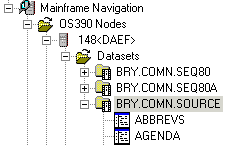
This document covers the following topics:
Filtering PDS Members
Before displaying PDS members, you can define a filter so that only those members are shown which correspond to your filter criteria.
![]() To define a filter
To define a filter
-
In the object workspace, select the appropriate dataset in the folder.
-
Invoke the context menu and choose .
Or:
Press CTRL+F3.A dialog box appears.
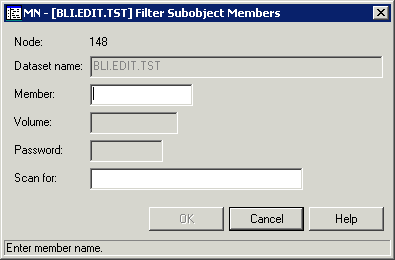
-
Enter the filter criteria.
Option Description Member The members that are to be shown. You can use a combination of strings and wildcards (* and _) to display the members matching the member name pattern. Scan for When you specify a character string, only the members containing this string will be shown. -
Choose the button.
Listing PDS Members
The number of objects shown in the list view window depends on whether or not a filter has been defined for the PDS members (see Filtering PDS Members).
![]() To list PDS members
To list PDS members
-
In the object workspace, select the appropriate dataset in the folder.
-
Invoke the context menu and choose .
Or:
Press F8.Or:
Choose the following toolbar button:
The members of the selected dataset are shown in the list view window.
The type of information contained in the list view window depends on whether or not a string has been specified with the Scan for option of the filter criteria (see Filtering PDS Members).
The following topics are covered below:
No String has been specified
When a string has not been specified with the Scan for option, all columns of the list are shown. Example:
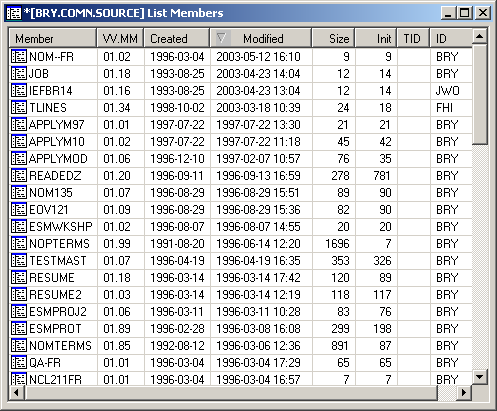
The following columns are provided:
| Column | Description |
|---|---|
| Member | Name of the member. |
| VV | Version number of the member. When a member is created, this field shows 01. |
| MM | Modification level: shows the number of times the current version of the member has been modified. |
| Created | Date the member was created. |
| Modified | Date and time of last modification. |
| Size | Number of lines in member. |
| Init | Initial size of this member. |
| TID | Terminal ID at which the member was last modified. |
| ID | User who modified member last. |
A String has been specified
When a string has been specified with the Scan for option, only the members which contain this string are shown in the list. For example, when the string "active" has been defined, the list is shown as follows:
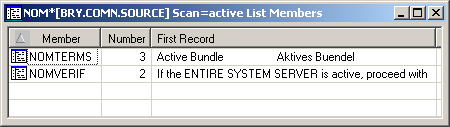
The following columns are provided:
| Column | Description |
|---|---|
| Member | Name of the member. |
| Number | The number of times the string occurs in the member. |
| First Record | The first line that contains the string in the member. |
Adding a New PDS Member
You can add a new PDS member to a z/OS dataset.
![]() To add a new PDS member
To add a new PDS member
-
In the object workspace, select the appropriate dataset in the folder.
-
Invoke the context menu and choose .
Or:
Press CTRL+N.An empty new member appears in an editor window in the content pane:
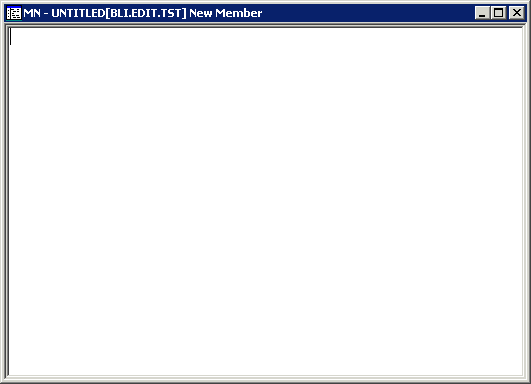
-
Enter the data for the new member.
See also Commands for Editing an Object.
-
From the menu, choose to save your data in the editor window.
The following dialog box appears.
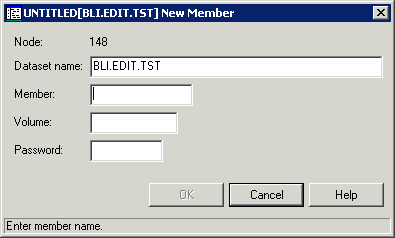
-
Enter the following information:
Option Description Member A name for the new member. Password System password if dataset is protected. Note:
It is recommended that you do not change any other values and keep the current location for the new member. -
Choose the button.
Submitting a PDS Member
You can submit a PDS member to the operating system.
![]() To submit a PDS member
To submit a PDS member
-
Select a member in the object workspace or list view window.
-
Invoke the context menu and choose .
Or:
Press CTRL+S.A dialog box appears, confirming that the member has been submitted.
Follow mode is automatically activated. When the job has terminated, a corresponding message is shown.
Displaying the Properties of a PDS Member
You can display information about a PDS member. Different types of information are shown for normal PDS members and for PDS members of a load library.
![]() To display the properties of a PDS member
To display the properties of a PDS member
-
Select a member in the object workspace or list view window.
-
Invoke the context menu and choose .
Or:
Press ALT+ENTER.A properties dialog box appears.
The following topics are covered below:
Normal PDS Member
The properties dialog box for a normal PDS member looks as follows:
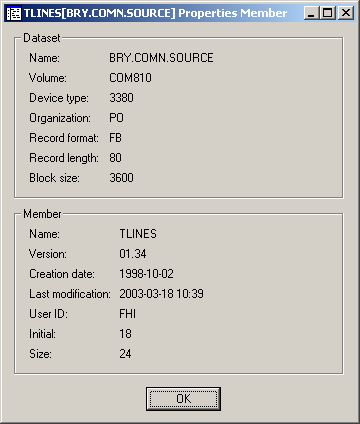
The following information is shown in this dialog box:
| Group Box | Option | Description | |
|---|---|---|---|
| Dataset | Name | Name of the dataset which contains the member. | |
| Volume | Serial number of the volume which contains the dataset. | ||
| Device type | The specified volume or the generic identifier from which a volume is to be selected (for example, 3380). | ||
| Organization | For example: | ||
| PO | PDS | ||
| PS | Sequential dataset | ||
| DA | Direct access | ||
| Record format | For example: | ||
| FB | Fixed block | ||
| VB | Variable block | ||
| FBA | Fixed block, ANSI control characters | ||
| Record length | Record length in bytes. | ||
| Block size | Block size in bytes. | ||
| Member | Name | Name of the member. | |
| Version | Version number of the member. | ||
| Creation date | Date in format YYYY-MM-DD when the member was created. | ||
| Last modification | Date in format YYYY-MM-DD when the member was last modified. | ||
| User ID | User who last modified the member. | ||
| Initial | Initial size of this version. | ||
| Size | Number of lines in the member. | ||
PDS Member of a Load Library
The properties dialog box for a PDS member of a load library looks as follows:
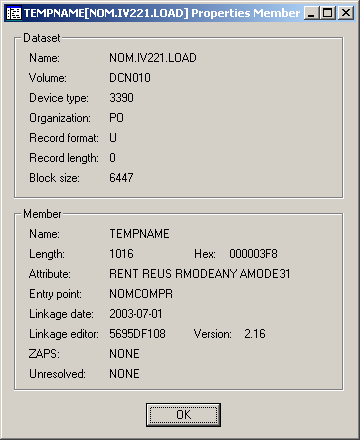
The following information is shown in this dialog box:
| Group Box | Option | Description | |
|---|---|---|---|
| Dataset | Name | Name of the dataset which contains the member. | |
| Volume | Serial number of the volume which contains the dataset. | ||
| Device type | The specified volume or the generic identifier from which a volume is to be selected (for example, 3380). | ||
| Organization | For example: | ||
| PO | PDS | ||
| PS | Sequential dataset | ||
| DA | Direct access | ||
| Record format | For example: | ||
| FB | Fixed block | ||
| VB | Variable block | ||
| FBA | Fixed block, ANSI control characters | ||
| Record length | Record length in bytes. | ||
| Block size | Block size in bytes. | ||
| Member | Name | Name of the member. | |
| Length | Member's length in bytes. | ||
| Hex | Member's length in bytes in hexadecimal format. | ||
| Attribute | The member's attributes in keyword format. The relevant keywords are separated by one blank. For possible values, see the description of the MODULE-ATTRIBUTES field in the LIB-DIRECTORY view in the Entire System Server User's Guide. | ||
| Entry point | Entry point of the load module. | ||
| Linkage date | Date of linkage/zap in format YYYY-MM-DD. | ||
| Linkage editor | Name of linkage/zap editor. | ||
| Version | Version of linkage/zap editor. | ||
| ZAPS | Displays the number of applied zaps. | ||
| Unresolved | Displays the number of unresolved external references. | ||