OSD Files
In the object workspace, the OSD files are shown when you expand the OSD Files folder of an OSD node. Example:
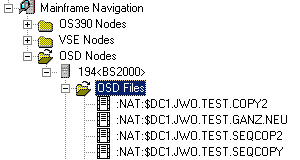
This document covers the following topics:
Filtering OSD Files
Before displaying OSD files, you can define a filter so that only those files are shown which correspond to your filter criteria.
![]() To define a filter
To define a filter
-
In the object workspace, select the folder in the appropriate node.
-
Invoke the context menu and choose .
Or:
Press F3.The following dialog box appears:
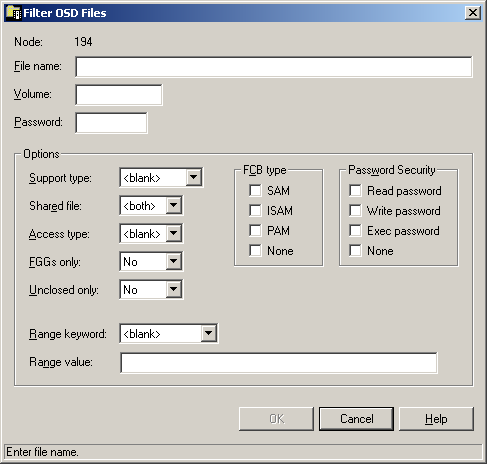
-
Enter the filter criteria.
Option Description File name The files that are to be displayed. You can use a combination of strings and wildcards (* and _) to display the files matching the dataset name pattern. Volume Volume serial number. Usually not needed, unless you want to restrict a list of files to those on a specific volume. Password System password, if the file is protected. Must be specified irrespective of read or write protection. Support type Selects BS2000 files that reside on a specific storage medium. Possible values: <blank> All kinds of files, including tape files. Public Files on public disks. Private disk Files on private disks. Any disk Files residing on any kind of disk. Tape Tape files. Shared file Possible values: <both> Lists both shared and non-shared files. Yes Restricts list to shared (public) files. No Restricts list to non-shared files. Access type Selects BS2000 files that are, or are not, protected against modification. Possible values: <blank> Both protected and non-protected files. Read Protected files only. Write Non-protected files only. FGGs only Selects only file generation groups and the related individual generations. Possible values: Yes, No. Unclosed only Selects only files that were opened for output (write, extend or update) and that have not yet been closed. Possible values: Yes, No. Range keyword Selects files according to the following characteristics. These cannot be combined: <blank> No selection is made. Free size Files with a number of unused PAM pages within the specified range. Creation date Files created (or updated) in the period specified in the range field. Last access Files last accessed in the period specified in the range field. Extents Files with an extent count value corresponding to the specified range. Size Files with space allocation (number of PAM pages) corresponding to the given value or range of values. Expiration date Files with an expiration date corresponding to the specified time range. Backup class Backup class option: selects files with a backup frequency attribute that corresponds to the specified value or list of values. Each value must be a character A, B, C, D or E. Range value Use this field to specify: -
a range of numbers or dates (i.e. a time period), or
-
a single value or a list of values.
The format of this specification depends on the option selected in the Range keyword drop-down list box and is identical to the notation used with a BS2000
FSTATUScommand. The only exception is that a range can be given either in the notation (start-v,end-v) or as (start-v:end-v), that is, both a comma and a colon are accepted as separators.FCB type Selects BS2000 files that correspond to one or more file organization attributes. Attributes can be combined. Possible values: SAM, ISAM, PAM, None. Password security Selects only files that are, or are not, password protected. Options can be combined. Possible values: Read password Files protected against unauthorized read access. Write password Files protected against unauthorized modification. Exec password Files protected against unauthorized execution. None Files without any kind of password protection. -
-
Choose the button.
Listing OSD Files
The number of objects shown in the list view window depends on whether or not a filter has been defined for the OSD files (see Filtering OSD Files).
![]() To list OSD files
To list OSD files
-
In the object workspace, select the OSD Files folder in the appropriate node.
-
Invoke the context menu and choose .
Or:
Press F8.A list of files contained in the folder is shown in the list view window. Example:
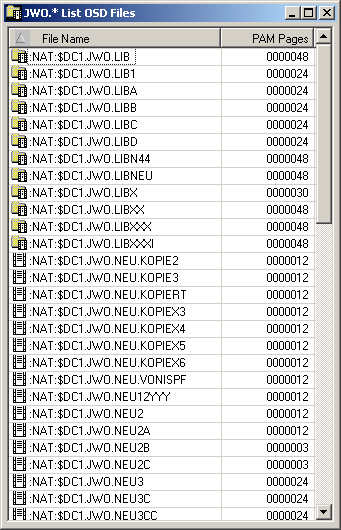
The list contains the following columns:
Column Description File Name Full path name including catalog ID and user ID specification. PAM Pages Number of disc pages allocated for the file.
Managing Recent OSD Files
Mainframe Navigation internally maintains a list of the 100 files most recently accessed by the user. This list is stored at the end of a session and is read when Mainframe Navigation is started.
The following topics are covered below:
Listing Recent OSD Files
All commands that are available for files can also be invoked from the list of recent files.
![]() To list recently-used OSD files
To list recently-used OSD files
-
In the object workspace, select the OSD Files folder in the appropriate node.
-
Invoke the context menu and choose .
The list view window containing recently-used files appears in the content pane. Example:
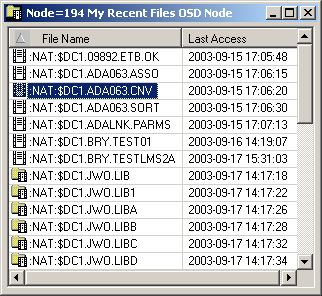
The list view window contains the following columns:
Column Description File Name Full path name including catalog ID and user ID specification. Last Access Date (YYYY-MM-DD) and time the file was last accessed.
Removing an OSD File from the List of Recent Files
You can remove a file from the list of recent files. This does not delete the file on the server.
![]() To remove an OSD file from the list of recent files
To remove an OSD file from the list of recent files
-
In the list of recent files, select the file to be removed.
-
Invoke the context menu and choose .
Synchronizing the List of Recent Files for OSD Files
You can synchronize the list of recent files with the data on the server. List entries which no longer exist on the server (for example, because they have been renamed or deleted) are deleted from the list of recent files.
![]() To synchronize the list of recent files for OSD files
To synchronize the list of recent files for OSD files
-
In the object workspace, select the OSD Files folder in the appropriate node.
-
Invoke the context menu and choose .
A dialog box appears, asking to confirm the synchronize function for the selected object.
-
Choose the button to synchronize the list of recent files.
Allocating an OSD File
This command is generally issued for an existing file. The allocation information for the existing item is displayed and you can overwrite the name and modify the specifications for the new item.
![]() To allocate an OSD file
To allocate an OSD file
-
Select the appropriate file in the OSD Files folder of the appropriate node.
-
Invoke the context menu and choose .
The following window appears in the content pane:
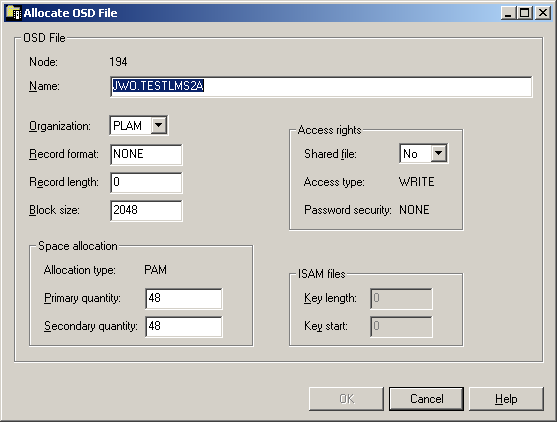
-
Enter a new file name and enter or change other parameters as described in the table below:
Option Description Name Enter a new file name. Organization Select an FCBTYPE. Possible values: SAM, ISAM, PAM, PLAM. Record format For example: FB Fixed block. VB Variable block. FBA Fixed block, ANSI control characters. Record length Enter logical record length in bytes. Block size Enter block size in bytes. Space allocation Allocation type (output field) Possible values: SAM, ISAM, PAM, None. Primary quantity Initial space to be reserved for the file, in PAM pages. Secondary quantity Additional space, in PAM pages, to be allocated, if the file fills up. Specify a value in the range of 0 - 32767. The value 0 (zero) means that the file will not be extended dynamically. Access rights Security settings. Possible values: Shared file Yes File is accessible to other users. No Other users are prevented from accessing the file. Access type (output field) READ Protected files only. WRITE Non-protected files only. Password security (output field) READ Files protected against unauthorized read access. WRITE Files protected against unauthorized modification. EXEC Files protected against unauthorized execution. NONE Files without any kind of password protection. R/E Files protected against unauthorized read and execute operations. R/W Files protected against unauthorized read and write operations. R/W/E Files protected against unauthorized read, write and execute operations. W/E Files protected against unauthorized write and execute operations. ISAM files These parameters are available only when Organization=ISAM. Key length (output field) Key length for ISAM files. Key start (output field) Position of the first byte of the key within a record. -
Choose the button.
A dialog box appears, informing you that the file was successfully allocated.
-
Choose the button to allocate another file.
Or:
Choose the button to finish allocation.
Adding a New OSD File
You can add a new OSD file to an OSD node.
![]() To add a new OSD file
To add a new OSD file
-
In the object workspace, select the OSD Files folder in the appropriate node.
-
Invoke the context menu and choose .
Or:
Press CTRL+N.An empty new file appears in an editor window in the content pane:
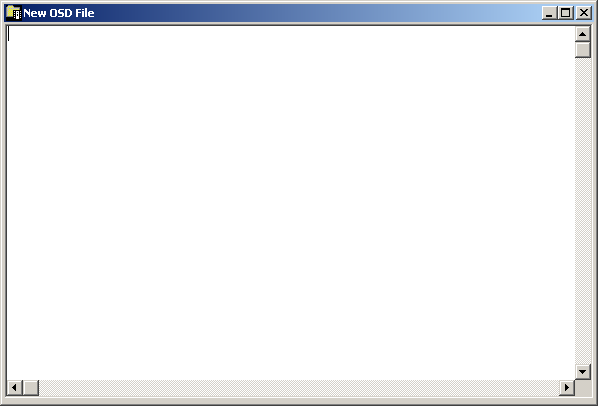
-
Enter the data for the new member.
See also Commands for Editing an Object.
-
From the menu, choose to save your data in the editor window.
The following dialog box appears.
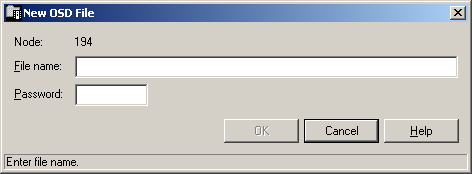
-
Enter the following information:
Option Description File name A name for the new file. Password Optional. Enter a password if the new file is to be password-protected. -
Choose the button.
Submitting an OSD File
You can submit an OSD file to the operating system.
![]() To submit an OSD file
To submit an OSD file
-
Select a file in the object workspace or list view window.
-
Invoke the context menu and choose .
Or:
Press CTRL+S.A dialog box appears, confirming that the file has been submitted.
Follow mode is automatically activated. When the job has terminated, a corresponding message is shown.
-
Choose the button to close the dialog box.
Changing the Attributes of an OSD File
You can change the attributes of an OSD file, for example, you can define a password.
![]() To change the attributes of an OSD file
To change the attributes of an OSD file
-
Select a file in the object workspace or list view window.
-
Invoke the context menu and choose .
The following dialog box appears:
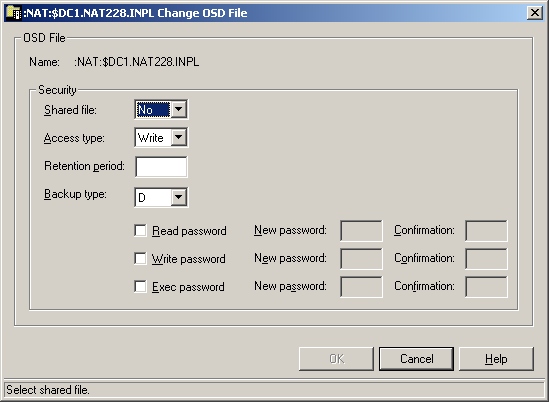
-
Enter the new attributes.
Option Description Shared file Yes Restricts the list to shared (public) files. No Restricts the list to non-shared files. Access type Selects BS2000 files that are, or are not, protected against modification. Possible values: Read Protected files only. Write Non-protected files only. Retention period The retention period in days during which the file can neither be modified nor deleted. Backup type A Saved with every ARCHIVE run (default). B Saved with runs for level B, C and D. C Saved with runs for level C and D. D Saved with runs for level D. E Not automatically saved. (Passwords) To change or add a password, activate the check box for the corresponding password. You can then modify the password text box. Enter the new password and confirm it in the corresponding text box. For a later reset of password protection, leave the check box empty or enter blanks in the new password field. Read password Files protected against unauthorized read access. Write password Files protected against unauthorized modification. Exec password Files protected against unauthorized execution. -
Choose the button.
Displaying the Properties of an OSD File
You can display information about an OSD file.
![]() To display the properties of an OSD file
To display the properties of an OSD file
-
In the object workspace, select a file in the OSD Files folder.
-
Invoke the context menu and choose .
Or:
Press ALT+ENTER.The following dialog box appears:
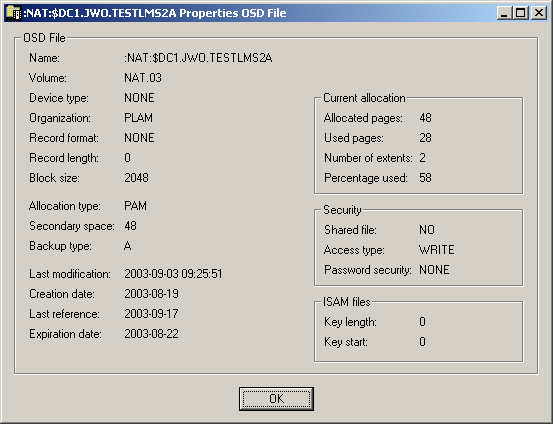
The following information is shown in this dialog box:
Option Description Name File name. Volume Serial number of the volume on which the file is allocated. Device type If a volume is not specified, this is the generic identifier from which a volume is to be selected (e.g. D3480). Organization FCBTYPE. Record format For example: FB Fixed block. VB Variable block. FBA Fixed block, ANSI control characters. Record length Logical record length in bytes. Block size Block size in bytes. Allocation type Possible values: SAM, ISAM, PAM, None. Secondary space Additional space, in PAM pages, to be allocated, if the file fills up: value in the range of 0 - 32767. The value 0 (zero) means that the file will not be extended dynamically. Backup type A Saved with every ARCHIVE run (default). B Saved with runs for level B, C and D. C Saved with runs for level C and D. D Saved with runs for level D. E Not automatically saved. Last modification Date (YYYY-MM-DD) and time the file was last modified or renamed. Creation date File creation date in format YYYY-MM-DD. Last reference Date of last access in format YYYY-MM-DD. Expiration date Date when the file expires (YYYY-MM-DD). Until this date is reached, each attempt to update or delete the file causes a console message, requiring an operator reply. Current allocation Allocated pages Number of PAM pages allocated for this file. Used pages Number of PAM pages used by this file. Number of extents Values can be from 1 to 255. Percentage used Percentage of file used. Security Security status. Possible values: Shared file YES File is accessible to other users. NO File is not accessible to other users. Access type READ Protected files only. WRITE Non-protected files only. Password security READ Files protected against unauthorized read access. WRITE Files protected against unauthorized modification. EXEC Files protected against unauthorized execution. NONE Files without any kind of password protection. R/E Files protected against unauthorized read and execute operations. R/W Files protected against unauthorized read and write operations. R/W/E Files protected against unauthorized read, write and execute operations. W/E Files protected against unauthorized write and execute operations. ISAM files Key length Key length for ISAM files. Key start Position of the first byte of the key within a record.
Filtering LMS Elements of an OSD File
See Filtering LMS Elements in the section LMS Elements.