This document covers the following topics:
In the following sections, first the standard maintenance functions and then the type-specific functions are described briefly. References are given where the functions are described in more detail.
Predict maintenance functions can be called via menu or via command by either
entering a menu-oriented command of the form MAINTAIN object-type,
or by selecting the function code M and the object code in a Predict main menu.
Note:
Some standard maintenance functions work differently for
different types of objects, for example the Select object from a list functions
evaluate type-specific parameters to restrict the scope of the selection. All
type-specific characteristics of a function are described in the respective
sections of Predefined Object Types in Predict documentation.
| Function | Code | Command | Description |
|---|---|---|---|
| Add an object | A | ADD | One or more input screens with input fields for the object attributes are displayed. A detailed description of the attributes and the corresponding input fields of all predefined object types is contained in Predefined Object Types in Predict. See also Creating Predict Objects. |
| Copy object | C | COPY | The ID of the object to be created is specified in the field Copy ID. |
| Display object | D | DISPLAY | Note: that output options do not apply to a maintenance Display function: the maximum amount of information is displayed. |
| Modify object | M | MODIFY | The functions Modify and Add use the same input screens. An additional initial screen may however be used for the Add function. |
| Rename object | N | RENAME | General rules for renaming objects are described in
the section Renaming
Objects. Type-specific rules are described in the respective section of the Predefined Object Types in Predict documentation. |
| Purge object | P | PURGE | See Purging Predict Objects for general rules. Type-specific rules are described in respective section of the Predefined Object Types in Predict documentation. |
| Select object from a list | S | SELECT | See Selecting and Displaying Objects. |
| Link children | L | LINK | Invokes the List Editor to edit a child list. An association must be specified. The Link Editor is described in the section Editors in Predict. |
| Physical Attributes | J | One or more input screens with input fields for the object attributes are displayed. A detailed description of the attributes and the corresponding input fields of all predefined object types is contained in Predefined Object Types in Predict. See also Creating Predict Objects. |
The following functions are available for all object types from a submenu in the corresponding Add/Copy/Modify screens:
| Function | Code | Command | Description |
|---|---|---|---|
| Desc. | W | EDIT DESCRIPTION | The description editor will be invoked to modify the extended description of an object. See Editors in Predict. |
| Owner | O | EDIT OWNER | The function is used to edit the owner list of an object. |
See also Additional attributes / Associations in the Predefined Object Types in Predict documentation.
Note:
See also Database Maintenance
in the section Database in the
Predefined Object Types in Predict documentation.
| Function | Code | Command | Description |
|---|---|---|---|
| Modify the Vista element | K | MODIFY VISTA-DA DATABASE | Invokes the Vista element maintenance for a database. Only applicable to Adabas databases with run mode "Vista". |
Note:
See also Extract Maintenance in
the section Extract in the
Predefined Object Types in Predict documentation.
| Function | Code | Command | Description |
|---|---|---|---|
| Link/unlink objects | E | EDIT EXTRACT OBJECTS | This function links/unlinks an object to/from an extract |
| Build/extend | B | BUILD EXTRACT | This function creates or extends the object list of an extract. |
| Operate on Extract | T | OPERATE EXTRACT | This function adds the result of a set operation to the object list of an extract. |
Note:
See also Field
Maintenance in the section Field in the Predefined Object
Types in Predict documentation.
| Function | Code | Command | Description |
|---|---|---|---|
| Browse through fields of a file | B | BROWSE | The Modify field function is invoked for each field of a file. |
| Move field within a file | H | MOVE | Changes the order of fields in a file. |
| Redefine Field | R | REDEFINE ELEMENT | Invokes the list editor for defining a redefinition. |
| Edit Field Expression | Y | EDIT ELEMENT EXPRESSION | Invokes the Predict editor for editing a field expression. |
Note:
See also File
Maintenance in the section File in the Predefined Object
Types in Predict documentation.
| Function | Code | Command | Description |
|---|---|---|---|
| Edit list of fields | E | EDIT FILE ELEMENT / LINK FILE ELEMENT / EDIT ELEMENT | This function can also be called by setting the option Field List in the Additional attributes / Associations line of the Add, Copy and Modify screens. |
| Force standard | F | FORCE FILE | Compares the coupled attributes of all fields defined in the specified standard file with the attributes of the coupled fields in other files. If attributes of coupled fields are different (and these fields are not marked as non-standard), change them to match the standard file. |
| Push backward | B | PUSH FILE | Connects fields of a file to fields in a standard file. |
| Modify the Adabas attributes of an Adabas file object | J | MODIFY ADA-ATTR | This function can also be called by setting the option Database link attr. in Add, Copy and Modify screens to Y. |
| Modify the Vista elements of an Adabas file object | K | MODIFY VISTA-FI | This function can also be called by setting the option Additional attributes in Add, Copy and Modify screens to Y. |
| Edit Subquery of a File | Y | EDIT FILE SUBQUERY | Invokes the Expression Editor. Only applicable to SQL views. |
Note:
See also Keyword Maintenance in
the section Keyword in the
Predefined Object Types in Predict documentation.
| Function | Code | Command | Description |
|---|---|---|---|
| Link/unlink objects | E | EDIT KEYWORD OBJECTS | This function links/unlinks a keyword to/from an object. |
Note:
See also Program Maintenance in
the section Program in the
Predefined Object Types in Predict documentation.
| Function | Code | Command | Description |
|---|---|---|---|
| Edit a list of entry points | R | EDIT PROGRAM ENTRY | Invokes the list editor for the entry point list. |
| Redocument program | X | REDOCUMENT PROGRAM | Creates a Predict program object from an implemented program. |
| Edit procedure code of a program | Y | EDIT PROGRAM PROCEDURE | Invokes the Procedure Code Editor. |
Note:
See also
Trigger
Maintenance in the section
Trigger in the
Predefined Object Types in Predict documentation.
| Function | Code | Command | Description |
|---|---|---|---|
| Edit Trigger code | Y | EDIT TRIGGER TRIGGER | Invokes the Trigger Code Editor. |
Note:
See also
User
Maintenance in the section
User in the
Predefined Object Types in Predict documentation.
| Function | Code | Command | Description |
|---|---|---|---|
| Rename or merge an owner | R | RENAME OWNER | The owner will be renamed in the owner list of all objects. |
| Purge an owner | E | PURGE OWNER | The owner will be deleted from the owner list of all objects. |
Note:
See also Verification
Maintenance in the section
Verification
in the Predefined Object Types in Predict
documentation.
| Function | Code | Command | Description |
|---|---|---|---|
| Edit rule of a verification | R | EDIT VERIFICATION RULE | Invokes the editor for the rule of a verification. |
There are several ways to create Predict objects:
Objects can be created (and maintained) manually using the Add, Copy and Modify functions. The functions Add and Modify can also be called from the list editor when editing the object list of an object. Copying an object and changing its attributes is an easy way to create a new object.
Predict objects for implemented external objects can be created with incorporation functions and the Redocument program function. See the section Incorporation in the External Objects in Predict documentation and Redocument Program in the section Program in the Predefined Object Types in Predict documentation.
Objects can be loaded using the Predict Coordinator. See the Predict Coordinator documentation.
Each object in the data dictionary is identified by its ID. Except with field objects, the ID of a data dictionary object must be unique among objects of that type. Field objects can have the same ID if they belong to different files.
IDs are assigned when first creating an object with the Add, Copy or an incorporate function. To change the ID of an object, use the function Rename. See the section Renaming Objects.
See also Naming Conventions in the section General Information in the Predefined Object Types in Predict documentation.
The parameter Store user ID of modifier in the Maintenance options of the General Defaults function determines whether the ID of the user who created or modified the object is stored at all. This parameter is usually set by your data dictionary administrator.
If Store user ID of modifier is set to Y, each user may determine with the parameter Display modifier whether the user who created or last modified the object to be maintained is then displayed. The parameter Display modifier is set in the Output options of the Modify User Defaults function.
If Display modifier is set to Y, the following information is given for all maintenance functions except Display:
Added YYYY-MM-DD at HH:MM by USER-ID
or
Modified YYYY-MM-DD at HH:MM
by USER-ID
If Display modifier is set to N, the following information is given for all maintenance functions except Display:
Added YYYY-MM-DD at HH:MM
Modified YYYY-MM-DD at HH:MM
For file objects the following information is also given:
Fields modified YYYY-MM-DD at HH:MM
Because for this function the maximum amount of information is always output, the output option Display modifier has no effect. The following information is given:
Added YYYY-MM-DD at HH:MM by USER-ID
Modified YYYY-MM-DD at HH:MM by USER-ID
For file objects the following information is also given:
Fields modified YYYY-MM-DD at HH:MM by USER-ID
Note:
If the general default Store user ID of modifier has been
set to N by your data dictionary administrator, the user ID will not be
displayed.
The Select function displays a list of objects for selection. Short information on each object is given by displaying the values of some attributes of the object.
Asterisk notation can be used to specify a range of objects. For example, all files whose IDs begin with AB can be listed by entering AB* in the object ID field. Additional restrictions can be specified to restrict the number of objects listed.
A single object can then be selected for immediate processing or objects can be put into the workplan for later processing.
Select a single object for immediate processing: enter S, X or a slash (/) in the Cmd column or position the cursor on the line containing the object and press ENTER. Selection by cursor position is possible if no command code is specified in the Cmd column and the field in the lower left corner is blank.
Put object(s) into the workplan for later processing: mark object(s) with a command code in the column Cmd. Enter an asterisk to display list of possible codes for the particular object. See Using the Workplan in the section Predict User Interface in the Introduction to Predict documentation.
The Display function displays all attributes of an object. This function is similar to the retrieval type Objects with output mode D. However, some differences exist:
Only one object can be displayed in one function call. Internal ID must be entered (asterisk notation is not permitted)
Output options will not be evaluated. The maintenance function Display always displays a maximum amount of information.
The Purge function deletes objects from the data dictionary.
For most object types, the Purge function is confirmed with
DELETE. The following objects are deleted:
the object itself
links from the main object to child objects
links from parent objects to the main object
For the following object types, an additional option
SCRATCH is available:
Database
System
User
The effects of this option are described in the corresponding section of the Predefined Object Types in Predict documentation.
The ID of an object or the subtype or number of an existing file or database object can be changed with the Rename/retype/renumber object function - Code N. The name of the object that has been changed will be changed accordingly in all objects which are linked to the renamed object.
Type-specific rules are given in the respective sections of the Predefined Object Types in Predict documentation.
A dummy object can be created in one of two ways:
When a link is added from an existing object to an object that has not yet been created in Predict, a dummy object is created. As of this version of Predict, a record is also stored physically in the Predict file for this dummy object.
When an object that is linked to another object is imported/loaded with the Predict Coordinator without internal ID, and the referenced object is not imported/loaded and does not exist in the target environment, a dummy is added in the target environment for the referenced object. (If the object is loaded/imported with internal ID, a placeholder is created. See Placeholders.)
See the Predict Coordinator documentation for details of importing/loading with and without internal ID.
Dummies are marked with ? in the Link Editor.
| Function | Description |
|---|---|
| Add | When an new object is added and the ID is already used for a dummy object, a message is given indicating that a dummy object is to be converted into a "normal" object. |
| Copy | Dummy object is allowed as target object (Copy ID)
for a Copy function. The dummy object is converted into a "normal"
object.
Note: |
| Purge | With this version of Predict, you can delete
dummies as you would a normal object.
Also, the record stored when a dummy is created is not deleted automatically when the entry in the link list is deleted. These dummies that are not referenced by any other object can be deleted with the Purge function. |
When an object that is linked to another object is imported/loaded with the Predict Coordinator with internal ID, and the referenced object is not imported/loaded and does not exist in the target environment, a Placeholder is added in the target environment for the referenced objects. (If the object is imported/loaded without internal ID, a dummy is created).
The job of this placeholder is to reserve the object ID of the referenced object in the target environment so that the link in the old environment can be recreated in the new environment at a later time.
The following rules apply:
Placeholders cannot be modified. The only maintenance function available is Purge.
Placeholders are marked with § in the Link Editor.
The status of a placeholder can only be changed by importing/loading the "real" object.
The following sections describe how standard attributes are modified. For a description of object type-specific attributes see the respective sections of the Predefined Object Types in Predict documentation.
The properties of objects are documented with attributes of Predict objects. The following types of attributes can be distinguished:
Abstracts and extended descriptions
Links to parent/child objects
Links to keywords and owners
Type-specific attributes
The diagram gives an overview.
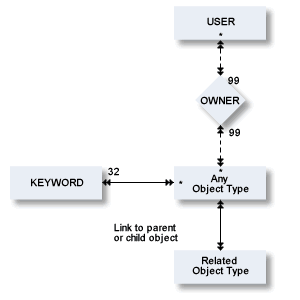
Each object can have an abstract and an extended description which provide information about the object.
Abstracts and/or extended descriptions containing the same text string can be selected together. For a description of this option, see Relating Objects Logically in the section Predict Functionality in the Introduction to Predict documentation, and Using Restrictions.
Abstracts and extended descriptions can also be used as online help text in Natural help screens. See SYSHELP.
The following rules apply to the format of abstracts and extended descriptions.
For abstracts, up to 16 lines of up to 30 characters can be specified.
When using the Natural Editor, the maximum size of extended descriptions depends on the Natural ESIZE parameter. See the Natural Parameter Reference documentation for more information.
When using the Software AG Editor there is no software restriction of the maximum size of extended descriptions.
Abstracts and extended descriptions can contain upper and lower-case letters. If the parameter Upper/Lower case in the Miscellaneous section of the General Defaults is set to U, all alphabetic characters in abstracts and extended descriptions are converted to upper-case.
Extended description can contain Con-form instructions that will be interpreted when displaying the text if the parameter Use Con-form of the session profile is set to Y. See Using Con-form in Extended Descriptions.
Abstracts can be added, removed or modified whenever the Add, Copy or Modify function is used to maintain an object.
The first few lines of the abstract are displayed in the initial Modify screen. Enter "Y" in the Zoom field to display the maximum of 16 lines.
14:25:44 ***** P R E D I C T ***** 2007-05-31
- Modify Dataspace -
Dataspace ID .... HNO-DC +------------ Abstract ------------+
Type ............ DB2 mainframe ! AN ABSTRACT CAN CONSIST OF UP !
Located in DA ... HEB-DB22 ! TO 16 LINES EACH CONTAINING !
Keys .. ! UP TO 30 CHARACTERS. !
! ENTER Y IN THE ZOOM FIELD TO !
Dataspace attributes ! DISPLAY THE FULL ABSTRACT. !
Tablespace name .. TEST ! !
Physical attributes in <Default Server> ! !
Nr of partitions . ! !
Buffer pool .....* ! !
Locksize ........* (none) ! !
Close option ..... N (Y,N) ! !
Lockmax .......... 999 ! !
Lockpart ......... (Y,N) ! !
Maxrows .......... 99 ! !
CCSID ...........* (none) ! !
Member cluster ... (Y,N) ! !
Abstract * Zoom: Y +----------------------------------+
AN ABSTRACT CAN CONSIST OF UP
TO 16 LINES EACH CONTAINING
Additional attributes ..* N Associations ..* N
|
The following line commands are available for abstracts:
| Line Command | Description |
|---|---|
| .c | Copy one line. |
| .d | Delete one line. |
| .i | Insert three lines. |
| .j | Join line with next line. |
| .s | Split line at cursor position. |
Note:
Editor line commands are introduced by the character defined
as the escape character in the Natural parameter module.
To edit an extended description, invoke the description editor in one of the following ways:
Select the option Description (code W) of the Additional attributes window in any Add, Copy or Modify screen
call the function Edit description in any maintenance menu.
enter the command EDIT<object-type>DESCRIPTION<object ID>
For a complete description of the description editor see The Description Editor.
Note:
An extended description can use Long Lines of up to 250
characters. However, if you intend to use extended descriptions with the
SYSHELP utility to generate your own online help system, you should limit the
line length of your extended descriptions to 72 characters. Further information
on the SYSHELP utility is given in the section SYSHELP.
By setting the metadata administration parameter Edit description to Allow, Disallow or Force, the DDA can make the adding of an extended description optional, prohibited or mandatory. This parameter can be specified for each object type. If Edit description is set to Allow, any user can specify a default setting for the Description parameter in the additional attributes window of Add/Copy/Modify screens. The default is specified with the parameters Edit description, Edit owner, Edit default child in the Maintenance Options of the Modify User Defaults screen.
See also Maintenance Options in the section Predict User Interface in the Introduction to Predict documentation.
A skeleton for extended descriptions can be defined for each subtype of each object type. Extended description skeletons will appear when the extended description of an object is edited the first time.
See Extended Description Skeleton in the section Defaults in the Predict Administration documentation.
Text in an extended description skeleton can be protected by enclosing it in a pair of special characters. The characters are defined in the Maintenance Options screen of the Modify User Defaults function with the parameters Start/End character protect extended desc. See Maintenance Options in the section Predict User Interface in the Introduction to Predict documentation.
If Software AG's Con-form text formatting facility is installed and the Use Con-form parameters in the current session profile and output options are set to Y, Con-form instructions will be interpreted in the following cases:
when the command DISPLAY is
entered while executing the function Edit description, or
with display-oriented retrieval functions (both online and when printed)
Con-form instructions will not be interpreted with the Display function called from a maintenance menu.
Note:
Changes to Con-form variables with the Con-form command .OP
are not recognized by Predict. If, for example, the page number sign # has been
substituted, page numbers will not be displayed.
Available formatting instructions are detailed in the Con-form Reference documentation and summarized in the Con-nect Quick Reference Guide. The size of the Con-nect buffer area is determined by the Natural parameter CSIZE. For details of this parameter see the Natural Parameter Reference documentation.
Predict objects can have lists of keywords and owners, attributes which usually describe the business context of the object. Keywords and owners help to find and process all objects that belong to a given context. See Users/Owners in the section General Information on Predict Functions in the Introduction to Predict documentation.
A keyword usually refers to a particular business purpose for which certain data processing objects are used: for example, a business area or a project.
A keyword must exist as a Predict object before it can be assigned to an object. See the section Keyword in the Predefined Object Types in Predict documentation.
Objects of type keyword cannot have owners as attributes.
Up to 32 keywords can be assigned to any Predict object.
The following rules apply when assigning keywords:
Keyword objects are added or removed with the Add, Copy, Modify or Rename function.
Up to 32 keywords separated by the current input delimiter character can be specified in an input line near the top of the initial screen (behind the Keys parameter). The input delimiter character is defined by the Natural GLOBALS command ID parameter.
An asterisk before the Zoom field indicates that more keywords have been specified than can be displayed on one line. In this case enter Y here to modify existing keywords or add new keywords.
To display a range of keyword objects for selection, enter a keyword ID ending with an asterisk. Mark a keyword in the list with any character or by positioning the cursor on the desired keyword.
The attribute Owner can be used to document who is responsible for an object or who uses it.
An owner is not a Predict object type, it is an attribute that all Predict object types can have.
The following rules apply when assigning owners:
An owner is created by adding its ID to at least one owner list of a Predict object of type user.
Any user can belong to several owners.
The owner list of dictionary object can contain up to 99 owners.
These lists can be edited using a full-screen editor which is specially provided for this purpose. See Editors in Predict. The editor is invoked in one of the following ways:
By entering Y in the field Additional attributes in the bottom line of any Add, Copy or Modify screen and then selecting Owner. See also Using the Additional attributes / Associations Line.
With function Edit owners of an object - Code O in a maintenance menu.
With command
EDIT<object-type>OWNER<object
ID>.
The data dictionary administrator can make the adding of owners optional, prohibited or mandatory by setting the metadata administration parameter Edit owner to Allow, Disallow or Force. This parameter can be specified for each object type. If the Edit owner parameter is set to Allow, any user can specify a default to be displayed in the Owner parameter in the additional attributes window of Add/Copy/Modify screens.
See Maintenance Options in the section Predict User Interface in the Introduction to Predict documentation.
Predict objects can be linked to other objects in a parent-child relationship if a corresponding association has been defined. Associations are either
predefined, for example systems can have children of type program, or
user-defined: the DDA can define associations for user-defined object types using metadata administration functions. Also, a default child type can be defined for each user-defined object type.
A link is established by entering the ID of an object into the child list of another object. For example, systems have a program list, databases can have a file list and a dataspace list.
Lists of child objects of a Predict object are edited with the object list editor. See Editors in Predict.
The object list editor can be invoked in one of the following ways:
By calling the function Link children and specifying an association in a maintenance menu.
With the command LINK
<object type><active-association-type><object
ID>
By entering Y in the field Association in the bottom line of an Add, Copy or Modify screen. This option is restricted to certain associations, depending on the type of object. See also Using the Additional attributes / Associations Line.
The retrieval function Objects with children reports on associations of objects.
The basic attributes of fields that apply to most types of data storage systems are defined in the input fields of the screen shown below. This screen is displayed for the Add/Copy/Modify field function.
Add, Copy, Modify screens and screens to enter type-specific attributes can contain an Additional attributes / Associations line at the bottom of the screen. Options in this line invoke subsequent input screens or editors for maintaining attributes. The Additional attributes / Associations line of the Modify database screen is shown below:
* Additional attributes ..* N * Associations ..* S |
| Option | Description | |||||
|---|---|---|---|---|---|---|
| * | An asterisk before any option in the bottom line indicates that attributes of the respective type exists. | |||||
| Associations | Y | If associations are to be defined. Select one or more associations from the upcoming screen. | ||||
| Additional attributes | Y |
If additional attributes are to be defined. The following options are valid for all object types: |
||||
|
||||||
Note:
All type-specific options in the Additional attributes /
Associations line (options other than editing the description or owner of a
Predict object type) are described in the respective section of the Predefined
Object Types in Predict documentation.
In addition to general Predict attributes, objects have a variety of type-specific attributes. For example, programs have the attribute language and fields have the attribute length. The following rules apply:
Type-specific attribute values can be added, removed or modified with the Add, Copy or Modify functions.
For many type-specific attributes, input fields are provided in the first input screen of these functions.
For objects of some types, additional type-specific attributes can be added by entering Y in the Additional attributes field in the bottom line of the screen.
Some type-specific attributes are in the form of lists. These lists can be edited with the object list editor. See Editors in Predict.
All type-specific attributes are explained in detail in the respective section of the Predefined Object Types in Predict documentation.
For user-defined object types it is now possible to define attributes as required.
If an attribute is defined as required in the metadata administration, a value must be entered and this value must conform to the range or table of values defined.
The following exceptions to this rule apply, however, and the attribute does not have to be entered if:
the screen containing the attribute is not called
the attribute was defined as required after the object type was added
the user is not given the opportunity to specify the value, for example when working with the link editor.
If an attribute is not defined as required, the attribute may be left blank.