To use Predict Version 8.5 to maintain data created with previous Predict versions (Version 4.6, 8.2, 8.3 or 8.4), the data must be converted to Version 8.5 format.
The conversion functions are used to convert dictionary data created with a previous Predict Version.
These functions are described in this section.
Note:
You can also use the Coordinator to transfer data from a
previous to an 8.5 environment. However, this procedure takes longer and offers
no advantages.
This section covers the following topics:
This diagram shows you the scope of the Conversion Utility and the order in which the individual functions must be performed.
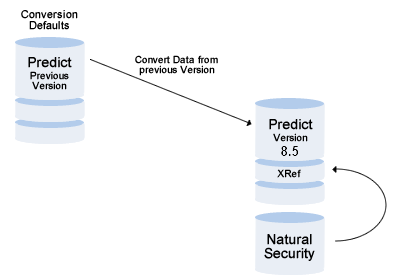
With some conversion functions, an object of type report listing is created in your new Predict file. This report listing contains the following:
an overview of how the function ran
all error messages that occurred during conversion.
The ID of this object is composed as follows:
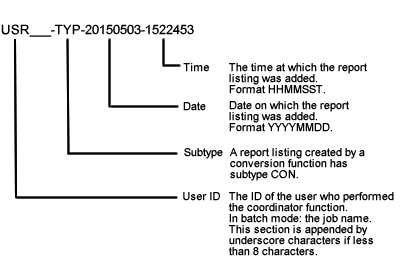
The Conversion Utility Menu is called with the command
MENU at the NEXT prompt in the Natural Library
SYSDICCO.
19:15:47 ***** P R E D I C T ***** 2015-06-25
- Conversion Utility -
Function
C Version 8.5 data
A Add NSC Xref data
D Conversion defaults
N Convert Xref data
? Help
Function .. C
FNAT .. (180,105) FDIC .. (180,47) Data version ... 8.5
Command ===>
Enter-PF1---PF2---PF3---PF4---PF5---PF6---PF7---PF8---PF9---PF10--PF11--PF12---
- - - - Flip Print - - - - - |
This screen contains all conversion functions and provides the following additional information:
Adabas DBID and FNR of both the Predict system file (FDIC) and the Natural system file (FNAT)
the format of data in the Predict dictionary.
With the function Version 8.5 data, all data from your previous environment are transferred to your new 8.5 environment.
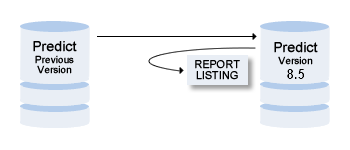
The function Version 8.5 data is called with function code C in the Conversion Utility Menu. It can be executed both online and in batch mode (see Converting Version 8.5 Data in Batch Mode).
The function Version 8.5 data can only be executed once. It is logged by an object of type report listing. See Logging Conversion Functions.
If a conversion function should be interrupted for any reason, it can be restarted at any time. Information on the file version and the objects already converted is written to the Report Listing mentioned above.
The dictionary data cannot be modified until the entire file has been converted to the new version.
Note:
The Coordinator FDIC file must be empty during the conversion
because data in the Coordinator file are not converted. For details see the
Predict Coordinator
documentation.
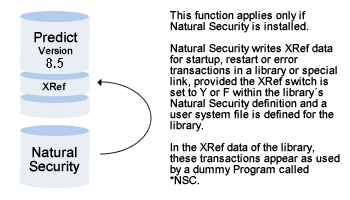
The function creates the XRef data for the first time. When both products have been installed, this XRef data will be maintained automatically whenever the Natural Security definition of a library or special link is changed.
The libraries for which XRef data have been written are listed.
If the function is repeated later, the Natural Security XRef data will always be set to a state corresponding to the current Natural Security definitions of startup, restart or error transactions.
This function should be executed once in one of these cases:
after the installation of Predict 8.5 if Natural Security is already installed,
after the installation of Natural Security if Predict 8.5 is already installed.
Call the function with code A in the Conversion Utility Menu. The function can also be executed in batch mode. See Adding Natural Security XRef Data in Batch Mode.
If you defined user defined metadata (user defined entities (UDEs), retrieval models and associations) in an earlier version of Predict and the metadata is now reserved in this version of Predict, you can use the function Conversion Defaults to specify how the existing metadata is to be renamed in the new version.
If you try to execute the function Version 8.5 data and a UDE name, UDE code, retrieval model or association is contained in the data to be converted, an error message will be given.
The function Conversion Defaults is called with function code D in the Conversion Utility Menu. This function can only be executed online.
In a previous version you defined a UDE with object type name ACCESSDEFINITION and Code AD. In version 8.5, ACCESSDEFINITION is the name of a predefined object type and is not permitted as a UDE.
If you call the function Conversion defaults, the following screen appears:
13:41:46 ***** P R E D I C T ***** 2011-07-31
- Conversion Defaults -
Added 2011-07-31 at 13:03
by XYZ
Object type code Object type name Retrieval model
ACCESSDEFINITION ........
|
The function lists all UDEs which are in conflict with the new version. Because code AD is not reserved, this does not appear in the list and does not need to be changed. You do, however, have to change the object type name ACCESSDEFINITION before you can convert your data from a previous version.
Enter under Object type name a new name (which is not reserved) for your UDE and press ENTER.
XRef data format is converted automatically using the function Version 8.5 Data. If for some reason there are XRef data in old format layout on your FDIC file, use this function to convert this data to current format layout.
You can use this function any time.
Call the function with code N in the Conversion Utility Menu. The function can also be executed in batch mode. See Converting XRef Data in Batch Mode.
LOGON SYSDICCO MENU CONVERT VERSION85 FIN
LOGON SYSDICCO MENU ADD XREF FIN
LOGON SYSDICCO MENU CONVERT XREF FIN