This section covers the following topics:
The Special Function Maintain standard fields allows you to identify duplicate standard fields and assign standard fields to another standard file. This functionality was introduced for the following reasons:
Coupled fields no longer need to have the same ID. This special function enables you to consolidate standard fields within your organization.
Duplicated standard fields may not be transferred to Natural Engineering Workbench. See Recognizing and Resolving Conflicts with Duplicated Standard Fields. This special function identifies duplicated standard fields and offers means of resolve this duplication.
In Predict, data element types from Natural Engineering Workbench and Predict Case are transferred as field objects and are linked to the default standard file SAG-DT. These fields can be reassigned with this special function. See Reassign Data Element Types from PCA and NEW.
List duplicate standard fields
This function lists standard fields with the same ID and identical standard attributes.
Select duplicate standard fields
This function lists standard fields with the same ID and identical standard attributes for selection. You can use this list to put commands in the workplan to resolve the duplication.
Move field to other standard file
This function assigns the standard field to another standard file.
Reassign standard relationships
This function transfers all references from one standard field to another standard field, either in the same file or in another standard file.
Call the menu Maintain standard fields with code Z in the Special
Functions Menu or with the command SPECIAL
STANDARD.
09:33:02 ***** P R E D I C T ***** 2007-05-31
- Maintain Standard Fields -
Function
L List duplicate standard fields
S Select duplicate standard fields
M Move field to other standard file
R Reassign standard relationships
Function ........
from File ID ...*
Field ID ...*
to File ID ...*
Field ID ...*
Command ===>
Enter-PF1---PF2---PF3---PF4---PF5---PF6---PF7---PF8---PF9---PF10--PF11--PF12---
Help Next Stop Last LnkEl Flip Print Impl AdmFi SelFi Prof Main
|
Enter the following parameters for the functions Move field to other standard file and Reassign standard relationship. The functions List/Select duplicate standard fields require only the first parameter.
| Parameters | |||
|---|---|---|---|
| from File ID | ID of the file containing the field to be processed. | ||
| from Field ID |
ID of the field to be processed. For function Move field to other standard file: If this field is contained in the target file, an error message is given.
For function Reassign standard relationship: References to this standard field are to be transferred to another field, but the object will still exist after the function has been executed. |
||
| to File ID | The target of a Move / Reassign function. | ||
| to Field ID | With function Reassign standard relationship: Standard attributes must be identical to from field ID. See below. If asterisk notation is used, only fields with identical standard attributes are displayed for selection. If no fields with identical attributes are found, an error message is given. This parameter is ignored with function Move field to other standard file. |
||
This function lists standard fields that have the same ID and identical standard attributes. These attributes are:
type
format
length
descriptor type
unique option
suppression / null value option
In addition, the same
linked verifications
must be present in both fields. The order in which the verifications are listed is not important.
Enter code L in the menu Maintain standard fields.
Use the parameter Standard file ID to limit the scope of the function. Asterisk notation is possible. If you leave this field blank, all duplicated fields in all standard files will be listed.
09:38:18 ***** P R E D I C T ***** 2007-05-31
- List duplicate standard fields -
-------------------------------------------------------------------------------
Cnt Ty L Field ID F Length D File ID
1 PE 1 PE-GR PD-Z-001
PE 1 PE-GR PD-ZZZ
PE 1 PE-GR PD-Z1
2 2 EL1-IN-PE A 10.0 PD-Z-001
2 EL1-IN-PE A 10.0 PD-ZZZ
2 EL1-IN-PE A 10.0 PD-Z1
3 2 EL2-IN-PE A 10.0 PD-Z-001
|
Alternatively, you can enter the command DUPL-LIST
ELEMENT <standard-file-id>.
This function produces a list of standard fields with duplicate IDs and identical standard attributes. See standard attributes list in the section List Duplicate Standard Fields. This list can be used to place a command in the workplan to resolve the duplication.
Enter code S in the menu Maintain standard fields.
Use the parameter Standard file ID to limit the scope of the function. Asterisk notation is possible. If you leave this field blank, all duplicated fields in all standard files will be listed for selection.
Enter an asterisk in the column Cmd to list all valid commands.
09:39:31 ***** P R E D I C T ***** 2007-05-31
Plan 7 - Select duplicate standard fields -
Cmd Ty L Field ID F Length D File ID
__ PE 1 PE-GR PD-Z-001
__ PE 1 PE-GR PD-ZZZ
__ PE 1 PE-GR PD-Z1
__ 2 EL1-IN-PE A 10.0 PD-Z-001
__ 2 EL1-IN-PE A 10.0 PD-ZZZ
__ 2 EL1-IN-PE A 10.0 PD-Z1
__ 2 EL2-IN-PE A 10.0 PD-Z-001
|
Alternatively, you can enter the command
DUPL-SELECT ELEMENT
<standard-file-id> .
This function assigns a standard field to another standard file. The field specified under From field ID will be deleted and added as To field ID. All references to the old standard field are transferred to the new standard field.
Command: SHIFT ELEMENT <file 1>
<field 1> <file 2>
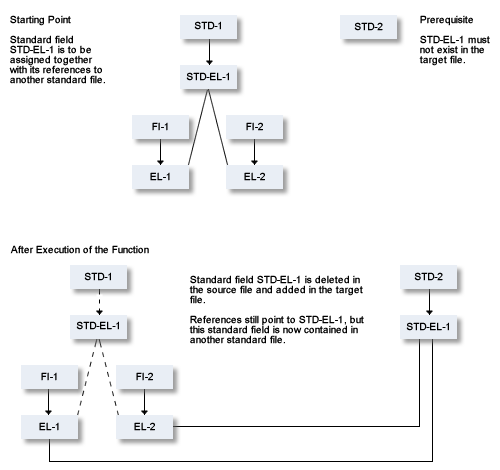
This function reassigns all references from one standard field to another standard field, either within the same file (Example 1) or in another file (Example 2 without rename of standard field and Example 3 with rename).
A prerequisite for the successful execution of this function is that the standard attributes in source and target fields are identical. See list of standard attributes in the section List Duplicate Standard Fields.
If you specify for to Field ID a field where the standard attributes are not identical, a screen similar to the one below appears.
13:48:34 ***** P R E D I C T ***** 2007-05-31
- Maintain standard fields -
Ty L Field ID Fo Length D U N
-- - -------------------------------- -- -------- - - -
1 NUM_5_2 NS 5.02 U
Verifications:
Ty L Field ID Fo Length D U N
-- - -------------------------------- -- -------- - - -
1 NUM-4-2 NS 4.02
Verifications:
DIC1602 STANDARD ATTRIBUTES ARE DIFFERENT.
|
In this example the values for Length and Suppression are different.
Command: REASSIGN ELEMENT <file
1> <field 1> <file 1> <field
2>
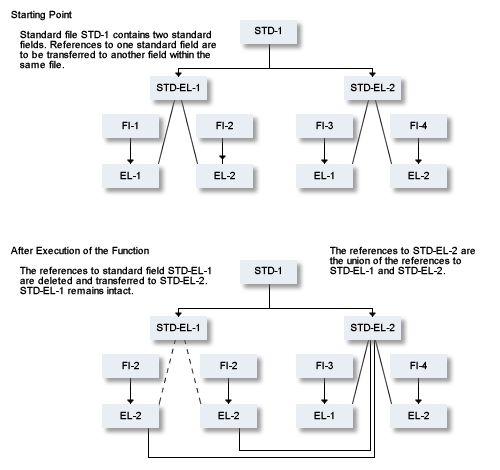
Command: REASSIGN ELEMENT <file
1> <field 1> <file 2> <field
1>
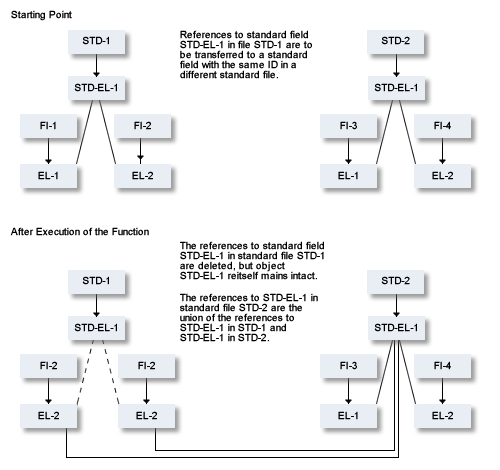
Command: REASSIGN ELEMENT <file
1> <field 1> <file 2> <field
2>
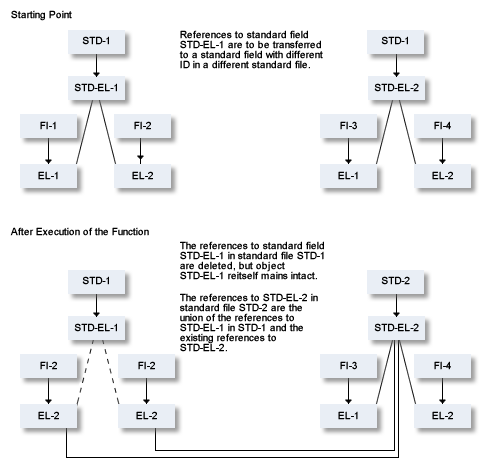
Below are two examples of where to use this special function:
Conflicts with duplicated standard fields. See below
Standard fields in Predict are stored in Natural Engineering Workbench (NEW) as Data Element Types. In Predict, a standard field only has to be unique within the standard file. In NEW, on the other hand, a standard field has to be unique within the entire system. This can lead to conflicts when transferring data from Predict to NEW.
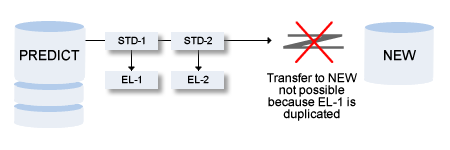
Use the functions offered in the menu Maintain standard fields to identify duplicate standard field IDs and resolve the situation.
Execute the function List duplicate standard fields.
This produces a list of all duplicate standard fields.
If the standard attributes are identical (See List duplicate standard fields), we recommend the following:
Execute the function Reassign standard relationships to consolidate the references to these two fields in the target standard field.
Delete the other standard field.
If the standard attributes are not identical, rename one of the duplicate standard fields.
Now you can transfer your data to NEW.
Data Element Types from Natural Engineering Workbench or Predict Case are stored in Predict as standard fields linked to the default standard file SAG-DT. This file is delivered as standard.
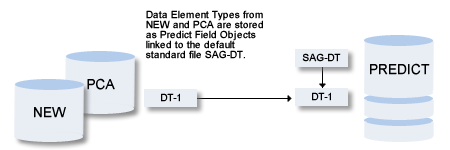
Use the function Reassign standard relationships or Move field to other standard file to reassign the standard fields from NEW or Predict Case to another standard file.