This document covers the following topics:
These object types are only available to the administrator.

English and German translation tables are supplied as text files in the tables folder of Entire Connection. The name of each file containing the translation tables describes the type of communication. The name is followed by a country indicator (for example, "us" or "d"). Translation tables are identified by the extension tra. A comment in the top section of each file gives information about its contents.
In a file, there can be two translation tables, one for sending and one for receiving. For example, the file N3270_d.tra contains the two German translation tables - ASC2(Ansi)EBCDICGR and EBCDICGR(Ansi)2ASC - which can be used for EBCDIC-type communication with TN3270. The definitions for each translation table are located directly below the name of the corresponding table.
The following conventions are used for translation table names:
ASC2<hostcharacterset><language>
Used to translate data from the PC (Windows ANSI) character set to the host character set.
<hostcharacterset><language>2ASC
Used to translate data from host character set to the PC (Windows ANSI) character set.
hostcharacterset and language should be meaningful names. ASC2 or 2ASC as part of the name is interpreted as a keyword.
Note:
In the Configuration Manager, the translation tables are only
shown in the list of defined tables, when they begin with ASC2 or end with
2ASC.
To import the translation tables, select the corresponding file in the Import Translation Table dialog box and choose the button. If a table already exists, you are asked if you want to replace it. If no errors are found, the names of these tables appear in the list of defined translation tables.
All modifications of existing objects take effect after the host session is restarted.
See the section About the Object Types for further information on translation tables.
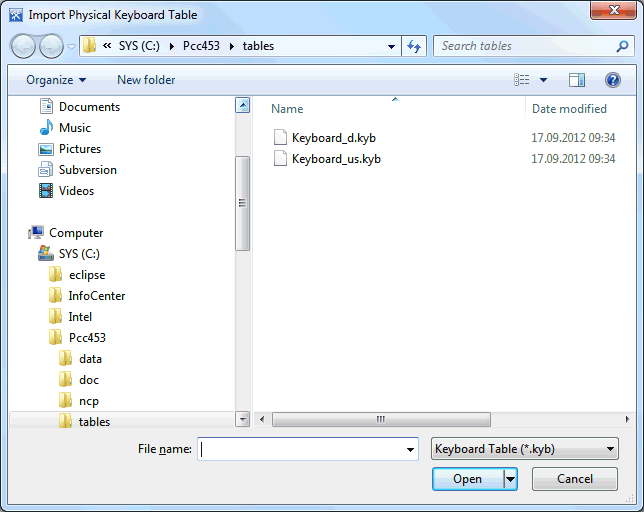
German and English keyboard tables are supplied in the tables folder of Entire Connection. The file name is Keyboard followed by the country code (either "us" or "d"). Physical keyboard tables are identified by the extension kyb.
This feature is intended for experienced users or for use under the direction of your technical support.
If you have a non-standard PC keyboard (for example a 3270 keyboard) or want to change to a different language keyboard layout, you can modify the keyboard tables and then read them into the share file. Use one of the following keyboard tables as a template:
Keyboard_us.kyb (default for US English)
This file contains extensive technical documentation of what must be done.
Keyboard_d.kyb (default for German)
To import a physical keyboard table, select the corresponding file in the Import Physical Keyboard Table dialog box and choose the button. If the table already exists, you are asked if you want to replace it. If no errors are found, the name of the table appears in the list of defined physical keyboard tables.
All modifications of existing objects take effect after the terminal application is restarted.
See the section About the Object Types for further information on physical keyboard tables.
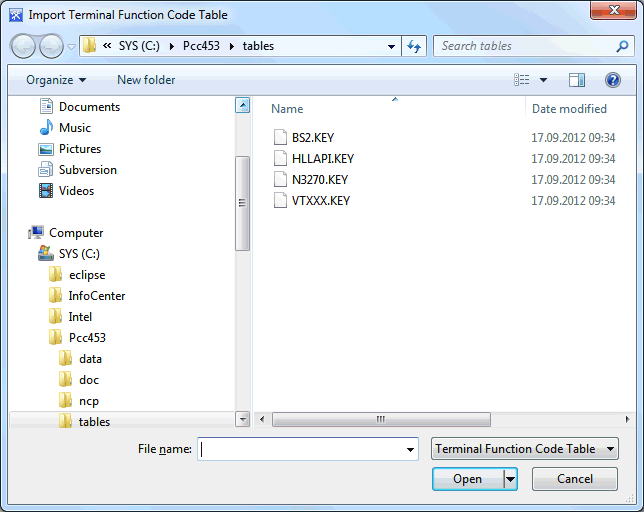
Predefined source files for all kinds of function are supplied in the tables folder of Entire Connection. The name of each file describes the type of communication. Terminal function code tables are identified by the extension key. You should only modify these files under the direction of your technical support.
To import a terminal function code table, select the corresponding file in the Import Terminal Function Code Table dialog box and choose the button. If the table already exists, you are asked if you want to replace it. If no errors are found, the name of the table appears in the list of defined terminal function code tables.
All modifications of existing objects take effect after the terminal application is restarted.
See the section About the Object Types for further information on terminal function code tables.