The System Preferences and Settings dialog box provides the following property pages:
This dialog box is only available to the administrator.
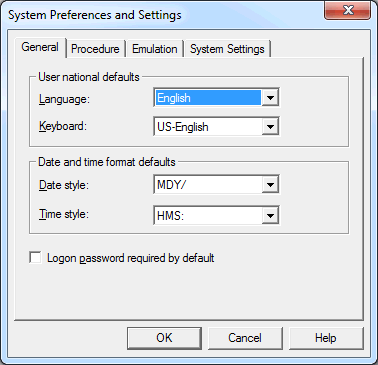
Select the default language in which the user interface is to be displayed. The drop-down list box contains all languages that are available at your installation. This default is used in the user properties.
Select the default keyboard table. The drop-down list box contains all national keyboards that are available at your installation. This default is used in the user properties.
Select a default date format to be used throughout Entire Connection. This default is used in the user properties.
Select a default time format to be used throughout Entire Connection. This default is used in the user properties. The delimiter character A in HMSA means that the time is shown in the AM/PM format (e.g. 01:30 PM).
If this check box is marked, the password must be supplied at logon. This default is used in the user properties.
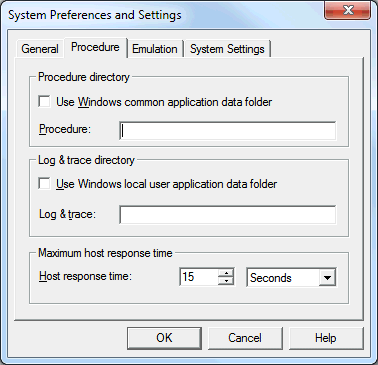
Notes:
When this check box is selected, Entire Connection locates the procedure files in the Application Data folder of Windows if they cannot be found in the current directory.
Only available when Use Windows common application data folder is not selected. You can specify the directory where Entire Connection locates the procedure files if they cannot be found in the current directory. Any drive and path are valid.
When this check box is selected, Entire Connection writes log and trace files to the local Windows application data folder of the user.
Only available when Use Windows application data folder is not selected. You can specify the directory to which Entire Connection writes log and trace files.
This parameter specifies the length of time Entire Connection will wait for a host response before canceling the processing of a procedure file. You can either specify seconds or minutes. Select the desired unit from the corresponding drop-down list box. This default is used in the session properties.
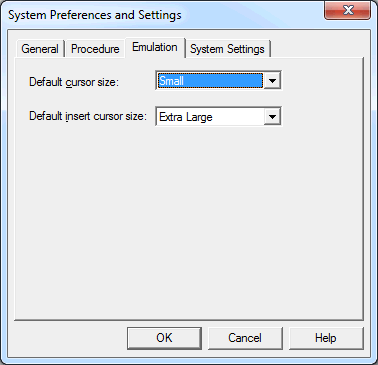
Select the default cursor size from this drop-down list box. This default is used in the user properties. This parameter applies only to Entire Connection and does not affect other Windows applications.
This specification has no effect on the cursor size if the INS key is pressed.
Select the default size of the insert cursor from this drop-down list box. This default is used in the user properties. This parameter applies only to Entire Connection and does not affect other Windows applications.
This specification only has effect on the cursor size when the INS key is pressed. If the INS key is not pressed, the value specified for the Default cursor size option is used to display the cursor.
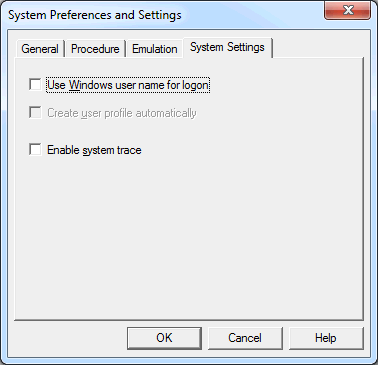
When this check box is selected, the Windows user name is used to log on to Entire Connection. A logon dialog box does not appear in this case. However, if the terminal application is started using user ID and/or password as startup parameters, this option is ignored.
When this check box is not selected, Entire Connection's user information is required (either in the Entire Connection Logon dialog box or as a startup parameter).
This check box is only available when the Use Windows user name for logon check box is selected.
When this check box is selected, a dialog box appears if a Windows user name is used to log on to Entire Connection for which a user profile does not yet exist. This dialog box asks whether you want to create a user profile for the current user name.
This parameter is intended for problem analysis. It should be used only under supervision of your technical support.