A migration event is first defined and then authorized and submitted. The migration event definition identifies the set of application objects (the migration list) that will be migrated from one status to another.
A migration event can be defined either online or in batch. It may also be defined using an Application Program Interface (API) call. Refer to the PAC Reference documentation for information about batch commands and APIs.
A migration event is valid for a specific migration path.
Before a migration event can be defined, the migration path for the application must be defined. The origin status and the destination status specified in the migration event definition are checked against the defined paths to verify that the migration is valid.
Software AG recommends that:
The migration path definition should also specify the list of users permitted to authorize the event. Refer to Migration Paths for more information.
The job control (JCL/JCS) used to process a batch migration event also be defined. Refer to Appendix B for more information on jobs included with PAC.
If you are authorized to maintain migration events, you can access the Migration Event Menu directly (Code E, Migration Events) from the PAC Main Menu.
20:46:13 ***** PREDICT APPLICATION CONTROL ***** 2000-05-14
User SAGDJA - Migration Event Menu -
Code Sub-Function Code Sub-Function
---- ---------------------------- ---- ------------------------------
A Add an Event P Purge an Event
C Copy an Event R Display Audit Report of Event
D Display an Event S Select an Event
H Hardcopy an Event U Submit an Event for processing
L Display Migration List of Event ? Help
M Modify an Event . Exit
---- ---------------------------- ---- ------------------------------
Code ........ _
Event ....... ________________________________
New Event ... ________________________________
Selection criteria.. E
User-Id .... ________ Application . ________________________________
State ...... __ From Status . ________________________________
Date from .. __________ To Status ... ________________________________
Command ===>
Enter-PF1---PF2---PF3---PF4---PF5---PF6---PF7---PF8---PF9---PF10--PF11--PF12---
Help Menu Exit Canc
|
Note:
All sub-functions on this screen except Add an Event and Copy an
Event may be invoked from the Selection List that is accessed using the S
(Select an Event) sub-function.
The Selection field is used with the Select sub-function to identify the class of events to be selected. Valid classes include:
| Code | Description |
|---|---|
| A | Event(s) for the specified application. Events are listed alphabetically by application name. |
| D | Event(s) that were created/modified on or after the specified `Date From'. |
| E | Specified Event (default). If no event is specified, a selection list displays all events alphabetically. |
| S | Event(s) in the specified state. If no state is specified, all events are displayed on the selection list in the processing sequence (see State Field). |
| U | Event(s) created by the specified user. |
Also used with the Select sub-function
the Date From field specifies the starting (Event creation) date for a list of events.
the UserID field specifies the user (Event creator) whose events are to be listed.
The Event field names an existing migration event or an event being added. You may enter an event name or range notation. The New Event field names an existing migration event that is being copied to create a new event.
Refer to Step 1 Specifying the Migration Event Name for specific information about entering a value in these fields.
You can optionally enter the name of an existing application to which the migration event applies and the names of origin and destination statuses to identify the previously defined migration path of the migration event. Refer to Step 2 Specifying the Application to be migrated and Step 3 Specifying the Origin and Destination Status for specific information about entering values in these fields.
The current processing state of a migration event. Valid states (listed in processing sequence) include:
| State | Description | |
|---|---|---|
|
|
||
| New | A new migration event is being created. | |
| Pending | Migration list not created and / or validated. | |
| Validated | Migration list successfully created and verified. The event is ready to be authorized and submitted. | |
| Authorized | Event can no longer be updated and can be submitted for processing unless disallowed by the schedule date. | |
| Submitted | Event submitted but processing has not yet started. | |
| Started | Event submitted and processing started but not completed. The application is locked. | |
| Completed | Event submitted and processed. The application is unlocked. | |
| Unloaded | (Control to Archive only). Objects unloaded from PAC to archive file. | |
| Backed Out | Event submitted and processing started but not completed. The application is released (unlocked); all processing is reversed. | |
The reporting sub-functions (D, L, R, S) retrieve information about migration events including
the movement of object versions from one status to another status.
an audit report of migration activities (Audit Report of Event). Audit reports provide information about the status of migration events and the validity (occurrences and actions performed) of PAC migrations.
migration totals for classes of objects (Natural or foreign objects and errors).
a hardcopy report of a migration event.
The following direct commands can be used on the specified migration event screens:
| Command | Screen | Description |
|---|---|---|
| AUTHORIZE | Add, Copy, Modify |
To authorize the current event. Refer to Authorizing and Submitting a Migration Event for more information. |
| ARCHIVE | Display | Displays an archive event. Available only for events with Archive as the destination status. |
| GENLIST | Add, Copy, Modify |
Generates a migration list. If this command is reissued, the generated list is automatically replaced with a newly generated list. |
| REFRESH | Display | To refresh the current event. The current event will be set to a Pending state; the following information will be removed: audit report, authorization, job information, and scheduled date. The event can be reused. |
| REQUEST | Display | Displays a list of all migration events using the maintenance request assigned to the current event. |
| SUBMIT | Submit | To submit the current event for processing. This can be used where (Sub) is not available. Refer to Authorizing and Submitting a Migration Event for more information. |
Refer to the PAC Reference documentation for more information about commands.
Information required for processing a migration event includes the
environment in which the objects currently exist, and the new environment into which they are to be migrated;
list of objects to be migrated;
externally created work file from which objects are to be included;
date and time when the migration is to take place; whether or not there is a schedule if the destination status is a production status type;
(optional) maintenance request assigned for the processing of the migration event.
Once a migration event has been processed, it may not be processed again, or modified. However, the current migration event may be refreshed (REFRESH command), in which case it is set to the Pending state and can be used again.
You may add (define) a migration event online by performing the steps outlined in the following overview and diagram; or you may add a migration event in batch. For detailed information about adding an event in batch, refer to the PAC Reference documentation.
Specify the migration event name.
Specify the application to be migrated.
Specify the origin and destination status.
Specify the schedule (To status of production); and date/time for the migration (optional).
Optionally include notes concerning the migration event.
Specify an archive event, if applicable.
Specify a maintenance request, if applicable.
Indicate how the migration list is to be created.
Edit the Add Event screen, if applicable.
Indicate when to validate the migration list.
Access the migration list editor.
Add the migration event.
Authorize the successfully created migration event (optional at this time).
The following diagram shows the process for adding a migration event:
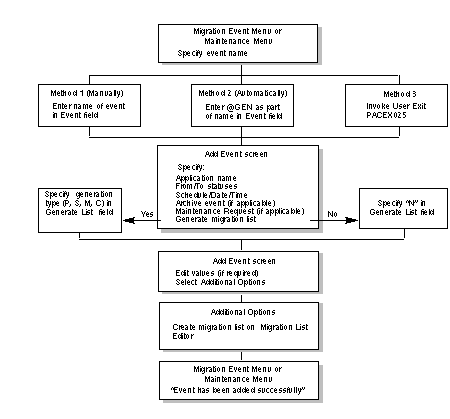
On the Migration Event Menu, enter Code A (Add Event) and specify the migration event name using one of the following methods:
| Method | Description | |
|---|---|---|
|
|
||
| 1 | "Manually" enter a unique name; or | |
| 2 | @GEN migration event "Automatically" generate the event name by entering a name that includes the string "@GEN"; or | |
| 3 | PACEX013 user exit migration event User Exit 25 migration event User Exit 13 migration event PACEX025 user exit migration event Invoke User Exit PACEX025 or PACEX013 to assign a unique event name dynamically; or | |
| 4 | Use Method 2 and Method 3 in combination. | |
These methods are discussed in more detail in the following paragraphs.
Alternatively, enter the ADD EVENT command on the command line. Refer to the PAC Reference documentation for the correct syntax.
Enter a unique migration event name on the Migration Event Menu.
The name must begin with an alphabetic character and may be up to 32 characters in length. Embedded blanks are allowed, but will be translated automatically to the underscore ( ) character. If a duplicate event name is entered, an error message is displayed.
Enter a name that includes the "@GEN" string on the Migration Event Menu.
The name must begin with an alphabetic character and may be up to 32 characters in length including the resolution of the @GEN string; or up to 24 characters if a prefix (1-3 characters) is included. Embedded blanks are allowed, but will be translated automatically to the underscore ( ) character.
PAC scans for the @GEN string and replaces the string with a prefix and a suffix as follows:
If a prefix was defined when the application was added/modified, this is the prefix of the generated number. Otherwise, the generated string will not have a prefix.
PAC uses the incremented application Gen No (defined when the application was added/modified) as the suffix for the generated number. The generated number is a 5-digit numeric value ranging from 00000-99999.
The Gen No may be reset or changed at any time. If, however, a duplicate number is encountered, PAC issues an error and asks the user to enter a unique value for the event name.
The uniqueness of the event name can be ensured by using standard naming conventions; that is, meaningful string prefixes and suffixes for the @GEN value.
Example 1:
USERID-YYMMDD-@GEN
where PAC replaces the @GEN suffix with the prefix for the application (if one has been defined) and the 5-digit number; for example, -APL01234.
Example 2:
@GEN-YYMMDD-DEV-TO-TEST
where PAC replaces the @GEN prefix as follows:
Where there is a prefix defined for the application, @GEN is replaced by the application prefix followed by the 5-digit numeric value, for example, APL01234-.
If no prefix is defined for the application, this example is invalid because an event name cannot begin with a numeric value.
Invoke User Exit 25 before the migration list is validated, or User Exit 13 after the migration list is validated; and enter the desired variables for the event name.
Refer to the PAC Reference documentation section User Exits for detailed information.
This method combines Methods 2 and 3 described above.
Invoke User Exit 25 or User Exit 13 and enter the desired variables for the event name using the @GEN string.
Example:
APL-@DATE-@GEN
where:
PAC replaces @GEN with the prefix for the application and the 5-digit number.
the user exit replaces @DATE.
Note:
Since User Exit 25 is called before the migration list is
validated, the Event field may optionally be left blank allowing the exit to
generate an event name.
When you press ENTER after specifying the migration event name, the Add Event screen appears:
09:45:55 ***** PREDICT APPLICATION CONTROL ***** 2000-05-01
User PACUSR - Add Event -
Event ........ EXAMPLE_@GEN
Keys ......... ,,,,,,,,,,,,,,,,,,
Application .. orders _________________________
From Status .. user test_______________________
To Status .... *_______________________________
Scheduled .... _________ at ___________________
Notes ........ ____________________________________________________________
____________________________________________________________
____________________________________________________________
Archive Event ........ _______________________________
Maintenance Request .. ___________________
Processing State ..... New
Generate List ........ N
Command ===>
Enter-PF1---PF2---PF3---PF4---PF5---PF6---PF7---PF8---PF9---PF10--PF11--PF12---
Help Menu Exit Canc
|
Note:
If you want to generate the migration list automatically, select
the type of list in the Generate List field before you press ENTER. Otherwise,
the Add Event screen shown in Step 9 is displayed. Refer to
Step 8 Indicating How to Create the Migration
List for information about values for the Generate List
field.
The Event field on this screen displays either
the name of the migration event you specified if you used Method 1; or
the @GEN string if you used Method 2. PAC replaces the @GEN string once the migration list has been added. The @GEN value is interpreted only when the application name is specified.
Enter the name of the application you wish to migrate on the Add Event screen. To display a list of all applications defined to PAC, enter an asterisk (*). To limit the list, use range notation.
This step specifies the application status link (migration path) for the event.
Enter the name (or alias) of the status to which (To Status) or from which (From Status) the application is to be migrated (destination/origin status, respectively).
To display a list of possible status destinations/origins, enter an asterisk (*) or range notation and optionally specify an origin/destination status (From/To Status, respectively) and press ENTER.
If the destination status name is given, the list displayed is a subset showing just origin statuses valid for the specified destination. If the origin status name is given, then the list is a subset showing just destination statuses valid for the specified origin status.
To display a list of all defined migration paths, leave the From Status and To Status fields blank.
From the resulting list, mark the desired destination/origin status (or the migration path) with X in the "C" column.
The Add Event screen reappears displaying the names of the origin and destination statuses, and the previously defined batch/online and copy/move/include options.
If only one migration path is defined for the origin/destination status specified, PAC automatically enters that status in the corresponding From/To Status field. If you select a migration path, PAC automatically enters the statuses in the corresponding From/To Status fields.
For all events, indicate the date and time the event is scheduled to be processed in the format yyyy-mm-dd hh:min:ss.
If no date and time are entered, the default is the current date and time.
If the destination status is production, the migration event may be submitted prior to the date and time indicated; however, the objects in the migration list cannot be activated in PAA before the specified date and time.
If the destination status is not production, the event cannot be submitted before the specified date and time.
You can enter comments relevant to the migration event in the Notes field.
The Archive Event field is used if the migration event will restore to PAC objects that were previously archived. Such an event migrates objects from the origin status of Archive to the destination status of Control.
Enter the name of the event initially used to archive the objects.
The Maintenance Request field is used if the migration event will be linked to a maintenance request. The maintenance request must have been previously defined. Using this field enables PAC to keep track of objects processed to or from maintenance status types.
In the Maintenance Request field, enter an existing maintenance request ID.
Refer to Maintenance Requests for more information.
You can create a migration list for the migration event "automatically" by generating it, or "manually" by entering objects on the Migration List Editor.
Refer to Step 11 Accessing the Migration List Editor and Creating and Validating a Migration List for information about creating migration lists manually. Refer to the PAC Reference documentation for information about generating migration lists in batch mode. This section tells you how to generate lists online.
Note:
A list of foreign objects can be generated only when the destination
status is Control.
To specify that a migration list should be automatically generated and what objects should be included in that generation, enter one of the following values in the Generate List field by overtyping the default N (do not generate a list) or by typing the direct command GENLIST on the command line and selecting an option from the resulting window:
09:35:15 * PAC241T (PRD431/NAT411) 2003-09-22
User UKMJ - Add Event -
Event ....... UKMJ_GENLIST
Application . UKMJ_APPLICATIO +-------------------------------------+
From Status . CONTROL________ | - Generation Type - |
To Status ... CONTROL________ | |
Exec Mode ... COPY Objects in | C Predict Case set generate |
Scheduled ... __________ at _ | M Maintenance Request generate |
| P PAC generate (from origin status)|
Notes ........ _____________ | S Predict set generate |
_____________ | N Do not generate |
| L Locks |
_____________ | |
| Generation Type _ |
Maintenance Request .. _____ | |
Processing State ..... Pendi | - Generated List Display - |
Validate List ........ N | |
Additional Options ... N | N no display |
| P page through |
| S scroll |
| |
Command ===> genlist | Generated List Display S |
Enter-PF1---PF2---PF3---PF4-- +-------------------------------------+
Help Menu Exit Opts |
For events with From Status External, the Generation Type window is different:
16:48:25 *** PREDICT APPLICATION CONTROL *** 2008-10-24
User HNO - Add Event -
Event ....... HNO_TEST1 Modified: 2008-10-24 by HNO
Application . HEB_TEST________________________
From Status . HEB_EXT________
To Status ... CONTROL________ +-------------------------------------+
Exec Mode ... COPY Objects On ! - Generation Type - !
Scheduled ... __________ at _ ! !
! L Locked objects generate !
Notes ........ _____________ ! U PAC generate (from origin status)!
_____________ ! N do not generate !
_____________ ! !
! Generation Type _ !
Maintenance Request .. _____ ! !
Processing State ..... Pendi ! - Generated List Display - !
Validate List ........ N ! !
Additional Options ... N ! N no display !
! P page through !
! S scroll !
PAC7140: (I) All options succ ! !
Command ===> genli ! Generated List Display S !
Enter-PF1---PF2---PF3---PF4-- +-------------------------------------+
Help Menu Exit Opts |
The following table lists all options that can be used.
| Option | To build a migration list . . . |
|---|---|
| P | Object list origin status based on the objects currently in the origin status compared to the objects in the destination status. On the resulting PAC Generate window, enter selection criteria for the objects (object name or type(s), user ID, range of compile dates / times). |
| M | Maintenance request object list based on the objects specified in a maintenance request. Displays a selection list from which to select objects. A valid existing request ID must be entered in the Maintenance Request field. |
| S | Predict set generate from a Predict set. Predict set identifier Predict set user Predict set number Predict set location On the resulting Predict SET Generate window, enter the set identifier: set user (up to eight characters), set number (two bytes), and Xref location (Local or Remote). |
| C | Predict Case object list from set based on a Predict Case set. Set user and set name are required. On the resulting Generate List from PCA Set window, enter the set identifier: set user (up to eight characters) and set name (up to twenty characters). Predict Case library The PCA library assigned to the application status link is displayed in this window. (The PCA library must be defined on the application status link with an origin status of maintenance or development; it must be valid for the current NTFILE definition for PCA in the Natural parameter modules.) |
| U | Object list based on the objects found in an external version control software repository specified with the given URL(s). |
| L | This migration list generation option would
normally be used to help setting up one or several events following an
unexpected outcome of a previous event. For this to work, the previous event
must remain locked. For example, if an emigration from CONTROL to a test
deployment is aborted because it is discovered (with PACEX029) that the FTT
being applied is wrong, then, as long as the aborted emigration event remains
locked, GENLIST L can help obtain various lists of objects involved in the
aborted migration.
The following lock types are available:
|
The genlist display option enables the user to control the generated migration list displayed.
| N | No list. Pac will not display the generated list. |
| P | Page. This allows the user to page through the generated list using the <Enter> key. |
| S | Scroll (default). This scrolls the generated list. |
The migration path determines the way the migration list is generated. To manually add dynamic source variables or foreign objects to the generated list, see Step 9 Editing the Add Event screen.
When an application is migrated from development into the PAC controlled environment, PAC reads the development library. The name of each saved object is compared with the most recent objects already under PAC control for that application. If an object found in the development library
is not currently under PAC control, it is added to the migration list.
is also found under PAC control, then the saved dates are compared. (PAC retains the date that the object was last saved in the development library when it is migrated into PAC control.)
has a saved date different from the saved date of the duplicate object retained by PAC, it is added to the migration list; otherwise it is ignored.
When generating an event that migrates an application from Control to Control (Alignment), the most recent version of every object in Control status is included in the migration list unless overridden by another specific entry.
Otherwise, when migrating objects to or from Control or a test or production status, all object versions found in the origin status are eligible for migration to the destination status.
PAC does not check whether the objects already exist in the destination status.
If the same object version is in both the origin status and destination status, it is ignored.
If the default display option (S) is selected then the following screen is displayed.
09:45:55 ***** PREDICT APPLICATION CONTROL ***** 2000-05-01
+--------------------------------------------------------------------------+
| - Generate Object List - |
| |
| Object Name Type Ver Message |
| -------------------------------- ------ ---- ----------------------------|
| XNATRDC1 3SRC 0004 Ignored - already in dest |
| XNATRJE 3SRC 0004 Ignored - already in dest |
| XNAT3GA1 3SRC 0004 Ignored - already in dest |
| XNCFBACK 3SRC 0004 Ignored - already in dest |
| XNCFRDC1 3SRC 0004 Ignored - already in dest |
| XXXXX 3SRC 0001 Ignored - already in dest |
| ZZZZZ 3SRC 0001 Ignored - already in dest |
| E0001 ErrMsg 0001 Added |
| E0003 ErrMsg 0001 Added |
| E0005 ErrMsg 0001 Added |
| E0007 ErrMsg 0001 Added |
| ***** End of List ***** |
+--------------------------------------------------------------------------+
| | | |
+------------------| |--------+
Command ===> +-----------------------------------------+
Enter-PF1---PF2---PF3---PF4---PF5---PF6---PF7---PF8---PF9---PF10--PF11--PF12---
Help Menu Exit Canc
|
The window above shows objects being added to the PAC controlled environment. In either case, when the list is complete, the "End of List" message appears.
When generating a migration list for an archive event (option P), the Generate Object List window appears, displaying the objects as they are selected for the event. The Application Defaults for minimum current versions and the current retention period determine which objects are added or ignored.
11:54:57 ***** PREDICT APPLICATION CONTROL ***** 2000-04-23 +--------------------------------------------------------------------------+ | - Generate Object List - | | | | Object Name Type Ver Message | | ----------------------------- ------ ---- ----------------------------- | | ORD-LIN1 Subrtn 0002 Added | | ORD-MAIN Progrm 0002 Added | |
When you press ENTER after identifying the application, the migration path, the schedule, and the Generate List option, the Add Event screen displays the field values you have specified as shown in the following example:
11:13:47 ***** PREDICT APPLICATION CONTROL ***** 2000-05-01
User PACUSR - Add Event -
Event ........ EXAMPLE_001 Modified: 1998-05-01 by SAGXX
Keys ......... ,,,,,,,,,,,,,,,,,,
Application .. ORDERS _________________________
From Status .. USER_TEST_______________________
To Status .... PRODUCTION______________________
Exec Mode .... COPY Objects Batch Using Workfile
Scheduled .... _ Date ___________ at __________
Notes ........ Example of an event to migrate objects from user test_______
to system test______________________________________________
____________________________________________________________
Maintenance Request .. ____________________
Processing State ..... Pending
Validate list ........ Y
Additional Options ... N
Command ===>
Enter-PF1---PF2---PF3---PF4---PF5---PF6---PF7---PF8---PF9---PF10--PF11--PF12---
Help Menu Exit Opts Auth ObLst Canc
|
If you entered the @GEN string to generate the migration event name, the generated name appears on this screen as well if the migration list has already been created.
Highlighted fields on this screen may be edited. Additionally, new fields may appear on this screen, some dependent on the particular migration path specified.
To manually add dynamic source variables or foreign objects to a generated list, you can access the Migration List Editor through Additional Options or directly by pressing PF7 (ObLst). See Creating and Validating a Migration List for more information.
This field shows information retrieved from the migration path specified. It indicates whether the objects associated with the event are to be copied or moved and whether the event is to be processed online or in batch; and if in batch, whether or not the objects are to be included from a work file.
You may be allowed to edit the following three values.
If the specified migration path has a destination status of production, the Scheduled field appears on this screen.
Indicate in the Scheduled field whether the event will be scheduled (enter Y) or not (leave the field blank - the default).
You may also be able to edit the schedule date and time for the event.
In PAC, objects are automatically replaced in the destination status except when that status is development or maintenance. In those cases, the Replace field appears on the Add Event screen.
Indicate in the Replace field whether to replace (overwrite) an object already existing in the destination status with the version that is being migrated (enter Y); or not (enter N).
If you enter N, an object already existing in the destination status will be flagged as an error during validation and must be manually "commented out" or deleted from the migration list.
If the specified migration path has an origin status of Archive and a destination status of Control (that is, the event will restore archived objects to PAC) and you have not yet specified the name of the event that initially archived the objects, the Archive Event field reappears on this screen.
Specify the name of the event that initially archived the objects you now wish to restore to PAC.
Once the migration list has been created, you may validate the list immediately or wait to validate it at a later time; however, the migration list must be validated before the migration event can be authorized or at the time it is authorized..
Note:
When the migration list is created and/or modified, the validation
flag is automatically set to Y. If the validation flag is left as Y, validation
("revalidation" if the migration list was modified) will be performed when the
event is saved.
If the Validate List field contains the value N (no), the migration list you create (or have generated) is saved, but not validated. This choice allows you to include other objects in the list. This is a possibility if the event is scheduled to run at some time in the future.
The value Y (yes) in the Validate List field directs PAC to validate your migration list immediately. The objects in your list are compared with those held in the origin status for consistency of object name, type, and version number.
Enter the appropriate value in the Validate List field.
Refer to Validating a Migration List for information about how PAC validates the migration list and suggestions for troubleshooting validation problems.
This step is only necessary if you are creating your migration list manually.
To create the migration list using the Migration List Editor
From the current Add Event screen, access the Migration List Editor through Additional Options (migration list) or directly by pressing PF7 (ObLst).
Use the migration list Editor to create the list according to the instructions in the section Creating and Validating a Migration List.
Enter SAVE on the editor command line to save the migration list; then a period (.) to exit from the editor.
When you have completed all of the preceding steps, press PF3 to return to the Add Event screen.
Press ENTER to add the event and return to the Migration Event Menu screen.
The message "Event has been added successfully" is displayed.
When all of the steps for creating the migration event have been successfully completed, you may authorize the event on the Add Event screen using PF5 (Auth). Refer to Authorizing and Submitting a Migration Event for detailed information.
To select a migration event from a list, enter Code S (Select a Migration Event) on the Migration Event Menu. Use range notation to limit the list.
The Migration Event Selection List appears:
10:19:05 ***** PREDICT APPLICATION CONTROL ***** 2000-03-01
User PACUSR - Migration Event Selection List -
SELECT Event * Date From 94-02-01 State Authorized> User ID * Appl *
C Nr Event Name State Application Name
- -- -------------------------------- ---------- -----------------------------
_ 1 APPLIC-02-1 Completed ORDERS
_ 2 APPLIC-02_2 Submitted ORDERS
_ 3 DEMO Backed out DEMO
_ 4 DEMO2-CNTL-UTST-01 Completed DEMO2
_ 5 DEMO2-DEV-CNTL-01 Completed DEMO2
_ 6 DEMO2-DEV-CNTL-02 Authorized DEMO2
_ 7 DEMO2-DEV-CNTL-3 Completed DEMO2
_ 8 DEMO2-PREDICT Completed PREDICT
_ 9 DEMO3-PREDICT Authorized PREDICT
_ 10 DEMO4-PREDICT Authorized PREDICT
_ 11 DEMO6-PREDICT Completed PREDICT
_ 12 DEMO7-PREDICT Backed out PREDICT
_ 13 DEMO8-PREDICT Completed PREDICT
Enter No. or 'T' (Top) __ Reposition to Event ______________________________
Command ===>
Enter-PF1---PF2---PF3---PF4---PF5---PF6---PF7---PF8---PF9---PF10--PF11--PF12---
Help Menu Exit -- + < > Canc
|
On this screen, the status line directly under the User field indicates the selection criteria you used to access the screen. In the example shown above, events created on or after 94-02-01 in the processing state "Authorized" or after (Submitted, Started, Completed, Backed Out) were selected.
The sub-function ("SELECT..." in the above example) displayed on the status line directly under the User field indicates that you used one of the following methods to access this screen:
Range notation or blank in the Event field along with the Display, Modify, Purge, Submit, or Select sub-function;
If you accessed the screen with the S (Select a Migration Event) sub-function or with the SELECT direct command for one or more of the listed migration events, the following sub-functions may be invoked on this screen by entering the corresponding function code in the "C" column: D (Display), H (Hardcopy), L (Display object list), M (Modify), P (Purge), R (Display event audit report), S or X (Select), or U (Submit).
If you mark the event with the cursor or enter an X or an S in the "C" column, or the migration event number (from the "Nr" column) in the Enter No. or `T' (Top) field, the Migration Event Menu appears with the specified event displayed in the Event field.
For an explanation of values in the "State" column, see State Field.
The following navigation aids are available to position the table both vertically and horizontally:
| Aid | Action | |
|---|---|---|
|
|
||
| T or PF6 (--) | Repositions the table back (vertically) to the top. | |
| PF8 (+) | Scrolls the table forward (vertically) one screen. | |
| PF10 (<) | Scrolls the table to the left (horizontally) to display the To Status, From Status, and Notes of the migration event. | |
| PF11 (>) | Scrolls the table to the right (horizontally) to display the From Status of the migration event. | |
| Reposition to ... | Allows you to specify a starting value for the selection list for the type of selection (application name, modification date, event name, event state, and user ID). | |
To display a migration event, enter Code D (Display Event) and the event name or a range on the Migration Event Menu.
The Display Event screen appears:
22:11:02 ***** PREDICT APPLICATION CONTROL ***** 2000-05-14
User PACUSR - Display Event -
Event ........ DS-DEV-TEST-CLASS Modified: 1999-07-18 by PACADM
Application .. DES-APPL________________________
From Status .. DEVELOPMENT_____________________
To Status .... TEST____________________________
Exec Mode .... COPY Objects Online WITH Replace
Scheduled .... 2000-04-18 at 16:45
Notes ........ Refreshed by PACUSR_________________________________________
____________________________________________________________
____________________________________________________________
Maintenance Request .. ____________________
Processing State ..... Completed 2000-04-18 at 17:09
Additional Options ... N
Command ===>
Enter-PF1---PF2---PF3---PF4---PF5---PF6---PF7---PF8---PF9---PF10--PF11--PF12---
Help Menu Exit Opts ObLst Auth Audit Canc
|
This Display Event screen is an example for a group member event ("Member" in the line under the date). Because this event has been completed, the PF9 (Audit) key is displayed so that audit information can be accessed.
For information about the fields on this screen, refer to Add (Define) Migration Event.
Additional Options for this screen provide access to:
The migration list for the migration event. This list may be accessed directly from the Display Event screen with the PF7 (ObLst) key or from the Migration Event Menu by selecting the "Display Migration List of Event" sub-function. Refer to Creating and Validating the Migration List for more information.
Description of the event.
Job information (described in this section).
Authorization information. This information may be accessed directly from the Display Event screen with the PF8 (Auth) key. Refer to Displaying Migration Event Authorization Information for information about displaying authorization information for migration events.
The audit report of the migration event. Audit information is available only for migration events that are completed, backed out, or purged. This report may be accessed directly from the Display Event screen with the PF9 (Audit) key or from the Migration Event Menu by selecting the Display Audit Report of Event sub-function. Refer to Displaying the Audit Report for more information.
Dates and times the event was added/modified, and by whom.
Information about the migration event job is displayed on the Migration Event Job Information window:
--- Migration Event Job Information ---
Job ............... BATCH MIGRATION
Submitted ......... 2000-05-11 at 15:02:05 by
Started ........... 0000-01-02 at 00:00:00
Ended ............. 0000-01-02 at 00:00:00
Step number ....... 0
Migration Totals
NATURAL Objects ....... 0
FOREIGN Objects ....... 0
ErrMsg Objects ........ 0
PREDICT Objects ....... 0
Error Count ........... 0
Refresh ........... N
|
This window displays the name of the job used for a batch migration event, and the date and time the job was submitted and by whom. The actual start and end dates and times for the job are also indicated.
The Step Number field indicates the processing step and state of the event as it is being processed. If the event has ended, the field indicates the point reached when processing ended. The section State Field describes the processing states.
Migration Totals include the number of Natural objects, foreign objects, user error messages, and Predict objects migrated, and the number of errors detected during processing.
To observe the progress of the job as it is running, overtype the default N in the Refresh field with Y. The totals for Natural and Predict objects, error messages, and the step number change as the job proceeds.
A message displayed at the bottom of the window provides additional information about the progress of the actions between steps, or about the job that PAC terminates during processing.
You can modify events that have the processing state Pending, Validated, or Authorized. For Authorized events, a Warning window displays the message "This event has been authorized. If modified, the Event must be reauthorized." You have the option to continue and modify.
If you attempt to modify a
Completed or Backed Out event, a Warning window tells you that an event can be copied but not modified once it is processed.
Started event, the Locked Data Warning window tells you that the event is locked and cannot be modified.
To modify a migration event, enter Code M (Modify an Event) and the name of the event or a range on the Migration Event Menu.
The Modify Event screen appears. This screen is similar to the Add Event screen.
The Archive Event field appears only for migrations from Archive to Control; it allows you to identify the event that initially archived the objects. The Replace field appears only for migrations to development or maintenance statuses.
You may modify the migration event by overtyping the existing values.
Press ENTER to confirm your modifications.
The Migration Event Menu displays the message "Event . . . has been modified".
You may copy an existing migration event and then modify the attributes of the copied event.
To copy an event, enter Code C (Copy Event), the name of an existing migration event, and a unique name for the new event using one of the four methods described in the section Add (Define) a Migration Event.
If you generate the new name automatically using the "@GEN" string in the new name, the generated migration event name (resolution of the @GEN string) is based on the application from which the event was copied.
Alternatively, enter the COPY EVENT command on the command line. Refer to the PAC Reference documentation for the correct syntax.
The Copy Event screen appears:
11:13:47 ***** PREDICT APPLICATION CONTROL ***** 2000-05-01
User PACUSR - Copy Event -
Event ........ EXAMPLE_002 Modified: 2000-05-01 by SAGXX
Keys ......... ,,,,,,,,,,,,,,,,,,
Application .. ORDERS _________________________
From Status .. USER_TEST_______________________
To Status .... SYSTEM_TEST ____________________
Exec Mode .... COPY Objects Batch Using Workfile
Scheduled .... 2000-05-01 at 11:47
Notes ........ Copied from EXAMPLE_001_____________________________________
____________________________________________________________
____________________________________________________________
Maintenance Request .. ____________________
Processing State ..... Pending
Validate list ........ Y
Additional Options ... N
Command ===>
Enter-PF1---PF2---PF3---PF4---PF5---PF6---PF7---PF8---PF9---PF10--PF11--PF12---
Help Menu Exit Opts Auth ObLst Canc
|
This screen is similar to the Add Event screen.
All field values are copied except the event authorizer and the audit report. These values are retained in the original event, however. The audit report is "refreshed" for the new event.
A comment is automatically entered in the Notes field of the new event telling you the name of the event that was copied.
The Archive Event field appears only for migrations from Archive to Control; it allows you to identify the event that initially archived the objects. The Replace field appears only for migrations to development or maintenance statuses.
You may edit the Copy Event screen by typing over the existing values.
Press ENTER to copy the event.
The Migrate Event Menu displays the message "Event . . . has been copied".
A migration event that has been started cannot be purged.
To purge a migration event, enter Code P (Purge an Event) and the name of the event on the Migration Event Menu. Alternatively, mark the migration event with P in the "C" column of the Migration Event Selection List.
The Purge Confirmation window appears.
Type Confirm or press PF5 to purge the migration event.
Type a period (.) or press PF3 to return to the Migration Event Menu without purging the migration event.
The TRY EVENT direct command lists the objects whose retirement or the finalisation of whose archiving would be refused if the retirement were to be submitted or the archiving finalised at the time when the command is issued.
There can be five reasons for such refusals: four application defaults' settings and the setting (OFF) of applymod 23.
The objects get messages, but the retirement or finalisation of archiving goes on. This provides a way of knowing before the submission of the retirement or archiving event whether he was likely to run into any such refusal.