The Cross References function is used to cross check Entire Operations objects and produce a report from the data found.
This section describes how to generate cross reference reports in online and batch mode.
For general information on using reports, see Generating Online Reports in the section Reporting.
The types of cross references you can select from the Cross References window are described in the following table.
| Report Type | Description |
|---|---|
| User Exit usage | Lists user exits defined in your environment.
See also Example of User Exit Usage. |
| Symbol table usage | Lists symbol tables used in networks and jobs.
Note: See also Example of Symbol Table Usage. |
| JCL usage | Lists JCL files used in networks and jobs.
See also Example of JCL Usage. |
| Node usage | Lists JCL nodes and execution nodes used in
networks.
See also Example of Node Usage. |
| Symbol search by value | Lists symbols that match a specified value.
See also Example of Symbol Search by Value. |
| Undefined objects | Lists objects that are referenced by other
objects which are not defined in your environment.
The missing definition of these objects might lead to errors during network activation. Note: See also Example of Undefined Objects. |
| Resource usage | Lists resources used by active jobs.
See also Example of Resource Usage. |
This section describes how to generate cross reference reports online.
Report data is evaluated for the current day by default. If you want to change the evaluation date, use the Determination Date function described in the section Reporting.
![]() To generate a cross reference report
To generate a cross reference report
In the object workspace, select the node and choose Cross References from the context menu.
Or:
In the Command input field, type
XREF
(see Direct Commands) and press ENTER.
A Cross References window opens where you can select a cross reference type from the drop-down list box:

Select the type of cross reference for which you want to generate a report.
Depending on the report type selected, proceed as described in the relevant step for
User Exit
Usage
Symbol Table
Usage
JCL
Usage
Node
Usage
Symbol Search by
Value
List
Undefined Objects
Resource
Usage
User Exit Usage: If you select User exit usage from the window, a selection list of user exit types similar to the example below appears:
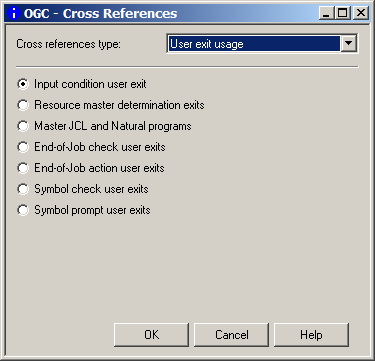
Select the required type and choose OK.
In the Save as File dialog that opens, specify the output file to be produced for the report as described in Report Output Options (section Reporting), and choose OK.
A report with a list of used user exits is generated into the output file as shown in Example of User Exit Usage.
Symbol Table Usage: If you select Symbol table usage from the window, input fields appear as shown in the following example:
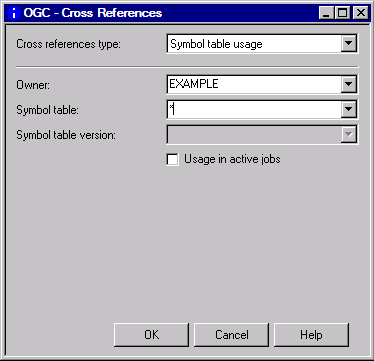
Specify the selection criteria required for the report to be produced. For valid input values, see Fields and Columns: Cross References. When you are finished, choose OK.
In the Save as File dialog that opens, specify the output file to be produced for the report as described in Report Output Options (section Reporting), and choose OK.
A report with a list of used symbol tables is generated into the output file as shown in Example of Symbol Table Usage.
JCL Usage: If you select JCL usage from the window, input fields appear as shown in the following example:

Specify the selection criteria required for the report to be produced. For valid input values, see Fields and Columns: Cross References. When you are finished, choose OK.
In the Save as File dialog that opens, specify the output file to be produced for the report as described in Report Output Options (section Reporting), and choose OK.
A report with a list of used JCL is generated into the output file as shown in Example of JCL Usage.
Node Usage: If you select Node usage from the window, input fields appear as shown in the following example:
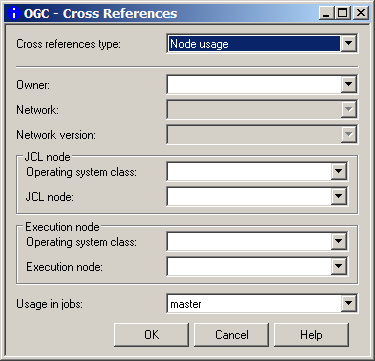
Specify the selection criteria required for the report to be produced. For valid input values, see Fields and Columns: Cross References. When you are finished, choose OK.
In the Save as File dialog that opens, specify the output file to be produced for the report as described in Report Output Options (section Reporting), and choose OK.
A report with a list of used nodes is generated into the output file as shown in Example of Node Usage.
Symbol Search by Value: If you select Symbol search by value from the window, input fields appear as shown in the following example:
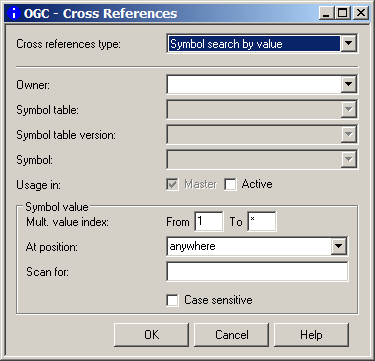
Specify the selection criteria required for the report to be produced. For valid input values, see Fields and Columns: Cross References. When you are finished, choose OK.
In the Save as File dialog that opens, specify the output file to be produced for the report as described in Report Output Options (section Reporting), and choose OK.
A report with a list of used symbols is generated into the output file as shown in Example of Symbol Search by Value.
Undefined Objects: If you select Undefined objects from the window, input fields appear as shown in the following example:
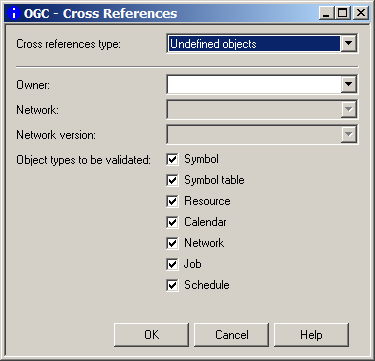
Specify the selection criteria required for the report to be produced. For valid input values, see Fields and Columns: Cross References.
Unmark the object type(s) you do not require. All object types for which you can search are selected by default.
When you are finished, choose OK.
In the Save as File dialog that opens, specify the output file to be produced for the report as described in Report Output Options (section Reporting), and choose OK.
A report with a list of used undefined objects is generated into the output file as shown in Example of Undefined Objects.
Resource Usage: If you select Resource usage from the window, input fields appear as shown in the following example:
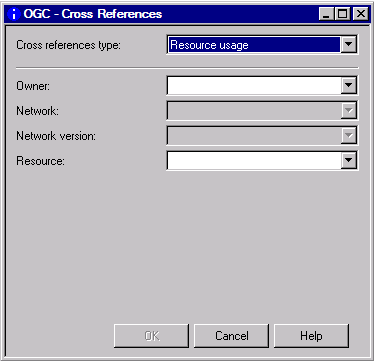
Specify the selection criteria required for the report to be produced. For valid input values, see Fields and Columns: Cross References. When you are finished, choose OK.
In the Save as File dialog that opens, specify the output file to be produced for the report as described in Report Output Options (section Reporting), and choose OK.
A report with a list of used resources is generated into the output file as shown in Example of Resource Usage.
The input fields for specifying selection criteria and output options for the cross reference report to be produced are explained in the following table. The input fields correspond to the columns contained in the report output file.
Depending on the report type (to be) produced, the following fields and columns are available:
| Field/Column | Explanation | |||||||||
|---|---|---|---|---|---|---|---|---|---|---|
| Owner | Name of an owner or a range of
names: use an asterisk (*) or a smaller/greater than (< or >) wildcard
character to determine a start or an end value (see also
Valid
Name Specifications in Direct Commands)
or open a selection list of names.
Enter an asterisk (*) to select all names. |
|||||||||
| Network | Name of a network or a range of
names: use an asterisk (*) or a smaller/greater than (< or >) wildcard
character to determine a start or an end value (see also
Valid
Name Specifications in Direct Commands)
or open a selection list of names.
Enter an asterisk (*) to select all names. |
|||||||||
| Network version | Name of a network version or a
range of names: use an asterisk (*) or a smaller/greater than (< or >)
wildcard character to determine a start or an end value (see also
Valid
Name Specifications in Direct Commands)
or open a selection list of names.
Leave the field blank to select a blank name. Enter an asterisk (*) to select all names. |
|||||||||
| Symbol table | Name of a symbol table or a range
of names: use an asterisk (*) or a smaller/greater than (< or >) wildcard
character to determine a start or an end value (see also
Valid
Name Specifications in Direct Commands)
or open a selection list of names.
Enter an asterisk (*) to select all names. |
|||||||||
| Symbol table version | Version of the specified symbol table. | |||||||||
| Resource | Name of a resource.
This can reflect real resources or can describe a fictitious resource. Enter a resource name or a range of names: use an asterisk (*) or a wildcard character (< or >) to determine a start or an end value (see also Valid Name Specifications in Direct Commands) or open a selection list of names. Enter an asterisk (*) to select all names. |
|||||||||
| User Exit Usage reports only: | ||||||||||
| Job | Name of the job using the user exit. | |||||||||
| Exit Library | Name of the library that contains the user exit. | |||||||||
| User Exit | Name of the user exit. | |||||||||
| Enabled | Depending on the
type of user exit selected,
indicates whether the user exit is enabled (Yes) or disabled (No).
|
|||||||||
| Background |
This column is only shown for symbol prompt exits. It indicates whether symbol prompting runs in the background: |
|||||||||
Y |
Symbol prompting runs in the background. | |||||||||
N |
A window prompts the user for input. | |||||||||
B |
Performs both opens a prompt window and then runs prompting in the background. | |||||||||
| (User exit selection buttons) | Type of
user exit(s) to be selected:
Input condition exits |
|||||||||
| Symbol Table Usage reports only: | ||||||||||
| Usage in active jobs | Jobs to be searched. | |||||||||
| Possible check-box settings: | ||||||||||
| unchecked | Selects master jobs only (default). | |||||||||
| checked | Selects both master jobs and active jobs. | |||||||||
| JCL Usage reports only: | ||||||||||
| JCL location | A supported JCL location.
All possible locations are described in List of JCL Locations in the section Job Maintenance. Leave the field blank to select all locations. |
|||||||||
| File/Natlib | Name of a file or a Natural
library, or a range of names: use an asterisk (*) to determine a start value
(see also Valid Name
Specifications in Direct Commands) or
open a selection list of names.
Note: |
|||||||||
| Member | Name of a member or a range of
names: use an asterisk (*) to determine a start value (see also
Valid
Name Specifications in Direct Commands)
or open a selection list of names.
Note: |
|||||||||
| Node Usage reports only: | ||||||||||
| JCL node | Name of a JCL node.
Select a name from the drop-down list box or leave the field blank to select all names. |
|||||||||
| Execution node | Name of an execution node or a
range of names.
Select a name from the drop-down list box or leave the field blank to select all names. |
|||||||||
| Operating system class | Operating system under which the
JCL or execution node is used.
Select an operating system from the drop-down list box or leave the field blank to select all names. |
|||||||||
| Usage in jobs | Jobs to be selected | |||||||||
| Possible check-box settings: | ||||||||||
| master | Selects master jobs only (default). | |||||||||
| active | Selects active jobs only. | |||||||||
| Symbol Search by Value reports only: | ||||||||||
| Symbol | Symbol for which to search.
Enter an asterisk (*) to select all symbols. |
|||||||||
| Usage in: Master/Active | Symbols in which to search.
Select Master (default) and/or Active to search in master symbols, active symbols, or in both. |
|||||||||
| Mult. value index: From/To | Index range for symbols to which
multiple values are assigned.
From: Minimum index value in the range from
To: Maximum index value in the range from
1 to * |
|||||||||
| At position | Position within the symbol value to be searched. | |||||||||
| Possible check-box settings: | ||||||||||
| anywhere | Anywhere within the symbol value (default) | |||||||||
nn |
At the exact position:
|
|||||||||
| at beginning | At the beginning of the symbol value | |||||||||
| at end | At the end of the symbol value | |||||||||
| Scan for | Scan
value.
Searches in a symbol value for a string of up to 80 characters |
|||||||||
| Case sensitive | Mark this check box to perform a case-sensitive search. | |||||||||
| Undefined Objects reports only: | ||||||||||
| This report inspects specified
objects (symbol, symbol, table, resoure, calendar, network, job and/or
schedule) to determine which objects are referenced but not defined in your
environment.
Note: The columns in the GUI report are arranged in hierarchical order of object types from left (superior objects) to right. The corresponding items in the CUI report are arranged in a reverse order (subordinate object first). |
||||||||||
| Object References | Owner | Owner of the network that references the undefined object. | ||||||||
| Network | Network and network version (if
defined) that references the undefined object.
For possible version entries, see Version Defined/Determined. |
|||||||||
| Object:
Type |
Type and name of the object the
references the undefined object.
If relevant, the component of the referenced object is listed, for example, the input condition of a job. |
|||||||||
| Undefined Object | Owner | Owner of the undefined object.
If this column is empty or if it contains |
||||||||
| Parent:
Type |
Type and name of the object that
references the undefined object.
If the Name column is empty or if it contains |
|||||||||
| Version Defined | Version defined for the referenced
Parent.
|
|||||||||
| Version Determined | A report is generated for the
current date by default. If you schedule the report to run on a different date,
the object version valid on this date is listed in this column.
See also determination date in the section General Functions and Metanode General. |
|||||||||
| Object:
Type |
Type and name of the undefined object. | |||||||||
|
Version Defined |
Version defined for the undefined
object.
If a determination
date is set for the cross reference report (see also
General Functions and Metanode General), the version defined
for the undefined object on the given specified is listed in Version
Determined. |
|||||||||
| Resource Usage reports only: | ||||||||||
| Type | Type of resource | |||||||||
| Possible values: | ||||||||||
| U | Not reusable, quantitative | |||||||||
| R | Reusable, quantitative | |||||||||
| N | Not quantitative (absolute) | |||||||||
| Quantity - Initial | Initial quantity
Total amount of the resource defined to the system |
|||||||||
| Quantity - Used | Used quantity
Amount of resource currently used by running job |
|||||||||
| Used by Owner | The active job, used by owner | |||||||||
| Used by Network | The active job, used by network | |||||||||
| Run | Run job | |||||||||
| Job | Active job | |||||||||
| Begin | Date and time of the allocation | |||||||||
This section contains examples of all types of reports you can generate with the Cross References function:
The following is an example of a cross reference report for User Exit usage:

All user exits of the specified type (here: input condition) and the jobs that reference these exists are listed in the report.
The columns contained in the report are described in Fields and Columns: Cross References.
The following is an example of a cross reference report for Symbol table usage:
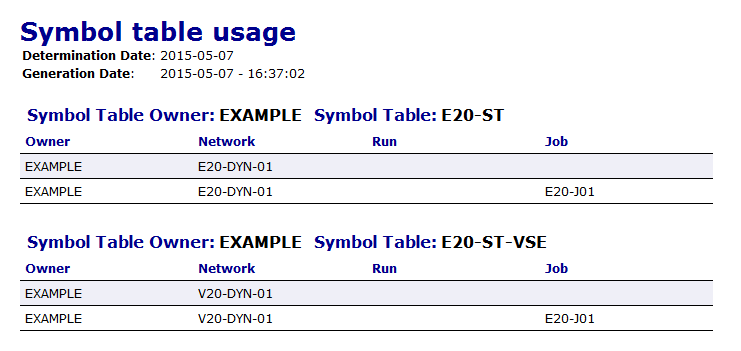
All networks and jobs that use the specified symbol table are listed in the report.
The columns contained in the report are described in Fields and Columns: Cross References.
The following is an example of a cross reference report for JCL usage:
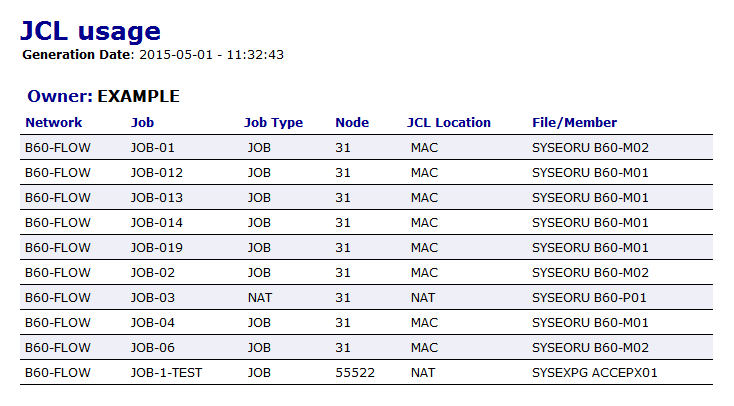
All JCL files and referencing jobs are listed for the specified selection.
The columns contained in the report are described in Fields and Columns: Cross References.
The following is an example of a cross reference report for Node usage:
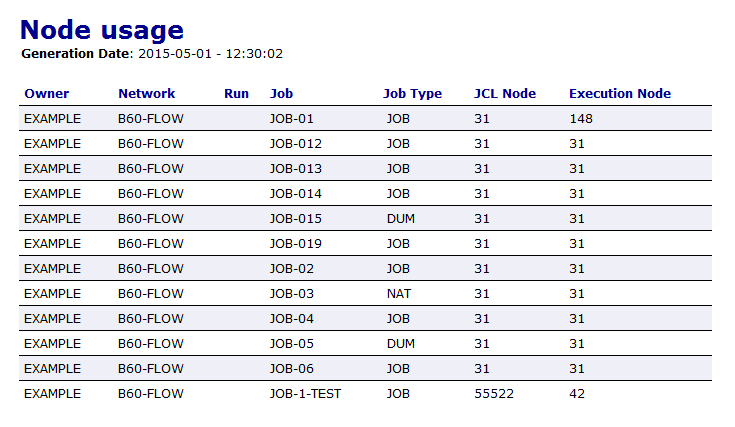
All nodes and referencing jobs are listed for the specified selection.
The columns contained in the report are described in Fields and Columns: Cross References.
The following is an example of a cross reference report for Symbol search by value:
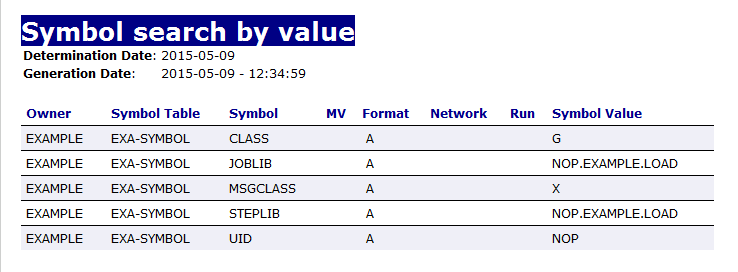
All symbols defined in the specified symbol table are listed in the report.
The columns contained in the report are described in Fields and Columns: Cross References.
The following is an example of a cross reference report for Undefined objects:
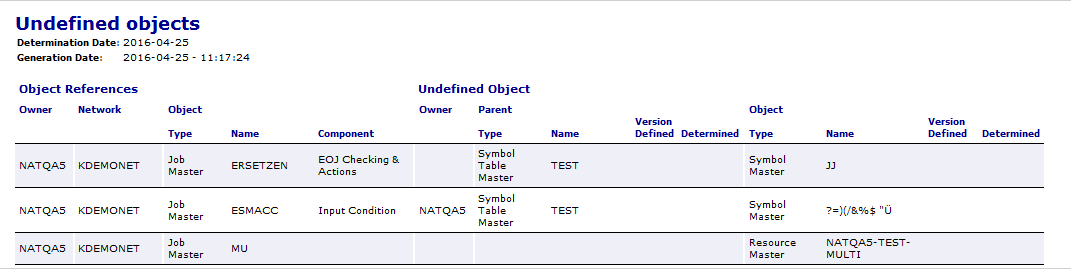
All objects that are referenced but not defined in your environment are listed in the report.
In the example above, the following undefined objects are found in the
network KDEMONET of the owner NATQA5:
The symbol JJ in the symbol table master
TEST is referenced in the EOJ Checking &
Actions defined for the job ERSETZEN.
The symbols ?=)(/&%$ "Ü are referenced in the
symbol table master TEST as an input condition of the job
ESMACC.
The resource NATQA5-TEST-MULTI is referenced by the job
MU.
The columns contained in the report are described in Fields and Columns: Cross References.
The following is an example of a cross reference report for Resource usage:
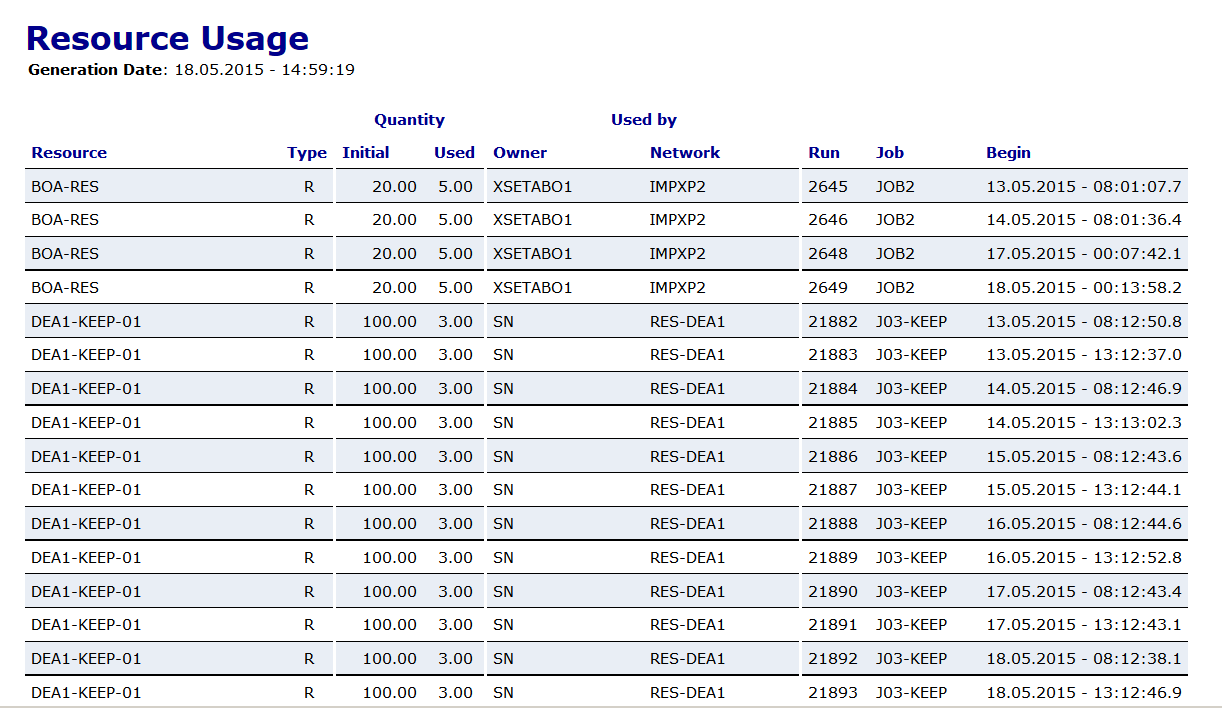
All resources and referencing active jobs are listed for the specified selection.
The columns contained in the report are described in Fields and Columns: Cross References.
You can use the batch command client of Entire Systems Management to generate a report in batch mode: see Commands for the Batch Command Client in the section Using Entire Operations in Batch Mode.