This section covers the following topics:
Superfiles are transactions stored as files. Superfiles are transactions created by the administrator which the user can access from the Superfile Selection List window.
Superfiles reside in a Super Natural library. The name of this library is composed of the prefix for public libraries in the administrator's user profile (default "Z") together with the text string SUPFILE:
administrator's-public-library- prefixSUPFILE
Note:
Only users which have the same public library prefix as the
administrator can use superfiles.
You can use the following commands with the object Superfile:
| ADD | MODIFY | COPY | DELETE | INFO | IMPORT | MULTIMOD | |
| Superfile | X | X | X | X |
You can use superfiles to create logical database views which means that you can limit user access to certain data. For example, you may want users to be able to access certain fields from two files, but not all the fields from both files. You can create a transaction linking the two files, and remove the fields you don't want the users to see. By creating a superfile from the transaction and allowing users to access the superfile but not the original files, you can achieve a degree of data security.
You can use superfiles as transaction templates which users can use as a basis for their own transactions. You can create a transaction in which files are already linked and complicated or lengthy selection criteria, logical condition processing statements or calculation statements are already entered, thus saving the user time and trouble.
Superfiles which a user is authorized to use appear in the File Selection List window marked with the file access code you defined. Only the superfiles which are applicable to the transaction type selected are displayed. When a user selects a superfile, it is made available to him for modification and subsequent execution as follows:
A superfile provides a basis for a transaction, but users can change the following:
Sort and control fields
Display fields
System functions
Selection criteria
SQL
Logical conditions
Calculations
Modifications which users make to a superfile are only valid for the user transaction they are made in.
Users cannot modify the fields and the files used in the superfile for their own transaction. Consequently, fields suppressed in a superfile will not be available to the user.
Only the Super Natural administrator can change superfile file specifications.
Superfile profiles consist of file option settings and a list of the users authorized to use the file.
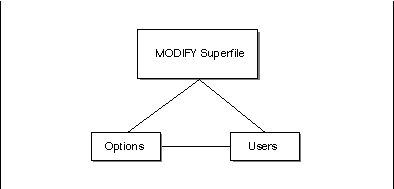
Note:
Superfile options override user options.
For further information on option hierarchy, see User Profile, Option and Adabas Password Hierarchies in Technical Information.
![]() To obtain a list of existing superfiles
To obtain a list of existing superfiles
Issue the SUPERFILE command.
Or:
Select the object "Superfile" from the
Administration Menu.
The Superfile List screen appears:
14:37 ***** Super Natural ***** 1999-05-21
SBE - Superfile List - SNMSL
More: - +
Cmd Superfile Name
*_______________________________
__ SPES-UP
__ SUE-SUPER
__ SUP-AAA
__ SUP-CCC
__ SUP-HALLO
__ SUP-REP
__ SUPER
__ SUPER-FILE-DEUF
__ SUPER-FILE-DREI
__ SUPER-FILE-EINS
__ SUPER-FILE-SQL
__ SUPER-FILE-UFIL
__ SUPER-FILE-WFILE
Add ________________________________
Cmd(s): Add, Modify, Copy, Delete
Select one command from list
Command ===>
Enter-PF1---PF2---PF3---PF4---PF5---PF6---PF7---PF8---PF9---PF10--PF11--PF12---
Help Exit Flip + Canc
|
![]() To add a superfile
To add a superfile
Add and save the transaction you want to be the basis of your superfile.
Invoke the Superfile List screen as described in the previous section.
Issue the ADD SUPERFILE
name command.
The name can be a 1-32 character value and does not need to be the same as the transaction ID.
The Add Superfile window appears:
14:37 ***** Super Natural ***** 1999-05-21
SBE - Superfile List - SNMSL
More: - +
Cmd Superfile Name +------------Add Superfile------------+
*_____________________ ! !
__ SPES-UP ! Superfile name !
__ SUE-SUPER ! SUPER-NEW_______________________ !
__ SUP-AAA ! !
__ SUP-CCC ! Copy from program: !
__ SUP-HALLO ! !
__ SUP-REP ! Library prefix .. P !
__ SUPER ! Library name .... _______ !
__ SUPER-FILE-DEUF ! !
__ SUPER-FILE-DREI ! Program prefix .. I !
__ SUPER-FILE-EINS ! Program name .... _______ !
__ SUPER-FILE-SQL ! !
__ SUPER-FILE-UFIL +-------------------------------------+
|
Type the prefix of the library in which the transaction is stored in the Library Prefix field.
Type the name of the library in which the transaction is stored in the Library Name field.
Type the program prefix of the transaction in the Program Prefix field.
Type the ID of the transaction in the Program Name field.
Press Enter.
The Modify Superfile >Options screen appears. You can now set options and authorize users to use the file you have added. For further information, see Modifying Superfiles.
![]() To modify a superfile
To modify a superfile
Issue the MODIFY SUPERFILE
name command.
The Modify Superfile >Options screen appears:
You can either modify the file options or modify the user list.
For information on navigating between profile setting groups, see Navigating Between Profile Setting Groups in Introduction.
Note:
Users must restart their Super Natural
sessions before your modifications are valid. Your modifications are valid for
all new transactions but not for existing ones.
Note:
Superfile options override user options. For further information on
option hierarchy, see User Profile, Option
and Adabas Password Hierarchies in Technical
Information.
![]() To specify Options
To specify Options
Choose >Options, the
Modify Superfile >Options screen appears.
18:43 ***** Super Natural ***** 1999-05-16
- Modify File BBFILE >Options - SRMFMO
_ DDM Check / Display Options
_ Database Access
_ Replace Superfile Specification
>Users
Mark function(s) or select by cursor
Command ===>
Enter-PF1---PF2---PF3---PF4---PF5---PF6---PF7---PF8---PF9---PF10--PF11--PF12---
Help Exit Flip Canc
|
Mark the group(s) of options you want to modify.
Press Enter.
Overtype the options you want to modify if you are modifying a superfile.
Or:
Type settings if you are adding a superfile and press Enter.
You modifications/entries are saved.
Note:
When you add a superfile the file has no option settings and no user
list. The individual file settings which are part of each user profile are
valid for users when accessing this superfile if you leave the options settings
and/or the user list blank. Otherwise, options set for a superfile in its
superfile profile override options set for a it in a user profile.
You can modify the following options:
| Option | Description | |
|---|---|---|
|
|
||
| DDM Checking on Modify | "Y" indicates that each time a
Super Natural-transaction is modified, a check is
made to see if the transaction is still consistent with the data definition
module (DDM) for the file or files involved. A warning is issued when a user
modifies a transaction if the DDM has been changed. "N" indicates that no check is to be made. Any changes made to the DDM since the transaction was created/last modified are ignored. The default is N. |
|
| Prefix for Inverse Field Output | Prefix used for files with both fields in regular and inverse format. See Super Natural in Inverse Mode in the Setting up Super Natural documentation. The default value is blank. | |
| Display Occurrences (Multiple Value Field) | The default number of occurrences (i.e. values) that are to be displayed for a field defined as a multiple value field. The default setting is 1. | |
| Display Occurrences (Periodic Group) | The default number of occurrences that are to be displayed for a field contained within a periodic group. The default setting is 1. | |
| Suppress Numeric Sign | "Y"indicates that the sign of a numeric
field is to be suppressed on the transaction report. "N" indicates that the signs of numeric fields are not to be suppressed. The default setting is N. |
|
| Run Modes Available | "ONLINE" run mode allows users to
access the file online. "BATCH" run mode allows users to access the file in batch operation. |
|
| Option | Description | |
|---|---|---|
|
|
||
| Physical Read Allowed | "Y" indicates that a physical read
of an entire file is allowed in the case of a transaction in which the
selection criteria specified requires such. "N" indicates that a physical read of an entire file is not allowed. The default setting is Y. This option allows separate settings for online and batch run mode. This option must be "N" for DL/I files. |
|
| Non-Descriptor Criteria Allowed | "Y" indicates that a transaction may
use selection criteria that contain non-descriptors, i.e., fields that have not
been defined as key fields. "N" indicates that the transaction may only use selection criteria comprised of key fields. The default setting is Y. This option allows separate settings for online and batch run mode. |
|
| Maximum Number of Criteria | The maximum number of criteria permitted within a transaction . The default setting is 99. This option allows separate settings for online and batch run mode. | |
| Adabas Sorting Allowed | "Y" indicates that the
Adabas internal sort feature may be used for a
transaction that contains sort criteria comprised of one to three key fields. "N" indicates that the Adabas internal sort feature may not be used. The default setting is Y. This option allows separate settings for online and batch run mode. This option must be "N" for DL/I files. |
|
| Buffer/External Sorting Allowed | "Y" indicates that a buffer or
external sort feature may be used. "N" indicates that a buffer or external sort feature may not be used. The default setting is Y. This option allows separate settings for online and batch run mode. |
|
| Adabas Password | If an Adabas file that is security protected is to be available to Super Natural transactions, the password for the file must be provided. See the Adabas Security documentation for additional information on Adabas security. | |
| Adabas Cipher Code | If an Adabas file that is ciphered is to be available to Super Natural transactions, the cipher code for the file must be provided. See the Adabas Security documentation for additional information on Adabas ciphering. | |
You use the Replace Superfile Specification
function to update the current superfile if you have modified the transaction
it uses. The Replace Superfile Specification
function replaces the transaction on which the superfile is based with the
transaction you specify.
When you choose the Replace Superfile
Specification function, the Replace Superfile
Specification window appears:
14:12 ***** Super Natural ***** 1995-05-17
- Modify File CF-SUPER >Options - SRMFMO
+-Replace Superfile Specification--+
! !
! Superfile name !
_ DDM Check / Display Option ! CF-SUPER !
! !
_ Database Access ! Copy from program: !
! !
_ Replace Superfile Specific ! Library prefix .. E !
! Library name .... _______ !
! !
! Program prefix .. I !
! Program name .... _______ !
! !
+----------------------------------+
|
![]() To replace the superfile transaction specification
To replace the superfile transaction specification
In the Library Prefix field, type the prefix of the library which contains the transaction with which you want to replace the current superfile specification.
In the Library Name field, type the name of the library which contains the transaction with which you want to replace the current superfile specification.
In the Program Prefix field, type the program prefix of the transaction with which you want to replace the current superfile specification.
In the Program Name field, type the name of the transaction with which you want to replace the current superfile specification.
Press Enter.
Note:
Existing transactions which use the old version of the superfile
are not affected by the Replace Superfile
Specification function.
When you choose >Users, the
Modify Superfile >Users screen appears as in the
following example:
14:39 ***** Super Natural ***** 1999-05-21
SBE - Modify File SUPER-FILE-SQL >Users - SRMFMU
Cmd User Access Password
*_______
__ CF R
__ KE R
__
__
__
__
__
__
__
__
__
Add ________ Add Multiple: _
>Options
Cmd(s): Add, Modify, Delete
Select one command from list
Command ===>
Enter-PF1---PF2---PF3---PF4---PF5---PF6---PF7---PF8---PF9---PF10--PF11--PF12---
Help Exit Flip + Canc
|
The Modify Superfile >Users screen displays the following information:
Users which are authorized to use the superfile you are modifying
Code for the data access level the user has for each superfile
Whether the user has an Adabas password for password protected superfiles.
You use the Modify Superfile >Users screen to link users to (authorize them to use) the superfile you are modifying/adding or to modify or delete existing links.
If you are adding a superfile, the Superfile >Users screen is empty.
![]() To add (link) a user to a superfile
To add (link) a user to a superfile
Issue the ADD USER
name command.
The Add/Modify Link to User window appears:
14:39 ***** Super Natural ***** 1999-05-21
SBE - Modify File SUPER-FILE-SQL >Users - SRMFMU
Cmd User Access Password +--Add/Modify Link to User--+
*_______ ! !
__ CF R ! User ID ....... KE______ !
mo KE R ! !
__ ! Access ........ R !
__ ! !
__ ! Password set .. !
__ ! Password ...... ________ !
__ ! !
__ +---------------------------+
|
Determine the user's access level to the superfile by typing one of the following codes in the Access field:
| File Access Code | Description |
|---|---|
| R | Read only. |
| U | Update (includes read). The user can update existing records in this file. Not available under Natural Security. |
| A | Add (includes update). The user can add new records to this file. Not available under Natural Security. |
| D | Delete (includes add). The user can delete records in this file. |
Enter a password in the Password field (optional).
Users who do not have the same password cannot access transactions in public or common libraries created by this user using this superfile.
For further information on passwords, see User Profile, Option and Adabas Password Hierarchies in Technical Information.
Press Enter.
The user is now authorized to use the superfile at the access level specified.
![]() To link multiple users to a superfile
To link multiple users to a superfile
Mark the Add Multiple field on the Modify Superfile >User screen.
The Add/Link Multiple Users window appears:
14:39 ***** Super Natural ***** 1999-05-21
SBE - Modify File SUPER-FILE-SQL >Users - SRMFMU
Cmd User Access Password +----Add/Link Multiple Users----+
*_______ ! User ID Access Password !
__ CF R ! *______ !
__ KE R ! _ ******* _ ________ !
__ ! _ A _ ________ !
__ ! _ AA _ ________ !
__ ! _ AA1 _ ________ !
__ ! _ AA2 _ ________ !
__ ! _ AA3 _ ________ !
__ ! _ AA4 _ ________ !
__ ! _ AA5 _ ________ !
__ ! _ AA6 _ ________ !
__ ! _ AA7 _ ________ !
Add ________ Add Multiple: c ! _ AA8 _ ________ !
! _ AA9 _ ________ !
>Options ! !
Cmd(s): Add, Modify, Delete +More: +----------------------+
Mark users for function ADD MULTIPLE
|
Mark each user you want to use the superfile.
Type in a superfile access code for each user.
For further information on superfile access codes, see Adding / Linking Single Users to a Superfile in Superfiles.
Type in a password for each superfile (optional).
Press Enter.
The users are now authorized to use the superfile at the access levels specified.
You can modify the access code and Adabas password for users already authorized to use the superfile.
![]() To modify a link to a user
To modify a link to a user
Issue the MODIFY
user command.
The Add/Modify Link to User window appears.
Modify the superfile access code (optional).
If the Password Set field is marked, a password is already defined for the superfile. You can either change or delete the password.
Type a new password in the Password field to change the current password (optional).
Or:
Type blanks in the Password field to delete
the current password (optional) and press Enter.
The user is now authorized to use the superfile at the access level specified.
You can delete the link from the superfile to a user, the access code and Adabas password for superfiles the user is already authorized to use.
![]() To delete a superfile from the superfile list
To delete a superfile from the superfile list
Issue the DELETE
user-id command.
Confirm the deletion in the window which appears.
The user named is no longer authorized to the superfile.
![]() To delete a superfile
To delete a superfile
Issue the DELETE SUPERFILE
superfile-name command.
Confirm the deletion in the window which appears.