This section introduces you to the Super Natural Administration Application.
This section covers the following topics:
Super Natural administration is an independent application with its own command processor. The users' part of Super Natural is called the Super Natural Processor.
The Super Natural Administration Application has three distinct sections as shown below:
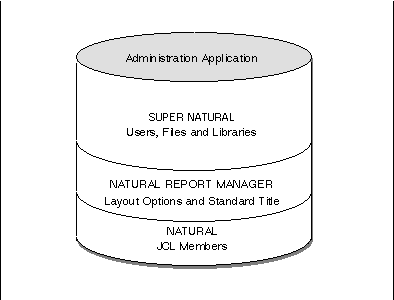
Super Natural
You use the main part of the Super Natural
Administration Application to maintain users, files (files, user files and
superfiles) and libraries (public, common and private). The user interface
conforms with the Super Natural Processor
application.
Natural Report Manager
Parts of Natural Report Manager are
incorporated. You can modify a user's layout options using part of the
Natural Report Manager Profile function. You can
modify the Standard Title for your site from the Special
Services menu using the Layout Editor.
Natural
The Natural LIST command is incorporated.
Choosing JCL Members from the Special Services menu is the
same as issuing the following Natural commands:
LOGON LIBRARY ZJCL
LIST *
The user interface for Super Natural uses menus, screens and windows.
Instead of the Description column found in the Processor application, the object list screens in the Administration Application have various information columns and do not have the Library and Library Type fields as shown below:
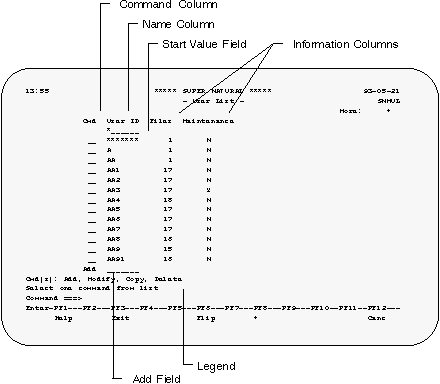
The Modify Object screens and the Import Files Object list screen have > navigation fields for navigating between groups of settings or object types in the bottom left-hand corner of the processing area as in the sample below:
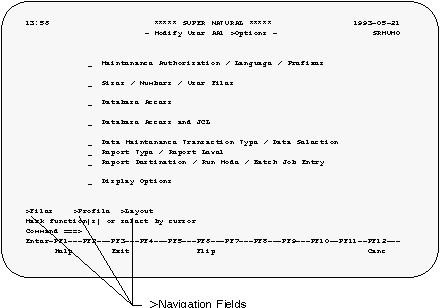
![]() To navigate between groups of settings or object types using
> navigation
To navigate between groups of settings or object types using
> navigation
Mark the appropriate > navigation field with the cursor position or any non-blank character and press Enter.
Or:
Issue one of the following commands as appropriate:
Note:
For further information on using the new Super
Natural user interface, see Using Super Natural in the
User's Guide.
![]() To invoke the Super Natural Administration
Application from a Super Natural session
To invoke the Super Natural Administration
Application from a Super Natural session
Select the function Super Natural
Administration on the Processor Main
Menu.
Or:
Issue the MAINTENANCE command from the
Main Menu.
The Administration Menu appears:
13:56 ***** Super Natural ***** 1999-05-21
- Administration Menu - SNM04
USER Users
FILE Files
SUPER Superfiles
USERF User Files
LIB Libraries
COMM Common Libraries
SPEC Special Services
PROC Super Natural Processor
Select Object
Command ===>
Enter-PF1---PF2---PF3---PF4---PF5---PF6---PF7---PF8---PF9---PF10--PF11--PF12---
Help Exit Flip Canc
|
![]() To invoke the Super Natural Processor
application from the Administration Application
To invoke the Super Natural Processor
application from the Administration Application
Issue the PROCESSOR command.
The Super Natural Processor Main Menu appears.
You can use the PROCESSOR
Super-Natural-command command to
execute Super Natural Processor commands directly
from the Administration Application.
![]() To execute a Super Natural Processor
command directly from the Administration Application
To execute a Super Natural Processor
command directly from the Administration Application
Issue the PROCESSOR
Super-Natural-command command.
The Super Natural Processor command is executed.
Note:
You return to the Administration Application via the
Super Natural Menu.
| User | File | Super File | User File | Lib. (U) (P) | Lib. Member | Lib. (C) | Standard Title | JCL Lib. | |
|---|---|---|---|---|---|---|---|---|---|
| ADD | X | X | X | X | X | ||||
| MODIFY | X | X | X | X | |||||
| COPY | X | X | X | X | X | ||||
| DELETE | X | X | X | X | X | X | X | X | |
| INFO | X | ||||||||
| IMPORT | X | X | |||||||
| MULTIMOD | X | X | |||||||
| MEMBER | X | ||||||||
| EDIT | X | X | |||||||
| LIST | X | ||||||||
| X | |||||||||
| RENAME | X | ||||||||
| DISPLAY | X | ||||||||
| TEST | X |
As users of this documentation should already be familiar with using Super Natural, only direct commands are documented. For alternative methods of issuing commands, see Using Super Natural in the User's Guide.