This section describes the Reports function which is used to generate reports to overview your Entire Operations environment.
This section covers the following topics:
See also the cross reference reports described in the section Cross References.
The report types available you can select from the Reports References menu are described in the following table. Reports that require special user privileges are indicated in the table.
| Report Type | Description | |
|---|---|---|
| Log - reports
(see below) |
The LOG - reports
(Reports 1 through
5) provide job or network processing information
for a given date/time range, extracted from the Entire Operations log. The
following applies to all job logs:
Only those networks are displayed for which the user has read access. The user has read access if:
|
|
| Log - Terminated Jobs | Lists all jobs that ended normally (OK).
See also Example of Log - Terminated Jobs. |
|
| Log - Abended Jobs | Lists all jobs that ended abnormally (not OK).
See also Example of Log - Abended Jobs. |
|
| Log - Jobs not started | Lists all jobs that were not started.
A job cannot start, for example, if its latest start time exceeded, or if it is waiting for an input condition or a resource. See also Example of Log - Jobs not started. |
|
| Log - Jobs with permanent errors | Lists all jobs that fail to run because of permanent errors. | |
| Log - Networks not activated | Lists all networks that could not be activated,
because an extraction or activation error occurred.
See also Example of Log - Networks not activated. |
|
| Accounting Data | Information on accounting data (for example, job
elapsed times and CPU times) of previous network and job executions.
See also Example of Accounting Data. |
|
| Network Description (short) | Displays information on networks and jobs as
defined on the master database, including scheduling information, prerequisites
and end-of-job checking and actions.
See also Example of Network Description (short). |
|
| Network Description (detailed) | Displays the same information as the
Network Description (short), but includes all prose
descriptions defined at the network, job or event level using the Editor
facility.
See also Example of Network Description (detailed and with JCL). |
|
| Network Description (with JCL) | Displays the same information as
Network Description (detailed) and,
additionally, outputs the JCL of each job with JCL location BS2, LMS, NAT, PDS,
LIB or VSE.
Note: See also Example of Network Description (detailed and with JCL). |
|
| Network Job Flow Display | Provides an overview of the job flow within a
network. The output can be sent to the screen or printer.
See also Example of Network Job Flow Display. |
|
| Schedule of Jobs | Displays a jobs schedule for a specific date
range.
See also Example of Schedule of Jobs. |
|
| Network Start Summary | Status report of all network starts for a given
day, regardless of whether they:
See also Example of Network Start Summary. |
|
| Network Schedule Overview | Overview of scheduled and/or not yet executed,
system-wide network activations.
See also Example of Network Start Summary. |
|
| Activation Overview | Overview of network activations.
See also Example of Activation Overview. |
|
| Compare Symbol Tables | (Special user authorization required.)
Displays the results of the comparison of one or more symbol tables. See also Example of Compare Symbol Tables. |
|
| Compare Networks | (Special user authorization required.)
Displays the results of the comparison of one or more networks. The report shows whether jobs defined in one network exist also in another network. Additionally the attributes of the networks and of all jobs having the same name are compared. To generate a report in batch, see Compare Networks in Batch for further information. See also Example of Compare Networks. |
|
| Node Overview | (Special user authorization required.)
Overview of available nodes. See also Example of Node Overview. |
|
| Network/Job Usage | (Special user authorization required.)
Lists networks and related subnetworks (jobs of the type NET) as well as jobs activated by an end-of-job action or a recovery job. See also Example of Network/Job Usage. |
|
This section provides instructions for generating a report in online mode with the Reports function.
Report data is evaluated for the current day.
Note:
The selection options provided to generate a report allow extremely
flexible reporting. On the other hand, it allows you to formulate requests that
will cause very many Adabas calls. For this reason, it is possible to disallow
asterisk/wildcard report selection for non-administrator users: see
Range Specification
and Usage Restrictions.
 To generate a report
To generate a report
From the , choose and press ENTER.
Or:
In the Command field of the , type Option Code 8 or type
REPORTS
(see Direct Commands) and press ENTER.
Or:
You can skip this step if you know the number of the report type (for
example, 14 for Activation Overview)
you want to generate:
In the Command field of the , type Option Code 8.14 and press
ENTER.
A Reports menu similar to the example below appears:
15.11.16 ***** Entire Operations ***** 11:49:51
Owner EXAMPLE Reports User ID SAG
------------------------------------------------------------------------------
Reports Reports
1 Log - Terminated Jobs 15 Compare Symbol Tables
2 Log - Abended Jobs 16 Compare Networks
3 Log - Jobs not started 17 Node Overview
4 Log - Jobs with permanent errors 18 Network/Job Usage
5 Log - Networks not activated
6 Accounting Data
7 Network Description (short)
8 Network Description (detailed)
9 Network Description (with JCL)
10 Network Job Flow Display
11 Schedule of Jobs
12 Network Start Summary
13 Network Schedule Overview
14 Activation Overview
Command => ____________________________________________________________
Enter-PF1---PF2---PF3---PF4---PF5---PF6---PF7---PF8---PF9---PF10--PF11--PF12---
Help End Menu |
The menu displays a list of selectable report types.
Choose a report and press ENTER.
Depending on the report type selected, a selection window similar to the examples below opens for
Report types 1 through 12:
+--------------------------------------------------------------+ ! ! ! Log - Abended Jobs ! ! ! ! Owner......: __________ (Blank for all, * for selection ! ! Network....: __________ or * and PF4 to process all ! ! Version....: matching objects) ! ! Job........: __________ ! ! ! ! Destination: 1 ! ! 1 - Screen 2 - Printer 3 - PC 4 - PC-CSV ! ! ! ! Enter-PF1---PF2---PF3---PF4---PF5---PF6---PF7---PF8---PF9--- ! ! Help End Apply Accpt ! +--------------------------------------------------------------+ |
Report type 13 (Network Schedule Overview):
+---------------------------------------------------------+ | | | Network Schedule Overview: Type | | | | A Extractions + Schedule, sorted by network, time | | B Extractions only, sorted by network, time | | C Extractions only, sorted by time | | D Extractions + Schedule, sorted by time, network | | | | Type ==> A | | | | Enter------PF3----------------------------------- | | End | +---------------------------------------------------------+ |
Reports type 14 (Activation Overview):
+------------------------------------------------------+ | | | Activation Overview: Type | | | | Select one or more of these Activation Types: | | * All types A API | | M Manual O EOJ | | R Recovery S Scheduled | | | | Type ==> *_______ | | | | Enter------PF3----------------------------------- | | End | +------------------------------------------------------+ |
Report type 15 (Compare Symbol Tables):
+--------------------------------------------------------------+ | | | Compare Symbol Tables | | | | 1 2 | | Owner.......: NOPALL____ Owner.......: NOPALL____ | | Table.......: __________ Table.......: __________ | | Version.....: __________ Version.....: __________ | | | | Show.......: D | | A - All D - Differences M - Message only | | Destination: 1 | | 1 - Screen 2 - Printer 3 - PC | | | | | | Enter-PF1---PF2---PF3---PF4---PF5---PF6---PF7---PF8---PF9--- | | Help End Apply Accpt | +--------------------------------------------------------------+ |
Report type 16 (Compare Networks):
+--------------------------------------------------------------+ | | | Compare Networks | | | | 1 2 | | Owner.......: NOPALL____ Owner.......: NOPALL____ | | Network .... __________ Network .... __________ | | Version.....: __________ Version.....: __________ | | | | Show.......: D | | A - All D - Differences M - Message only | | Destination: 1 | | 1 - Screen 2 - Printer 3 - PC | | | | | | Enter-PF1---PF2---PF3---PF4---PF5---PF6---PF7---PF8---PF9--- | | Help End Apply Accpt | +--------------------------------------------------------------+ |
Report type 17 (Node Overview):
+------------------------------------------------------+ | | | Node Overview | | | | Node Range | | from..: ____1 | | to....: 99900 | | | | Destination: 1 | | 1 - Screen 2 - Printer 3 - PC 4 - PC-CSV | | | | | | | | Enter-PF1---PF2---PF3---PF4---PF5---PF6---PF7---PF8- | | Help End Down | +------------------------------------------------------+ |
Report type 18 (Network/Job Usage):
+--------------------------------------------------------------+ | | | Network/Job Usage | | | | Used Job Using Job | | Owner.......: EXAMPLE___ Owner.......: EXAMPLE___ | | Network.....: __________ Network.....: __________ | | Version.....: __________ Version.....: __________ | | Job.........: __________ Job.........: __________ | | | | Destination: 1 | | 1 - Screen 2 - Printer 3 - PC | | | | | | | | Enter-PF1---PF2---PF3---PF4---PF5---PF6---PF7---PF8---PF9--- | | Help End Apply Accpt | +--------------------------------------------------------------+ |
Enter the required selection criteria and press PF4 or PF5, or ENTER for the report types 13, 14 and 17.
An additional selection window similar to the example below opens for
Report types 1 through 6:
+----------------------------------------------------+ | | | Log - Abended Jobs | | Date / Run Number Selection | | | | From Date 09.06.15 00:00 to 09.06.15 23:59 | | From Run 1____ to 99999 | | | | PF3 End | +----------------------------------------------------+ |
Report types 11 and 12:
+---------------------------------------+ | | | Schedule of Jobs | | | | Start Date ===> 09.06.15 | | | | End Date ===> 09.06.15 | | | | Enter PF3 End | +---------------------------------------+ |
The input fields for specifying selection criteria and output options for the report to be produced are explained in the following table. The input fields correspond to the columns contained on the report output screen.
Depending on the report type (to be) produced, the following fields and columns are available:
| Field/Column | Description | ||||||||||||||||||||||||||||||
|---|---|---|---|---|---|---|---|---|---|---|---|---|---|---|---|---|---|---|---|---|---|---|---|---|---|---|---|---|---|---|---|
| Owner | Name of an owner or a range of names. | ||||||||||||||||||||||||||||||
| Network | Name of a network or a range of names. | ||||||||||||||||||||||||||||||
|
Network Version |
Name of a network version or a range of names. | ||||||||||||||||||||||||||||||
| Job | (Applies to Log - reports
and Job Schedule only)
Name of a job or a range of names. If no job name is defined, the corresponding output column
on the report
screen contains a dash ( |
||||||||||||||||||||||||||||||
| From Date ...
to
or Start Date/End Date |
Start date/time and end date/time of the
reporting period.
Valid number range: 1 through 31. Default: current date and time range 00:00 - 23:59. See also Date and Time Formats. Note: |
||||||||||||||||||||||||||||||
| From Run ... to | Start and end run numbers for a range of active
job networks.
Can be used only if owner and network have been selected. Default range: 1 - 9999 (all) |
||||||||||||||||||||||||||||||
| Destination | See Report Output Options. | ||||||||||||||||||||||||||||||
| Type |
|
||||||||||||||||||||||||||||||
| Compare Networks/Symbol Tables reports only: | |||||||||||||||||||||||||||||||
| Show |
|
||||||||||||||||||||||||||||||
| Accounting Data/Schedule of Jobs reports only: | |||||||||||||||||||||||||||||||
| Step | (Applies to z/OS only)
Job step . |
||||||||||||||||||||||||||||||
| JobID | Job identifier as assigned by the operating system. | ||||||||||||||||||||||||||||||
| Start | Start date/time of the job.
See also Date and Time Formats. |
||||||||||||||||||||||||||||||
| Stop | End date/time of job.
See also Date and Time Formats. |
||||||||||||||||||||||||||||||
| Elapsed | Estimated run time (in minutes) of the job. | ||||||||||||||||||||||||||||||
| CPU Tm | Estimated CPU time (in seconds) of the job. | ||||||||||||||||||||||||||||||
| Averages from/to |
Average values of all elapsed and CPU times for all jobs in the network. |
||||||||||||||||||||||||||||||
| Network/Job Usage reports only: | |||||||||||||||||||||||||||||||
| Used Job | Networks and jobs used by single or multiple jobs. | ||||||||||||||||||||||||||||||
| Using Job | Networks and jobs using a job as a subnetwork (job type NET), an end-of-job (EOJ) action or a recovery job. | ||||||||||||||||||||||||||||||
Usage
indicates the job use:
Subnet, EOJ Activation or
Recovery.
|
|||||||||||||||||||||||||||||||
| Node Overview reports only: | |||||||||||||||||||||||||||||||
| Server Name | For mainframe nodes: a descriptive name
For UNIX and Windows nodes: the name of the EntireX Broker service |
||||||||||||||||||||||||||||||
| Node Range | A range of node numbers from 1 to
99900.
|
||||||||||||||||||||||||||||||
| Short | Short name of a node | ||||||||||||||||||||||||||||||
| AM |
|
||||||||||||||||||||||||||||||
| Op. Sys. | Operating system under which the node is running
as received from the last SYSTEM-INFO call to Entire System Server
or UNIX/Windows system information.
|
||||||||||||||||||||||||||||||
| Wait a. Error | Wait time after error. Time in minutes to wait
until next node access after a temporary error.
See also Date and Time Formats. |
||||||||||||||||||||||||||||||
| VSE SysId | The SYSID defined for a z/VSE node is added to the job card of jobs submitted on this node. | ||||||||||||||||||||||||||||||
| SSU | Submit Security User Type. If empty, the system-wide default is in effect for this node. | ||||||||||||||||||||||||||||||
| Time Diff. | Time difference between local time and GMT in hours if node is in a different time zone. | ||||||||||||||||||||||||||||||
| Valid |
|
||||||||||||||||||||||||||||||
| NPR Version | Current Entire System Server version of the node | ||||||||||||||||||||||||||||||
| OS Release | Information about the operating system (where available) | ||||||||||||||||||||||||||||||
If indicated in the table above, you can use an asterisk (*) or a smaller/greater than (< or >) wildcard character to determine a start or an end value (see also Valid Name Specifications in Direct Commands) or open a selection list of names.
The use of asterisk/wildcard report selection can be disallowed for non-administrator users (see User Definitions and Profile Settings in the Administration documentation).
By default, users of type A (System-Administrator) and O (Operator) are allowed to use asterisk/wildcard selection; users of type G (regular user) are not. It is not possible to disallow it for users of type A.
The following PF keys can be used to execute a function in a report selection window or navigate in a report output screen:
| PF Key | Name | Function |
|---|---|---|
| PF3 | End | Return to or Cross References menu, depending on the function performed. |
| PF4 | Apply | Confirm selection criteria, including "*"
wildcards.
See also Confirming Selections. |
| PF5 | Accpt | Confirm selection criteria. If any object name has an *,
you will be prompted with a list of matching objects, from which you may select one and press PF5 again. See also Confirming Selections. |
| PF7 | Up | Scroll up in a report screen. |
| PF8
(or ENTER key) |
Down | Scroll down in a report screen. |
| PF10 | Left | Scroll left in a report screen. |
| PF11 | Right | Scroll right in a report screen. |
| PF12 | Menu | Return to . |
When you are satisfied with your selection, press PF5 to move on to the date/time/run range selection window (where applicable) or to generate the report. However, if you press PF4 rather than PF5, you will not be prompted - instead the report will include all objects which match your selection criteria.
Report data is evaluated for the current day. This evaluation date needs to be considered, in particular, when you maintain different versions of networks and symbol tables with either fix versions or versions dynamically loaded on this date.
The Destination field specifies the format for the report and the location where the report is written.
Enter one of the following option codes to select the required destination:
| Option | Description |
|---|---|
| 1 | The report will be written to the screen (default). |
| 2 | The report will be written to Printer 1 (which must be defined appropriately). |
| 3 | The report will be written to the PC (using Entire Connection and Printer 7). |
| 4 | The report will be written to a PC work file
(using Entire Connection and Work File 7) in CSV (comma-separated value) file
format, suitable for importing into a spreadsheet package.
Note: |
Administrator users (and reports run in batch) may report on any network in any owner. Non-administrator users, however, will only receive information on networks to which they have read access. A user is considered to have read access if:
The user is linked to owner SYSDBA.
The user is linked to the Network owner.
Access to the network has been explicitly granted to the user.
This section contains examples of all types of reports you can generate with the Reports function:
The following is an example of the report type Log - Terminated Jobs:
Entire Operations Log Report
-------------------------------------------------------------------------------
Owner Network Job Run Date Time Message
---------- ---------- ---------- ----- -------- ----- -----------------------
EXAMPLE E60-FLOW JOB-01 3581 31.05.12 13:15 Ended ok
EXAMPLE E60-FLOW J07 3581 31.05.12 13:18 Ended ok
EXAMPLE E60-FLOW JOB-012 3581 31.05.12 13:33 Ended ok
EXAMPLE E60-FLOW JOB-013 3581 31.05.12 13:50 Ended ok
EXAMPLE E60-FLOW JOB-014 3581 31.05.12 14:07 Ended ok
EXAMPLE E60-FLOW JOB-015 3581 31.05.12 14:08 Dummy Job terminated
EXAMPLE E52-LOGRES E52-J01 3974 01.06.12 01:01 Ended ok
EXAMPLE E60-FLOW JOB-019 3581 01.06.12 01:16 Ended ok
EXAMPLE E60-FLOW JOB-01 3582 01.06.12 13:16 Ended ok
EXAMPLE E60-FLOW J07 3582 01.06.12 13:18 Ended ok
EXAMPLE E60-FLOW JOB-012 3582 01.06.12 13:24 Ended ok
EXAMPLE E60-FLOW JOB-013 3582 01.06.12 13:32 Ended ok
EXAMPLE E60-FLOW JOB-014 3582 01.06.12 13:39 Ended ok
************************************ m o r e *********************************
Enter-PF1---PF2---PF3---PF4---PF5---PF6---PF7---PF8---PF9---PF10--PF11--PF12---
End Down Left Right Menu |
This report lists all terminated jobs for the network
E60-FLOW in owner EXAMPLE.
The columns contained in the report are described in Fields and Columns: Reporting.
The PF keys are explained in Special PF Keys: Reports.
The following is an example of the report type Log - Abended Jobs:
Entire Operations Log Report
-------------------------------------------------------------------------------
Owner Network Job Run Date Time Message
---------- ---------- ---------- ----- -------- ----- -----------------------
EXAMPLE E01-CONTI E01-J02 58 05.06.12 16:38 Ended not ok
EXAMPLE E01-CONTI E01-J02 58 05.06.12 16:38 Ended not ok - STEP02 C
EXAMPLE E01-CONTI E01-J03 58 05.06.12 16:38 Ended not ok
EXAMPLE E01-CONTI E01-J03 58 05.06.12 16:38 Ended not ok - STEP03 S
EXAMPLE E01-CONTI E01-J04 58 05.06.12 16:38 Ended not ok
EXAMPLE E01-CONTI E01-J04 58 05.06.12 16:38 Ended not ok - STEP03 C
EXAMPLE E01-CONTI E01-J06 58 05.06.12 16:39 Ended not ok
EXAMPLE E01-CONTI E01-J06 58 05.06.12 16:39 Ended not ok - STEP06 U
EXAMPLE E01-CONTI E01-J02 59 05.06.12 16:58 Ended not ok
EXAMPLE E01-CONTI E01-J02 59 05.06.12 16:58 Ended not ok - STEP02 C
EXAMPLE E01-CONTI E01-J03 59 05.06.12 16:58 Ended not ok
EXAMPLE E01-CONTI E01-J03 59 05.06.12 16:58 Ended not ok - STEP03 S
EXAMPLE E01-CONTI E01-J04 59 05.06.12 16:58 Ended not ok
************************************ m o r e *********************************
Enter-PF1---PF2---PF3---PF4---PF5---PF6---PF7---PF8---PF9---PF10--PF11--PF12---
End Down Left Right Menu |
This report displays all abended jobs for all networks beginning with
E01-CONTI of the owner EXAMPLE.
The columns contained in the report are described in Fields and Columns: Reporting.
The PF keys are explained in Special PF Keys: Reports.
The following is an example of the report type Log - Jobs not started:
Entire Operations Log Report
-------------------------------------------------------------------------------
Owner Network Job Run Date Time Message
---------- ---------- ---------- ----- -------- ----- -----------------------
EXAMPLE E60-FLOW JOB-012 3596 21.06.12 00:00 E60-JOB1-O - 3596 - RUN
EXAMPLE E60-FLOW JOB-013 3596 21.06.12 00:00 E60-J012-O - 3596 - RUN
EXAMPLE E60-FLOW JOB-014 3596 21.06.12 00:00 E60-J013-O - 3596 - RUN
EXAMPLE E60-FLOW JOB-015 3596 21.06.12 00:00 E60-J014-O - 3596 - RUN
EXAMPLE E60-FLOW JOB-03 3596 21.06.12 00:00 E60-JOB2-O1 - 3596 - RU
EXAMPLE E60-FLOW JOB-04 3596 21.06.12 00:00 E60-JOB3-O - 3596 - RUN
EXAMPLE E60-FLOW JOB-05 3596 21.06.12 00:00 E60-JOB4-O - 3596 - RUN
EXAMPLE E60-FLOW J07 3596 21.06.12 00:00 E60-JOB1-O - 3596 - RUN
EXAMPLE E52-LOGRES E52-J21 3993 21.06.12 08:00 E52-J01-OK - 3993 - RUN
EXAMPLE E52-LOGRES E52-J22 3993 21.06.12 08:00 E52-J01-OK - 3993 - RUN
EXAMPLE E52-LOGRES E52-J23 3993 21.06.12 08:00 E52-J01-OK - 3993 - RUN
EXAMPLE E52-LOGRES E52-J24 3993 21.06.12 08:00 E52-J01-OK - 3993 - RUN
EXAMPLE E52-LOGRES E52-J25 3993 21.06.12 08:00 E52-J01-OK - 3993 - RUN
************************************ m o r e *********************************
Enter-PF1---PF2---PF3---PF4---PF5---PF6---PF7---PF8---PF9---PF10--PF11--PF12---
End Down Left Right Menu |
This report lists all jobs that were not started for all networks
beginning from E60-FLOW of the owner
EXAMPLE.
The columns contained in the report are described in Fields and Columns: Reporting.
The PF keys are explained in Special PF Keys: Reports.
The following is an example of the report type Log - Jobs with permanent errors:
Entire Operations Log Report
-------------------------------------------------------------------------------
Owner Network Job Run Date Time Message
---------- ---------- ---------- ----- -------- ----- -----------------------
XSETIDZ K1 KFZ-AA01 818 15.06.12 15:44 MACRO Programm RZF-0001
XSETIDZ K1 KFZ-AA01 818 15.06.12 15:44 ... NOP-JCL/RZF-0001
XSETIDZ K1 KFZ-AA02 818 15.06.12 15:44 Time Frame Setting
XSETIDZ K1 KFZ-AA03 818 15.06.12 15:44 Time Frame Setting
XSETIDZ K1 KFZENDE 818 15.06.12 15:44 MACRO Programm RZFENDE
XSETIDZ K1 KFZENDE 818 15.06.12 15:44 ... NOP-JCL/RZFENDE
XSETIDZ K1 KFZ20F15J 818 15.06.12 15:44 Subnetwork not found
XSETIDZ K1 KFZ20F15J 818 15.06.12 15:44 ... RZF/KFZ20F15J
XSETIDZ K1 KFZ30F15H 818 15.06.12 15:44 Subnetwork not found
XSETIDZ K1 KFZ30F15H 818 15.06.12 15:44 ... RZF/KFZ30F15H
XSETIDZ K1 KFZ40F15CV 818 15.06.12 15:44 Subnetwork not found
XSETIDZ K1 KFZ40F15CV 818 15.06.12 15:44 ... RZF/KFZ40F15CV
XSETIDZ K1 KFZ50F15R 818 15.06.12 15:44 Subnetwork not found
************************************ m o r e *********************************
Enter-PF1---PF2---PF3---PF4---PF5---PF6---PF7---PF8---PF9---PF10--PF11--PF12---
End Down Left Right Menu |
This report lists all jobs not started for all networks beginning
with K1 of the owner XSETIDZ, and indicates the
reason why the jobs failed to start.
The columns contained in the report are described in Fields and Columns: Reporting.
The PF keys are explained in Special PF Keys: Reports.
The following is an example of a Log – Networks not activated report:
Entire Operations Log Report
-------------------------------------------------------------------------------
Owner Network Job Run Date Time Message
---------- ---------- ---------- ----- -------- ----- -----------------------
REQUEST P230426 - 11065 15.06.12 15:42 Latest Start 14.06 04:2
REQUEST P230426 - 11066 15.06.12 15:42 Latest Start 14.06 05:4
REQUEST P230426 - 11067 15.06.12 15:42 Latest Start 14.06 07:0
REQUEST P230426 - 11068 15.06.12 15:42 Latest Start 14.06 08:2
REQUEST P230426 - 11069 15.06.12 15:42 Latest Start 14.06 09:4
REQUEST P230426 - 11070 15.06.12 15:42 Latest Start 14.06 11:0
REQUEST P230426 - 11071 15.06.12 15:42 Latest Start 14.06 12:2
REQUEST P230426 - 11072 15.06.12 15:42 Latest Start 14.06 13:4
REQUEST P230426 - 11073 15.06.12 15:42 Latest Start 14.06 15:0
SN KSM-001 - 48 15.06.12 15:42 Latest Start 14.06 22:1
EXAMPLE E52-LOGRES - 3988 15.06.12 15:42 Latest Start 14.06 12:0
NATQA BS2411.2 - 1237 15.06.12 15:42 Latest Start 14.06 00:3
NATQA TEST4-9 - 1770 15.06.12 15:42 Latest Start 14.06 03:2
************************************ m o r e *********************************
Enter-PF1---PF2---PF3---PF4---PF5---PF6---PF7---PF8---PF9---PF10--PF11--PF12---
End Down Left Right Menu |
This report lists all jobs not started for networks beginning from
P230426 in owner REQUEST.
The columns contained in the report are described in Fields and Columns: Reporting.
The PF keys are explained in Special PF Keys: Reports.
The following is an example of the report type Accounting Data:
30.06.12 ***** Entire Operations ***** 11:06:37
Owner EXAMPLE Job Accounting Data Network E52-LOGRES
-------------------------------------------------------------------------------
Job Run Step JobId Start Stop Elapsed min CPU Tm sec
E52-J01 3991 31342 20.06 01:00:41 20.06 01:00:51 0.16 0.01
(Network) 3991 01:00:41 01:00:51 0.16 0.01
E52-J01 3992 STEP01 21.06 01:00:00 21.06 01:00:00 0.01
E52-J01 3992 40659 01:00:30 01:00:41 0.18 0.01
(Network) 3992 01:00:30 01:00:41 0.18 0.01
E52-J01 3994 STEP01 23.06 01:00:00 23.06 01:00:00 0.01
E52-J01 3994 60427 01:00:45 01:00:56 0.18 0.01
(Network) 3994 01:00:45 01:00:56 0.18 0.01
E52-J01 3995 STEP01 24.06 01:00:00 24.06 01:00:00 0.01
E52-J01 3995 70076 01:00:22 01:00:32 0.16 0.01
(Network) 3995 01:00:22 01:00:32 0.16 0.01
---------- ----------
Averages from 20.06.12 01:00 to 24.06.12 01:00 are 0.00 0.00
************************************ more ************************************
Enter-PF1---PF2---PF3---PF4---PF5---PF6---PF7---PF8---PF9---PF10--PF11--PF12---
End Net Up Down |
The columns contained in the report are described under Accounting Data/Schedule of Jobs reports only in Fields and Columns: Reporting.
The PF keys are explained in Special PF Keys: Reports.
The following is an example of the report type Network Description (short):
First report screen:
25/06/15 Entire Operations 14:29:55
Network Documentation
Owner EXAMPLE Network B60-FLOW Version Job
------------------------------------------------------------------------------
Description : Job Flow, BS2000
Execution Node: N0082
Symbol Table : EXAM-ST1 Symbol Table Version :
Schedule Times Send Late Message to
-------------- --------------------
Earliest Start: 07:30:00 ASN
Latest Start : 07:30:00
Deadline : 07:30:00
****
... Job Description on the following Pages
Enter-PF1---PF2---PF3---PF4---PF5---PF6---PF7---PF8---PF9---PF10--PF11--PF12---
End Menu |
The following screen appears after ENTER:
25/06/15 Entire Operations 14:35:56
Network Documentation
Owner EXAMPLE Network B60-FLOW Version Job JOB-02
------------------------------------------------------------------------------
Job: JOB-02 Type JOB Macro Description: Dep. JOB-15, JOB-19
Special Type :
Location : MAC
DSN/Library: EOR-T541 Member: B60-M02
Node : N0082
Symbol Table : EXAM-ST1 Symbol Table Version :
Schedule Parameters Send Late Message To
------------------------ --------------------
Earliest Start: 10:05:00
Latest Start :
Deadline :
Elapsed Time :
Enter-PF1---PF2---PF3---PF4---PF5---PF6---PF7---PF8---PF9---PF10--PF11--PF12---
End Menu |
The following screen appears after ENTER if input conditions and End-of-Job actions have been defined for the job:
25/06/15 Entire Operations 14:34:03
Network Documentation
Owner EXAMPLE Network B60-FLOW Version Job JOB-02
------------------------------------------------------------------------------
Input Conditions
----------------
E60-J015-O RUN must exist
E60-J019-O RUN must exist
VERSION CHECK EXIT RUN must exist
End of Job Processing
---------------------
If Job ended ok then do
... Set Condition E60-JOB2-O1 RUN
... Set Condition E60-JOB2-O2 RUN
... Reset Condition E60-J015-O RUN
... Reset Condition E60-J019-O RUN
... Reset Condition E60-JOB1-O RUN
If Job ended not ok then do
Enter-PF1---PF2---PF3---PF4---PF5---PF6---PF7---PF8---PF9---PF10--PF11--PF12---
End Menu |
The columns contained in the report are described in Fields and Columns: Reporting.
The PF keys are explained in Special PF Keys: Reports.
The following is an example of the report types Network Description (detailed) and Network Description (with JCL).
First report screen:
25/06/15 Entire Operations 15:30:29
Network Documentation
Owner EXAMPLE Network B60-FLOW Version Job
------------------------------------------------------------------------------
Description : Job Flow, BS2000
Execution Node: N0082
Symbol Table : EXAM-ST1 Symbol Table Version :
Schedule Times Send Late Message to
-------------- --------------------
Earliest Start: 07:30:00 ASN
Latest Start : 07:30:00
Deadline : 07:30:00
****
Enter-PF1---PF2---PF3---PF4---PF5---PF6---PF7---PF8---PF9---PF10--PF11--PF12---
End Menu |
The network parameters are displayed as defined in the network administration.
The following screen(s) appear after ENTER:
25/06/15 Entire Operations 14:03:12
Network Documentation
Owner EXAMPLE Network B60-FLOW Version Job
------------------------------------------------------------------------------
Description
-----------
Network E60-FLOW
----------------
This Network is just an example of 'standard' job flow for
a bigger amount of jobs.
?
The jobs are all defined with the Dynamic JCL Facility to allow
an easy migration to another environment.
No special end-of-job handling is defined, so that the NATURAL
OPERATIONS global defaults will be used.
?
Flow Diagram
------------
?
Enter-PF1---PF2---PF3---PF4---PF5---PF6---PF7---PF8---PF9---PF10--PF11--PF12---
End Menu |
Displays the description of the network (here:
E60-FLOW) if available.
The following screen appears after ENTER:
25/06/15 Entire Operations 15:26:03
Network Documentation
Owner EXAMPLE Network B60-FLOW Version Job JOB-02
------------------------------------------------------------------------------
Job: JOB-02 Type JOB Macro Description: Dep. JOB-15, JOB-19
Special Type :
Location : MAC
DSN/Library: EOR-T541 Member: B60-M02
Node : N0082
Symbol Table : EXAM-ST1 Symbol Table Version :
Schedule Parameters Send Late Message To
------------------------ --------------------
Earliest Start: 10:05:00
Latest Start :
Deadline :
Elapsed Time :
JCL for JOB-02 follows
Enter-PF1---PF2---PF3---PF4---PF5---PF6---PF7---PF8---PF9---PF10--PF11--PF12---
End Menu |
The screen shows information on the first job (here:
JOB-02) in the network.
The job parameters are displayed as defined in the job maintenance.
JCL for JOB-02 follows only appears in a
Network Description (JCL) report.
The following screen appears after ENTER for a Network Description (JCL) report only:
25/06/15 Entire Operations 15:27:37
Network Documentation
Owner EXAMPLE Network B60-FLOW Version Job JOB-02
------------------------------------------------------------------------------
@ DEFINE DATA PARAMETER USING NOPXPL-A
@ LOCAL /* LOCAL VARIABLES START HERE
@ 1 L-DUMMY (A01) /* LEAVE IT NOT EMPTY
@ 1 L-JOBNAME (A08)
@ END-DEFINE
@ * ------------------------
@ MOVE P-JOB TO L-JOBNAME
@ EXAMINE L-JOBNAME FOR '-' DELETE
/.@L-JOBNAME LOGON
/REMARK
/REMARK ENTIRE OPERATIONS EXAMPLE JOB ON @*DATD
/REMARK
/STA L
/LOGOFF
Enter-PF1---PF2---PF3---PF4---PF5---PF6---PF7---PF8---PF9---PF10--PF11--PF12---
End Menu |
The following screen appears after ENTER if a long description of the job exists and if input conditions have been defined for the job:
25/06/15 Entire Operations 16:14:25
Network Documentation
Owner EXAMPLE Network B60-FLOW Version Job JOB-02
------------------------------------------------------------------------------
Description
-----------
Job JOB-02
---------
This job forces a defined event at End-of-Job time and executes the
program EORCONTI which is contained in the installation library
EORnnn.LOAD. The necessary JCL with the name EORE* is contained in
the installation library EORnnn.SRCE.
Input Conditions
----------------
E60-J015-O RUN must exist
E60-J019-O RUN must exist
VERSION CHECK EXIT RUN must exist
End of Job Processing
---------------------
If Job ended ok then do
... Set Condition E60-JOB2-O1 RUN
... Set Condition E60-JOB2-O2 RUN
... Reset Condition E60-J015-O RUN
... Reset Condition E60-J019-O RUN
... Reset Condition E60-JOB1-O RUN
If Job ended not ok then do
Enter-PF1---PF2---PF3---PF4---PF5---PF6---PF7---PF8---PF9---PF10--PF11--PF12---
End Menu |
The PF keys are explained in Special PF Keys: Reports.
The following is an example of the report type Network Job Flow Display:
29.06.12 Entire Operations 15:15:23
Job Flow of Network E60-FLOW Owner EXAMPLE Page 1
Job by Condition from/to Job Owner Network
------------------------------------------------------------------------------
(1) JOB-01
I E60-JOB1-O
+-----> E60-JOB1-O -----------> (11) JOB-019
+-----> E60-JOB1-O -----------> (12) J07
(2) JOB-012
I E60-J012-O
(3) JOB-013
I E60-J013-O
(4) JOB-014
I E60-J014-O
(5) JOB-015
I E60-J015-O
+<----- E60-J019-O <----------- (11) JOB-019
(6) JOB-02
I E60-JOB2-O1
Enter-PF1---PF2---PF3---PF4---PF5---PF6---PF7---PF8---PF9---PF10--PF11--PF12---
End Menu |
Explanation:
Each job is identified by a sequence number.
Direct successor jobs appear in vertical order.
If the direct sequence is interrupted, a horizontal line is printed.
If a successor cannot be shown indirectly, an arrow --> points from the left.
If a predecessor cannot be shown directly, an arrow <-- points from the right.
The linking conditions are shown on the right-hand side of the screen.
Input conditions dependent on files and dependent on job variables (BS2000) are displayed.
The PF keys are explained in Special PF Keys: Reports.
The following is an example of the report type Schedule of Jobs:
22.06.15 Entire Operations 15:51:59
Production Plan 22.06.15 thru 22.06.15
22.06.15 Page 1
------------------------------------------------------------------------------
Owner Network Job Description Start Elapsed
---------- ---------- ---------- ------------------------- ----- ----------
EXAMPLE B60-FLOW ABC3A Description of Job ABC3A
EXAMPLE B60-FLOW JOB-012 Depending on Job-01
EXAMPLE B60-FLOW JOB-013 Depending on JOB-012
EXAMPLE B60-FLOW JOB-014 Depending on JOB-013
EXAMPLE B60-FLOW JOB-015 Depending on JOB-014
EXAMPLE B60-FLOW JOB-019 Depending on JOB-01
EXAMPLE B60-FLOW JOB-02 Dep. JOB-15, JOB-19 10:05
EXAMPLE B60-FLOW JOB-03 Depending on JOB-02
EXAMPLE B60-FLOW JOB-04 Depending on JOB-03
EXAMPLE B60-FLOW JOB-05 Depending on JOB-04
EXAMPLE B60-FLOW JOB-06 Where it all ends 10:30
EXAMPLE B60-FLOW MILE1-TEST Milestone Job
****************************** Bottom of data ******************************
Enter-PF1---PF2---PF3---PF4---PF5---PF6---PF7---PF8---PF9---PF10--PF11--PF12---
End Down Menu |
The columns contained in the report are described under Accounting Data/Schedule of Jobs reports only in Fields and Columns: Reporting.
The PF keys are explained in Special PF Keys: Reports.
The following is an example of the report type Network Start Summary:
29.06.12 Entire Operations 15:47:53
Network Start Summary for 29.06.12 thru 29.06.12 Page 1
------------------------------------------------------------------------------
SN A-1
---------------------
(5972) 28.06 09:07 Awaiting Symbol Prompting
28.06 09:05 Activation with Default Version
28.06 09:07 Symbol Table SN/A-1/5972/SN-01 activated
28.06 09:07 EOR4510 - Symbol Table SN/A-1/5972/SN-05 emp
28.06 09:07 Symbol Table SN/A-1/5972/ABC1A activated
28.06 09:07 Symbol Prompt Request sent to SN
28.06 09:08 EOR2509 - Message Sending to SN via Node 146
SN A-2
---------------------
28.06 09:08 Scheduled, but not extracted
SN A-207
---------------------
28.06 09:08 Scheduled, but not extracted |
The columns contained in the report are described in Fields and Columns: Reporting.
The following is an example of the report type Network Schedule Overview:
MORE
30.06.12 Entire Operations 11:41:46
Owner EXAMPLE
Network E52-LOGRES Schedule from 20.04.10 thru 20.04.10 Page 1
Date Time Owner Network Run Type
------------------------------------------------------------------------------
Tuesday 20.04.10 08:00 EXAMPLE E52-LOGRES Schedule, periodic
------------------------------------------------------------------------------
Tuesday 20.04.10 00:00 EXAMPLE E60-FLOW Schedule, periodic
------------------------------------------------------------------------------
***** End of Report ***** |
The columns contained in the report are described in Fields and Columns: Reporting.
The following is an example of the report type Activation Overview:
Entire Operations: Activation Ov
-------------------------------------------------------------------------------
Date: 10.06.15
Owner Network Version Job Run Time Type Message
---------- ---------- ---------- ---------- ----- ----- ---------- ----------
EXAMPLE B60-FLOW - 1930 00:00 Scheduled Activation
EXAMPLE E01-CONTI - 428 00:00 Scheduled Activation
EXAMPLE E52-LOGRES - 5051 00:00 Scheduled Activation
EXAMPLE E60-FLOW - 4492 00:00 Scheduled Activation
EXAMPLE Z60-FLOW - 397 00:00 Scheduled Activation
******************************** Bottom of Data ******************************
Enter-PF1---PF2---PF3---PF4---PF5---PF6---PF7---PF8---PF9---PF10--PF11--PF12---
End Left Right Menu |
Press ENTER to display the next screen if there is more data.
Press PF11 to scroll right to see additional information.
The columns contained in the report are described in Fields and Columns: Reporting.
The PF keys are explained in Special PF Keys: Reports.
The following is an example of the report type Compare Symbol Tables:
MORE
07.04.16 Entire Operations 15:00:43
Compare Symbol Tables Page 4
Owner EXAMPLE Table ADMIN Version
Symbol F A Value
------------------------------------------------------------------------------
Different attributes:
Value
Promting
Prompt Text
Missing CLASS,N1319A ,NOPALL
Differs from CLASS,N1352B ,NOPALL
Different attributes:
Value
Promting
Prompt Text
Missing CLASS,N1360A ,NOPALL
Missing CLASS,N1378A ,NOPALL
Missing CLASS,N1399A01 ,NOPALL |
The columns contained in the report are described under Compare Networks/Symbol Tables reports only in Fields and Columns: Reporting.
The following are examples of the report type Compare Networks:
MORE
07.04.16 Entire Operations 15:39:15
Compare Networks Page 1
Owner SMR Network A-1B Version vhugo
Network Attributes
------------------------------------------------------------------------------
Differs from A-1B <V02>,SMR
Different attributes:
Description
Symbol Table Version |
This screen shows that the description and the symbol table version
differ between Network A-1B with version vhugo of
Owner SMR and Network A-1B with version
V02 of owner SMR.
MORE
07.04.16 Entire Operations 15:44:19
Compare Networks Page 2
Owner HEB Network AAA Version v626
Job Type Loc Description
------------------------------------------------------------------------------
TRIGGERED1 DUM
Differs from TRIGGERED1,AAA <v6261>,HEB
Different attributes:
Symbol Table
Symbol Table Version
Additional NV,AAA <v6261>,HEB
Additional RCV,AAA <v6261>,HEB
Additional SMRTEST,AAA <v6261>,HEB
Additional 1-A,AAA <v6261>,HEB
Additional 1-B,AAA <v6261>,HEB |
The job TRIGGERED1 of Network AAA with
version v626 of owner HEB has a different symbol
table and a different symbol table version than the job with the same name in
Network AAA with version v6261 of owner
HEB. The jobs NV, RCV, SMRTEST, 1-A and
1-B exist additionally in Network AAA
with version v6261 of owner HEB.
The columns contained in the report are described under Compare Networks/Symbol Tables reports only in Fields and Columns: Reporting.
The following is an example of the report type Node Overview:
Entire Operations: Node Overvie
-------------------------------------------------------------------------------
Wait a. VSE Time NPR
Server Name Node Short AM Op.Sys. Error SSU SysId Diff. Valid Ver
Node 0001 1 N0001 N 4 U 3 -11.50 yes
Node 0002 2 N0002 N BS2000 5 yes 3.5
n4 4 N4 B 5 10.00 yes
n5 5 N5 B 5 yes
Adabas DB 9 9 N0009 N 5 yes
TEST 12 HUGO N 5 yes
hannes 21 21 N 5 yes
BS2000 SIH2 31 N0031 N BS2000 1 U yes 3.5
Broker 34 34 N0034 N rted 5 yes 1.2
BS2 131 38 N0038 N BS2000 5 yes 3.5
NPR 321 40 N0040 N MVS/ESA 5 yes 3.5
Locl Nd DQA V134 42 N0042 N MVS/ESA 5 yes 3.5
QE F-MC 53 N0053 N MVS/ESA 5 yes 3.3
WOS-54 54 N0054 N BS2000 5 yes
ESM MVS 62 N0062 N MVS/ESA 5 yes 2.2
Node 65 65 N0065 N MVS/ESA 5 yes 3.3
************************************ m o r e *********************************
Enter-PF1---PF2---PF3---PF4---PF5---PF6---PF7---PF8---PF9---PF10--PF11--PF12---
End Down Left Right Menu |
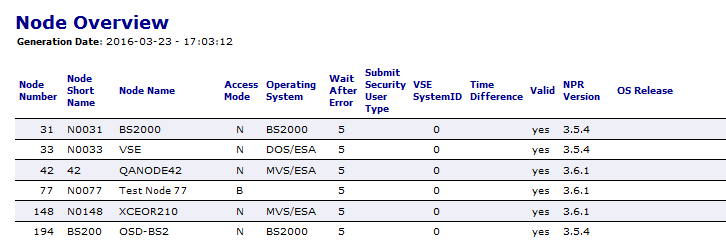
The columns contained in the report are described under Node Overview reports only in Fields and Columns: Reporting.
The PF keys are explained in Special PF Keys: Reports.
The following is an example of the report type Network/Job Usage:
MORE
15.11.16 Entire Operations 15:25:13
Network/Job Usage Page 6
Used Job Using Job
Owner Network Job Owner Network Version Job
---------- ---------- ---------- ---------- ---------- ---------- -----------
SAG AAA J-OHNE-VER SAG BBB Current TRIGGERED1
Usage: Recovery
SAG AAA TRIGGERED1 SAG EXTERN JOB1
Usage: EOJ Activation
SAG AAA * SAG AAA v6261 TRIGGERED1
Version: (void) Usage: EOJ Activation
SAG AAA * SAG AAA v6261a TRIGGERED1
Version: (void) Usage: EOJ Activation
SAG AAA * SAG BBB Current TRIGGERED1
Version: (void) Usage: EOJ Activation
SAG AAA * SAG SAG-MITSUB SAG-NET1
Version: (void) Usage: Subnet |
The columns contained in the report are described under Network/Job Usage reports only in Fields and Columns: Reporting.
All reports can be generated in batch as well as online. In batch, there are no security or asterisk/wildcard restrictions.
Batch reports are printed on Natural printer 1, which must be allocated
correctly in the job control. The Natural batch session must have the necessary
LFILEs (131 and 216) correctly set and should run in delimiter input mode
(IM=D). The examples below assume that input delimiter is set to
"," (comma).
The batch reporting programs input their parameters in several steps. This is described separately for each program.
This section covers the following topics:
The activation overview (equivalent to online option 14, see Network and Job Accounting Data) is produced by program RE-ACO-P. It does 3 INPUTs:
Syntax:
| RE-ACO-P activation-types |
| owner-name,network-name |
| from-date,from-time,from-run,to-date,to-time,to-run |
Activation Types to be included in report:
| * | - all network activations. |
| A | - networks activated via NOPUAC5N Entire Operations API-Routine . |
| M | - networks activated manually. |
| O | - networks activated as a result of EOJ checking. |
| R | - networks activated as part of recovery processing for an abended job. |
| S | - networks activated according to schedule. You can either specify * or any combination of A, M, O, R, S |
Owner/Network
Owner name. *, > and < wildcards are allowed. Use * for all owners.
Network name. *, > and < wildcards are allowed. Use * for all networks.
Date, time, run number ranges
From date (format YYYYMMDD)
From time (format HH:II:SS)
From run (maximum 999999999)
To date (format YYYYMMDD)
To time (format HH:II:SS)
To run (maximum 999999999)
See also Date and Time Formats.
- Examples
Below are examples of Natural CMSYNIN data for producing various activation overview reports:
Example 1:
RE-ACO-P AM EXAMPLE,* 20081101,,,20081130 (equivalent to 20081101,00:00:00,1,20081130,23:59:59,999999999)will produce an overview of all networks under owner EXAMPLE, activated manually or by API between 1st and 30th November 2008.
Example 2:
RE-ACO-P * *,* 20081115,14:00:00,71,20081115,22:00:00,99will produce an overview of all activations between 14:00:00 and 22:00:00 on 15th November 2008, with run numbers between 71 and 99.
Accounting data (equivalent to online option 6, see Network and Job Accounting Data) is produced by program RE-ACC-P. It does 2 INPUTs:
Syntax:
| RE-ACC-P |
| owner-name,network-name,job-name |
| from-date,from-time,from-run,to-date,to-time,to-run |
Owner/Network/Job
Owner name. *, > and < wildcards are allowed. Use * for all owners.
Network name. *, > and < wildcards are allowed. Use * for all networks.
Job name. *, > and < wildcards are allowed. Use * for all jobs.
Date, time, run number ranges
From date (format YYYYMMDD)
From time (format HH:II:SS)
From run (maximum 999999999)
To date (format YYYYMMDD)
To time (format HH:II:SS)
To run (maximum 999999999)
See also Date and Time Formats.
- Examples
Below are examples of Natural CMSYNIN data for producing various accounting reports:
Example 1:
RE-ACC-P EXAMPLE,E01-CONTI 20081101,,,20081130,23:59:59,999999999will produce accounting data for all jobs in network E01-CONTI under owner EXAMPLE, starting at 00:00:00 on 1st November 2008 and ending at 23:59:59 on 30th November 2008, for run numbers in the range 0 to 999999999.
Example 2:
RE-ACC-P EXAMPLE,*,E10* 20081101,09:00:00,51,20081231,23:59:59,60will produce accounting data for all jobs beginning E10 in all networks under owner EXAMPLE, starting at 09:00:00 on 1st November 2008 ending at 23:59:59 on 31st December 2008, with run numbers between 51 and 60.
This report displays the results of the comparison of one or more networks.
Syntax:
| RE-CNV-P |
| owner1,network1,version1, |
| owner2,network2,version2, |
| show-content |
owner1/network1/version1:
Owner name. *, > and <
wildcards are allowed. Use * for all owners.
Network. *, > and <
wildcards are allowed. Use * for all networks.
Version. *, > and <
wildcards are allowed. Use * for all versions.
owner2/network2/version2:
Owner name. *, > and <
wildcards are allowed. Use * for all owners.
Network. *, > and <
wildcards are allowed. Use * for all networks.
Version. *, > and <
wildcards are allowed. Use * for all versions.
show-content:
A = All objects.
D = Different objects.
M= Give message about result.
This report displays the results of the comparison of one or more symbol tables.
Syntax:
| RE-CNV-P |
| owner1,symbol-table1,symbol-table-version1, |
| owner2,symbol-table2,symbol-table-version2, |
| show-content |
owner1/symbol-table1/symbol-table-version1:
Owner name. *, > and <
wildcards are allowed. Use * for all owners.
Symbol Table. *, > and
< wildcards are allowed. Use * for all symbol
tables.
Symbol Table Version name. *, > and
< wildcards are allowed. Use * for all symbol
table versions.
owner2/symbol-table2/symbol-table-version2:
Owner name. *, > and <
wildcards are allowed. Use * for all owners.
Symbol Table. *, > and
< wildcards are allowed. Use * for all symbol
tables.
Symbol Table Version name. *, > and
< wildcards are allowed. Use * for all symbol
table versions.
show-content:
A = All objects.
D = Different objects.
M= Give message about result.
The report lists networks and related subnetworks (jobs of the type NET) as well as jobs activated by an end-of-job action or a recovery job. See also Example of Network/Job Usage.
Syntax:
| RE-XRF-P |
| owner1,network1,version1 |
| owner2,network2,version2 |
| job-1,job-2 |
owner1/network1/version1 (used job):
Owner name. *, > and < wildcards are allowed. Use * for all owners.
Network. *, > and < wildcards are allowed. Use * for all networks.
Version. *, > and < wildcards are allowed. Use * for all versions.
owner2/network2/version2 (using job):
Owner name. *, > and < wildcards are allowed. Use * for all owners.
Network. *, > and < wildcards are allowed. Use * for all networks.
Version. *, > and < wildcards are allowed. Use * for all versions.
job-1 (used job) and job-2 (using job):
Job name. *, > and < wildcards are allowed. Use * for all jobs.
This report is only available in batch and can be used to print the following:
log records
job output written to the log
active JCL changes written to the log
active JCL
The report program is NOPLP01P and it does one input to receive these parameters:
Because of the large number of parameters, you are recommended to use keyword mode for specifying them. NOPLP01P can be executed in a standard batch Natural, with LFILEs 131 and 216 set.
The output is written to the Natural system print data set (CMPRINT).
Syntax:
| NOPLP01P |
| parameter=value% |
| parameter=value% |
| parameter=value% |
| Parameter | Explanation |
|---|---|
| FROM-DATE-TIME | Format YYYYMMDDHHIISS, starting time for log report. |
| THRU-DATE-TIME | Format YYYYMMDDHHIISS, ending time for log report. |
| LANG | Language in which log records will be printed, either 1 for English (the default) or 2 for German. |
| OWNER | Owner(s) to be included in the report. The wildcards *, > and < are allowed. |
| NETWORK | Network(s) to be included in the report. The wildcards *, > and < are allowed. |
| DBENV | Reserved for future use. Do not specify this parameter. |
| RUN-FROM | Starting run number. |
| RUN-THRU | Ending run number. |
| JOB | Job(s) to be included in the report. The wildcards *, > and < are allowed. |
| ACTJCL | Y or N.
If Y, any active JCL for jobs matching the owner/network/job/run criteria is printed after the log information. |
| SYSOUT | Y or N.
If Y, any logged SYSOUT for jobs matching the owner/network/run/job/date/time criteria is printed. |
| CHGJCL | Y or N.
If Y, any active JCL modifications for jobs matching the owner/network/run/job/date/time criteria are printed. |
| EXTLOG | Y or N.
Specify a default value for ACTJCL, SYSOUT and CHGJCL. |
The following example assumes the Natural parameters IM=D,
IA==, CF=%.
Example:
NOPLP01P FROM-DATE-TIME=20081101000000% THRU-DATE-TIME=20081115163000% RUN-FROM=1% RUN-THRU=999% OWNER=UKSJ*% NETWORK=TEST-2>% JOB=L<% LANG=2% EXTLOG=Y
This example will print all log records as well as logged SYSOUT, logged active JCL modifications and active JCL for jobs with names less than L in networks with names greater than TEST-2 under owners beginning with UKSJ, with run numbers in the range 1 to 999 between 00:00 on 1st November 2008 and 16:30 on 15th November 2008. The log records will be printed in German.
Note:
The date/time range has no influence on printing of active
JCL.
Log reports (equivalent to online options 1, 2, 3, 4 and 5) are produced by program RE-LOG-P.
Syntax:
| RE-LOG-P report-type,count-jobs |
| owner-name,network-name,job-name |
| from-date,from-time,from-run,to-date,to-time,to-run |
Options:
| A | All events in log. |
| B | Abended jobs. |
| T | Terminated jobs. |
| X | Jobs not started due to start time, input conditions, submission permanent errors and extraction + activation * permanent errors. |
| Y | Jobs not started due to submission permanent errors and extraction + activation permanent errors. |
| N | Networks not activated due to extraction or activation errors. |
Count Jobs
| Y | Produce a count of jobs. |
| Warning: This requires a rereading of the whole log and therefore will greatly increase the elapsed and CPU times and the number of Adabas calls for the batch job |
| N | Do not produce a count of jobs. |
Owner / Network / Network Version / Job
Owner name. *, > and < wildcards are allowed. Use * for all owners.
Network name. *, > and < wildcards are allowed. Use * for all networks.
Job name. *, > and < wildcards are allowed. Use * for all jobs.
Date, time, run number ranges
From date (format YYYYMMDD)
From time (format HH:II:SS)
From run (maximum 999999999)
To date (format YYYYMMDD)
To time (format HH:II:SS)
To run (maximum 999999999)
See also Date and Time Formats.
- Examples
Below are examples of Natural CMSYNIN data for producing various log reports:
Example 1:
RE-LOG-P T,Y EX*,E10> 20081101,,,20081130,23:59:59,999999999will produce a report of all terminated jobs in networks with names greater than E10 under owners beginning EX, starting at 00:00:00 on 1st November 2008 and ending at 23:59:59 on 30th November 2008, for run numbers in the range 0 to 999999999. A count of jobs will be produced.
Example 1:
RE-LOG-P A,N *,*, 20081114,09:00:00,51,20081114,17:30:00,60will produce a report of all events between 09:00:00 and 17:30:00 on 14th November 2008 for all owners, networks and jobs with run numbers between 51 and 60. A count of jobs will not be produced.
Network reports (equivalent to online options 7, 8 and 9, see Network and Job Accounting Data) are produced by program RE-NET-P. It does 2 INPUTs:
Syntax:
| RE-NET-P report-type |
| owner-name,network-name |
Report type
| S | Report Type (short). |
| D | Report Type (detailed). |
| J | Report Type (detailed, with JCL). |
Owner/Network
Owner name. *, > and < wildcards are allowed. Use * for all owners.
Network name. *, > and < wildcards are allowed. Use * for all networks.
- Examples
Below are examples of Natural CMSYNIN data for producing various network reports:
Example 1:
RE-NET-P S *,*will produce a summary report for all networks.
Example 2:
RE-NET-P J SYS*,W>will produce a detailed report, including JCL for all networks with names greater than W in owners beginning SYS.
Network job flow (equivalent to online option 14, see Network and Job Accounting Data) is produced by program RE-FLW-P. It does 1 INPUT:
Syntax:
| RE-FLW-P |
| owner-name,network-name |
Owner/Network
Owner name. *, > and < wildcards are allowed. Use * for all owners.
Network name. *, > and < wildcards are allowed. Use * for all networks.
- Examples
Below are examples of Natural CMSYNIN data for producing various network job flow reports:
Example 1:
RE-FLW-P EXAMPLE,E60-FLOWwill produce a report for E60-FLOW in owner EXAMPLE.
Example 2:
RE-FLW-P SYS*,W>will produce a report for all networks with names greater than W in owners beginning SYS.
The network start summary (equivalent to online option 12, see Network and Job Accounting Data) is produced by program RE-ACT-P. It does 2 INPUTs:
Owner/Network
Owner name. *, > and < wildcards are allowed. Use * for all owners.
Network name. *, > and < wildcards are allowed. Use * for all networks.
Date range
From date (format YYYYMMDD)
To date (format YYYYMMDD)
See also Date and Time Formats.
- Examples
Below are examples of Natural CMSYNIN data for producing various network start summary reports:
Example 1:
RE-ACT-P EXAMPLE,* 20081101,20081130will produce a summary of all networks under owner EXAMPLE, between 1st and 30th November 2008.
Example 2:
RE-ACT-P E*,M< 20081101,20081231will produce a summary of all networks with names less than M under owners beginning with E between 1st November and 31st December 2008.
The network schedule overview (equivalent to online option 13, see Network and Job Accounting Data) is produced by program RE-NSC-P. It does 3 INPUTs:
Syntax:
| RE-NSC-P report-type |
| owner-name,network-name |
| from-date,to-date |
Report Type
| A | - with schedule. |
| B | - to activate, sorted by network and time. |
| C | - to activate, sorted by time. |
Owner/Network
Owner name. *, > and < wildcards are allowed. Use * for all owners.
Network name. *, > and < wildcards are allowed. Use * for all networks.
Date range
From date (format YYYYMMDD).
To date (format YYYYMMDD).
See also Date and Time Formats.
- Examples
Below are examples of Natural CMSYNIN data for producing various schedule overview reports:
Example 1:
RE-NSC-P A EXAMPLE,* 20081101,20081130will produce an overview of all networks under owner EXAMPLE, scheduled to run between 1st and 30th November 2008.
Example 2:
RE-NSC-P B E*,M< 20081101,20081231will produce an overview of schedule extractions (activations) of all networks with names less than M under owners beginning with E between 1st November and 31st December 2008.
Node Overview Reports are generated with the program RE-NOD-P.
Syntax:
| RE-NOD-P from-node to-node |
The report of used JCL is produced by the program RJCLOC-P. It does 2 INPUTs:
Syntax:
| RJCLOC-P owner-name,network-name |
Owner Wildcard may be used.
Network Wildcard may be used.
Below are examples of Natural CMSYNIN data for producing JCL usage reports:
Example 1:
RJCLOC-P EXAMPLE NET-01
List used JCL of network EXAMPLE / NET-01.
Example 2:
RJCLOC-P TEST* *
List used JCL of all networks of owners with have TEST as begin of their names.
Job schedules (equivalent to online option 11, see Network and Job Accounting Data) are produced by program RE-JSC-P. It does 2 INPUTs:
Syntax:
| RE-JSC-P |
| owner-name,network-name |
| from-date,to-date |
Owner/Network
Owner name. *, > and < wildcards are allowed. Use * for all owners.
Network name. *, > and < wildcards are allowed. Use * for all networks.
Date range
From date (format YYYYMMDD)
To date (format YYYYMMDD)
See also Date and Time Formats.
- Examples
Below are examples of Natural CMSYNIN data for producing various job schedule reports:
Example 1:
RE-JSC-P EXAMPLE,E01-CONTI 20081101,20081130will produce a schedule of jobs in network E01-CONTI under owner EXAMPLE, between 1st and 30th November 2008.
Example 2:
RE-JSC-P *,* 20081101,20081231will produce a schedule of all jobs, between 1st and 30th November 2008.