This installation documentation provides just a brief description on how to install Entire Operations directly on the target machine using the Software AG Installer GUI. For detailed information on the Software AG Installer, see Using the Software AG Installer.
 To install Entire Operations
To install Entire Operations
Software AG provides a license file for Entire Operations; the installer requires them during a first-time installation. Copy the license file to the machine on which you want to install Entire Operations. You can copy the license file to any temporary location. The installer will ask for the location of your license file and will then copy it to the common/conf directory of your installation directory.
Start the Software AG Installer GUI as described in Using the Software AG Installer.
When the first page of the Software AG Installer GUI (the so-called Welcome panel) is shown, choose the button repeatedly (and specify all required information on the shown panels as described in Using the Software AG Installer) until the panel containing the product selection tree appears. This tree lists the products you have licensed and which can be installed on the operating system of the machine on which you are installing.
To install Entire Operations with all of its product components, expand the Natural Products node, expand the Entire Systems Management node and select Entire Operations 5.4 SP3.
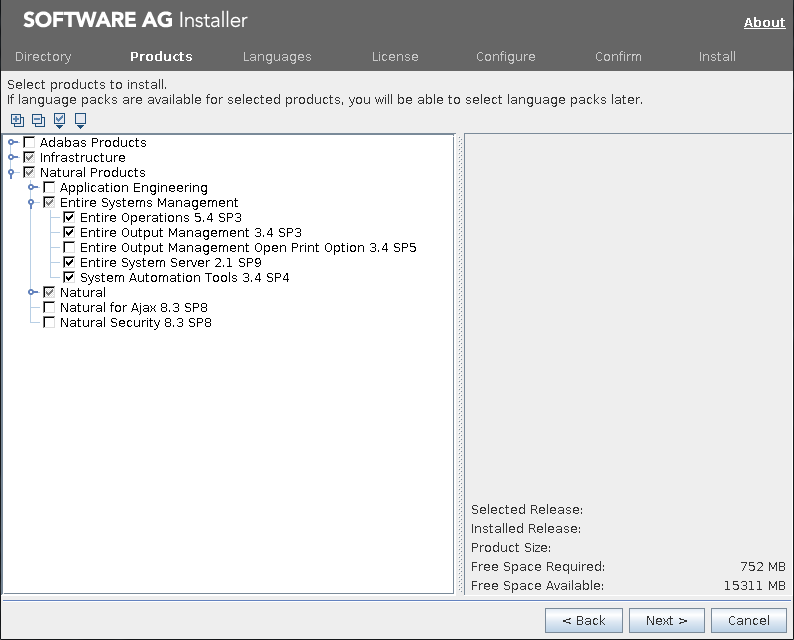
Note:
Products or product versions which are already installed in the
selected installation directory are shown as disabled.
The following products are prerequisite and will be selected too if not already installed:
Natural
Entire System Server
System Automation Tools
Choose the button.
Read the license agreement, select the check box to agree to the terms of the license agreement, and choose the button.
Choose the button.
First-time installation only:
Enter the full path to the Natural license file (or use the Browse button to select it from a dialog box).
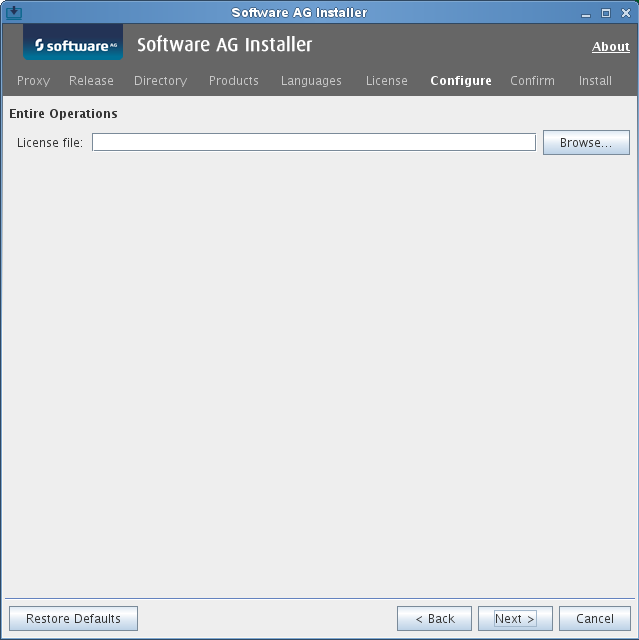
Choose the Next button.
First time installation only: enter a Node Name and a Broker ID.
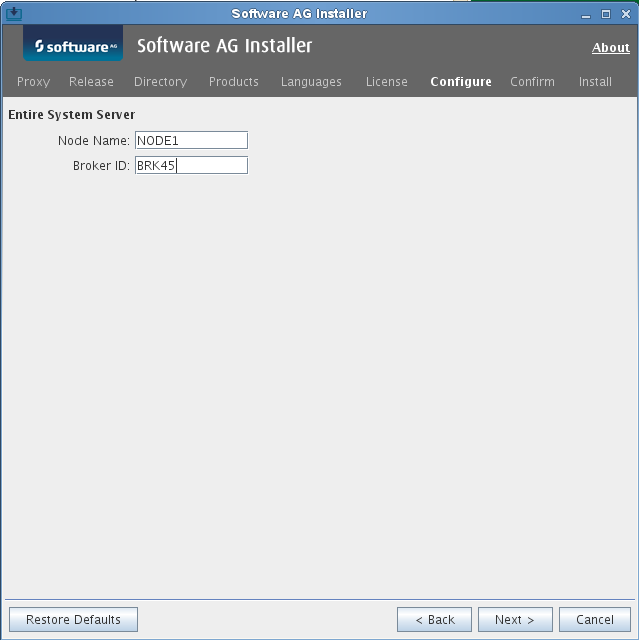
Choose the Next button.
On the last panel, review the list of products and items you have selected for installation. If the list is correct, choose the Next button to start the installation process. When the Software AG Installer has completed the first-time installation, additional configuration steps are required. See Completing the Installation for further details.