Entire Operations consists of the following components:
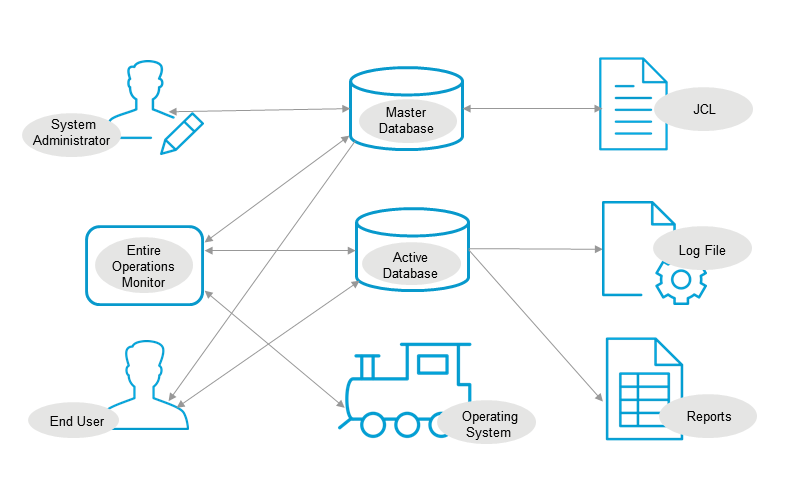
This document covers the following topics:
All definitions and information concerning any user, job network, job, and scheduling information are stored on the master database. The master database is an Adabas file. This automatically provides features such as user synchronization, data integrity, data compression, auto-extension and auto-restart capability. The stored objects can be maintained online in any environment such as Com-plete, CICS, IMS TM, TSO, TIAM and openUTM as well as on UNIX. These objects are:
User profiles;
Job network definitions;
Job definitions;
Input and output conditions;
Resource definitions;
Schedule tables;
Calendars;
Symbol tables.
Entire Operations can integrate JCL unchanged into job networks and the JCL can even remain in its original location. On z/OS, sequential data sets and PDS, LMS and z/VSE libraries are supported as well as the Natural and CA-LIBRARIAN storage types. On BS2000, the JCL can be located in SAM and ISAM files, or in LMS libraries. On UNIX operating systems, shell scripts can be included into job control by Entire Operations. On Windows, BAT files can be used.
The IMPORT function allows you to copy the JCL to the Master Database. This should always be used when required by particular backup criteria (access is then only possible through Natural Security) or if the JCL resides in the Master Database and is backed up with it.
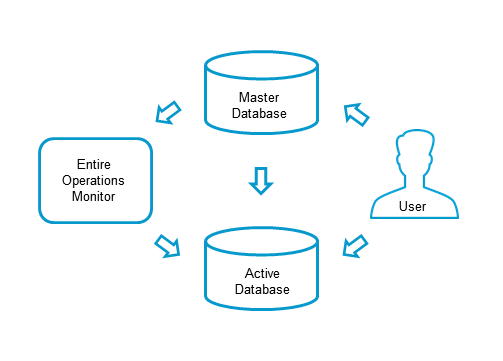
When a job network is activated (see the User's Guide), it is copied to the active database. A network is activated (see the User's Guide) either automatically by the Entire Operations Monitor according to its scheduled date, or manually by the user on demand. The active database may thus contain several copies of the same job network, each identified by a different run number.
The following information is stored:
Current definition of scheduled job networks and their current symbol tables;
Active JCL library (this means that all JCL information is copied from external storage media such as PDS, LMS, VSE-LIBRARIAN or UNIX files to the active database)
Current status of input and output conditions;
Current job status.
The active database can be accessed and its information modified in the same way as the master database. Changes to any object in the active database are only valid for the current run of the network and do not affect the network and job definitions stored on the master database. This enables you to make modifications which are valid only for a specific production cycle.
At this point, all jobs are ready for execution according to their dependencies. They are said to be in the active database. However, not all jobs in the active database become operating system jobs: for example, dummy-type jobs or Natural programs are Entire Operations jobs which are not submitted to the operating system but executed by the Entire Operations.
You can distinguish between the following groups of jobs:
Jobs in the Entire Operations master database
(inactive Entire Operations jobs);
Jobs in the Entire Operations active database
(including jobs not submitted to the operating system);
Operating system jobs
(including jobs not defined to Entire Operations).
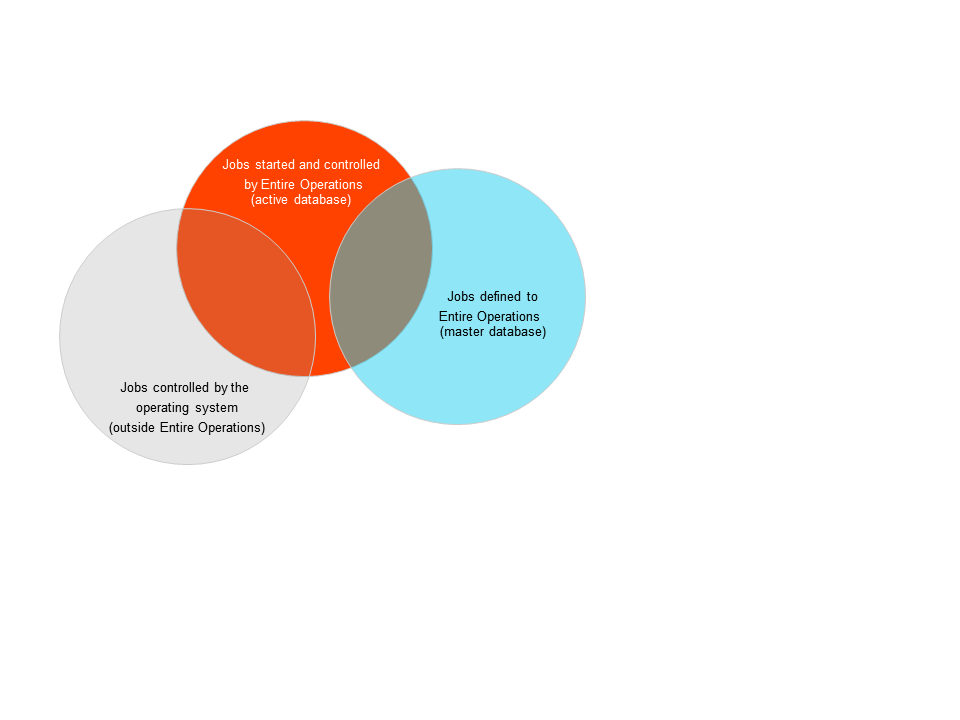
The orange circle contains all jobs started and controlled by Entire Operations. The blue circle contains all jobs defined to Entire Operations but not started. Entire Operations cannot control jobs that are not defined to it, and that are not started by it.
The intersection of the orange and blue circle indicates Entire Operation jobs that are ready to be started by Entire Operations.
Jobs outside Entire Operations (contained in the grey circle) run on the computer outside the control of the Entire Operations Monitor. On the other hand, Entire Operations holds information on jobs that run outside the control of the operating system.
The intersection of the grey and orange circle indicate Entire Operations jobs submitted to the operating system.
The active database is located on the Entire Operations active database and contains all operational information of the current run of the activated job networks.
You can access the active database to maintain active networks and jobs, including logical conditions, resources and scheduling parameters.
The following chapters describe how you can maintain active job networks and individual active jobs.
The Monitor is the heart of Entire Operations. The Entire Operations Monitor is a complex program that is activated periodically and checks the definitions stored in the master database for any work to do. It activates and processes networks and jobs according to their prerequisites and controls running job networks, even if they reside on the nodes of different computers.
The Monitor performs the following functions:
Automatically activates scheduled networks (copies them to the active database);
Checks time windows for job or job network execution;
Checks input conditions and resources;
Submits jobs according to their (internal) priority;
Keeps track of jobs in the various queues of the operating system;
Analyses end-of-job status, determines which events have occurred and triggers appropriate system actions (set logical conditions, send messages, start programs);
Logs all important information.
The functions of the Entire Operations Monitor can be distributed to various subfunctions (subtasks). Using subtasking, certain processing steps can run in parallel and multi-processor environments can thus be used to optimize performance. Distributing typical Monitor functions is the responsibility of the system administrator.
For further information, refer to the section Monitor Defaults in the Administration documentation.
Entire Operations initiates job processing on the underlying operating systems: jobs, tasks, scripts or Natural programs are started. Several operating systems can be served simultaneously by one Entire Operations Monitor.
The Monitor sends the appropriate requests to the Entire System Server execution node. With Entire Net-Work, the Monitor can do this across the whole network.
Entire Operations contains a menu-driven, easy-to-use user interface, which allows each user to perform all necessary functions according to his authorization profile. The system was designed so that all users would find it comfortable to work with.
This section covers the following topics:
The following figure illustrates a typical Entire Operations screen, the Job Maintenance screen in the Network and Job Maintenance facility:
22.11.16 ***** Entire Operations ***** 13:52:01
Job Maintenance Owner EXAMPLE Network B60-FLOW Version
------------------------------------------------------------------------------
Cmd C R PU Job Type Loc Description File or Library Member
*--------- ---
_ P ABC3A JOB Description of Job AB
_ HEB-J SAP
_ C1 HEB-JIR DUM Depending on JOB-04
_ C1 JOB-01 JOB MAC Where it all starts EOR-T541 B60-M02
_ C1 P JOB-012 JOB MAC Depending on Job-01 EOR-T541 B60-M01
_ C1 JOB-013 JOB MAC Depending on JOB-012 EOR-T541 B60-M01
_ C1 P JOB-014 JOB MAC Depending on JOB-013 EOR-T541 B60-M01
_ C1 JOB-015 DUM Depending on JOB-014
_ C1 JOB-019 JOB MAC Depending on JOB-01 EOR-T541 B60-M01
_ C3 JOB-02 JOB MAC Dep. JOB-15, JOB-19 EOR-T541 B60-M02
_ C4 JOB-03 NAT NAT Depending on JOB-02 EOR-T531 B60-P01
_ C1 JOB-04 JOB MAC Depending on JOB-03 EOR-T541 B60-M01
*********************************** m o r e **********************************
A Depend. C Copy D Delete E Edit G Pregen. I Input Cond. J JCL L Resources
M Mod. O EOJ Chk + Act P Prose R Activate S Sched.Parms U Ext.Log Z Subnet
Command => ____________________________________________________________
Enter-PF1---PF2---PF3---PF4---PF5---PF6---PF7---PF8---PF9---PF10--PF11--PF12---
Help Add End Save Up Down Menu |
All Entire Operations screens have the same structure that includes:
a headings section identifying the session and current function;
a main information section beginning with a line command input field;
lines containing descriptions of available line commands;
a command line for direct access to a specific system function;
a PF-key line describing the functions assigned to PF keys.
A line command is entered in the first field of a line containing data on an Entire Operations system screen and allows the user to perform a certain function on the selected item. Each screen contains a description of all available line commands.
A direct command is entered in the Command => line at the bottom of an Entire Operations screen. A direct command provides you the option to bypass the menu-driven mode and directly access another Entire Operations screen. Direct commands have priority over line commands and PF-key functions.
Certain maintenance, navigational and scrolling functions are assigned to PF keys. Each Entire Operations screen displays PF keys with a description of the assigned function.
16.02.15 ***** Entire Operations ***** 16:02:06
+-------------------------------------------------------------+
Owner E | |
| Master Input Condition Addition |
-------- | | ------
C Condi | Owner ==> EXAMPLE___ | it
_ E60-J | Network ==> B60-FLOW__ Version ==> |
_ E60-J | Condition ==> VERSION CHECK EXIT__ Run ==> _____ |
| Reference ==> RUN_____ |
| |
| Usage ( +------------------------------------------+ |
| Must | | : _ |
| Activat | Input Condition Exit | |
| | | |
| Dependi | Condition ==> VERSION CHECK EXIT | |
| Exit | Run ==> | > _ |
******* | File | | > _ | ******
D Delet | User | Value will be determined by | > _ |
| Job V | Natural Library ==> ________ | |
| | Exit ==> ________ | |
Command | -PF1---P | | 2-- |
| Help A | PF1 Help PF3 End PF5 Save PF9 Delete | u |
+--------- +------------------------------------------+ ------+
Enter-PF1---PF2---PF3---PF4---PF5---PF6---PF7---PF8---PF9---PF10--PF11--PF12---
Help Add End ACond Save Up Down Menu |
Entire Operations uses screen windows to make it easy for the user to define and maintain system objects or to select objects from availability lists.
Entire Operations provides comprehensive online help which enables you to display explanatory texts for an individual field or for the whole screen.
The hierarchy of the help screens reflects the hierarchy of Entire Operations system screens. This means that you can invoke the online help from any system screen and you immediately see the help text defined for that screen. You can then return to the system screen or ask for more help.
Alternatively, you can enter the online help facility at the top end of the hierarchy by selecting the help option on the Main Menu. This displays the main help menu with a list of selectable items and a short explanation of their meaning:
16.02.15 Entire Operations Help 16:04:52
----------------------------- Table of contents ------------------------------
Option ==> H00000
E n t i r e O p e r a t i o n s H e l p
Please select one of the following items to get detailed information:
1 Help about Help - The Entire Operations Help System
2 The Maps - Functionality of Entire Operations Maps
3 Networks and Jobs - Maintenance of Networks and Jobs
4 Schedules - Definition and usage of Schedules
5 Calendars - Definition and usage of Calendars
6 Active Queue - Display and modification of Active Jobs
7 Symbol Tables - Symbol table editing
8 Logging - Selection and display of Log Information
9 Dynamic JCL - How to work with dynamic JCL
10 System - System Administrator Utilities
11 Active Conditions - Maintenance of Active Conditions
12 Editor - The Entire Operations Editor
more ...
Enter-PF1---PF2---PF3---PF4---PF5---PF6---PF7---PF8---PF9---PF10--PF11--PF12---
Quit End Forw |
Entire Operations is available in English and German, including the whole user interface with maps, help information and error messages.
Colors are extensively used to distinguish important information, warnings etc. from other information.
Entire Operations provides a logging facility which records every event during network processing. It also records all manual changes to active jobs, such as JCL corrections or updates of symbol tables. This information is available online and can be used for reporting and statistical purposes.
The log information can be selected according to job network and job, as well as according to dates and times, or even users. The log reports can also be exported into a sequential file, thus providing the opportunity for further analysis with any other tool and according to any criteria.
It is possible to define logging of JCL, job protocol and/or job-related messages for all or for some jobs.
For more information, refer to the section Log Information in the User's Guide.
A reporting facility provides a wide range of system information useful for keeping track of operations, for making scheduling decisions or even for planning future production cycles.
Reports are available on the basis of log information. They can be requested for all jobs or selected for a given date/time range, either for all terminated jobs or for abended jobs.
Descriptions of job networks are available in a brief outline and more detailed form.
A list of all jobs scheduled for a specific date can also be displayed. This makes it possible to forecast any future production date in advance.
All reports can be viewed online or printed for archiving purposes.
For more information, refer to the section Reporting in the User's Guide.
Entire Operations includes an adapted version of the Software AG Editor which can be used to create, display or modify any of the following:
JCL in the master database, either in an external file or Natural member;
JCL in the active database;
Natural programs and user exits;
Online documentation of networks, jobs and any events (e.g. scratch pad information);
Job protocols and output (in browse mode).
Description Net B60-FLOW Ver Job ABC3A----------------------- Columns 001 072
====> Scroll===> CSR
***** ****************************** top of data *****************************
00001 Job ABC3A
00002 ---------
00003 This job forces a defined event at End-of-Job time and executes the
00004 program EORCONTI which is contained in the installation library
00005 EORnnn.LOAD. The necessary JCL with the name EORE* is contained in
00006 the installation library EORnnn.SRCE.
***** **************************** bottom of data ****************************
Enter-PF1---PF2---PF3---PF4---PF5---PF6---PF7---PF8---PF9---PF10--PF11--PF12---
Help End Rfind Rchan Up Down Impo Left Right Curso |
The Entire Operations editor allows you to handle all these data types in the same way in any operating system and run-time environment supported.