This section covers the following topics:
See also Active Reports in an Active Bundle.
An active bundle is a group of active reports collected from different jobs or SYSOUT data sets and generated by the bundle definition. An active bundle is printed and distributed as one unit.
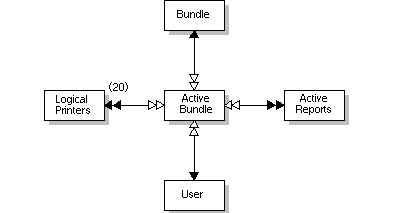
![]() To list all available commands for active bundles:
To list all available commands for active bundles:
In the object workspace, expand the Active Bundles folder.
Select an active bundle and invoke the context menu.
A list of available commands is displayed.
These are:
| Command | Shortcut | Explanation |
|---|---|---|
| Active in Bundle | --- | List the reports contained in an active bundle. A list of reports is displayed to allow browsing of active reports or deletion of the active report from this bundle. |
| Archive | --- | Mark all reports in an active bundle for archiving. |
| Close | --- | Close an active bundle. |
| Delete | Del | Delete an active bundle. Only control information is deleted. The active reports contained in the bundle are not deleted. |
| Display | Ctrl+D | Display active bundle parameters. |
| Display Log | F10 | Display log information for an active bundle. |
| Filter | F3 | Use selection criteria to list active bundles. |
| List Active | Ctrl+F8 | List all active bundles. |
| Info | --- | Display additional information on an active bundle. |
| Open | Ctrl+O | Modify active bundle. Note that modifications hold only for this current copy of the bundle and do not affect the bundle definition. Modifications can be performed only if bundle status = Opened. |
| --- | Print an active bundle. The bundle is forced to print no matter what was defined to control printing. This command can be entered only if bundle status = Opened. | |
| Revive | --- | Mark all reports in an active bundle for reviving. |
| Filter Subobject | Ctrl+F3 | Use selection criteria to list active reports. |
![]() To list all active bundles:
To list all active bundles:
In the object workspace, select the folder.
Invoke the context menu and choose .
All active bundles are listed in the content pane.
For each active bundle, the following information is displayed:
| Field | Explanation | |
|---|---|---|
| Bundle | Bundle name. | |
| Run Number | Unique number identifying the active report. | |
| Status | Bundle status: | |
| Closed | Bundle can accept no additional reports. | |
| Empty | Bundle is empty. | |
| Flushing | Bundle is being closed. | |
| Forced | Bundle forced to print when retention period expires. | |
| Opened | Bundle is open and contains reports. | |
| Bundle is being printed. | ||
| Printed | Bundle has been printed. | |
| Processing | Bundle is being processed. | |
| Number of Reports | Number of reports in the bundle. | |
| Coordinator ID | User ID of the bundle coordinator. | |
| Open Date/Time | Date and time bundle was opened. | |
| Close Date/Time | Date and time bundle was closed. | |
| Message | Indicates why the bundle cannot be printed. For example, if no printer has been assigned, the message "No Printer" is displayed here. | |
| Description | Short description of bundle | |
![]() To list active bundles according to selection criteria:
To list active bundles according to selection criteria:
In the object workspace, select the Active Bundles folder.
Invoke the context menu and choose .
The Filter Active Bundles window is displayed.
Enter your selection criteria, and choose .
Now only active bundles which satisfy the selection criteria are displayed in the expanded Active Bundles folder in the object workspace.
![]() To modify the attributes of an active bundle:
To modify the attributes of an active bundle:
Select the desired active bundle in the object workspace or in the report list.
Invoke the context menu and choose .
The active bundle is displayed. It consists of: General Attributes and Printing Attributes.
To change the desired attributes, choose the appropriate tab.
The corresponding window is displayed, and you can change the data. The individual attributes are described below.
Choose to save your changes.
| Field | Explanation | |
|---|---|---|
| Run Number | Internal sequence number (cannot be modified). | |
| Created | Date and time when first active report arrived for this bundle (cannot be modified). | |
| Coordinator ID | ID of the bundle coordinator. | |
| Print events | Time schedule | The print time is computed at an open time
based on the defined time schedule. If 00-01-02 00:00 appears
here, it means that no time trigger is in effect.
|
| Lines exceeded | When the report that causes this line number to be exceeded has been written to the active bundle, the bundle is closed and scheduled for printing. | |
| Report arrival | The bundle is printed when all these reports arrive. | |
The printing attributes of active bundles correspond to those of bundles. See Printing Attributes in the section Bundles.
![]() To display the attributes of an active bundle:
To display the attributes of an active bundle:
In the object workspace or in the active bundle list, select the desired active bundle.
Invoke the context menu and choose .
The attributes of the active bundle are displayed. For an explanation of the attributes and their fields, see Modifying an Active Bundle.
This function closes an active bundle so that it can accept no additional reports. If additional reports arrive for the bundle, a new version of the bundle is opened to accept them.
![]() To close an active bundle:
To close an active bundle:
In the object workspace or in the active bundle list, select the desired active bundle.
Invoke the context menu and choose .
A dialog is displayed, asking you for confirmation.
Choose to close the active bundle.
![]() To print an active bundle:
To print an active bundle:
In the object workspace or in the active bundle list, select the desired active bundle.
Invoke the context menu and choose .
The Print Active Bundle dialog is displayed.
Choose the button to the right of the field to display a list of printers.
Select a printer from the list, and choose .
The name of the selected printer is written into the field of the Print Active Bundle dialog.
Choose to print the bundle and leave it open.
Or:
Choose to print the bundle
and close it.
A message confirms that the bundle has been queued for printing.
This function marks an active bundle for archiving. The bundle is archived the next time the archiving task is active.
![]() To mark an active bundle for archiving:
To mark an active bundle for archiving:
In the object workspace or in the active bundle list, select an active bundle that has not been archived.
Invoke the context menu and choose .
A message confirms the number of reports marked for archiving.
This function marks all archived reports in an active bundle to be revived. The reports will be revived the next time the revive job runs.
![]() To mark an active bundle for reviving:
To mark an active bundle for reviving:
In the object workspace or in the active bundle list, select an active bundle that has been archived.
Invoke the context menu and choose .
The Revive Active Bundles From Archive dialog is displayed.
Use the list box to the right of the field to select a destination for the revived active bundle: Con-nect, NOM database, JES Spool.
Choose to confirm your selection.
A message confirms the number of reports marked for reviving.
![]() To delete an active bundle:
To delete an active bundle:
In the object workspace or in the active bundle list, select the desired bundle.
Invoke the context menu and choose .
A dialog is displayed, asking you to confirm the deletion.
Choose to delete the active bundle, or to cancel the operation.
![]() To display additional information on an active bundle:
To display additional information on an active bundle:
In the object workspace or in the active bundle list, select the desired active bundle.
Invoke the context menu and choose .
The following information is displayed:
| Field | Explanation | |
|---|---|---|
| Bundle | Run number | Unique internal identifier of active bundle. |
| Description | Short description of active bundle. | |
| Number of | Reports | Number of active reports contained in active bundle. |
| Lines | Number of lines contained in active bundle. | |
| Coordinator | ID | User ID of the bundle coordinator. |
| Name | Name of bundle coordinator. | |
| Phone | Phone number of bundle coordinator. | |
| Date/Time of | Open | Date and time bundle was opened. |
| Close | Date and time bundle was closed. | |
| Planned flush | When the bundle is opened, the print time is
computed based on the defined time schedule. If 00-01-02 00:00 or
nothing at all appears here, it means that no time trigger is in effect.
|
|
| Expiration date | Force | The day on which the closing and printing of the
active bundle is to be forced.
This date is computed when the active bundle is opened. It is computed using the general attribute Force Flush in the corresponding bundle definition; see Attributes of a Bundle. |
| Purge | The day on which the active bundle is to be
deleted.
This date is computed when the active bundle is closed. It is computed using the general attribute Retention Period in the corresponding bundle definition; see Attributes of a Bundle. |
|
![]() To display log information for an active bundle:
To display log information for an active bundle:
In the object workspace or in the active bundle list, select the desired bundle.
Invoke the context menu and choose .
A list of all events concerning the active bundle is displayed. For each event, the list contains the following information: the date and time when it occurred, the ID of the user or monitor causing it, and a message explaining the event.
To display more detailed log information for an entry in the active bundle log, select an entry, invoke the context menu and choose .
A dialog with detailed information on the selected entry is displayed.