As a first-time user, you are recommended to work through this tutorial to obtain a basic understanding of specific features of the Natural programming environment.
It is assumed that you have a basic understanding of Microsoft Windows.
The layout of the example screens provided in the tutorial and the behavior of Natural described here can differ from your results. For example, the command or message line may appear in a different screen position, or the execution of a Natural command may be protected by security control. The default settings in your environment depend on the system parameters set by your Natural administrator.
This document covers the following topics:
To perform all steps of this tutorial, the demo database
SAG-DEMO-DB must be installed (either locally under Windows or
under UNIX) and it must be active. This database is installed with Adabas; it
is not automatically installed with Natural.
This tutorial illustrates how an application can be structured as a group of modules. It is not intended to provide an example of how an application should be built.
After you have written your first short Hello World program, you will write a program which reads employees information from a database and displays the output. The user will be prompted to enter a starting name and ending name for the output. You will enhance your program step by step by moving specific parts of your program to external modules. When you have completed all exercises of this tutorial, your application will be structured as follows:
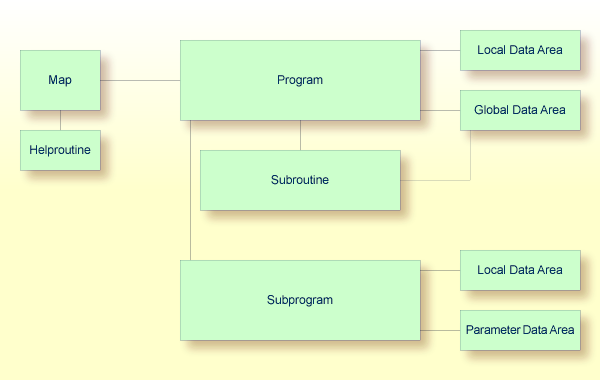
Note:
This tutorial describes how to create a map which is
normally used in a character-oriented environment (such as a mainframe). For a
graphical user interface, you would create a dialog. However, this is not part
of this tutorial.
Tip:
If you do not want to type in all program code
yourself, you can copy the code examples from the tutorial into the Natural
editors (for example, with the standard Windows key combinations
CTRL+C and CTRL+V for copy and paste).
You can now proceed with your first exercise: Getting Started with Natural Studio.