If your terminal does not display certain characters correctly or if your terminal cannot display lower-case characters, it is possible to convert the characters of Natural system short messages with the SENSYS-D dialog box.
![]() To convert characters of messages
To convert characters of messages
In the Logical View of the Natural Studio tree view, select the System Libraries node and then SYSERR.
Or:
Issue the following system command:
LOGON SYSERR
where library-ID is the name of the required library.
From the SYSERR library, select the Dialogs subnode and then SENSYS-D.
Or:
In the command line, enter the following:
SENSYS-D
A SENSYS-D dialog box similar to the example below appears for the current language:
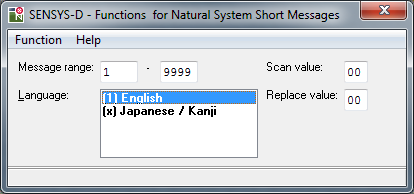
Specify a range of messages.
If required, enter hexadecimal values in the Scan value and Replace value boxes.
From the menu, choose one of the following:
| Function | Explanation |
|---|---|
| Uppercase Messages | Converts messages to upper case. Once converted to upper case, you cannot convert them back to lower case. To recover lower-case messages, unload the messages by using the Object Handler, save the transfer file and, when required, reload the messages by using the Object Handler. See also the Object Handler documentation. |
| Scan Character Hex | Scans for hexadecimal characters entered in the Scan value box. |
| Scan and Replace | Scans hexadecimal characters entered in the Scan value box and replaces them with the hexadecimal characters entered in the Replace value box. This function may be useful, for example, to replace special signs. |
|
Replace using |
Replaces the characters of a message by the character set defined in the SECSET-N subprogram. SECSET-N is stored in the SYSERR subnode Subprograms. |
| Display Message Hexadecimal | Enables or disables the display of a message in hexadecimal format. |
| Display Char Table for Terminal | Enables or disables this function to determine the characters your terminal can represent. |
| Processing Log | Enables or disables the processing log to view the results of the functions executed. |