This document provides information on the commands that are available in the menu. The following commands are available:
You can display the current assignments for all Natural system files (such as database ID and file number).
![]() To display the current system file assignments
To display the current system file assignments
In the library workspace, select either the local environment or the remote environment.
From the menu, choose .
Or:
When the Tools toolbar is shown, choose the following toolbar
button.
![]()
The assignments are shown in a dialog box. The content of this dialog box depends on the environment that is currently active.
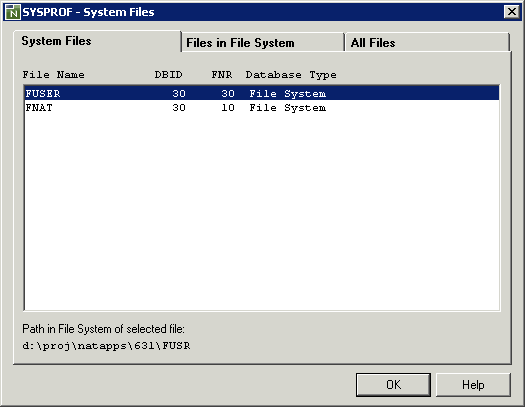
See also the description of the system command
SYSPROF.
You can display work and print files information.
![]() To display work and print file information
To display work and print file information
In the library workspace, select either the local environment or the remote environment.
From the menu, choose .
Or:
When the Tools toolbar is shown, choose the following toolbar
button.
![]()
The information is shown in a dialog box. The content of this dialog box depends on the environment that is currently active.
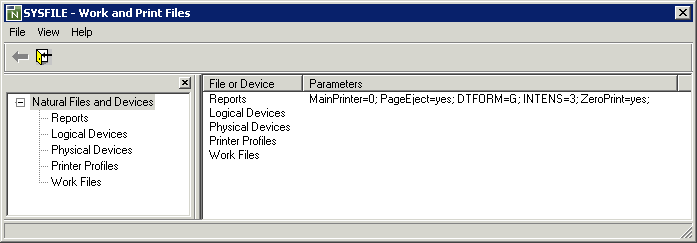
In the tree, which is shown on the left, select or expand a node to display the corresponding information. For example, select Work Files to display information about the defined work files.
See also the description of the system command
SYSFILE.
Optional. From the menu, choose to toggle the display of the tree.
You can display additional information about the error situation which has occurred last in the active environment.
![]() To display information on the last error
To display information on the last error
In the library workspace, select either the local environment or the remote environment.
From the menu, choose .
When an error has occurred previously in the selected environment, the corresponding error message is shown in a dialog box. Example:
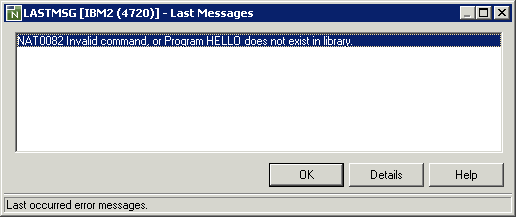
For a remote environment, the environment name is shown in the title bar.
Choose the button to display detailed information on the selected error in a dialog box.
See also the description of the system command
LASTMSG.
You can display technical information about the active environment (such as the operating system and the version number of the platform-specific Natural installation, or whether Natural Security is active).
![]() To display technical information
To display technical information
In the library workspace, select either the local environment or the remote environment.
From the menu, choose .
The information is shown in a dialog box.
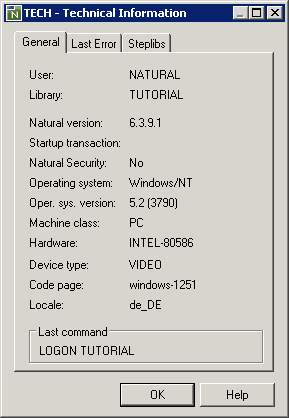
See also the description of the system command
TECH.
You can display a list of all products that are installed in the active environment.
![]() To display product information
To display product information
In the library workspace, select either the local environment or the remote environment.
From the menu, choose .
The information is shown in a window.
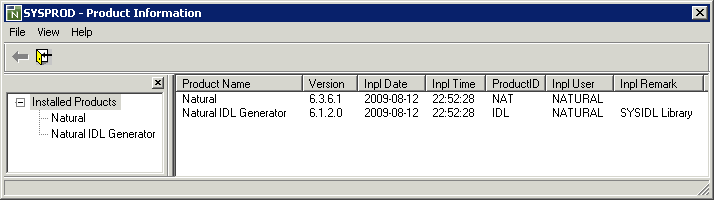
Optional. From the menu, choose to toggle the display of the tree which is shown on the left.
See also the description of the system command
SYSPROD.