When you start Natural Studio, the Natural parameter file (which contains the so-called "profile parameters") is read to determine the settings of several parameters which customize Natural to your specific environment and requirements. Some of these parameters can be updated after the Natural session is up and running; these are the so-called "session parameters".
Note:
The profile parameters are defined with the
Configuration Utility. It is
possible to start Natural Studio with your own parameter file. See
Invoking Natural with an
Alternative Parameter File in the Configuration
Utility documentation.
Modifications to the session parameters are only valid for the current session. When you exit Natural, your modifications are discarded. The next time you start Natural Studio, the settings in the Natural parameter file (which are defined with the Configuration Utility) are used again.
Note:
This default behavior can be changed by setting the profile parameter
PERSIST
in the Configuration Utility.
This document describes parameters that can be updated during a running session. The following topics are covered below:
For a full description of all available session parameters, see the Parameter Reference or follow the links provided in this section.
When you are working in a remote development environment using SPoD, the Natural Session Parameters window may contain parameters which do not apply to the Windows version of Natural and which are not listed in this document. See the Natural documentation for the corresponding platform for further information on these parameters.
A separate application is available for setting the Natural session parameters. This application is invoked from Natural Studio.
![]() To invoke the Natural Session Parameters
window
To invoke the Natural Session Parameters
window
From the , choose .
Note:
This corresponds to issuing the system command
GLOBALS
without parameters.
The following window appears.
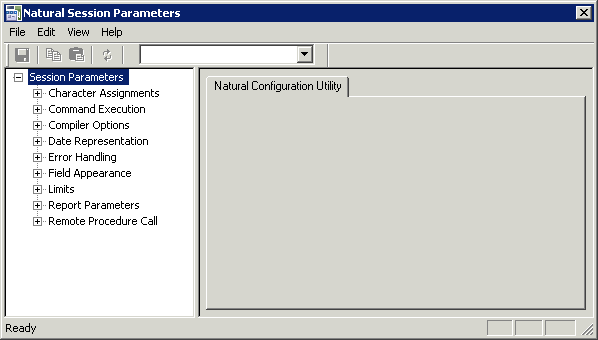
When you select a node for a parameter group in the tree, the corresponding parameters are shown on the right of the window.
You can locate a parameter in different ways:
If you know in which parameter group the parameter can be found, you can expand the tree and select the node.
If you do not know the parameter group, you can search for the parameter.
![]() To locate and change a parameter
To locate and change a parameter
Select the parameter group containing the parameter that you want to change.
The names of the Natural session parameters are shown in parenthesis on the right of the window, behind the label of the corresponding control. Example:
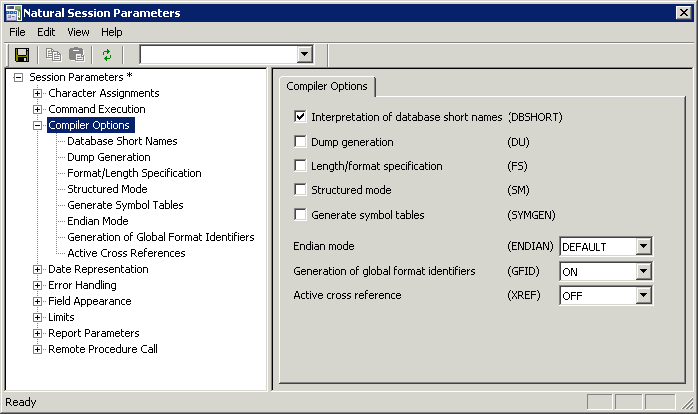
Or:
Expand the node for a parameter group.
Descriptions for the parameters are shown in the tree, below the node. When you select a description in the tree, all parameters for this group are shown on the right of the window. For the description that has been selected in the tree, the corresponding parameter is also selected on the right of the window and can be modified immediately.
Set the parameter to the required value (see the remainder of this section for further information).
Note:
The following applies for check boxes: when a check box is
selected, the corresponding parameter is set to
"ON"; when a check box is not selected, the
corresponding parameter is set to "OFF".
When a parameter has been changed, an asterisk (*) appears next to the top-level node in the tree.
Optional. From the menu, choose to discard your modifications and thus to restore the settings to the last saved state.
Or:
Choose the following toolbar button:
![]()
From the menu, choose to save your modifications.
Or:
Choose the following toolbar button:
![]()
Or:
Press CTRL+S.
The new settings are now used in Natural Studio.
Close the window in which you have set the session parameters.
![]() To find a parameter
To find a parameter
From the menu of the Natural Session Parameters window, choose .
Or:
Press CTRL+F.
When the toolbar is currently not shown, it is automatically activated and the drop-down list box containing the parameters is opened.
Note:
When the toolbar is already visible, you can simply open the
drop-down list box, without having to use the above command.
Select the parameter from the drop-down list box in the toolbar.
The parameter group containing the selected parameter is shown on the right of the window. You can now change the parameter setting and save your changes as described above.
Session parameters can also be set as follows:
Enter the system command GLOBALS with
the required parameter in the command line (session level).
Reporting mode only: use the statement
SET GLOBALS with the
required parameter in a Natural program (program level).
Set the session parameter(s) at the statement and/or field level with
certain Natural statements (FORMAT,
DISPLAY,
INPUT,
REINPUT,
WRITE,
PRINT).
The following session parameters are used to change default character assignments.
| Option | See the Parameter Reference for a description of this session parameter |
|---|---|
| Terminal command character | CF
|
| Decimal character | DC |
| Input assign character | IA |
| Input delimiter character | ID |
| Thousands separator character | THSEPCH |
All character assignments must be mutually exclusive.
The following session parameter is used to control the execution of commands.
| Option | See the Parameter Reference for a description of this session parameter |
|---|---|
| Disable Natural commands | NC |
The following session parameters are used to set options for the Natural compiler.
| Option | See the Parameter Reference for a description of this session parameter |
|---|---|
| Interpretation of database field short names | DBSHORT
|
| Dump generation | DU |
| Length/format specification | FS |
| Structured mode | SM |
| Generate symbol tables | SYMGEN |
| Endian mode | ENDIAN |
| Generation of global format identifiers | GFID |
| Active cross reference | XREF |
See also
Compiler
Options in the Configuration Utility
documentation and the description of the system command
COMPOPT.
The following session parameters are used to control the representation of dates.
| Option | See the Parameter Reference for a description of this session parameter |
|---|---|
| Date format in output | DFOUT |
| Date format in STACK | DFSTACK |
| Date format in report titles | DFTITLE |
The following session parameters are used to control error handling within Natural.
| Option | See the Parameter Reference for a description of this session parameter |
|---|---|
| Automatic REINPUT | REINP |
| Sound terminal alarm | SA |
| Record hold processing | WH |
| Zero division | ZD |
| Code page conversion error | CPCVERR |
The following session parameters influence I/O handling.
| Option | See the Parameter Reference for a description of this session parameter |
|---|---|
| Filler chars protected | FCDP |
| Overwriting protected | OPF |
| Zero printing | ZP |
| Message line position | ML |
| Print mode | PM |
The following session parameters are used to prevent a single program from consuming an excessive amount of internal resources.
| Option | See the Parameter Reference for a description of this session parameter |
|---|---|
| Error on loop limit | LE |
| Processing loop limit | LT |
The following session parameters are used to control various attributes of Natural reports.
| Option | See the Parameter Reference for a description of this session parameter |
|---|---|
| Page eject | EJ |
| Line size | LS |
| Page size | PS |
| Spacing factor | SF |
| Default input terminal mode | IM |
The following session parameters apply to the Natural Remote Procedure Call (RPC).
| Option | See the Parameter Reference for a description of this session parameter |
|---|---|
| Retry service on alternative server | TRYALT |
| Send-buffer compression | COMPR |
| Request timeout | TIMEOUT |