Natural parameters manage the configuration of a Natural environment.
Natural parameters are used to standardize and automate development and production processes or adjust standard settings to the needs of individual users. A Natural parameter, for example, is used to set defaults for report creation, define the size of a report or define the size of storage area required such as the source area of an editor.
Most of the characteristics of a Natural environment are predefined by Software AG. The Natural administrator can configure different default environment settings valid for all Natural users. A user can adapt the settings to his needs by overriding default environment settings with a dynamic profile parameter or session parameter.
This section covers the following topics:
Profile parameters are specified statically or dynamically.
Static parameters are specified in the Natural parameter module NATPARM, during the installation of Natural. They are used as the default for each Natural session.
Dynamic parameters are specified at the startup of a Natural session. You can predefine a set of dynamic parameters with the Natural SYSPARM utility.
A predefined set of dynamic parameters is a Natural object of the type parameter profile.
At session start, you can specify one or more parameter profiles and one or more single profile parameters as indicated in To specify profile parameters at session start.
A parameter specified at session start (with a parameter profile or without), overrides any value specified for the corresponding parameter in a standard parameter profile assigned to a session and/or in the Natural parameter module NATPARM; see also Parameterization Levels.
![]() To set profile parameters in NATPARM
To set profile parameters in NATPARM
Follow the instructions provided in Using a Natural Parameter Module in the Operations documentation.
![]() To create a parameter profile using SYSPARM
To create a parameter profile using SYSPARM
Invoke the SYSPARM utility by entering the following system command:
SYSPARM
Choose ENTER.
The Menu of the Natural SYSPARM utility appears.
In the Code field, enter an A
(), and in the
Profile field, enter the name of the parameter profile you
want to create as shown in the example below:
11:36:19 ***** NATURAL SYSPARM UTILITY ***** 2009-05-20
User SAG - Menu -
Code Function
L List Profiles
D Display Profile
A Add New Profile
M Modify Profile
C Copy Profile
X Delete Profile
? Help
. Exit
Code ..... A
Profile .. TESTPROF DBID .. 10 FNR ....... 1640
Copy to .. ________ Password ..
Cipher ....
Command ===>
Enter-PF1---PF2---PF3---PF4---PF5---PF6---PF7---PF8---PF9---PF10--PF11--PF12---
Help Exit Canc |
Choose ENTER.
The editing area of the SYSPARM utility appears.
Enter the profile parameter(s) and parameter value(s) required as shown in the example of a parameter profile below. For possible parameter settings, refer to the relevant descriptions of profile parameters in the section Profile Parameters in the Parameter Reference documentation.
16:57:37 ***** NATURAL SYSPARM UTILITY ***** 2009-05-20
> FUSER=(10,32) <
> LS=250,PS=60 <
> WORK=((6-8),AM=PC) <
> DB=(ADAV7,*) <
> PC=ON <
> AUTO=ON <
> MENU=OFF <
> <
> <
> <
> <
Help with parameters .. _______ (Profile name: TESTPROF)
Command ===>
Enter-PF1---PF2---PF3---PF4---PF5---PF6---PF7---PF8---PF9---PF10--PF11--PF12---
Help Exit Check Save Insrt Del Copy Canc |
Choose PF4 (Check) to check and, if required, correct the syntax.
For the syntax that applies, refer to Dynamic Assignment of Parameter Values in the Operations documentation.
Choose PF5 (Save) to save the parameter profile as a source object under the specified name in the current system file (the default setting is FNAT).
![]() To set profile parameters
at session start
To set profile parameters
at session start
Enter one or more parameter profiles (if available) and/or one or
more profile parameters. Parameter profiles and profile parameters can be
entered in any order. However, if a parameter is specified more than once (in
the example below: FUSER), the value assigned to this
parameter in the last specification is used (in the example below:
10,245).
PROFILE=TESTPROF FUSER=(10,123) DSIZE=40 LS=250,PS=50 FUSER=(10,245)
Profile Parameter Usage - Operations documentation
Overview of Profile Parameters - Parameter Reference documentation
Profile Parameters Grouped by Function - Operations documentation
Assignment of Parameter Values - Operations documentation
SYSPARM Utility documentation
Session parameters are specified within an active Natural session and/or within a Natural object. The main purpose of session parameters is to control the execution of Natural programs.
![]() To set a session parameter
To set a session parameter
Follow the instructions provided in How to Set Session Parameters in the Parameter Reference documentation.
![]() To check or modify parameter settings for the current session
To check or modify parameter settings for the current session
Choose either of the following methods:
Enter the following system command:
GLOBALS
Choose ENTER.
A Session Parameters screen similar to the example below appears which displays the current settings of session parameters:
10:28:03 ***** NATURAL GLOBALS COMMAND ***** 2009-05-20
- Session Parameters -
(CC) Cond.Prog.Execution ....... OFF (LT) Limit ............ __99999999
(CF) Term.Control Character .... % (MT) Max.CPU Time ....... _______0
(CPCVERR) CP Conversion Error .. ON (NC) Nat.Sys.Commands ........ OFF
(DC) Dec. Character .............. . (OPF) Overw.Prot.Fields ...... ON
(DFOUT) Date Format Output ....... S (PD) Page Dataset ............ _50
(DFSTACK) Date Format Stack Cmd .. S (PM) Print Mode ............... RP
(DFTITLE) Date Format Title ...... S (PS) Page Size ............... _31
(DO) Data to Display Order ....... L (REINP) Reinput on Error ..... ON
(DU) Dump Generation ......... OFF (SA) Sound Alarm ............. OFF
(EJ) Page Eject ................ ON (SF) Spacing Factor ........... _1
(FS) Default Format ............ OFF (SL) Source Line Length ...... _72
(FCDP) FC on Dyn.Prot.Fields ... ON (SM) Structured Mode ......... OFF
(IA) Input Assign ................ = (THSEPCH) Thousands Separator .. ,
(ID) Input Delimiter ............. , (TS) Translate Sys.Prog ...... OFF
(IM) Input Mode .................. F (WH) Wait on Hold ............ OFF
(LE) Limit Error ............... OFF (ZD) Zero Division ........... ON
(LS) Line Size ................. _80 (ZP) Zero Printing ........... ON
Command ===>
Enter-PF1---PF2---PF3---PF4---PF5---PF6---PF7---PF8---PF9---PF10--PF11--PF12---
Help Print Exit Updat Canc |
The letters in parentheses indicate the session parameter; see also List of Parameters in GLOBALS in the System Commands documentation.
You can change the setting of a parameter by replacing the default value entered next to the parameter required. For valid input values, refer to the relevant description of the session parameter in the section Session Parameters in the Parameter Reference documentation.
For example:
To change the setting of the date format parameter
DFOUT,
overwrite the value next to the input field of (DFOUT) Date Format
Output (in the example above S) by an
I.
Choose PF5 (Updat) to save the modification.
The format of date variables changes from
yy-mm-dd (for example: 2009-06-16) to
yyymmdd (for example: 20090616).
Enter the following system command:
GLOBALS parameter=value
where:
parameter is the session parameter (in
the example below: DFOUT).
value is a valid value for this session
parameter (in the example below: I).
You can specify multiple parameters and values.
For example:
GLOBALS DFOUT=I PS=60
Choose ENTER.
Introduction to Session Parameters - Parameter Reference documentation
Overview of Session Parameters - Parameter Reference documentation
GLOBALS - System Commands documentation
There is a hierarchical structure of the levels at which Natural parameters can be set. A parameter value set on a higher level overrides the value defined on a lower level. For example, when you specify a parameter dynamically, the new parameter value overrides the static specification as set for the corresponding parameter in the Natural parameter module NATPARM.
The diagram below illustrates when a parameter can be set and the Natural parameter hierarchy from the lowest level at the base of the pyramid to the highest level at the apex:
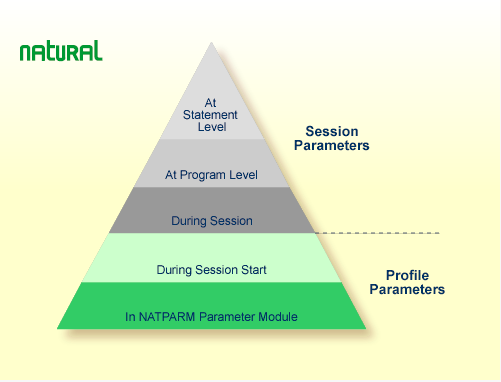
Natural Parameter Hierarchy - Operations documentation