Many types of documents stored in Con-nect (including those which have been imported from a PC or a Natural library) can be translated into other formats.
Con-nect supports the document formats described below. However, your administrator may have created additional formats which suit specific requirements of your environment.
This document covers the following topics:
The "Display Documents by Name" screen and the "Contents of Folder" screen display all documents stored in your cabinet. Items imported from Natural or files imported from a personal computer (PC) are also stored as documents (see Import/Export).
1:08 PM * * * C O N - N E C T 3 * * * 2.Feb.94
Cabinet LS Display Documents by Name Wednesday
Cmd Document Name Enc Typ Folder File Date Filed
--- ---------------------------- --- --- -------------- --------- ------------
__ Alexander Txt Private 2.Feb.94
__ Analysis Txt Work 31.Jan.94
__ Demo Txt Research 31.Jan.94
__ Documentation FFT Work 2.Feb.94
__ Draft Cnf Work 31.Jan.94
__ Fiber-optics and Sharks 2 Txt Work 1.Feb.94
__ Hex. Text RFT Work 2.Feb.94
__ January-94 Txt Research Projects 31.Jan.94
__ Maria's PC file Bin Work 2.Feb.94
__ Marketing Plan 3 Cnf Marketing Strategy 31.Jan.94
__ New Strategy Txt Marketing Strategy 31.Jan.94
__ Planning Guide Txt Work 2.Feb.94
Cmds are 1 or 2 characters from the list below (FLIP for PF-keys)
Command / /
Copy Display Enclose Erase Export File Format Info Modify
Output Print Send Top Translat X
|
The document format is shown in the "Typ" column of these screens.
There are four different types of Txt documents:
Con-nect Final Form Text
A document created in Con-nect, which does not contain Con-form
instructions.
Natural Source/Document
A Natural source program can be handled like any other Con-nect
document. You cannot, however, export it back to a Natural library.
PC Text File
A PC text file can be handled like any other Con-nect document.
Any of the commands shown in the command prompting lines can be issued with a Txt document.
A Cnf document contains Con-form instructions. Any of the commands shown in the command prompting lines can be issued with a Cnf document.
Note:
When a Cnf document is translated into RFT format, the relevant
components of the formatting profile specified in the
print defaults are also
invoked.
The following diagram gives you an overview of the Cnf document translation process:
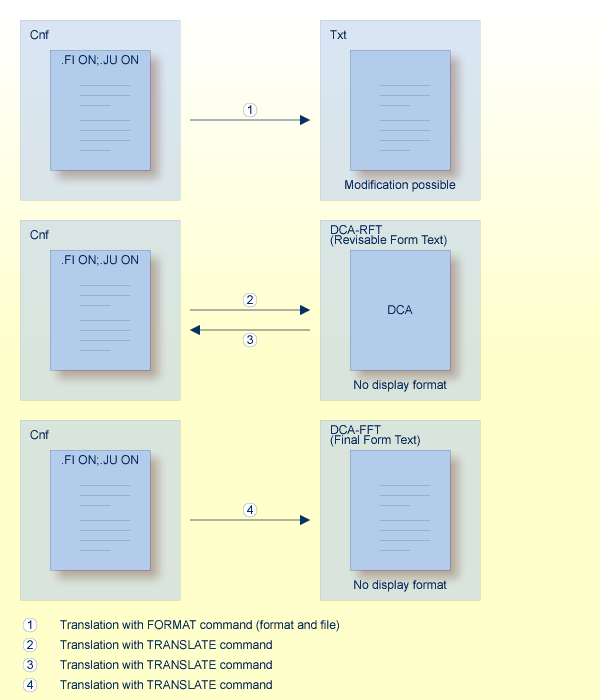
An Int document is a formatted Cnf document; it cannot be modified.
Any of the commands shown in the command prompting lines (with the exceptions of MODIFY and TRANSLATE) can be issued with an Int document.
A Bin document cannot be displayed or modified. You can only FILE it, SEND it to other Con-nect users, EXPORT it to a PC, or TRANSLATE it.
An FFT document cannot be displayed or modified. You can only FILE it, SEND it to other Con-nect users, EXPORT it to a PC, or TRANSLATE it.
An RFT document cannot be displayed or modified until it has been translated into a modifiable format. You can only FILE it, SEND it to other Con-nect users, EXPORT it to a PC, or TRANSLATE it.
Note:
When an RFT document is translated into Cnf format, the Con-form
instruction .OP GUT=0 is automatically generated, and the values specified for
the left margin in the .LM instructions are adjusted accordingly; this improves
the quality of conversion for documents with a left gutter of less than one
inch. This has no effect when you PRINT the formatted document. The adjustments
made to the left margin are visible on the screen when you DISPLAY the
formatted the document.
When you translate a DCA document into Cnf format, Con-nect may split the Cnf document (depending on the size of the document) into up to 20 documents. These documents are numbered sequentially; the names start with the name of the Cnf document, followed by the internal number (e.g. "Name1", "Name2", ... "Name20"). Since Con-nect checks whether the name you entered is unique, a message may appear, telling you that a document with that name already exists.
A Src document cannot be translated. You can SEND it to other Con-nect users or EXPORT it to a Natural library.
You can SEND an Obj document to other Con-nect users or EXPORT it to a Natural library.
A Vce document cannot be displayed or modified. You can only FILE it, SEND it to other Con-nect users, EXPORT it to a PC, or TRANSLATE it.
Documents can be translated into the following formats:
| Document Format | Can be translated into the following formats: | ||||||
| Txt | Txt (hex) | Cnf | Int | Bin | FFT | RFT | |
| Txt | x | ||||||
| Cnf | x | x | x | x | |||
| Int | cannot be translated | ||||||
| Bin | x | ||||||
| FFT | x | x | |||||
| RFT | x | x | |||||
| Src | cannot be translated | ||||||
| Obj | x | ||||||
| Vce | x | ||||||
Issue the following command in the command line of the "Display Document-name" screen or "Modify Document-name" screen to translate the document:
TRANSLATE
or enter TR adjacent to the name of the document you want to translate in the Cmd-column of a screen which displays a list of documents.
As a result, the "Translate Document-name" screen appears.
1:08 PM * * * C O N - N E C T 3 * * * 2.Feb.94
Cabinet LS Translate Hex. Text Wednesday
Folder Work File Type RFT
-------------------------------------------------------------------------------
Mark to _ Edit Translated Document _ Query Symbol Set
_ Print Translated Document _ Query Con-form Control Characters
_ Save Translated Document
Document Name ______________________________
Folder Work___________ File _______________
Translated Format X Cnf Con-form Document
_ Txt Hexadecimal Dump
Complete the information above and press ENTER to translate
Command / /
Enter-PF1---PF2---PF3---PF4---PF5---PF6---PF7---PF8---PF9---PF10--PF11--PF12---
Help Menu Quit In Send Foldr Docs Note Cal Flip Last Home
|
The screen header information indicates the document name, folder, file and the document type (format) - in this example, RFT.
Specify the following information in the "Translate Document-name" screen:
- Edit
When you mark this field, the translated document is placed in the "Modify Document-name" screen where it can be modified.
When you mark this field, the translated document is sent to the printer without being displayed first (the translated document is not saved).
- Save
When you mark this field, the translated version is saved under a new name, while the original version remains unaltered.
- Query Symbol Set
When you mark this field, the default language symbol set is displayed, and you can select one of the other supported sets by marking it with the cursor and pressing ENTER.
Note:
Only applies to Cnf documents which are to be translated to RFT format.The symbol set is a set of language-specific signs and characters in hexadecimal code, used to ensure that the correct Con-form instructions for each special character are generated during the translation. The administrator has specified a default symbol set.
After translation is completed, the symbol set is reset to the default specification.
- Query Con-form Control Characters
When you mark this field, the default Con-form control characters are displayed in a window. The control characters are used to identify Con-form instructions. The administrator has defined the default set of control characters.
Note:
Only applies to RFT documents.You can modify the defaults by typing over the existing entries and pressing ENTER.
After the translation is completed, the character set is reset to the default specifications (see the Con-form User's Guide for further information).
The following control characters are displayed in the window:
Page-number character
Represents a reserved variable containing the current page number.Instruction character
Each Con-form instruction begins with a period (.). You cannot specify another instruction character.Escape character
Precedes escape sequences within the running text.End-of-line character
Denotes the end of a text line, causing a break in line filling.Variable character
Precedes a variable. Variables are assigned using the ".SV name=value" instruction.Instruction separator character
Separates multiple Con-form instructions in the same line.Tab character
Character used which denotes that the following text is to be moved to the defined tab position.Decimal character
Character used when the sum of a calculation is not rounded to the nearest integer.Hard space character
Character to be used as a hard space between two words. This means that these words cannot be separated by a line break.- Document Name
Optional - if you choose to edit or save the translated version, you must give the new document a unique name that must not exceed 32 characters.
- Folder
The name of the folder in which the document is stored is automatically entered by Con-nect. If you want the document to be stored in another folder, you must type that name in this line
- File
Optional - you can also store the document in a file within the folder.
- Translated Format
Mark the format into which the specific document is to be translated (see Document Formats).
Press ENTER to translate the document (and perform any other actions which you have specified).