Con-nect is fully integrated with Entire Connection to provide communication between a PC and the mainframe environment. Within the mainframe environment, there is a communication link between Con-nect and Natural.
This document covers the following topics:
You can import the following into Con-nect:
a copy of a PC file, or
a copy of an object from a Natural library.
Everything which is imported to Con-nect is stored as a document.
You can export the following from Con-nect:
a copy of a Con-nect document to a PC, or
a copy of a Con-nect document to a Natural library.
You can also export reference documents to a PC. See the description of the EXPORT command in section Reference Documents for further information.
When you work with Natural ISPF, you can export Natural ISPF objects to Con-nect and import Con-nect documents into Natural ISPF. See the Natural ISPF documentation for further infomation.
Everything which is imported to Con-nect is stored as a document.
RFT
When the imported document is in the RFT format, you can TRANSLATE it
into the Cnf format and then MODIFY it in the Con-nect editor. You can also
TRANSLATE it into the Txt format. In this case, the translated document results
in a hexadecimal dump which can be displayed.
FFT
When the imported document is in the FFT format, you can TRANSLATE it
into two different Txt formats (either Con-nect final form text or a
hexadecimal dump which can be displayed).
Bin/Vce
When the imported document is in the format Bin or Vce, you can
TRANSLATE it into the Txt format. In these two cases, the translated document
results in a hexadecimal dump which can be displayed.
You can SEND an imported document to another Con-nect user or EXPORT it back to a PC. This is possible with all document formats.
Txt
When the imported document is in the Txt format, you can handle it
like any other Con-nect document, except that you cannot export it back to a
Natural library.
Src
When the imported document is in the Src format, you can SEND it to
other users or EXPORT it back to a Natural library. You cannot translate,
display, modify or print it.
Obj
When the imported document is in the Obj format, you can TRANSLATE it
into the Txt format. In this case, the translated document results in a
hexadecimal dump which can be displayed. You can SEND an Obj document to other
users or EXPORT it back to a Natural library. You cannot display, modify or
print it.
To import to or export from a PC, you must be using Con-nect from a PC, the PC Mode must be active and the TP monitor must be set to lower case.
If the PC Mode is not active, you must enter the following terminal command to activate PC Mode:
%+
If the TP monitor is not set to lower case, you must enter the following terminal command to set the TP monitor to lower case:
%L
You can enter the above terminal commands in any input field in Con-nect.
You can import to and export from any Natural library to which you have access. However, you can only export documents to a Natural library if they have previously been imported from a Natural library, i.e. the documents must have the formats Obj or Src. See Document Formats for further information.
To import a file from a PC, you must be using Con-nect from a PC, the PC Mode must be active and the TP monitor must be set to lower case (see Communication With a PC).
To import something to Con-nect, you must issue the following command from any point in Con-nect:
IMPORT
As a result, the "Import Document" screen appears:
12:57 PM * * * C O N - N E C T 3 * * * 2.Feb.94
Cabinet LS Import Document Wednesday
Folder Work___________ File _______________
Document Name ________________________________
Description ____________________________________________________________
____________________________________________________________
____________________________________________________________
____________________________________________________________
Import from :
_ PC Binary File
_ PC Text File
_ PC Revisable Form Text DCA
_ PC Final Form Text DCA
_ PC Voice Document
_ NATURAL Source/Document
_ NATURAL Source/Native
_ NATURAL Object
Mark the import source and press ENTER
Command / /
Enter-PF1---PF2---PF3---PF4---PF5---PF6---PF7---PF8---PF9---PF10--PF11--PF12---
Help Menu Quit In Send Foldr Docs Note Cal Flip Last Home
|
Note:
If the PC Mode is not active, the "Import Document" screen does not
contain the PC import sources displayed in this screen.
Specify the following information in the "Import Document" screen:
- Folder
The name of your default folder is automatically entered by Con-nect. If you want to store the document in another folder, you must type that name in this line.
- File
Optional - you can store the document in a file within the folder specified above.
- Document Name
Optional - a unique name that must not exceed 32 characters. If you do not enter a document name, you must enter a description, which then serves as the identifier of the document.
- Description
Optional - you can enter a brief description.
The following sections describe the remainder of the import procedure, depending on whether you are importing a file from a PC or an item from a Natural library.
All imported items are stored as documents in Con-nect.
Note:
You can also import user objects by issuing the following
command sequence from any point in Con-nect: "IMPORT
user-object-name". In this case, the user
object is directly accessed (the "Import Document" screen does not appear). You
can abbreviate the user object name, provided that the abbreviation uniquely
identifies the user object. If the specified object name does not exist, or if
the abbreviation is not unique, the "Import Document" screen will be accessed.
Contact your administrator to find out which user objects are available and how
to use them.
The following table shows the document formats for the imported files.
| Import from | Format |
|---|---|
| PC Binary File | Bin |
| PC Text File | Txt |
| PC Revisable Form Text DCA | RFT |
| PC Final Form Text DCA | FFT |
| PC Voice Document | Vce |
Mark the type of file you want to import in the "Import Document" screen and press ENTER.
The following Entire Connection dialog box appears:
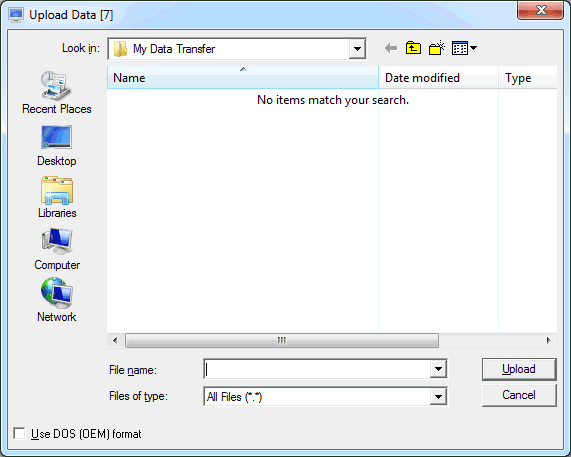
Select the file you want to import.
The type of a file is identified by its extension. You can select the desired type from a drop-down list box. See your Entire Connection documentation for further information.
Choose the Upload button to import the file.
The blank "Import Document" screen re-appears and you can import something else.
The following table shows the document formats for the imported objects.
| Import from | Format |
|---|---|
| Natural Source/Document | Txt |
| Natural Source/Native | Scr |
| Natural Object | Obj |
Mark the type of item you want to import in the "Import Document" screen and press ENTER to display the "Import from Natural" window.
12:59 PM * * * C O N - N E C T 3 * * * 2.Feb.94
Cabinet LS Import Document Wednesday
Folder Work___________ Fil +---------------------------------------+
Document Name Program____________ ! Import from NATURAL !
Description ___________________ +---------------------------------------+
___________________ ! Library: !
___________________ ! !
___________________ ! Program: !
! !
Import from : ! !
_ PC Binary File ! !
_ PC Text File ! !
_ PC Revisable For ! !
_ PC Final Form Te ! !
_ PC Voice Documen ! !
_ NATURAL Source/D ! !
_ NATURAL Source/N ! !
X NATURAL Object +---------------------------------------+
Complete the information above and press ENTER
Command / /
Enter-PF1---PF2---PF3---PF4---PF5---PF6---PF7---PF8---PF9---PF10--PF11--PF12---
Help Menu Quit In Send Foldr Docs Note Cal Flip Last Home
|
Specify the following information in the "Import from Natural" window:
- Library
The name of the Natural library in which the item is stored (you must have access to this library).
- Program
The name of the item you want to import.
You can import the following items from a Natural library: program, subprogram, external subroutine, helproutine, global data area, local data area, parameter data area, map, and copycode.
Press ENTER to import the item.
The blank "Import Document" screen re-appears and you can import something else.
To export a document to a PC, you must be using Con-nect from a PC, the PC Mode must be active and the TP monitor must be set to lower case (see Communication With a PC).
To export a document, you must issue the following command in the command line of the "Display Document-name" screen or the "Modify Document-name" screen:
EXPORT
You can also enter EX adjacent to the name of the document you want to export in the Cmd-column of a screen which displays a list of objects.
As a result, the "Export Document-name" screen appears:
12:59 PM * * * C O N - N E C T 3 * * * 2.Feb.94
Cabinet LS Export Fiber-optics and Sharks Wednesday
Folder Work File Format Txt
------------------------------------------------------------------------------
Description for Original:
____________________________________________________________
____________________________________________________________
____________________________________________________________
____________________________________________________________
Export to:
_ PC Text File
Complete the information above and select a source
Command / /
Enter-PF1---PF2---PF3---PF4---PF5---PF6---PF7---PF8---PF9---PF10--PF11--PF12---
Help Menu Quit In Send Foldr Docs Note Cal Flip Last Home
|
Only the destinations which are applicable for the specific document appear in the "Export Document-name" screen.
Specify the following information in the "Export Document-name" screen:
- Description for Original
If the document has a description, it is automatically displayed in these lines.
You can change the description by typing over it, for example, to indicate on the original that a copy of the document has been exported.
When you export a document with enclosures, the following applies:
When the host document and all of its enclosures are displayable, one file is created.
When the host document or one of its enclosures is not displayable, several files are created. In this case, an "Export Document-name" screen appears for each enclosure.
17:03 * * * C O N - N E C T 3 * * * 21.Apr.1998
Cabinet LS Export Fiber-optics and Sharks Tuesday
Folder Work File Format Bin
------------------------------------------------------------------------------
Description for Original:
____________________________________________________________
____________________________________________________________
____________________________________________________________
____________________________________________________________
Export Enclosure Tests to:
_ PC Binary File
Mark the export destination or press ENTER to skip
Command / /
Enter-PF1---PF2---PF3---PF4---PF5---PF6---PF7---PF8---PF9---PF10--PF11--PF12---
Help Menu Quit In Send Foldr Docs Note Cal Flip Last Home
|
The "Export Document-name" screen only shows the export destinations that apply to the current enclosure. If you do not mark a destination and press ENTER, the enclosure is not exported.
The following sections describe the remainder of the export procedure, depending on whether you are exporting a document to a PC or to a Natural library.
The following table shows the document formats that can be exported to a PC:
| Format | Description |
|---|---|
| Bin | PC Binary File |
| Cnf | Con-form Document |
| FFT | PC Final Form Text DCA |
| RFT | PC Revisable Form Text DCA |
| Txt | Con-nect Final Form Document, or PC Text File |
| Vce | PC Voice Document |
Mark the type of file in which the exported document is to be stored and press ENTER.
The following Entire Connection dialog box appears:
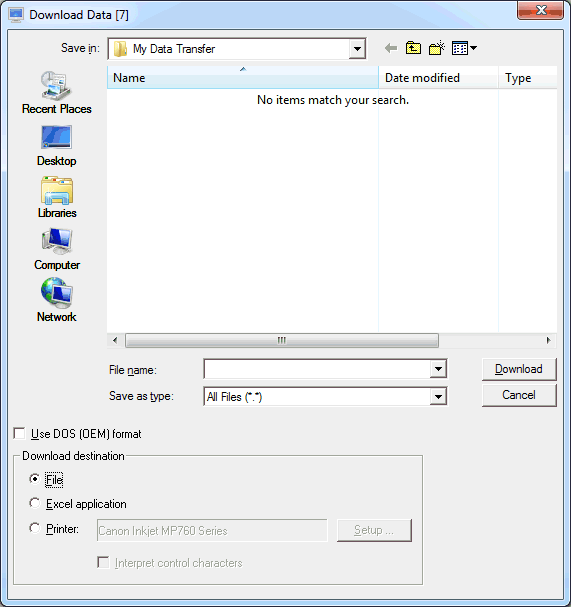
Note:
When you export a host document with undisplayable enclosures, this
dialog box also appears for each enclosure that is to be exported.
Enter the PC file name under which you want to store the document on your PC.
If you want to export the document to the current PC directory, you only need to enter the file name. If you want to export the document to another directory, you must specify the path.
The file type is identified by its extension. You can select the desired file type from a drop-down list box. See your Entire Connection documentation for further information.
Choose the Download button to export the file.
The blank "Export Document-name" screen re-appears and you can export another document.
The following table shows the document formats that can be exported to a Natural library:
| Format | Description |
|---|---|
| Scr | Natural Source/Native |
| Obj | Natural Object |
Only documents which have been imported from a Natural library can be exported back to a Natural library.
Mark the destination to which you want to export the document and press ENTER to display the "Export to Natural" window.
1:00 PM * * * C O N - N E C T 3 * * * 2.Feb.94
Cabinet LS Export Code Wednesday
Folder Research File M
---------------------------------- +---------------------------------------+
Description for Original: ! Export to NATURAL !
exported back to library +---------------------------------------+
________________________ ! Library: !
________________________ ! !
________________________ ! Program: !
Export to: ! !
_ PC Binary File ! !
X NATURAL Object ! !
! !
! !
! !
! !
! !
! !
+---------------------------------------+
Complete the information above and press ENTER
Command / /
Enter-PF1---PF2---PF3---PF4---PF5---PF6---PF7---PF8---PF9---PF10--PF11--PF12---
Help Menu Quit In Send Foldr Docs Note Cal Flip Last Home
|
Specify the following information in the "Export to Natural" window:
Press ENTER to export the document.
The blank "Export Document-name" screen re-appears and you can export another document.