This document covers the following topics:
Mass Cabinet Maintenance allows you to add a maximum of 12 cabinets at one time, using a source cabinet as a pattern. The system cabinet defaults, the cabinet and user profile, the command and object table, and the owners of the pattern cabinet are applied to the new cabinets. If the pattern cabinet has administrator status, this is not applied to the new cabinets. The contents of the pattern cabinet are also not copied to the new cabinets.
A network of multi-node Con-nects (on the same platform) can now obtain an image of a single Con-nect system with the use of the remote access functions. Together with these functions and utility B74050 "Remote Access - Upload", you can grant the cabinets on your local Con-nect permission to access cabinets on other Con-nect nodes.
Prerequisites are that your Con-nect node is defined to the central directory present in the Con-nect network (see your central directory administrator) and your transport service local node name has been defined. See Define Local Node.
Note:
The support of remote access does not require any special migration
steps for previously existing Con-nect system.
Authorizing a cabinet for remote access will not influence the functions you perform locally on your Con-nect node. For example, authorized public cabinets can still be accessed by local users and not just users authorized for remote access. Authorized cabinets are still deleted from your local node with utility B04050 "Delete Cabinets Pending for Deletion" and you need not delete remote access authorization before you delete the cabinets.
With the remote access functions, you can authorize private (users), shared and public cabinets on your local Con-nect node remote access. This means that when a user, for example, is authorized remote access, the user is able to issue the "DISPLAY Cabinet" command and display not only the cabinets on his local Con-nect, but also all other remote cabinets that are authorized for remote access. The user can also issue the command "Use Cabinet cabinet-name" in conjunction with a remote cabinet.
When a user accesses a remote cabinet, the remote cabinet's ID is replaced with the user's alias, a unique ID assigned to each cabinet when authorized for remote access. The alias comprises an asterisk and a seven-digit number (e.g. *9999900).
Authorizing or deleting authorization is a two step procedure:
You use the remote access functions to mark the cabinets you want to grant or remove authorization. At this point, the cabinets are pending for authorization or deletion.
When you run utility B74050 "Remote Access - Upload" the pending cabinets are uploaded to the central directory's authorization tables and a unique alias is assigned to each cabinet uploaded for authorization. If a cabinet has been marked for deletion, the cabinet is removed from the authorization tables and thus, the cabinet is unable to access other remote cabinets. This utility does not delete cabinets from the Con-nect node.
Note:
The central directory's authorization tables are used to store all
authorized cabinets from the Con-nect nodes participating in your
network.
The information below contains the following topics:
In the diagram below Con-nect nodes Odenwald, Chicago and Dallas all participate in the same Con-nect network and are defined in the central directory.
Node Odenwald has authorized user LS for remote access, node Dallas has authorized user LS, while node Chicago has authorized users MA and MF. Nodes Odenwald and Chicago have run utility B74050 "Remote Access - Upload" and thus, authorization for the users on these nodes have been uploaded to the central directory authorization tables.
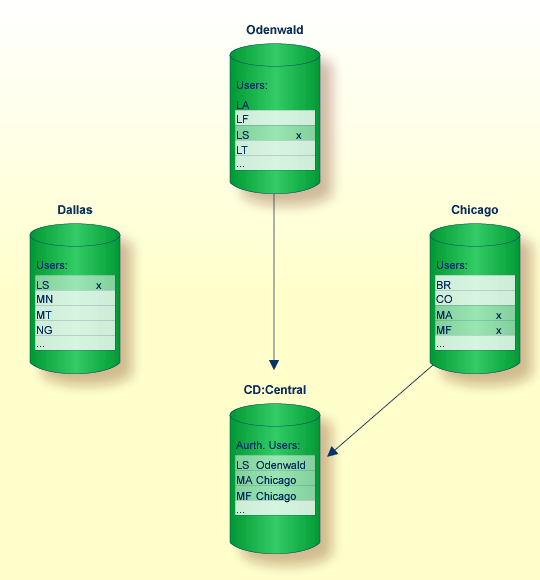
User LS on node Dallas, although marked for authorization, has not been uploaded to the central directory, since utility B74050 "Remote Access - Upload" was not run on node Dallas.
In the diagram below Con-nect node Dallas has authorized public cabinets DIVING and TRAVEL remote access and has run utility B74050 "Remote Access - Upload". Therefore, cabinets DIVING and TRAVEL have been uploaded to the central directory authorization tables as well as user LS.
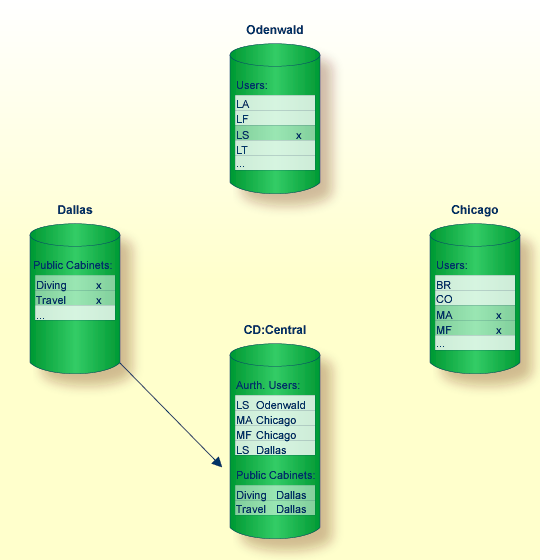
This means that each user authorized remote access can now access public cabinets DIVING and TRAVEL. Since user LS/DALLAS resides on the same node as public cabinets DIVING and TRAVEL, user LS/DALLAS will access the public cabinets as a local user and not as a remote user.
Each user authorized remote access can be added as a member to a shared cabinet on your local Con-nect node, so long as the user and shared cabinet are not located on the same Con-nect node.
In the next diagram, Con-nect node Dallas has authorized users MA and MF on node Chicago and user LS on node Odenwald membership to shared cabinet RESEARCH and has run utility B74050 "Remote Access - Upload". Thus, users MA/Chicago, MF/Chicago and LS/Odenwald can access shared cabinet RESEARCH.
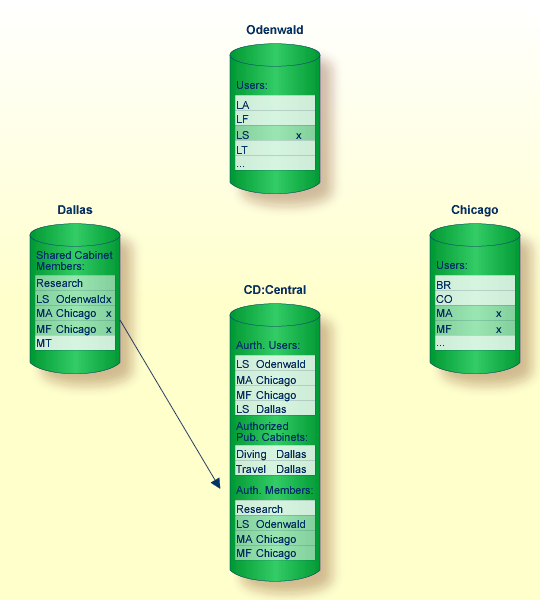
If at a later point the administrator on node Chicago deletes user MA/Chicago's remote access authorization and then runs utility B74050 "Remote Access - Upload", user MA/Chicago will no longer be able to access shared cabinet RESEARCH. However, if the administrator on node Dallas displays cabinet RESEARCH with the Display Memberships function, MA/Chicago will still be listed, but as an unknown user. User MA/Chicago is not completely deleted from shared cabinet RESEARCH until utility B74050 "Remote Access - Upload" is run on node Dallas.
The following diagram shows the path you must take to invoke each aspect of the Mass Cabinet Maintenance.
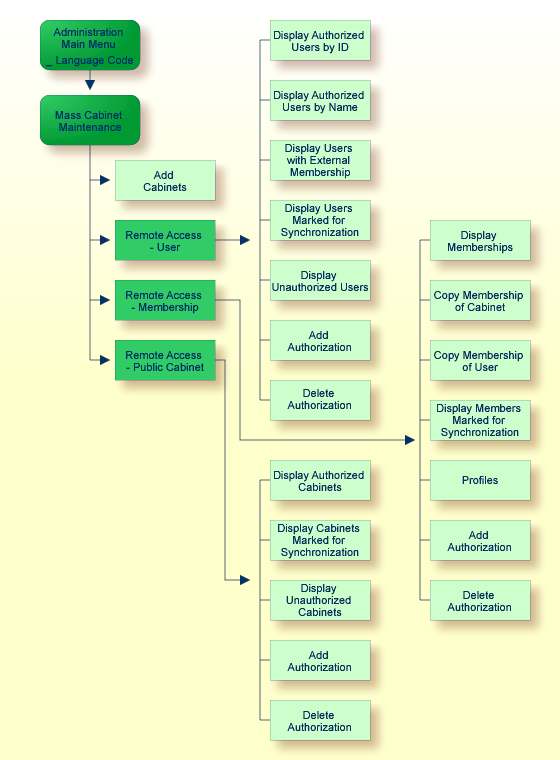
All functions which can be performed within Mass Cabinet Maintenance are shown on the "Administration - Mass Cabinet Maintenance" screen.
11:32 PM * * * C O N - N E C T 3 * * * 14.Feb.94
Cabinet LS Administration - Mass Cabinet Maintenance A00059
Select a Function: _ Add Cabinets
_ Remote Access - User
_ Remote Access - Membership
_ Remote Access - Public Cabinet
_ Return to Menu
Select Cabinet ________
Enter-PF1---PF2---PF3---PF4---PF5---PF6---PF7---PF8---PF9---PF10--PF11--PF12---
Help Menu Quit Add User Membr Publ
Mark one item from the list above
|
All functions which can be performed with Mass Cabinet Maintenanceare shown on the "Administration - Mass Cabinet Maintenance" menu. To perform one of the functions, either mark it with any character and press ENTER, or press the PF-key which is assigned to the function.
To add cabinets, enter the name of a cabinet you want to use as a pattern in the "Select Cabinet" field and select the Add Cabinets function.
An "Administration - Mass Add Cabinets" screen, corresponding to the type of cabinet you selected as the source cabinet, is displayed.
Enter the required information and press ENTER to add the cabinets.
- Cabinet
The cabinet ID of the new cabinet.
Private cabinet:
- Last Name
The last name of the cabinet user.
- First Name
The first name of the cabinet user.
- Initial
Optional - the middle initial of the cabinet user.
Standalone, shared or public cabinet:
- Description
A description of the cabinet.
The Remote Access - User function can be accessed by either the supervisor or cabinet administrator. It is used to maintain remote access for users on your Con-nect system.
The following functions can be performed:
Whenever you modify the authorization status of a user, you must run utility B74050 "Remote Access - Upload" before the changes are implemented. See Con-nect Utilities, section Remote Access - Upload for further information.
When you select the Display Authorized Users by ID function, the screen below is displayed.
1:04 PM * * * C O N - N E C T 3 * * * 14.Feb.94
Cabinet LS Administration - Remote Cabinet Access A74331
Display Authorized Users by ID
Mark User ID Alias Name M Status
---- -------- -------- --------------------------- - -------------------------
_ AH *9999928 Hinkmann,Andreas
_ Ab *9999931 Beechman,Andy pending to be updated
_ BBH *9999935 Holt,Bonnie X
_ HSJ *9999932 Jackson,Hidi pending for deletion
_ HSC *9999927 Schobel,Hank
_ KRD *9999933 Richardson,Karin X
_ KTS *9999968 Stirling,Katharine
_ LS *9999926 Lang,Sonia
_ MBU *9999963 Burke,Martin modified
_ MLK *9999967 Littlton,Michael
or Position to ________
Enter-PF1---PF2---PF3---PF4---PF5---PF6---PF7---PF8---PF9---PF10--PF11--PF12---
Help Menu Quit Delet Undo Modif Membr
Processing completed
|
It displays each local user that is authorized for remote access. Any user that is pending for authorization will not be displayed here. The following information is displayed for each authorized user:
- User ID
User's Con-nect ID.
- Alias
A unique number assigned to the user when remote access is authorized.
- Name
User's name.
- M (Member)
Designates whether the user is a member of an external shared cabinet. If this column is blank, the user is not a member of an external shared cabinet.
- Status
Status of user:
Pending for deletion User is currently authorized for remote access, however, when utility B74050 "Remote Access - Upload" is run, authorization will be deleted. Utility B74050 "Remote Access - Upload" does not delete the user from the system. A user is field protected if the user has been deleted from the system with the Delete Cabinet function. In this case, authorization for the user is pending for deletion. A user will be marked as pending for deletion when one of the following occurs: You selected the user and press PF4, or you marked the user for utility "Delete Pending Cabinets" with the Delete Cabinet function (see Delete a Cabinet) and when the utility was run, the user was deleted and the user's remote access authorization was automatically marked as pending for deletion. If you mark a user for utility B04050 "Delete Pending Cabinets" and then you undo the deletion with the Display Cabinets Marked for Deletion function, the user's remote access authorization is never modified nor marked for deletion. Modified Authorization status of user has been modified. Pending to be updated User's last or first name has been changed on your local system and thus, the system automatically flagged the user to be modified on the central directory when utility B74050 "Remote Access - Upload" is run. You can also manually flag the user to be updated with PF6. A user can be pending for both deletion and update. In this case, the user is displayed as pending for deletion. Synchronization Error Information stored on the central directory is not synchronized with your local system - the user is marked as authorized on the central directory but not on your Con-nect system. " " User is authorized and not pending for utility B74050 "Remote Access - Upload". - Position to
You can enter a user ID to restart the list of users with the user ID you specified.
For each of the functions described below you can select more than one user at a time.
In addition to displaying authorized users on this screen, you can also mark a user and press PF4 to delete remote access authorization. Authorization is not immediately revoked, however, the user is flagged for utility B74050 "Remote Access - Upload" and the status on the screen is changed to "modified". If you display this screen again before utility B74050 "Remote Access - Upload" is run, the status of the user is displayed as "pending for deletion". Once you run utility B74050 "Remote Access - Upload", remote access authorization for the user is deleted.
To remove the pending for deletion status for a user, you mark the user in question and press PF5. As a result, the status of the user is changed to "modified" and authorization for the user is not deleted when utility B74050 "Remote Access - Upload" is run.
Note:
Unlike the pending for deletion status, the pending to be updated
status cannot be undone.
If you have modified a user's last or first name and want this information updated on the central directory, you can mark the user in question and press PF6. As a result, the status of the user is changed to "modified". Once you run utility B74050 "Remote Access - Upload", the user's information is modified on the central directory. If you display the "Display Authorized Users by ID" screen before the utility is run, the status of the user is displayed as "Pending to be updated".
If a user is a member of an external shared cabinet, it is indicated with an X in the M (member) column. When you select the user and press PF7 you can display the external shared cabinet(s) of which the user is a member.
8:21 AM * * * C O N - N E C T 3 * * * 14.Feb.94
Cabinet LS Administration - Remote Cabinet Access A74331
Display External Membership of Users
User JE Eshburry,John Alias *9999993
Cabinet Node Description Cabinet Node Description
-------- -------- -------------------- -------- -------- --------------------
MKTEast Reston Marketing East MKTNorth Bost Marketing Northeast
Confern Reston Conferences
Enter-PF1---PF2---PF3---PF4---PF5---PF6---PF7---PF8---PF9---PF10--PF11--PF12---
Help Menu Quit
Choose a function by pressing a PF-key
|
- User
User ID and full name of user on your local node who is a member of the external shared cabinet(s) shown on this screen.
- Alias
Unique number assigned to the local user when remote access is authorized.
- Cabinet
External shared cabinet of which the local user is a member.
- Node
Node on which the external cabinet is located.
- Description
Description of external shared cabinet.
If you have selected several users, press ENTER to display the next user. If you wish to return to the "Display Authorized Users by ID" screen, press PF3.
When you select the Display Authorized Users by Alias function, all users on the central directory which are authorized remote access are displayed on the screen below.
9:46 AM * * * C O N - N E C T 3 * * * 14.Feb.94
Cabinet LS Administration - Remote Cabinet Access A74332
Display Authorized Users by Alias
Mark Alias User ID Name M Status/Node
---- -------- -------- --------------------------- - -------------------------
_ *9999977 GBG Burgmann,Graham X Dallas
_ *9999978 KEY Keys,Dawn Dallas
_ *9999979 JPR Pratt,Jeffry Reston
_ *9999980 JAS Ely,John Boston
_ *9999981 CAL Richardson,Carol X pending for deletion
_ *9999983 WELLS Wells,Marion X Boston
_ *9999984 VM Mann,Vivian X
_ *9999985 VM Murphy,Viki Reston
_ *9999986 VF Foraldi,Victor X
_ *9999987 DID Dittmeyer,Dirick X
_ *9999988 CWL Landrey, Carol Boston
_ *9999989 CB Brinkmann,Cindy
or Position to _______
Enter-PF1---PF2---PF3---PF4---PF5---PF6---PF7---PF8---PF9---PF10--PF11--PF12---
Help Menu Quit Delet Undo Modif Membr
Enter a command, press a PF-key, or enter * to list commands
|
The list of users is displayed in descending order based upon each user's alias number.
Note:
External users displayed on the "Display Authorized Users by Alias"
screen are field protected and, therefore, cannot be selected to delete, undo,
modify or display membership.
- Alias
Unique number assigned to each user which is authorized remote access.
- User ID
User's Con-nect ID.
- Name
User's last and first name.
- M (Member)
Designates whether the user is a member of an external shared cabinet. If this column is blank, the user is not a member of an external shared cabinet.
- Status/Node
Status of local user, or the node on which the external user is located. Status messages for external users are not displayed.
Status messages for local users can be one of the following:
Pending for deletion User is currently authorized for remote access, however, when utility B74050 "Remote Access - Upload" is run, authorization will be deleted. Utility B74050 "Remote Access - Upload" does not delete the user from the system. A user will be marked as pending for deletion when one of the following occurs: You select the user and press PF4, or you marked the user for utility B04050 "Delete Pending Cabinets" with the Delete Cabinet function (see Delete a Cabinet) and when the utility was run, the user was deleted and remote access authorization for the user was automatically marked as pending for deletion. Modified Authorization status of cabinet has been modified. Pending to be updated User's last or first name has been changed on your local system and you have flagged the user to be modified on the central directory when utility B74050 "Remote Access - Upload" is run. A user can be pending for both deletion and update. In this case, the user is displayed as pending for deletion. Synchronization Error Information stored on the central directory is not synchronized with your local system — the user is marked as authorized on the central directory but not on your Con-nect system. " " User is authorized and is not pending for utility B74050 "Remote Access - Upload". - Position to
You can enter an alias (without the asterisk (*)) to restart the list of aliases with the alias you specified.
For each of the functions described below you can select more than one user at a time.
In addition to displaying authorized users on this screen, you can also mark a user and press PF4 to delete remote access authorization. Authorization is not immediately revoked, however, the user is flagged for utility B74050 "Remote Access - Upload" and the status on the screen is changed to "modified". If you display this screen again before utility B74050 "Remote Access - Upload" is run, the status of the user is displayed as "pending for deletion". Once you run utility B74050 "Remote Access - Upload", remote access authorization for the user is deleted.
To remove the pending for deletion status of a user you mark the user in question and press PF5. As a result, the status of the user is changed to "modified" and authorization for the user is not deleted when utility B74050 "Remote Access - Upload" is run.
Note:
Unlike the pending for deletion status, the pending to be updated
status cannot be undone.
If you have modified a user's last or first name and want this information updated on the central directory, you can mark the user in question and press PF6. As a result, the status of the user is changed to "modified". If you display the "Display Authorized Users by ID" screen again before the utility is run, the status of the user is displayed as "pending to be updated". Once you run utility B74050 "Remote Access - Upload", the user's information will be modified on the central directory.
If a local user is a member of an external cabinet, it is indicated with an X in the M (member) column. When you select the user and press PF7, you can display the external shared cabinet(s) of which the user is a member.
12:21 PM * * * C O N - N E C T 3 * * * 14.Feb.94
Cabinet LS Administration - Remote Cabinet Access A74331
Display External Membership of Users
User WELLS Wells,Marion Alias *9999923
Cabinet Node Description Cabinet Node Description
-------- -------- -------------------- -------- -------- --------------------
MKTEast Reston Marketing East MKTSW Dallas Marketing Southwest
Confern Reston Conferences
Enter-PF1---PF2---PF3---PF4---PF5---PF6---PF7---PF8---PF9---PF10--PF11--PF12---
Help Menu Quit
Choose a function by pressing a PF-key
|
- User
User ID and full name of local user who is a member of an external shared cabinet.
- Alias
Unique number assigned to the local user when remote access is authorized.
- Cabinet
External shared cabinet of which the local user is a member.
- Node
Node on which the external shared cabinet is located.
- Description
Description of external shared cabinet.
If you have selected several local users, press ENTER to display the next user. If you wish to return to the "Display Authorized Users by Alias" screen press PF3.
When you select the Display Users with External Membership function, the window below is displayed.
11:07 AM * * * C O N - N E C T 3 * * * 14.Feb.94
Cabinet LS Administration - Remote Cabinet Access A74330
+---------------------------------------+
Select a Function: _ Display ! Remote Cabinet Access !
+---------------------------------------+
_ Display ! !
! Display Users with Ext. Membership !
X Display ! !
! !
_ Display ! From User ID *_______ !
! !
_ Display ! To User ID *_______ !
! !
_ Add Auth ! !
! !
_ Delete A ! !
! !
_ Return t +---------------------------------------+
Enter-PF1---PF2---PF3---PF4---PF5---PF6---PF7---PF8---PF9---PF10--PF11--PF12---
Help Menu Quit
Press ENTER to continue
|
You can display all users, a range of users, or an individual user that are members of an external shared cabinet.
To display all users, enter an asterisk (*) in the "From User ID" and "To User ID" fields and press ENTER.
To display a range of users, you enter the first user ID in the "From User ID" field and the last user ID you want displayed in the "To User ID" field and press ENTER. You need not enter the full user ID. You can enter the first couple of characters and an asterisk, for example, KA* to display all user IDs which begin with KA.
To display an individual user, enter the user's ID in both the "From User ID" and "To User ID" fields and press ENTER.
In all cases, the screen below is displayed for each user you specify.
11:48 AM * * * C O N - N E C T 3 * * * 14.Feb.94
Cabinet LS Administration - Remote Cabinet Access A74333
Display External Membership of Users
User GBG Burgmann,Graham Alias *9999977
Cabinet Node Description Cabinet Node Description
-------- -------- -------------------- -------- -------- --------------------
DEVELOP Boston Development Schedule MKTEast Reston Marketing East
MKTNorth Boston Marketing Northeast Wetland Reston Environmental Protec
Enter-PF1---PF2---PF3---PF4---PF5---PF6---PF7---PF8---PF9---PF10--PF11--PF12---
Help Menu Quit Pos
Choose a function by pressing a PF-key
|
It displays the external shared cabinets of which the local user is a member.
- User
User ID and full name of local user.
- Alias
Unique number assigned to the user when remote access is authorized.
- Cabinet
Name of external shared cabinet of which the user is a member.
- Node
Node on which the external shared cabinet is located.
- Description
Description of external shared cabinet.
If you have specified more than one user, you press ENTER to display the next user. You are automatically returned to the "User Maintenance" screen after you have displayed all users you specified.
If you want to restart your display with a different range of users, you press PF4. As a result, the window above is again displayed, where you can enter a new range of users.
Press PF3 to return to the "User Maintenance" screen.
Users are marked for synchronization whenever you add or delete authorization, or when you modify a user's name that is authorized for remote access. By default, if there are users pending for authorization and/or deletion on your local system and you select the Display Users Marked for Synchronization function, the "Display Users Marked for Synchronization" screen is displayed. However, if no users are pending for authorization or deletion but there are users pending for update on your local system, a window is displayed where you can select to display those users pending for update.
Note:
The Display Users Marked for Synchronization function will not
display users that are marked for synchronization on other Con-nect
systems.
The screen below is displayed when local users are pending for authorization or deletion. It does not automatically display local users pending to be updated.
11:41 AM * * * C O N - N E C T 3 * * * 12.Feb.94
Cabinet LS Administration - Remote Cabinet Access A74334
Display Users Marked for Synchronization
Mark User ID Alias Name Status U
---- -------- -------- --------------------------- ------------------------- -
_ ALC Carey,Alexander pending for authorization
_ DGH Hawkins,Doug pending for authorization
_ HAS Simon,Haven pending for authorization
_ HERMANN *9999978 Hermann,Hugo pending for deletion X
_ PTJ *9999977 Jackops,Patty pending for deletion
_
_
_
_
_
_
_
Enter-PF1---PF2---PF3---PF4---PF5---PF6---PF7---PF8---PF9---PF10--PF11--PF12---
Help Menu Quit Pos Undo
Mark item(s) from the list above or press ENTER
|
- User ID
User's Con-nect ID.
- Alias
A unique number assigned to each user when remote access is authorized.
- Name
User's last and first name.
- Status
Status of the user:
Pending for deletion User is currently authorized for remote access, however, when utility B74050 "Remote Access - Upload" is run, authorization will be deleted. The user is not deleted from the system. A user is marked as pending for deletion when you select a user and press PF4. If you delete a user from your local system, which has remote access authorization, with utility B04050 "Delete Pending Cabinets", the user's remote access authorization is marked for deletion but it is not displayed here. Pending for authorization User is currently not authorized for remote access, however, when utility B74050 "Remote Access - Upload" is run the user will be permitted. Modified Status of user has been modified. - U (Update)
An X in this column indicates that the user's last or first name has been modified and is pending to be updated when utility B74050 "Remote Access - Upload" is run.
Note:
Any user displayed on the above screen will appear on the "Display
Users Marked for Synchronization" screen until utility B74050 "Remote Access -
Upload" is run.
To remove the pending for deletion or authorization status for a user, you can mark the user in question and press PF5. As a result, the status of the user is changed to "modified" and the remote access authorization for the user will not be changed when utility B74050 "Remote Access - Upload" is run. The pending to be updated status cannot be removed.
Note:
A user can be pending for both update and deletion. If you remove
the pending for deletion with PF5, the pending to be updated status
is not removed.
If you want to display a user or a range of users marked for authorization and/or deletion, press PF4 to display the window shown below. You can also press PF4 to include those users marked for update.
11:41 AM * * * C O N - N E C T 3 * * * 14.Feb.94
Cabinet LS Administration - Remote Cabinet Access A74334
+---------------------------------------+
Mark User ID Alias Name ! Remote Cabinet Access !
---- -------- -------- ----------- +---------------------------------------+
_ ALC Cary,Alexan ! Display Users Marked !
_ DGH Hawkins,Dou ! for Synchronization !
_ HAS Simon, Have ! !
_ HERMANN *9999978 Hermann,Hug ! From User ID *_______ !
_ PTJ *9999977 Jackops,Pat ! To User ID *_______ !
_ ! !
_ ! with Status !
_ ! !
_ ! X Pending for Authorization !
_ ! Authorized !
_ ! X Pending for Deletion !
_ ! !
+---------------------------------------+
Enter-PF1---PF2---PF3---PF4---PF5---PF6---PF7---PF8---PF9---PF10--PF11--PF12---
Help Menu Quit
Press ENTER to continue
|
- From User ID
Enter the first user ID you want displayed. You can also enter part of the user ID and an asterisk (*) to display a range of users. For example, if you enter KT*, the list of users displayed will begin with all users whose user ID starts with KT.
Default is asterisk (*) - display all users.
- To User ID
Enter the last user ID you want displayed. If you want to display only one user, you would enter the same user ID you specified in the "From User ID" field. As with the "From User ID" field, you can enter the first couple of characters of a user ID and an asterisk (*). The list displayed will end with all users whose IDs begin with the characters you specified.
Default is asterisk (*) - display all users.
- with Status
You can specify one, a combination, or all three status types.
Pending for Authorization Default. Mark this field if you want to display users who are pending for authorization. Authorized Mark this field if you want to display users who are pending to be updated. Pending for Deletion Default. Mark this field if you want to display users who are pending for deletion.
Once you have made your specifications, press ENTER to display the "Display Users Marked for Synchronization" screen.
Note:
If you display all users on your local system marked for
synchronization (this includes users pending for authorization, deletion and
update), any user which is pending for both deletion and update will appear
only once as pending for deletion. If you undo the pending for deletion, then
the user will be displayed as pending for update.
The window shown below is automatically displayed if no users are pending for authorization or deletion, however, users are pending to be updated.
4:44 PM * * * C O N - N E C T 3 * * * 14.Feb.94
Cabinet LS Administration - Remote Cabinet Access A74330
+---------------------------------------+
Select a Function: _ Display ! Remote Cabinet Access !
+---------------------------------------+
_ Display ! Display Users Marked !
! for Synchronization !
_ Display ! !
! From User ID *_______ !
X Display ! To User ID *_______ !
! !
_ Display ! with Status !
! !
_ Add Auth ! X Pending for Authorization !
! X Authorized !
_ Delete A ! X Pending for Deletion !
! !
_ Return t +---------------------------------------+
Enter-PF1---PF2---PF3---PF4---PF5---PF6---PF7---PF8---PF9---PF10--PF11--PF12---
Help Menu Quit
Press ENTER to continue
|
Enter the range of users you want to display, as described in the previous section (see Display Users Pending for Authorization or Deletion) and press ENTER. As a result, the "Display Users Marked for Synchronization" screen lists all users who are pending to be updated on your local system.
Note:
Since you are unable to undo users who are pending to be updated,
you cannot select a user on this screen and press PF5.
Press PF3 to return to the "User Maintenance" screen.
When you select the Display Unauthorized Users function, the screen below is displayed.
5:44 PM * * * C O N - N E C T 3 * * * 14.Feb.94
Cabinet LS Administration - Remote Cabinet Access A74335
Display Unauthorized Users
Mark User ID Name Status
---- -------- -------------------------------- -------------------------
_ ABBOTT Abbott,Rebecca
_ DR Reilly,Dan
_ MAT Thompson,Mark
_ SA Adams,Sarah
_ SHU Husung,Sabine
_
_
_
_
_
_
_
or Position to ________
Enter-PF1---PF2---PF3---PF4---PF5---PF6---PF7---PF8---PF9---PF10--PF11--PF12---
Help Menu Quit Add
Enter a command, press a PF-key, or enter * to display commands
|
It lists all users on your local system who are not authorized to access remote systems and not pending for authorization.
You can authorize remote access for each user displayed on the screen above. More than one user can be authorized at one time. You mark the user you want and press PF4. As a result, the status for that user is changed to "modified".
If you press ENTER after authorizing a user for remote access, that user is removed from the "Display Unauthorized Users" screen. When you select the Display Users Marked for Synchronization function, the newly authorized user will be displayed in the resulting list.
When you select the Add Authorization function, the screen below is displayed.
12:22 PM * * * C O N - N E C T 3 * * * 14.Feb.94
Cabinet LS Administration - Remote Cabinet Access A74336
Add Authorization
Specify Single Users
________ ________ ________ ________ ________ ________
________ ________ ________ ________ ________ ________
________ ________ ________ ________ ________ ________
________ ________ ________ ________ ________ ________
________ ________ ________ ________ ________ ________
________ ________ ________ ________ ________ ________
________ ________ ________ ________ ________ ________
________ ________ ________ ________ ________ ________
________ ________ ________ ________ ________ ________
________ ________ ________ ________ ________ ________
Specify a Range of Users
From User ID ________ to User ID ________
Enter-PF1---PF2---PF3---PF4---PF5---PF6---PF7---PF8---PF9---PF10--PF11--PF12---
Help Menu Quit
Specify users and press ENTER to continue
|
You can specify local users individually, and/or as a range of users in the "From User ID" and "to User ID" fields.
Enter the local user(s) you want and press ENTER to add authorization. As a result, the following screen is displayed:
5:16 PM * * * C O N - N E C T 3 * * * 14.Feb.94
Cabinet LS Administration - Remote Cabinet Access A74336
Add Authorization
User ID Name Status Added
-------- -------------------------------- ------------------------- ----------
WELLS Wells,Marion User already authorized
LIH Howard,Liz User not found
LS Clement,Jeanne pending for authorization 4
AH Hotz,Andy pending for authorization 3
MM McFee,Maureen pending for authorization 2
HSP Padget,Hannes pending for authorization 1
Enter-PF1---PF2---PF3---PF4---PF5---PF6---PF7---PF8---PF9---PF10--PF11--PF12---
Help Menu Quit
Processing completed
|
It displays the user(s) you have authorized remote access with the current Add Authorization function.
Note:
Each user displayed on the above screen will also appear on the
"Users Marked for Synchronization" screen until utility B74050 "Remote Access -
Upload" is run.
Authorization is not permitted until utility B74050 "Remote Access - Upload" is run. Until then the user(s) you specify here cannot access remote systems.
- User ID
User's Con-nect ID.
- Name
User's last and first name.
- Status
Status of user:
Pending for authorization User is currently not authorized for remote access, however, when utility B74050 "Remote Access - Upload" is run, authorization will be permitted. User not found User specified could not be found. (Only applicable when you specify users on an individual basis.) User already authorized User specified was previously authorized. (Only applicable when you specify users on an individual basis.) - Added
Number (in descending order) of users pending for authorization due to the current Add Authorization function.
When you select the Delete Authorization function, the screen below is displayed.
12:32 PM * * * C O N - N E C T 3 * * * 14.Feb.94
Cabinet LS Administration - Remote Cabinet Access A74337
Delete Authorization
Specify Single Users
________ ________ ________ ________ ________ ________
________ ________ ________ ________ ________ ________
________ ________ ________ ________ ________ ________
________ ________ ________ ________ ________ ________
________ ________ ________ ________ ________ ________
________ ________ ________ ________ ________ ________
________ ________ ________ ________ ________ ________
________ ________ ________ ________ ________ ________
________ ________ ________ ________ ________ ________
________ ________ ________ ________ ________ ________
Specify a Range of Users
From User ID ________ to User ID ________
Enter-PF1---PF2---PF3---PF4---PF5---PF6---PF7---PF8---PF9---PF10--PF11--PF12---
Help Menu Quit
Specify users and press ENTER to continue
|
You can specify local users individually and/or, as a range of users in the "From User ID" and "to User ID" fields.
Enter the user(s) you want and press ENTER to delete authorization. As a result, the following screen is displayed:
5:53 PM * * * C O N - N E C T 3 * * * 14.Feb.94
Cabinet LS Administration - Remote Cabinet Access A74337
Delete Authorization
User ID Name Status Deleted
-------- -------------------------------- ------------------------- ----------
MIF User not found
SA Adams,Sarah User not authorized
EAB Bradly,Ernest pending for deletion 3
FS Smith,Fred pending for deletion 2
HF Flint,Harvey pending for deletion 1
Enter-PF1---PF2---PF3---PF4---PF5---PF6---PF7---PF8---PF9---PF10--PF11--PF12---
Help Menu Quit
Processing completed
|
It displays the users you specified with the current Delete Authorization function.
Note:
Each user displayed on the above screen will also appear on the
"Users Marked for Synchronization" screen until utility B74050 "Remote Access -
Upload" is run.
Authorization is not revoked until utility B74050 "Remote Access - Upload" is run. Until then the users you specify here can continue to access remote systems.
- User ID
User's Con-nect ID.
- Name
User's last and first name.
- Status
Status of user:
Pending for deletion User is currently authorized for remote access, however, when utility B74050 "Remote Access - Upload" is run, authorization will be revoked. Utility B74050 "Remote Access - Upload" does not delete the user from the system. User not found User specified could not be found. (Only applicable when you specify users on an individual basis.) User not authorized User has not been authorized for remote access or the user is already pending for deletion. (Only applicable when you specify users on an individual basis.) - Deleted
Number (in descending order) of users pending for deletion due to the current Delete Authorization function.
The Remote Access - Membership function can be accessed by either the supervisor or cabinet administrator. It is used to maintain external users as members on your local shared cabinets.
Note:
In this section, the term external user refers to a user who is
located on an external node and is not defined as a member to a local
shared cabinet, while the term external member refers to an external user who
is authorized as a member of a local shared cabinet.
The following functions can be performed:
Whenever you modify the authorization status of an external user, you must also run utility B74050 "Remote Access - Upload" before the change is implemented. See Con-nect Utilities, section Remote Access - Upload for further information.
When you select the Display Memberships function, the "Display External Members of local-shared-cabinet-name" screen is displayed.
7:14 PM * * * C O N - N E C T 3 * * * 14.Feb.94
Cabinet LS Administration - Remote Cabinet Access A74171
Display External Members of MKTEAST
Mark Alias User ID Node Name Status
---- -------- -------- -------- -------------------------------- -------------
_ *9999872 MEY CedarRp Yocum,Mary Ester
_ *9999876 NCL CedarRp Link,Nicholas
_ *9999883 REM CedarRp Remy, Maria
_ *9999920 JAS Boston Ely,John
_ *9999922 CWL Boston Landrey,Carol
_ *9999923 WELLS Boston Wells,Marion
_ *9999978 KEY Dallas Keys,Dawn
_ *9999977 GBG Dallas Burgmann,Graham
_
_
_
_
_
or Position to ________
Enter-PF1---PF2---PF3---PF4---PF5---PF6---PF7---PF8---PF9---PF10--PF11--PF12---
Help Menu Quit Delet Undo
Mark item(s) from the list above or press ENTER
|
It displays the authorized external members for each local shared cabinet with external members. Local members and external members pending for authorization are not displayed on this screen.
If, in the Name column the message "* User not found" is displayed, it means that the external member was either deleted from the member's local system or the member's remote access authorization was revoked and removed from the central directory. Once you run utility B74050 "Remote Access - Upload" the membership will be deleted from your local system.
- Alias
A unique number assigned to each user who is authorized remote access. In this case, this is the external member's number.
- User ID
User ID of external member.
- Node
Node on which external member is located.
- Name
Last and first name of external member.
- Status
Status of external member in relation to the shared cabinet. It does not pertain to the external member's status on his local node. For example, an external member may be pending for update on his local node but this status is never displayed on the screen above.
The status can be one of the following for an external member:
deletion External member is currently authorized as a member of local shared cabinet, however, when utility B74050 "Remote Access - Upload" is run, authorization will be revoked. modified Status of external member has been modified. Synchronization Error Information stored on the central directory is not synchronized with your local system. " " External member is authorized and not pending for utility B74050 "Remote Access - Upload". - Position to
You can enter a local shared cabinet's name to display the external members authorized to access the shared cabinet you specified.
For each of the functions described below you can select more than one external member at a time.
In addition to displaying authorized remote members on this screen, you can also mark a remote member and press PF4 to delete his external membership. Authorization is not immediately revoked, however, the remote member is flagged for utility B74050 "Remote Access - Upload" and the status on the screen is changed to "modified". If you display this screen again before utility B74050 "Remote Access - Upload" is run, the status of the remote member is displayed as "deletion". Once you run utility B74050 "Remote Access - Upload", authorization for the external member is deleted.
To remove the pending for deletion status for an external member, you mark the member in question and press PF5. As a result, the status of the external member is changed to "modified" and authorization for the member is not deleted when utility B74050 "Remote Access - Upload" is run.
When you select the Copy Membership of Cabinet function, the screen below is displayed. You use this function to copy the external members of a local shared cabinet to another local shared cabinet.
11:32 AM * * * C O N - N E C T 3 * * * 14.Feb.94
Cabinet LS Administration - Remote Cabinet Access A74172
Copy Memberships
Copy External Memberships of Cabinet ________ to Cabinet ________
Specify either _ Cabinet Profile
or _ Special Profile Copied from Cabinet Member
User ID Node Last Name First Name Alias
-------- -------- -------------------------------- ------------------ --------
Enter-PF1---PF2---PF3---PF4---PF5---PF6---PF7---PF8---PF9---PF10--PF11--PF12---
Help Menu Quit
Specify cabinets and press ENTER to continue
|
Enter the following information:
- Copy External Memberships of Cabinet
Name of local shared cabinet whose external memberships you want to copy to another local shared cabinet.
- to Cabinet
Name of target shared cabinet.
- Specify either
_ Cabinet Profile Mark this field if you want the external members to use the targeted shared cabinet's profile when accessing the cabinet. or _ Special Profile Mark this field if you want the external members to use a special profile. If you have specified a special profile with the Profiles function, the cabinet and member of the special profile is displayed here and will be copied to the external members.
If you have not specified a special profile and mark this field, the targeted shared cabinet's profile is copied to the external members as a special profile. You can then modify the external members' special profiles with the Profiles function. For further information, see Profiles.
Press ENTER to copy the external members.
As a result, the following information is displayed for each external member copied to the targeted shared cabinet:
10:08 AM * * * C O N - N E C T 3 * * * 14.Feb.94
Cabinet LS Administration - Remote Cabinet Access A74172
Copy Memberships
Copy External Memberships of Cabinet MKTeast_ to Cabinet Conferen
Specify either _ Cabinet Profile
or x Special Profile Copied from Cabinet AHA Member LANDREY
User ID Node Last Name First Name Alias
-------- -------- -------------------------------- ------------------ --------
MEY CedarRp Yocum, Mary Ester *9999872
MCL CedarRp Link, Nicholas *9999846
REM CedarRp Remy, Maria *9999883
JAS Boston Ely, John *9999920
CWL Boston Landrey, Carol *9999922
WELLS Boston Wells, Marion *9999923
KEY Dallas Keys, Dawn *9999978
GBG Dallas Burgmann, Graham *9999977
Enter-PF1---PF2---PF3---PF4---PF5---PF6---PF7---PF8---PF9---PF10--PF11--PF12---
Help Menu Quit
Member(s) added to the list of shared users for this cabinet
|
- User ID
User ID of external member.
- Node
Node on which the external member is located.
- Last Name
Last name of external member.
- First Name
First name of external member.
- Alias
A unique number assigned to each user when remote access is authorized.
Each external member which is copied to the targeted shared cabinet is automatically added to the cabinet's distribution list even though the external member is pending for authorization. Thus, when a local user issues the "DISPLAY Distribution Shared-cabinet-name" command, the alias for each external member is displayed with the local members.
When you select the Copy Membership of User function, the screen below is displayed. You use this function to copy the local memberships of an external user to another external user. External memberships are not copied to the other external user.
For example, external user BSAC is authorized as an external member to the local shared cabinets DIVING and TRAVEL, and the external shared cabinet HISTORY. When you copy the memberships of BSAC to external user BAA, BAA will be authorized as an external member for shared cabinets DIVING and TRAVEL once utility B74050 "Remote Access - Upload" is run.
11:37 AM * * * C O N - N E C T 3 * * * 14.Feb.94
Cabinet LS Administration - Remote Cabinet Access A74173
Copy Memberships
Copy Memberships of External User ________ Node ________
to External User ________ Node ________
Specify either _ Cabinet Profile
or _ Special Profile Copied from Cabinet MKTwest Member VM
Cabinet Description Cabinet Description
-------- ---------------------------- -------- ----------------------------
Enter-PF1---PF2---PF3---PF4---PF5---PF6---PF7---PF8---PF9---PF10--PF11--PF12---
Help Menu Quit
Specify users and press ENTER to continue
|
Enter the following information:
- Copy Memberships of External User
User ID of external member whose memberships you want to copy to another external user. You cannot specify a user on your local node.
Node Optional. Node on which the external member is located. If you do not specify the node, this information is automatically supplied when you press ENTER. If more than one user with the same user ID is defined to the central directory, a window appears which lists the users and the nodes they are located on. To select the user you want, mark the user and press ENTER. - to External User
User ID of target external user who has been authorized remote access on his local system. You cannot specify a user on your local node.
Node Optional. Node on which the external user is located. If you do not specify the node, this information is automatically supplied when you press ENTER. If more than one user with the same user ID is defined to the central directory, a window appears which lists the users and the nodes they are located on. To select the user you want, mark the user and press ENTER. - Specify either
Cabinet Profile Mark this field if you want the targeted external user to use the shared cabinet's profile when accessing the cabinet. Special Profile Mark this field if you want the target external user to use a special profile. If you have specified a special profile with the Profiles function, the cabinet and member of the special profile is displayed here and will be copied to the targeted external user. If you have not specified a special profile and mark this field, the shared cabinet's profile is copied to the targeted external user as a special profile. You can then modify the external user's special profile with the Profiles function. For further information, see Profiles.
To copy the memberships, press ENTER.
As a result, the new memberships copied to the target external user are displayed. The list includes each local shared cabinet's name and description, as shown below.
11:33 AM * * * C O N - N E C T 3 * * * 14.Feb.94
Cabinet LS Administration - Remote Cabinet Access A74173
Copy Memberships
Copy Memberships of External User BSAC____ Node Pitts *9999676
Acton,Bobby
to External User BAA_____ Node Boston *9999887
Adams,Bill
Specify either x Cabinet Profile
or _ Special Profile Copied from Cabinet MKTwest Member VM
Cabinet Description Cabinet Description
-------- ---------------------------- -------- ----------------------------
Diving Sports Divers Travel
Enter-PF1---PF2---PF3---PF4---PF5---PF6---PF7---PF8---PF9---PF10--PF11--PF12---
Help Menu Quit
Member(s) added to shared cabinet
|
Each new membership created with this function is automatically added to the local shared cabinet's distribution list even though the external user is pending for authorization. This means that when a local user issues the "DISPLAY Distribution Shared-cabinet-name" command, the external user is displayed as a member of the shared cabinet, along with the other members.
External members are marked for synchronization whenever you add or delete authorization for remote access to your local shared cabinets. When you select the Display Members Marked for Synchronization function, the screen below is displayed. If no external members are pending for synchronization then this screen is not displayed.
5:48 PM * * * C O N - N E C T 3 * * * 14.Feb.94
Cabinet LS Administration - Remote Cabinet Access A74174
Display Members Marked for Synchronization
Mark Cabinet User ID Node Name Status
---- -------- -------- -------- -------------------- -------------------------
_ Diving BAA Boston Adams,Bill pending for authorization
_ Travel BAA Boston Adams,Bill pending for authorization
_ MKTwest MAYER Dallas Mayer,Julie pending for deletion
_
_
_
_
_
_
_
_
_
Enter-PF1---PF2---PF3---PF4---PF5---PF6---PF7---PF8---PF9---PF10--PF11--PF12---
Help Menu Quit Pos Undo
Mark item(s) from the list above or press ENTER
|
- Cabinet
Name of local shared cabinet.
- User ID
User ID of external member.
- Node
Node on which the external member is located.
- Name
Last and first name of external member.
- Status
Status of external member.
Pending for authorization External member is currently not authorized for remote access, however, when utility B74050 "Remote Access - Upload" is run, authorization will be permitted. Pending for deletion External member is currently authorized for remote access, however, when utility B74050 "Remote Access - Upload" is run, authorization will be revoked.
For each of the functions described below you can select more than one external member at a time.
To remove the pending for deletion or authorization status for an external member, you mark the member in question and press PF5. As a result, the status of the external member is changed to "modified" and authorization for the member is not modified when utility B74050 "Remote Access - Upload" is run. Additionally, if the external member was pending for authorization, the member is deleted from the local shared cabinet's distribution list.
If you want to display external members marked for synchronization for a particular cabinet or cabinets or, if you want to display only those external members marked for either deletion or authorization, you can press PF4 to display the "Remote Cabinet Access" window, as shown below.
3:41 PM * * * C O N - N E C T 3 * * * 14.Feb.94
Cabinet LS Administration - Remote Cabinet Access A74174
+---------------------------------------+
Mark Cabinet User ID Node Na ! Remote Cabinet Access !
---- -------- -------- -------- -- +---------------------------------------+
_ Diving BAA Boston Ad ! Display Members Marked !
_ Travel BAA Boston Ad ! for Synchronization !
_ MKTwest MAYER Dallas Ma ! !
_ ! From Cabinet *_______ !
_ ! To Cabinet *_______ !
_ ! !
_ ! with Status !
_ ! !
_ ! X Pending for Authorization !
_ ! X Pending for Deletion !
_ ! !
_ ! !
+---------------------------------------+
Enter-PF1---PF2---PF3---PF4---PF5---PF6---PF7---PF8---PF9---PF10--PF11--PF12---
Help Menu Quit
Press ENTER to continue
|
- From Cabinet
Enter the first local shared cabinet you want. You can also enter part of the cabinet name and an asterisk (*) to display a range of cabinets. For example, if you enter KT*, the list of external members displayed will be those who are members of any local shared cabinet whose name starts with KT.
Default is asterisk (*) - display external members of all local shared cabinets.
- To Cabinet
Enter the last local shared cabinet you want displayed. If you want to display only the members of a particular cabinet, you enter the same cabinet name you specified in the "From Cabinet" field. As with the "From Cabinet" field, you can enter the first couple of characters of a cabinet's name and an asterisk (*). The list displayed will end with all external members who are members of a local shared cabinet whose name begins with the character you specified.
Default is asterisk (*) - display external members of all local shared cabinets.
- with Status
You can specify one or both types:
Pending for Authorization Default. Mark this field if you want to display the external members who are pending for authorization. Pending for Deletion Default. Mark this field if you want to display external members who are pending for deletion.
Once you have made your specifications, press ENTER to display the "Display Members Marked for Synchronization" screen.
You can select the Profiles function to define a pattern profile which can be copied to the external members you add to your local shared cabinets during the current session, or to modify the profile of an external member.
5:21 PM * * * C O N - N E C T 3 * * * 14.Feb.94
Cabinet LS Administration - Remote Cabinet Access A74175
Profiles
Select a Function: _ Default Special Profile
Cabinet ________ Member ________
_ Modify Profile of Member
Cabinet ________ Member ________
_ Return to Menu
Enter-PF1---PF2---PF3---PF4---PF5---PF6---PF7---PF8---PF9---PF10--PF11--PF12---
Help Menu Quit Def Modif
Mark one item from the list above
|
- Default Special Profile
Mark this field if you want to define a pattern profile which can be copied to external members you add during the current session.
Cabinet Name of local shared cabinet. Member Either the name of a local member, or the alias of a remote member (e.g. *9999941). In both cases, the member must use a special profile when accessing the local shared cabinet. The special profile for this member will be copied to other external members when specified. You cannot specify members who use either their own or the shared cabinet's profile.
Press ENTER to define the new special profile.
As a result, each time you select the Copy Membership of Cabinet, Copy Membership of User, or Add Authorization functions the special profile will be displayed as an alternative profile which can be copied to the external members you authorize access to your local shared cabinets.
- Modify Profile of Member
Mark this field if you want to modify the profile of an external member authorized to use a local shared cabinet.
- Cabinet
Name of local shared cabinet.
- Member
External member's alias. You must also specify the asterisk (*). For example, *9999941.
Press ENTER to modify the external member's profile.
Note:
If you have specified a special profile during the same session, the
special profile will not be effected.
As a result, the screen below is displayed where you can make the modifications you want. See Modify Profile for Member.
11:39 AM * * * C O N - N E C T 3 * * * 14.Feb.94
Cabinet LS Administration - Modify Profile A06171
In Shared Cabinet Diving Member Beachcomer,Tom
uses the Profile Type marked with =>
_ Shared Cabinet Profile
_ Private Cabinet Profile
=> _ Special Profile
_ Return to Menu
Select the desired Profile Type
Enter-PF1---PF2---PF3---PF4---PF5---PF6---PF7---PF8---PF9---PF10--PF11--PF12---
Help Menu Quit
Mark one item from the list above
|
If you want to add one or several external users as external members to the same local shared cabinet, you can select the Add Authorization function.
11:47 AM * * * C O N - N E C T 3 * * * 14.Feb.94
Cabinet LS Administration - Remote Cabinet Access A74176
Add Authorization
Shared Cabinet ________
Specify either _ Cabinet Profile
or _ Special Profile Copied from Cabinet MKTwest Member VM
User ID Node Last Name First Name Alias
-------- -------- -------------------------------- ------------------ --------
________ ________
________ ________
________ ________
________ ________
________ ________
________ ________
________ ________
________ ________
________ ________
________ ________
Enter-PF1---PF2---PF3---PF4---PF5---PF6---PF7---PF8---PF9---PF10--PF11--PF12---
Help Menu Quit Add
Specify cabinet and users and press PF4 to Add
|
You can add up to 10 external users at one time. If an external user you specify is not authorized for external access, you are notified with the message "No user with this ID can be found on any existing node".
Complete the following information:
- Shared Cabinet
Name of local shared cabinet.
- Specify either
_ Cabinet Profile Mark this field if you want the external users to use the shared cabinet's profile when accessing the cabinet. _ Special Profile Mark this field if you want the external users to use a special profile. If you have specified a special profile with the Profiles function, the cabinet and member of the special profile is displayed here and will be copied to the external users. If you have not specified a special profile and mark this field, the shared cabinet's profile is copied to the external users as a special profile. You can then modify each external user's special profile with the Profiles function. For further information, see Profiles. - User ID
External user's ID.
- Node
Optional. Node on which the external user is located. If you do not specify the node, this information is automatically supplied when you press ENTER.
If you press ENTER before adding the external users (with PF4) the last and first name, and alias for each external user are displayed.
If more than one external user exists with the same user ID, a window appears that lists the external users and node on which they are located. Mark the user you want and press ENTER.
To add the external users as members to the local shared cabinet, press PF4.
When the external users are added, you can add additional external users to the same local shared cabinet, add external users to a different local shared cabinet (by specifying a new cabinet in the Shared Cabinet field), or return to the "Remote Cabinet Access Member Maintenance" screen.
Note:
Each external member which is copied to the targeted shared cabinet
is automatically added to the cabinet's distribution list even though the
external member is pending for authorization. Thus, when a local user issues
the "DISPLAY Distribution Shared-cabinet-name" command, the alias for each
external member is displayed with the local members.
To delete an external member or all external members from a local shared cabinet, or delete an external member from all local shared cabinets, you select the Delete Authorization function.
5:02 PM * * * C O N - N E C T 3 * * * 14.Feb.94
Cabinet LS Administration - Remote Cabinet Access A74177
Delete Authorization
Delete Authorization for User ________ Node ________
for Cabinet ________
Cabinet User ID Node Name Status
-------- -------- -------- ------------------------- -------------------------
Enter-PF1---PF2---PF3---PF4---PF5---PF6---PF7---PF8---PF9---PF10--PF11--PF12---
Help Menu Quit
Complete the information above and press ENTER to delete
|
If you want to delete an external member from a particular local shared cabinet, you must provide information for the following fields: "User", "Node" (optional) and "for Cabinet".
To delete all external members from a local shared cabinet, you must provide information for the "for Cabinet" field.
If you want to delete an external member from all local shared cabinets, you must provide information for the following fields: "User" and "Node" (optional).
- User
External member's user ID.
- Node
Optional. Node on which the external member is located.
- for Cabinet
Name of local shared cabinet.
Press ENTER to delete authorization for that external member.
As a result, the following information is displayed:
Cabinet User ID Node Name Status
-------- -------- -------- ------------------------- -------------------------
Travel NAH CedarRp Hale,Nathan pending for deletion
Travel EG Dallas Gwyn,Eleanor pending for deletion
Enter-PF1---PF2---PF3---PF4---PF5---PF6---PF7---PF8---PF9---PF10--PF11--PF12---
Help Menu Quit
Member deleted from the list of shared users for this cabinet
|
- Cabinet
Name of local shared cabinet the external member was authorized to access.
- User ID
External member's user ID.
- Node
Node on which external member is located.
- Name
Last and first name of external member.
- Status
Status of external member. In this case, the status will be "pending for deletion".
Authorization is not revoked until utility B74050 "Remote Access - Upload" is run. Until then the external member can continue to access the local shared cabinet.
To delete another external member, press ENTER.
The Remote Access - Public Cabinet function can be accessed by either the supervisor or cabinet administrator. It is used to maintain the access of external users to local public cabinets.
The following functions can be performed:
Whenever you modify the authorization status of a public cabinet, you must also run utility B74050 "Remote Access - Upload" before the change is implemented. See Con-nect Utilities, section Remote Access - Upload for further information.
When you select the Display Authorized Cabinets function, the screen below is displayed.
11:43 AM * * * C O N - N E C T 3 * * * 14.Feb.94
Cabinet LS Administration - Remote Cabinet Access A74051
Display Authorized Public Cabinets
Mark Cabinet Description Status
---- -------- -------------------------------- -------------------------
_ DEVELOP Development
_ DOCSTAND Documentation Standards
_ FITNESS pending for deletion
_ TRAINING In-house training
_ USERCONF User's Conference
_
_
_
_
_
_
_
or Position to ________
Enter-PF1---PF2---PF3---PF4---PF5---PF6---PF7---PF8---PF9---PF10--PF11--PF12---
Help Menu Quit Delet Undo
Enter a command, press a PF-key, or enter * to list commands
|
It displays each local public cabinet that is authorized for remote access. Any public cabinet that is pending for authorization will not be displayed here.
The following information is displayed for each authorized public cabinet.
- Cabinet
Name of public cabinet.
- Description
Description of public cabinet.
- Status
Status of public cabinet.
Pending for deletion Public cabinet is currently authorized for remote access, however, when utility B74050 "Remote Access - Upload" is run, authorization will be deleted. Utility B74050 "Remote Access - Upload" will not delete the public cabinet from the system. A cabinet is field protected if the cabinet has been deleted from the system with the Delete Cabinet function. In this case, authorization for the user is pending for deletion. A public cabinet will be marked as pending for deletion when one of the following occurs: You selected the public cabinet and press PF4, or you marked the public cabinet for utility B04050 "Delete Pending Cabinets" with the Delete Cabinet function (see Delete a Cabinet) and when the utility was run, the public cabinet was deleted and the public cabinet's remote access authorization was automatically marked as pending for deletion. Modified Authorization status of cabinet has been modified. " " Public cabinet is authorized and not pending for utility B74050 "Remote Access - Upload". Synchronization Error Information stored on the central directory is not synchronized with your local system - public cabinet is marked as authorized on the central directory but not on your local system. Note:
If you mark a public cabinet for utility B04050 "Delete Pending Cabinets" and then you undo the deletion with the Display Pending Cabinets function, the public cabinet's remote access authorization is never modified nor marked for deletion.- Position to
You can enter a cabinet name to restart the list of public cabinets with the cabinet you specify.
For each of the functions described below you can select more than one public cabinet at a time.
In addition to displaying authorized public cabinets on this screen, you can also mark a cabinet and press PF4 to delete remote access authorization. Authorization is not immediately revoked, but the cabinet is flagged for utility B74050 "Remote Access - Upload" and the status on the screen is changed to "modified". If you display the screen above before utility B74050 "Remote Access - Upload" is run, the status of the cabinet is displayed as "pending for deletion". Once you run the utility, remote access authorization for the cabinet is deleted.
To remove the delete authorization flag for a cabinet you can mark the cabinet in question and press PF5. As a result, the status of the cabinet is changed to "modified" and authorization for the cabinet is not deleted when utility B74050 "Remote Access - Upload" is run.
Public cabinets are marked for synchronization whenever you add or delete authorization for remote access. If there are public cabinets pending for authorization and/or deletion on your local system and you select the Display Cabinets Marked for Synchronization function, the "Public Cabinets Marked for Synchronization" screen is displayed, as shown below. If no public cabinets are pending for synchronization then this screen is not displayed.
Note:
The Display Cabinets Marked for Synchronization function will not
display cabinets that are marked for synchronization on other Con-nect
systems.
5:54 PM * * * C O N - N E C T 3 * * * 14.Feb.94
Cabinet LS Administration - Remote Cabinet Access A74052
Public Cabinets Marked for Synchronization
Mark Cabinet Description Status
---- -------- -------------------------------- -------------------------
_ DEV95 Development Planning 1995 pending for authorization
_ USERS95 User's Conference 1995 pending for authorization
_ FITNESS pending for deletion
_
_
_
_
_
_
_
_
_
Enter-PF1---PF2---PF3---PF4---PF5---PF6---PF7---PF8---PF9---PF10--PF11--PF12---
Help Menu Quit Pos Undo
Mark item(s) from the list above or press ENTER
|
It displays each local public cabinet whose remote access authorization is to be modified when utility B74050 "Remote Access - Upload" is run.
Note:
Each cabinet displayed on the above screen will appear here until
utility B74050 "Remote Access - Upload" is run.
- Cabinet
Name of public cabinet.
- Description
Description of public cabinet.
- Status
Status of public cabinet:
Pending for deletion Public cabinet is currently authorized for remote access, however, when utility B74050 "Remote Access - Upload" is run, authorization will be deleted. The public cabinet is not deleted from the system. A public cabinet is marked as pending for deletion when you select the public cabinet and press PF4. If you delete a public cabinet from your local system, which has remote access authorization, with utility "Delete Pending Cabinets", the public cabinet's remote access authorization is marked for deletion but it is not displayed here. Pending for authorization Public cabinet is currently not authorized for remote access, however, when utility B74050 "Remote Access - Upload" is run, the public cabinet will be permitted. Modified Status of public cabinet has been modified.
To remove the pending for deletion or authorization status for a public cabinet, you can mark the cabinet in question and press PF5. As a result, the status of the cabinet is changed to "modified" and the remote access authorization for the cabinet will not be changed when utility B74050 "Remote Access - Upload" is run.
If you want to display a public cabinet or range of cabinets marked for synchronization, you can press PF4 to display the "Remote Cabinet Access" window, as shown below.
7:58 AM * * * C O N - N E C T 3 * * * 14.Feb.94
Cabinet LS Administration - Remote Cabinet Access A74052
+---------------------------------------+
Mark Cabinet Description ! Remote Cabinet Access !
---- -------- ----------------- +---------------------------------------+
_ DEV95 Development Plann ! Display Public Cabinets Marked !
_ USERS95 User's Conference ! for Synchronization !
_ FITNESS ! !
_ ! From Cabinet *_______ !
_ ! To Cabinet *_______ !
_ ! !
_ ! with Status !
_ ! !
_ ! X Pending for Authorization !
_ ! X Pending for Deletion !
_ ! !
_ ! !
+---------------------------------------+
Enter-PF1---PF2---PF3---PF4---PF5---PF6---PF7---PF8---PF9---PF10--PF11--PF12---
Help Menu Quit
Press ENTER to continue
|
- From Cabinet
Enter the first public cabinet you want displayed. You can also enter part of the first cabinet's name and an asterisk (*) to display a range of cabinets. For example, if you enter KT*, the list of cabinets displayed will begin with all cabinets whose name starts with KT.
Default is an asterisk (*) - display all cabinets.
- To Cabinet
Enter the last cabinet you want displayed. If you want to display only one user, you would enter the same cabinet you specified in the "From Cabinet" field. As with the "From Cabinet" field, you can enter the first couple of characters of a cabinet and an asterisk (*) to display a list which will end with all cabinets whose name begins with the characters you specified.
Default is an asterisk (*) - display all cabinets.
- with Status
You can specify one or both types:
Pending for Authorization Default. Mark this field if you want to display public cabinets which are pending for authorization. Pending for Deletion Default. Mark this field if you want to display public cabinets which are pending for deletion.
Once you have made your specifications, press ENTER to display the "Public Cabinets Marked for Synchronization" screen.
When you select the Display Unauthorized Cabinets function, the screen below is displayed.
11:28 AM * * * C O N - N E C T 3 * * * 14.Feb.94
Cabinet LS Administration - Remote Cabinet Access A74053
Display Unauthorized Public Cabinets
Mark Cabinet Description Status
---- -------- -------------------------------- -------------------------
_ HRCAB Human Resources Public Info
_ INFO IS Information Cabinet
_ MARKET Marketing
_ REFS References
_
_
_
_
_
_
_
_
or Position to ________
Enter-PF1---PF2---PF3---PF4---PF5---PF6---PF7---PF8---PF9---PF10--PF11--PF12---
Help Menu Quit Add
Enter a command, press a PF-key, or enter * to list commands
|
It lists all local public cabinets not authorized to access remote Con-nect systems.
- Cabinet
Name of public cabinet.
- Description
Description of public cabinet.
- Status
Status of public cabinet:
Modified Status of public cabinet has been modified. " " Public cabinet is not authorized for remote access.
You can authorize remote access for each public cabinet displayed on the screen above (you can authorize several public cabinets at one time). You mark the cabinet you want and press PF4. As a result, the status for that cabinet is changed to "modified".
If you press ENTER after authorizing a public cabinet, that public cabinet is removed from the "Display Unauthorized Public Cabinets" screen. The next time you select the Display Cabinets Marked for Synchronization function, the newly authorized public cabinet will be displayed in the resulting list.
When you select the Add Authorization function, the screen below is displayed.
12:08 PM * * * C O N - N E C T 3 * * * 14.Feb.94
Cabinet LS Administration - Remote Cabinet Access A74054
Add Authorization
Specify Single Public Cabinets
________ ________ ________ ________ ________ ________
________ ________ ________ ________ ________ ________
________ ________ ________ ________ ________ ________
________ ________ ________ ________ ________ ________
________ ________ ________ ________ ________ ________
________ ________ ________ ________ ________ ________
________ ________ ________ ________ ________ ________
________ ________ ________ ________ ________ ________
________ ________ ________ ________ ________ ________
________ ________ ________ ________ ________ ________
Specify a Range of Public Cabinets
From Cabinet ________ to Cabinet ________
Enter-PF1---PF2---PF3---PF4---PF5---PF6---PF7---PF8---PF9---PF10--PF11--PF12---
Help Menu Quit
Specify cabinets and press ENTER to continue
|
You can specify public cabinets individually or, as a range of cabinets in the "From Cabinet" and "to Cabinet" fields.
Enter the local public cabinet(s) you want and press ENTER to add authorization. As a result, the following screen is displayed:
3:24 PM * * * C O N - N E C T 3 * * * 14.Feb.94
Cabinet LS Administration - Remote Cabinet Access A74054
Add Authorization
Cabinet Description Status Added
-------- -------------------------------- ------------------------- ----------
HRCAB Human Resources Public Info pending for authorization 2
REFS References pending for authorization 1
Enter-PF1---PF2---PF3---PF4---PF5---PF6---PF7---PF8---PF9---PF10--PF11--PF12---
Help Menu Quit
Processing completed
|
It displays the public cabinet(s) you have authorized for remote access with the current Add Authorization function.
Authorization is not permitted until utility B74050 "Remote Access - Upload" is run. Until then, the cabinet(s) you specify here cannot be accessed by remote users.
Note:
Each public cabinet displayed on the above screen will also appear
on the "Public Cabinets Marked for Synchronization" screen until utility B74050
"Remote Access - Upload" is run.
- Cabinet
Name of public cabinet.
- Description
Description of public cabinet.
- Status
Status of public cabinet:
Pending for authorization Public cabinet is currently not authorized for remote access, however, when utility B74050 "Remote Access - Upload" is run, authorization will be permitted. Cabinet not found Public cabinet specified could not be found. Only applicable when you specify public cabinets on an individual basis. Cabinet already authorized Public cabinet specified was previously authorized. Only applicable when you specify public cabinets on an individual basis. - Added
Number (in descending order) of public cabinets which are pending for authorization due to the current Add Authorization function.
When you select the Delete Authorization function, the screen below is displayed.
10:00 AM * * * C O N - N E C T 3 * * * 14.Feb.94
Cabinet LS Administration - Remote Cabinet Access A74055
Delete Authorization
Specify Single Public Cabinets
________ ________ ________ ________ ________ ________
________ ________ ________ ________ ________ ________
________ ________ ________ ________ ________ ________
________ ________ ________ ________ ________ ________
________ ________ ________ ________ ________ ________
________ ________ ________ ________ ________ ________
________ ________ ________ ________ ________ ________
________ ________ ________ ________ ________ ________
________ ________ ________ ________ ________ ________
________ ________ ________ ________ ________ ________
Specify a Range of Public Cabinets
From Cabinet ________ to Cabinet ________
Enter-PF1---PF2---PF3---PF4---PF5---PF6---PF7---PF8---PF9---PF10--PF11--PF12---
Help Menu Quit
Specify cabinets and press ENTER to continue
|
You can specify public cabinets individually and/or, as a range of cabinets in the "From Cabinet" and "to Cabinet" fields.
Enter the public cabinet(s) you want and press ENTER to delete authorization. As a result, the following screen is displayed:
10:30 AM * * * C O N - N E C T 3 * * * 14.Feb.94
Cabinet LS Administration - Remote Cabinet Access A74055
Delete Authorization
Cabinet Description Status Deleted
-------- -------------------------------- ------------------------- ----------
SALESPRG Sales Program 1993 pending for deletion 2
TSCAL Technical Services Calendar 93 pending for deletion 1
Enter-PF1---PF2---PF3---PF4---PF5---PF6---PF7---PF8---PF9---PF10--PF11--PF12---
Help Menu Quit
Processing completed
|
It displays the public cabinet(s) you have specified with the current Delete Authorization function.
Note:
Any cabinet displayed on the above screen will also appear on the
"Public Cabinets Marked for Synchronization" screen until utility B74050
"Remote Access - Upload" is run.
Authorization is not revoked until utility B74050 "Remote Access - Upload" is run. Until then, the public cabinet(s) you specify here can be accessed by remote users.
- Cabinet
Name of public cabinet.
- Description
Description of public cabinet.
- Status
Status of public cabinet:
Pending for deletion Public cabinet is currently authorized for remote access, however, when utility B74050 "Remote Access - Upload" is run, authorization will be revoked. This utility does not delete the public cabinet from the system. Cabinet not found Public cabinet specified could not be found. Only applicable when you specify public cabinets on an individual basis. Cabinet not authorized Public cabinet is not authorized for remote access. Only applicable when you specify public cabinets on an individual basis. - Deleted
Number (in descending order) of public cabinets which are pending.