You can use the Reports function to generate different types of reports which show cabinet usage statistics and the installation history.
Note:
There is no restriction as to the type of administrator (e.g.
supervisor, system administrator) you must be to use this function.
This document covers the following topics:
The following diagram shows the path you must take to invoke each aspect of Reports.
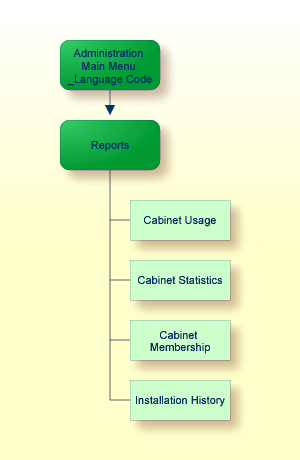
Mark the "Reports" field on the "Administration - Main Menu" with any character and press ENTER; or press the PF-key assigned to that function.
2:58 PM * * * C o n - n e c t 3 * * * 14.Sep.2005
Cabinet LS Administration - Reports A03000
Select a Function:
_ Cabinet Usage
_ Cabinet Statistics
_ Cabinet Membership
_ Con-nect Installation History
_ Return to Menu
Cabinet ________
Enter-PF1---PF2---PF3---PF4---PF5---PF6---PF7---PF8---PF9---PF10--PF11--PF12---
Help Menu Quit Logon Stat Membr Instl
Mark one item from the list above |
Note:
The screen above is displayed until all requested information has
been compiled, do not press ENTER a second time.
If you select the Cabinet Usage function and specify a cabinet in the "Cabinet" field on the "Administration - Reports" screen, the list of cabinets begin with that cabinet. If a cabinet has been accessed on the current day, the information is highlighted.
If you select the Cabinet Statistics or Cabinet Membership function and specify a cabinet in the "Cabinet" field, the report which is displayed applies only to that cabinet.
If in the case of all of the above functions you leave the "Cabinet" field blank, an alphabetical list of cabinets is displayed. To scroll to a cabinet beginning with a specific character(s), you can enter the character(s) in the "Position to" line and press ENTER. Then, you must mark the cabinet you want and press the appropriate PF-key.
The Cabinet Usage report is an alphabetical list of cabinets providing information regarding the last logon to each cabinet. This report can only be generated if the "Trace Cabinet Usage" function of System Defaults has been marked (see System Defaults).
9:19 AM * * * C O N - N E C T 3 * * * 14.Feb.94
Cabinet LS Administration - Cabinet Usage A03000
Cabinet Name/Description Last Access
-------- ----------------------------------- ------------------------------ -
LS Long,Sonya LS 10.Feb.94 12:21
LSTEAM Research Team *** ABE 14.Feb.94 8:42 X
RS Smith,Robert ESH 13.Feb.94 10:15
Position to ________
Enter-PF1---PF2---PF3---PF4---PF5---PF6---PF7---PF8---PF9---PF10--PF11--PF12---
Help Menu Quit Top
Press ENTER to continue
|
The report shows the following information for each cabinet:
- Cabinet
Name of the cabinet to which the statistics apply.
- Name/Description
Full name of the user if the cabinet is a private cabinet, or the description of a standalone, shared or public cabinet.
- ***
Indicates that someone other than the person to whom the cabinet has been assigned has used the cabinet (with the command sequence "USE Cabinet cabinet-ID password").
- Last Access
User ID of the last user who used the cabinet and the date and time of the last logon. If the last logon occurred on the current date, this information is highlighted.
An X to the right of the date and time indicates that the cabinet is pending for deletion.
- Position to
To scroll the list to cabinets beginning with a specific character or string of characters, enter the character(s) in the "Position to" line and press ENTER. This causes the list to scroll to the first cabinet which begins with the character or string of characters you specified.
The Cabinet Statistics report consists of two screens.
The first screen lists all objects in the cabinet and the number of occurrences of each object (count) as shown below.
Note:
The object Member is the total number of members in the cabinet's
distribution lists.
10:14 AM * * * C O N - N E C T 3 * * * 14.Feb.94
Cabinet LS Administration - Cabinet Statistics A03002
Cabinet MMH
Object Name Count Object Name Count Object Name Count Object Name Count
------------ ----- ------------ ----- ------------ ----- ------------ -----
Address 5 Printer 2
Applicat 1 Referenc 8
Appointm 2 Resource 5
Command 7
Distribu 2
Document >9999
Folder 14
File 9
Form 10
Meeting 2
Member 6
Menu 6
Notepad 8
Enter-PF1---PF2---PF3---PF4---PF5---PF6---PF7---PF8---PF9---PF10--PF11--PF12---
Press ENTER to continue
|
If an object occurs more than 9999 times in the cabinet, >9999 is displayed for that object in the "Count" column.
The second screen displays the number of items in the Inbasket, Outbasket and Wastebasket.
12:46 PM * * * C O N - N E C T 3 * * * 14.Feb.94
Cabinet LS Administration - Cabinet Statistics A03002
Cabinet LS
Inbasket 2 Outbasket Wastebasket 4
Phone
Invitations
New 2
Opened
Postponed
Enter-PF1---PF2---PF3---PF4---PF5---PF6---PF7---PF8---PF9---PF10--PF11--PF12---
Help Menu Quit
Press ENTER to continue
|
7:35 AM * * * C O N - N E C T 3 * * * 14.Feb.94
Cabinet LS Administration - Cabinet Membership A03003
Cabinet TEAM5
Name Type Object Cabinet Description Members
------------ ------ ---------- -------- ------------------------------ -------
Shared Cabinet Research Research Applications 2
Team Distribu LS Fiber Optics team 15
Enter-PF1---PF2---PF3---PF4---PF5---PF6---PF7---PF8---PF9---PF10--PF11--PF12---
Help Menu Quit Top
Press ENTER to continue
|
The Cabinet Membership report lists the following information regarding the distribution lists and cabinets of which the specified cabinet (i.e. the cabinet ID entered in the "Cabinet" field) is a member:
- Name
Name of the distribution list of which this cabinet is a member.
- Type
Type of cabinet of which this cabinet is a member.
- Object
Type of membership i.e. member of a distribution list or member of a cabinet.
- Cabinet
Cabinet containing the distribution list, or of which this cabinet is a member.
- Description
Description of the object.
- Members
Number of other members of the list, or of the cabinet of which this cabinet is a member.
The Con-nect Installation History report provides information on the different versions of Con-nect that have been installed in your environment.
If Con-nect has been installed in several libraries, the following window appears first. You can then select the library for which you want to display the report:
+---------------------------------------+ ! Con-nect Installation History ! +---------------------------------------+ ! Mark one to select ! ! Library name ! ! _ CNTWORK ! ! _ CNTWORKX ! ! _ CNT33Y ! ! _ CNT33YB ! ! _ CNT341 ! ! _ SYSCNT2 ! ! ! ! ! ! ! ! or press ENTER for all libraries ! +---------------------------------------+ |
The above window does not appear if Con-nect has been installed in only one library. In this case, the report is immediately shown in the "Con-nect Installation History" screen.
If you press ENTER in the above window without selecting a library, the report shows information on all libraries. Example:
3:03 PM * * * C o n - n e c t 3 * * * 14.Sep.2005
Cabinet LS Administration - Con-nect Installation History A03000
FNAT
Mark Version U Update Date/Time Install Date/Time Library DBID FNR
---- ------- -- ----------- -------- ----------- -------- -------- ----- -----
1 3.4.1 4 25.Aug.2005 2:43 PM 25.Aug.2005 2:43 PM CNT341 83 7
_ 3.4.1 8 23.Aug.2005 3:51 PM 27.Jul.2005 4:58 PM CNT341 83 7
_ 3.4.1 3 27.Jul.2005 4:58 PM 9.Oct.2003 11:38 AM SYSCNT2 83 7
_ 3.4.1 1 27.Jul.2005 3:15 PM 9.Oct.2003 11:38 AM CNT33Y 83 7
_ 3.4.1 1 26.Jul.2005 7:00 PM 9.Oct.2003 11:38 AM SYSCNT2 83 7
_ 3.4.1 8 26.Jul.2005 6:13 PM 9.Oct.2003 11:38 AM CNT341 83 7
_ 3.4.1 1 26.Jul.2005 4:54 PM 9.Oct.2003 11:38 AM CNT341 83 7
_ 3.4.1 7 26.Jul.2005 2:40 PM 9.Oct.2003 11:38 AM CNT341 83 7
_ 3.4.1 6 26.Jul.2005 12:13 PM 9.Oct.2003 11:38 AM CNT341 83 7
_ 3.4.1 2 25.Jul.2005 5:39 PM 9.Oct.2003 11:38 AM CNT341 83 7
_ 3.4.1 0 22.Jul.2005 4:17 PM 9.Oct.2003 11:38 AM CNTWORK 83 7
_ 3.4.1 0 30.Jun.2005 10:44 AM 25.Oct.2003 2:39 PM CNT33Y 83 99
Position to __________________ (Update Date)
Enter-PF1---PF2---PF3---PF4---PF5---PF6---PF7---PF8---PF9---PF10--PF11--PF12---
Help Menu Quit Top Displ Delet
Mark one item from the list above
|
The information in this screen is shown in decreasing order by the date of the update installation.
The report shows the following information for each record:
- Version
The version number of the installed Con-nect version.
- U
A number indicating the update level (service pack).
- Update Date/Time
Date and time when this Con-nect version has been updated.
- Install Date/Time
Date and time when this Con-nect version has been installed.
- Library
The library into which this Con-nect version has been installed.
- DBID
The database number on the FNAT system file.
- FNR
The file number on the FNAT system file.
- Position to
To scroll the list to a specific record, enter the date of its update installation in the "Position to" line and press ENTER. This causes the list to scroll to the first record with the specified date.
The following PF-keys are always available:
| PF-Key | Description |
|---|---|
| PF5 | Displays information on the record which has been marked. See below. |
| PF6 | Deletes the record which has been marked. See below. |
The following PF-keys are only available when the records for a single library are shown and when this library is used in different FNAT system files:
| PF-Key | Description |
|---|---|
| PF9 | Sorts the list by update date. This PF-key is shown when the records are currently sorted by file number. |
| PF10 | Sorts the list by file number. This PF-key is shown when the records are currently sorted by date. |
Note:
When the records are sorted by file number, the "Position to" line
and PF4 (Top) are not available.
When you mark a record in the "Con-nect Installation History" screen with any character and press PF5, the following window appears, providing more detailed information on this record.
+---------- Con-nect Version -----------+ ! ! ! Version 3.4.1 ! ! Update level 4 ! ! Installation date 25.Aug.2005 ! ! Installation time 2:43 PM ! ! Update date 25.Aug.2005 ! ! Update time 2:43 PM ! ! User ID LS ! ! ! ! DBID FNR ! ! FNAT 83 7 ! ! FUSER 83 102 ! ! Library name CNT341 ! ! ! +---------------------------------------+ |
For the record which you have marked in the list, a message is shown which indicates that you can press ENTER to display the history. When you repeatedly press ENTER in this window, information on all other records which have the same library and the same FNAT and FUSER is displayed. For these records, a message is shown which prompts you to press ENTER to continue (when you press PF3 for such a record, the window is closed and the "Con-nect Installation History" screen is shown again). When the message reappears which indicates that you can press ENTER to display the history, information for the marked record is shown again.
For update level 0 (that is: an installation for which a history does not yet exist), a different message is shown. In this case, the window is closed as soon as you press ENTER.
When you mark a record in the "Con-nect Installation History" screen with any character and press PF6, the line "Mark _ to confirm deletion" appears at the bottom of the screen. To remove the record from the database, you have to mark the field in this line with any character and press ENTER.