This document covers the following topics:
The following diagram shows the path you must take to invoke this screen. Functions which do not solely pertain to the transport service are shown in the light green boxes. For further information, see External Mail Nodes.
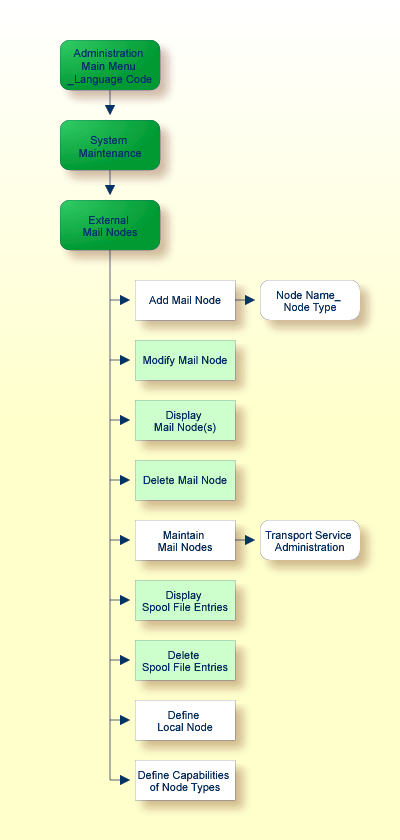
All transport service functions such as creating and maintaining queues are accessed via the Transport Service Administration screen. To invoke this screen:
Select the Maintain Mail Nodes function on the Administration - External Mail Nodes screen and press ENTER to display the Maintain Mail Node window.
Select the "Transport Service" field and press ENTER. As a result, the screen below is displayed.
1:16 PM * * * C O N - N E C T 3 * * * 14.Feb.94
Cabinet LS Transport Service Administration A06740
Select a function: _ Queue Maintenance
_ Routing Entry Maintenance
_ Log Information Maintenance
_ Initialization
_ Address Conversion
Enter-PF1---PF2---PF3---PF4---PF5---PF6---PF7---PF8---PF9---PF10--PF11--PF12---
Help Menu Quit Queue Route Logs Init AddrC
Mark item(s) from the list above or press a PF-key
|
For a desciption of the transport service functions and screens which can be obtained from this menu, see Maintaining the Transport Service.
You can select a function by marking it with any character and pressing ENTER or by pressing the PF-key assigned to the function.
Each transport service screen contains a PF-key line. If you press PF2, you are always returned to the Transport Service Administration screen (if you press PF2 on the Transport Service Administration screen, you are returned to the Administration - Main Menu). If you press PF3, you are always returned to the previous screen.
Several of the screens include a cmd-column - the commands which apply to the items listed in that screen are displayed at the bottom of the screen.
The following are commands which can be issued in a transport service screen. They are issued by entering the letters assigned to the command in the cmd-column adjacent to an item and pressing ENTER:
| Command | Description |
|---|---|
| EI | Erase Items - erases the marked item. |
| MO | Modify - highlighted fields can be modified. Once you have completed entering the information, press PF5 to confirm the modification. |
| ST | Start queue - starts the marked queue. |
| SP | Stop queue - stops the marked queue. |
| RE | Rest queue - resets the marked queue. |
| DI | Display item - displays the marked item. |
| DQ | Display queue - displays the marked queue. |
| EQ | Erase queue - erases the marked queue. |