The Object Handler consists of the utility SYSOBJH which is located in the Natural system library SYSOBJH, and the direct command interface. Additionally, the Application Programming Interface OBJHAPI is provided for executing Object Handler functions from a Natural program.
This section covers the following topics:
The diagram below illustrates how the Object Handler transfers objects by unloading them from the source environment into work files and loading them from work files into the target environment. If required, an application protocol such as FTP can be used for transferring work files from source to target environments.
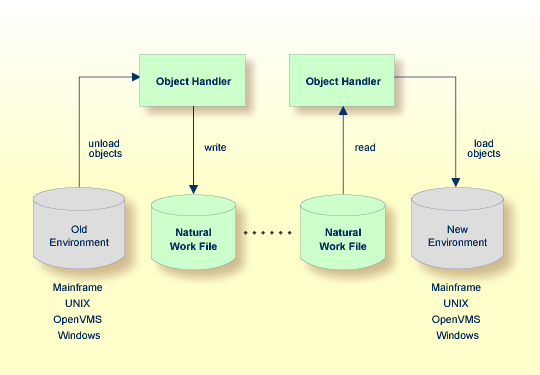
This section covers the following topics:
An old or a new environment is an FNAT, FUSER or FDIC system file contained in an Adabas database or a VSAM file system on a mainframe, or in the file system on a Linux or a Windows platform. Natural objects on the FNAT or FUSER system file can be contained in libraries as indicated in the following section.
The file security (that is, passwords and cipher codes) relates to the security that has been defined for a system file in an Adabas or a VSAM environment. If file security has been defined for a system file, you need to specify a password, cipher code and/or VSAM name for the source and/or target system file required before you perform an Object Handler function. Otherwise, Adabas or VSAM will issue an appropriate error message. You do not have to provide security information for the default system files assigned to the Natural session at the start of the Object Handler.
The Object Handler transfers Natural source objects (also referred to as saved objects) and cataloged objects which are contained in Natural libraries, Natural error messages, Natural command processor sources, Natural DDMs (data definition modules), Natural-related objects, and Adabas FDTs (Field Definition Tables).
You can transfer data of binary or text format, depending on the source and target environment where the objects are processed.
Binary format can be used for source objects and cataloged objects (including DDMs), error messages, Natural command processor sources, Natural-related objects and Adabas FDTs.
Text format applies to source objects, Natural command processor sources, error messages, DDMs and Adabas FDTs. You can only transfer text data between mainframe and Linux/Windows platforms. You can transfer binary data between identical platforms.
To invoke the Object Handler you can either use menu functions or direct commands.
 To invoke the Object Handler online from any Natural library
To invoke the Object Handler online from any Natural library
Enter the following system command (online from any Natural library):
SYSOBJH
Depending on the input mode, either the Object Handler
Main Menu or the Object Handler Compact
Menu is displayed. See Compact Mode. You can
change the input mode either by the
SET
INPUT command (described in Direct
Commands) or by changing the
INPUT-MODE
parameter (described in Profile Settings). The
Main Menu of the Object Handler provides the following
options:
Unload
Load
Scan
View
Administration
See the section Functions for descriptions of these functions, and how they can be processed (in advanced-user mode or by using wizards).
Select a function by choosing one of the following methods:
Enter any character in the input field next to the item that corresponds to the function required.
Or:
Choose the PF key that corresponds to the function
required.
Or:
In the Command line, enter the Object Handler command that
corresponds to the function required. For information on the commands provided,
see the section Direct
Commands.
 To invoke the Object Handler in batch or direct command online
mode
To invoke the Object Handler in batch or direct command online
mode
Enter the system command SYSOBJH
followed by a direct command as described in
Batch or
Direct Command Calls and in
Direct
Commands.
After execution of a direct command, you can enter either another direct command or a period (.) to exit the Object Handler.
Several commands can be issued to the Object Handler online or in
batch mode. The last command in the command sequence must be a period
(.), STOP,
END, QUIT or
FIN, where FIN ends the
Natural session.
The section covers the following topics:
The commands to the Object Handler are read from standard input.
Each command can be separated into a maximum of 20 command parts/strings by
entering input delimiters (session parameter ID) after
any keyword or keyword value. Each command part/string must not exceed 248
bytes.
If the command is longer than a single line, at the end of every
line except the last that belongs to the command, enter the character defined
with the session parameter CF (default is
%) This indicates continuation on the next line. However, this is
only possible if you specify the command SYSOBJH in
a line by itself. That is, you cannot use CF, if you
enter SYSOBJH in the same line where a multi-line
command starts. In addition, we recommend that you set
the LS profile parameter to
250.
,):
SYSOBJH UNLOAD PROG* LIBRARY MYLIB1, OBJTYPE N,% WITH NEWLIBRARY MYLIB2% WHERE REPORT TRANSFER STOP
Natural in Batch Mode - Operations documentation
The command to the Object Handler in the Command line can consist of up to 20 command parts.
SYSOBJH UNLOAD * LIB EXAMPLE WHERE TRANSFER
You can issue commands to the Object Handler with a Natural program by using the OBJHAPI Application Programming Interface, which is supplied as a subprogram in the Natural system library SYSOBJH. For the parameters required and examples, see the Natural program DOC-API supplied in the library SYSOBJH.
Report, restart and trace data created by the Object Handler are stored as Natural text members (Natural objects of the type text) in the Workplan library. The Object Handler generates names for text objects that have not been explicitly specified in the Options window. The names generated are a combination of the weekday and the time. For example: an object with the name 21415568 was created on Tuesday (the second day of the week) at 14:15:56,8.
You can specify the Workplan library in which the text
objects are stored by using the Workplan-Library profile
option of the Object Handler described in Profile Settings. If
your Natural session uses a read-only FNAT or FUSER system file as specified
with the ROSY=ON profile
parameter (see the Parameter Reference documentation), the
text objects are stored in a
scratch-pad
file (see the Operations documentation) under
one of the following conditions:
The database ID and file number specified for the Workplan library is identical to the current FNAT or FUSER system file.
No database ID and file number are specified for the Workplan library.
The use of the Object Handler under Natural Security requires that utility profiles be defined for it in Natural Security. At least, a default profile must be defined. For information on utility profiles, see the section Protecting Utilities in the Natural Security documentation.
If Natural Security is installed, the Object Handler checks the SYSOBJH utility profiles in Natural Security to find out whether the requested function and the parameter settings are allowed.
Should a Natural Security error occur during the load function, the following applies:
If the Write report option is set, in online mode, the error message is written to the report file and processing continues for the current load command.
If the Write report option is set, in batch mode, the error message is written to the report file and the Object Handler terminates after the load command where the error occurred has finished processing.
If the Write report option is not set, an error message is issued and the load command is terminated.
The following PF keys are available on all full-screen maps:
| PF Key | Explanation |
|---|---|
| PF1 | Invokes the help function for the field at which the cursor is positioned. |
| PF3 | Exits the current screen and returns to the previous screen. |
| PF6 | Goes to the top of a list. |
| PF7 | Scrolls up one page in a list.
On wizard screens: goes back one screen/step. |
| PF8 | Scrolls down one page in a list.
On wizard screens: goes to the next screen/step. |
| PF9 | Goes to the bottom of a list. |
| PF10 | Invokes the Commands menu to select commands for navigation purpose and to assign special settings. See also Commands for Navigation and Special Functions in Direct Commands. |
| PF12 | Cancels the current function. |
| PF20 | Lists all active programs of the Object Handler. This can be helpful information for reporting technical problems to Software AG. |