Use the  DirectInvoke action to add information directly from web sites or web services available on the Internet.
DirectInvoke action to add information directly from web sites or web services available on the Internet.
ResourceLink | This is the URL to the web site or web service to use. Most web sites and some web services use the HTTP method GET so the URL also defines the specific request to send to the web site or web service in one or more parameters. Some web services use the POST method instead of GET, or support the PUT or DELETE methods. You can either: |
Add Param | If the method is GET or POST, click this button to add a parameter to this URL. You can add any number of parameters. |
Parameters | Enter the name of the parameter in the left field. Note: Parameters are only valid when Method is GET or when web services use POST with name/value pairs. For the parameter value, either: |
Method | Choose the HTTP method to use to send this request to the web site or web services: You define the content for this request in Post Data. The content and format to send depends on the requirements for this web service. You may also need to add HTTP headers for this request. You may need to define content for this request in Post Data or add HTTP headers for this request, based on what the web service requires. |
Add HTTP Request Header | Click this button to add one or more HTTP header to this request to this web site or web service: 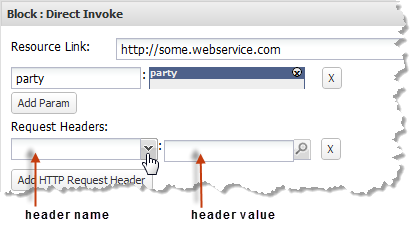 |
Post Data | Defines the content of the request to send when Method is POST, PUT or DELETE and the web site or web service does not expect name/value pairs. You can either: |