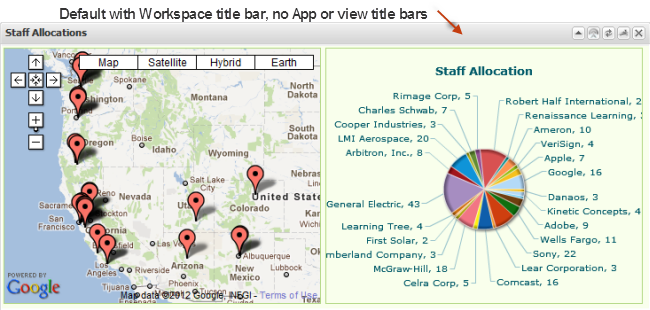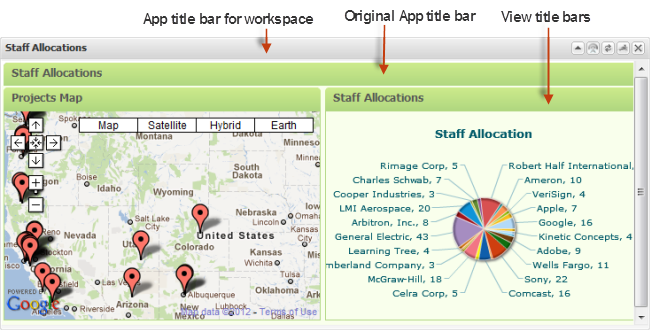Control Title Bars and Borders
There are several different toolbar buttons or properties that you can configure to control title bars, the buttons within the title bar and the borders around one app in a workspace:

To show or hide the title bar and/or border for an app in a workspace, chose one of these menu options from the

menu in the
Mashboard toolbar:
 Chrome
Chrome = show both the border and title bar.
 No Header
No Header = hide the title bar but show the border.
 No Chrome
No Chrome = hide both the title bar and border.
Important: When you hide the app title bar, users cannot use the toolbar buttons to minimize the app, to update input parameters for the app or to update sort or filter information for the app.

To show/hide buttons on the toolbar in the app title bar, click
 Configure > Properties
Configure > Properties in the app title bar and open the
General tab. Set or clear these properties:
 Closable
Closable = clear this option to remove the
 Close
Close button from the title bar for the app.
 Draggable
Draggable = clear this option to permanently fix the app in this position within the workspace.
 Collapsible
Collapsible = clear this option to remove the
 Minimize
Minimize and
 Maximize
Maximize buttons from the title bar for the app.

To change or hide app titles, click
 Configure > Properties
Configure > Properties in the app title bar and open the
Properties tab. Change or set these properties:
 App Title
App Title = changes the title that appears in the title bar for the app within this workspace.
 Hide App Title
Hide App Title = hides the original title bar of the app. This is set by default because workspaces provide an updated title bar for the app within this workspace. See the following image for an example that shows this original title bar.
 Hide View Titles
Hide View Titles = for apps with multiple views, this hides the title bars for each view in the app. This option is set by default.

To change the color of the border for the app, click
 Configure > Properties
Configure > Properties in the app title bar and open the
Properties tab. Change the
Theme property.
Note: By default, this color only appears in a border around each view within the app. If you show view titles or the original app or view title bar, this color also appears in those title bars.