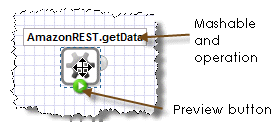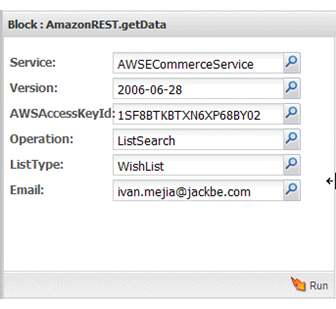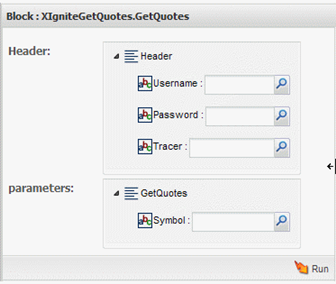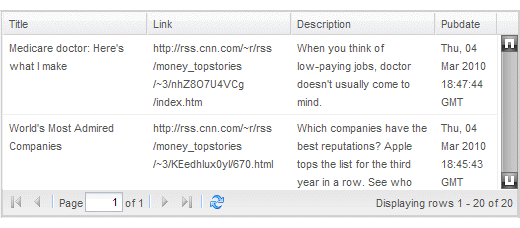Add a Mashup or Mashable as an Information Source
1. Find and select the mashup or mashable you want in the Block Menus.
This opens a list of operations for this mashable or mashup in the Block Menu.
2. Select the operation you want to use and click  to add it to the design canvas or simply drag the operation to the position you want.
to add it to the design canvas or simply drag the operation to the position you want. The block appears in the canvas with either the
 Preview
Preview button or the
 Inactive
Inactive flag.
Note: You can use inactive mashables or mashups in your mashup, but you cannot preview results for these blocks. You also cannot use the mashup until those services or mashups are activated.
3. Set any of the properties you need in the Block Properties pane.
Properties may be a simple list or they can be organized in a hierarchy. Properties may also have default values.
Properties may accept values directly or open the Path Selector list to allow you to supply the value from input fields or other blocks.
a. If needed, expand the hierarchy of properties.
b. Click in any property field and:

Enter a value.

If the
Path Selector list opens, add an input field, select an existing input field or select a path to a field from another block to supply the value for the property dynamically. You can also click

to open the
Path Selector list.
c. Click  Run to preview the results.
Run to preview the results. It is a good practice to preview the results for this information source. Wires typically shows the results in the Tree view, to show both the structure and data of the result. You can also view just the data in the Grid view:
Note: Some mashables and mashups return a large volume of results. Wires displays only the first 50 results. If you wish to see more results, your MashZone NextGen administrator can change this setting. Be aware that large numbers of results can cause your browser to hang and stop responding.
 to add it to the design canvas or simply drag the operation to the position you want.
to add it to the design canvas or simply drag the operation to the position you want.