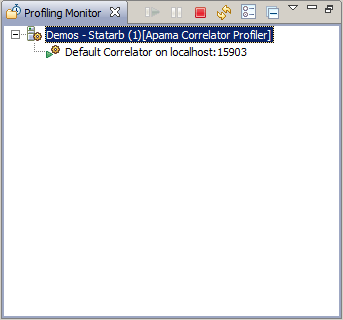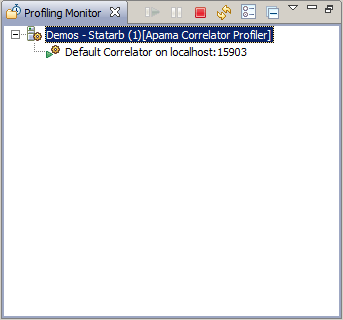— Resume the profiling session.


— Pause the profiling session.


— Stop the profiling session.


— Manually refresh the
Execution Statistics view with collected data. By default the data is automatically refreshed at 10 second intervals; you can change the refresh behavior with the
Preferences button described below.


— Displays a
Preferences wizard where you can change the following:


— Collapse the entries in the tree view displayed in the
Profiling Monitor view.