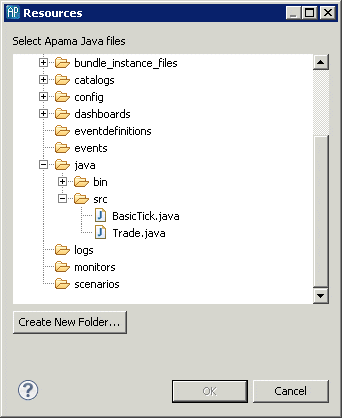Adding Apama Java applications
To add an Apama Java application from another Apama project:
1. Click the Add application button ( ). The New Application Name dialog is displayed.
). The New Application Name dialog is displayed. 2. Specify a name for the new application and click OK. The editor will display the settings for this new application and the name will be added to the editor’s drop down list.
3. In the Apama Java Configuration editor, expand the Java Application Classes heading. This displays the current list of the Java classes included in the project. Click Add; this displays the Select Java Apama Files dialog showing the available Java Application projects.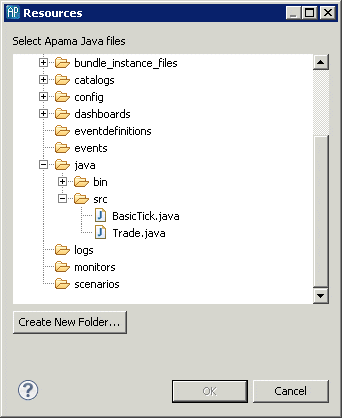
4. Select the Apama Java application file you want and click OK.
5. When you save the configuration information, Apama Studio generates a .jar file and puts it in a new folder in the current project.
Copyright © 2013
Software AG, Darmstadt, Germany and/or Software AG USA Inc., Reston, VA, USA, and/or Terracotta Inc., San Francisco, CA, USA, and/or Software AG (Canada) Inc., Cambridge, Ontario, Canada, and/or, Software AG (UK) Ltd., Derby, United Kingdom, and/or Software A.G. (Israel) Ltd., Or-Yehuda, Israel and/or their licensors.
 ). The New Application Name dialog is displayed.
). The New Application Name dialog is displayed.