Collecting detailed statistics for a Kernel can provide useful data in resolving problems. However, we do not recommend that you collect detailed statistics all the time as the performance of your system may be affected by their collection.
 To dynamically turn on the collection of detailed statistics for a
Kernel:
To dynamically turn on the collection of detailed statistics for a
Kernel:
Make sure you have accessed the System Management Hub.
Select the name of the managed host on which Entire Net-Work Server is installed.
Expand the tree-view frame for the managed host by clicking on the plus sign (+) to the left of its name.
Select "Entire Net-Work Server" in the tree-view under the managed host.
The Entire Net-Work Server administration area of the System Management Hub becomes available to you.
Expand Kernels in tree-view, by clicking on the plus sign (+) to the left of its label.
The list of started Kernels appears.
In tree-view, right-click on the name of the Kernel for which you want to set detailed statistics, and select Set Detailed Statistics On Line.
The Set Detailed Statistics Online panel appears in detail-view. For example:
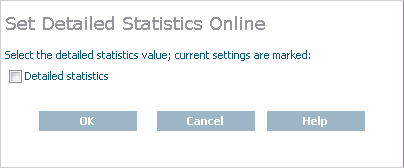
Click to turn on the collection of detailed statistics.
Detailed statistic collection for the Kernel is started.